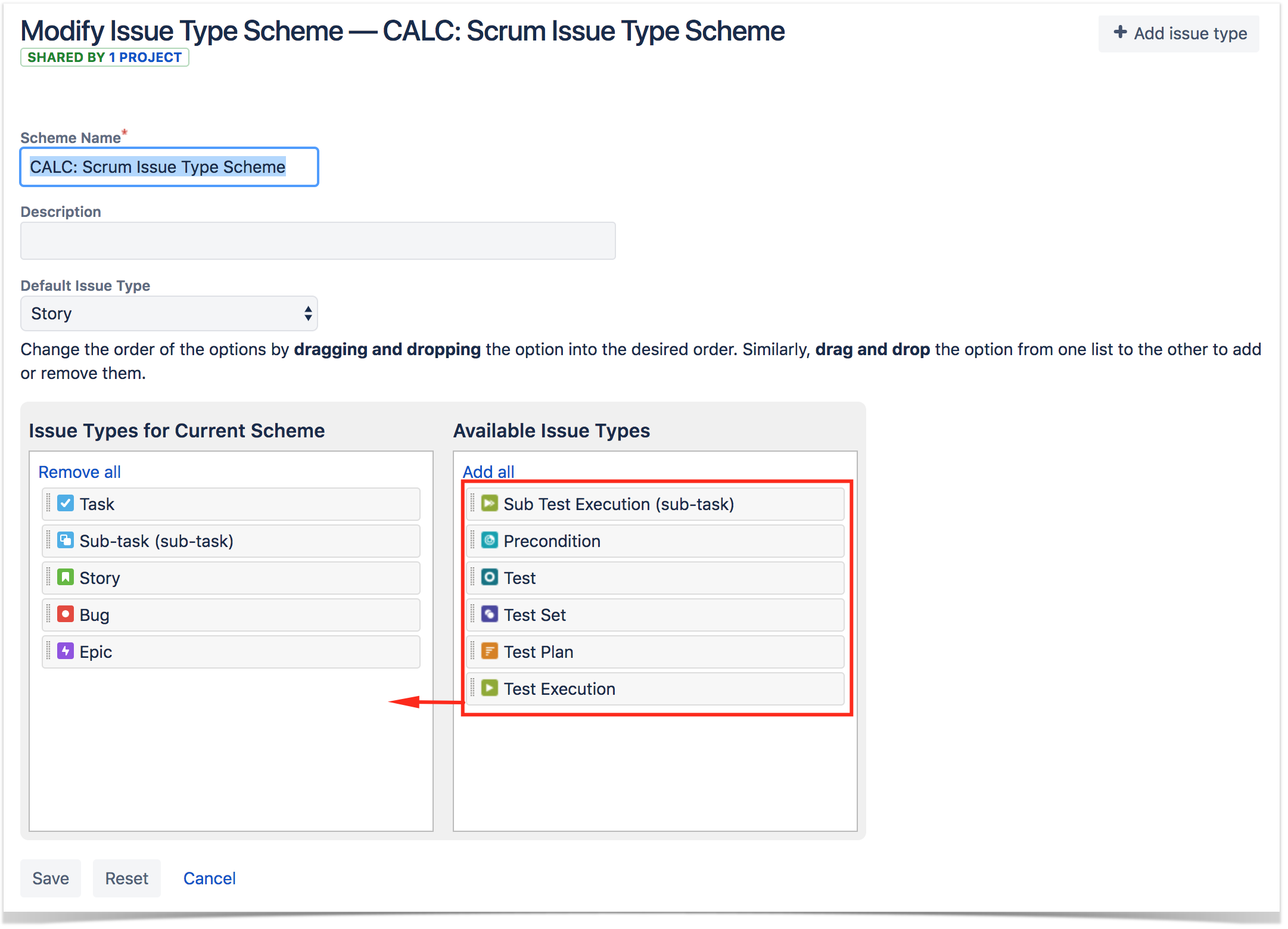When installing Xray you will have new issue types available that need to be added to your Issue Schemes.
XRAY Issue Types available
| Issue Type | Description |
|---|---|
| Test | A test case. It may either be manual or automated, composed of multiple steps, actions and expected results. |
| Test Plan | A "formal" plan of the tests intended to be executed for a given version or sprint. |
| Test Set | A group of tests, organized in some logical way. |
| Test Execution | An assignable, "schedulable" task to execute one or more tests for a given version/revision along with its results. |
| Pre-Condition | Initial conditions that must be assured before the execution of the Test's own steps. A Pre-Condition may be used by multiple Tests. |
| Sub-Test Execution | A Sub-Test Execution has the same functionalities as the Test Execution issue type. The difference between them is that the Sub-Test Execution is a sub-Task and can be created in a requirement's context. Creating a Test Execution as a sub-task from within the requirement issue screen will provide the user the ability to track executions in the Agile board. |
Add Xray issue types to your Issue Type Scheme
Your team will need to create all the Xray issues inside the project you are enabling to use Xray.
For this to happen, you need to make Xray issue Types available in your "Issue Type Schemes."
You may want to include Xray issue Types ( such as Test, Test Plan, Test Set, Test execution) to your already created Issue Type Schemes. This will enable you to use Xray in existing projects that are currently using those schemes.
- Access your Project Settings > Xray Settings > Summary and select the Add Xray Issue Types.
Or, if you prefer you can add Xray Issue Types manually, directly from Jira Settings.
- Go to Jira Settings > Issues > Issue Type Scheme and select the Issue Type Scheme you want to add Xray Issue Types.
- Drag-and-drop Xray Issue Types: Test, Test Plan, Test Set, Test Execution, Pre-condition & Sub Test Execution to Issue Types for Current Scheme.
Your team does not have to use all Issue Types in their project. If you want to go for a simple approach you might only use - Test, Test Plan & Test Execution.
Add Xray issue types to your Issue Type Screen Scheme
Your Xray Issue Types need to have the correct custom fields available. In order to do this, you will use the regular Jira setting - Screens.
In order to make this possible, you need to associate each issue type with the correct screen inside your "Issue Type Screen Scheme." This will enable you to use Xray in existing projects that are currently using those schemes
All screen configurations, if needed, must be done manually.
One useful configuration is adding the Revision custom field to the Test Execution create screen. If added, the Revision input field will appear in the creation dialog of Test Executions, for example, whenever you create them from a Test Plan.
Please note
Xray Cloud and Xray for Jira Server/on-premises are quite different in this aspect. While in Xray for Jira Server there are many custom fields that need to be configured on screens, either automatically or manually, on Xray Cloud you don't have most of those custom fields and thus you don't need to configure the screens for normal usage
Custom Fields
Upon Xray installation, the following custom fields are created in your Jira installation. They may be used in the normal operation of Xray, depending on how you set up your testing process. All Xray custom fields are included in the Jira Default Field Configuration. If you have specific field configurations for your project, please make sure to also include the Xray custom fields in these field configurations.
For more details about each custom field provided by Xray, please take a look at Using custom fields documentation.
Field Name | Type | Available Context(s) |
|---|---|---|
| Begin Date The start date of the Test Execution or Test Plan | Date Time Picker | Issue type(s): |
| End Date The completion date for the Test Execution or Test Plan | Date Time Picker | Issue type(s): |
| Revision The revision of the SUT being addressed by the Test Execution | Text Field (single line) | Issue type(s): |