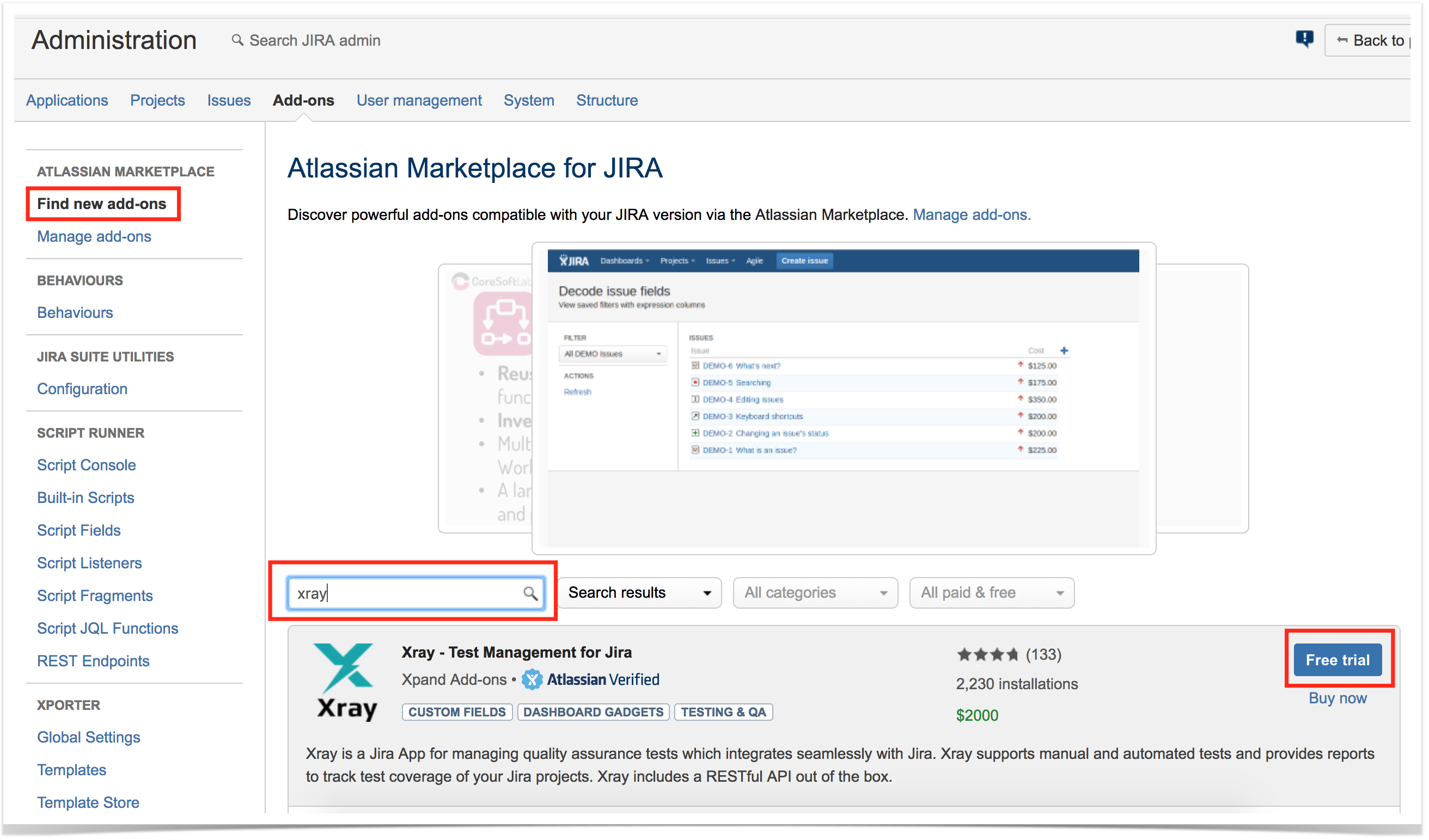Supported Jira versions
Below is Xray's compatibility matrix for Jira:
| Xray version | Min. Jira version | Max. Jira version |
|---|---|---|
| 1.12.x | 6.4.x | 7.2.x |
| 2.x.y | 7.0.x | 7.8.x (at least) |
3.0.x 3.1.0 | 7.0.x | 7.8.x (at least) |
| 3.1.1-3.4.x | 7.0.x | 8.1.x (at least) |
| > 3.4.x | 7.4.x | 8.1.x (at least) |
| > 3.5.x | 7.4.x | 8.1.x (at least) |
EOL Notice
Atlassian products follow an EOL (End Of Life) policy that defines the timeline for providing support on Atlassian products, including bufixes. As an Atlassian customer you should be aware of this timeline and act accordingly in order to have your products up to date, with latest features, improvements and fixes.
Xray tries to stay aligned with Atlassian's EOL; therefore, Xray will provide support, including bugfixes and new features, to Jira versions also currently supported by Atlassian.
Historically, we have supported more Jira versions than the currently supported ones by Atlassian.
However, to provide you the best experience and to take advantage of the latest Jira features, improvements and fixes, Xray needs to move on at a similar pace. Note that Xray is highly integrated with Jira and dependent on core Jira features, which is the reason why it provides you many benefits out-of-the-box.
Exceptionally, for critical bugs, we may release bugfixes in some unsupported Jira versions, if technical viable. Note however, that we strongly advise you to use an Atlassian supported Jira version, and our focus will be on providing support and new releases for supported Jira versions.
Xray supports the Jira Data Center, which allows you to scale your Test Management while preserving high availability.
Installation
Automatic Installation
You can install or update Xray through the Universal Plugin Manager (UPM) in Jira administration page under the Add-ons section. For information on how to use UPM, see Jira's official documentation.
Please note that if you are using the Jira Data Center, you should restart all nodes after updating your Xray version.
Manual Installation
If you have the xray-X.X.X.jar file, perform the following steps in order to manually install Xray:
- Go into the Administration section of Jira, go to Add-ons > Manage Add-ons menu.
- Select option Upload Add-on and upload the xray-X.X.X.jar file (where X.X.X is the file version).
License Activation
You can activate your license in one of two ways:
- If you have a license that has been provided by the Atlassian Marketplace, perform the following steps:
- On your Jira Administration, select Manage Add-ons.
- Click on the Add-on Xray. Details about the plugin will be shown.
- Edit the license key and insert your license hash; click Update.
- Your Marketplace license has been installed.
- If you have a license that has been directly provided by Xpand Add-ons, perform the following steps:
- On your Jira Administration, select Manage Add-ons.
- Click on the Add-on Xray. Details about the Add-on will be shown.
- Edit the license key, remove all the text; click Update. Your marketplace license has been removed.
- Open Xray for Jira administration, go to Add-ons -> Xray -> License Management.
- Click on the button "Click here to install a license provided by Xpand IT (not via Marketplace)".
- Insert the license hash and click Add.
- If your license has been accepted, you are ready to use Xray.