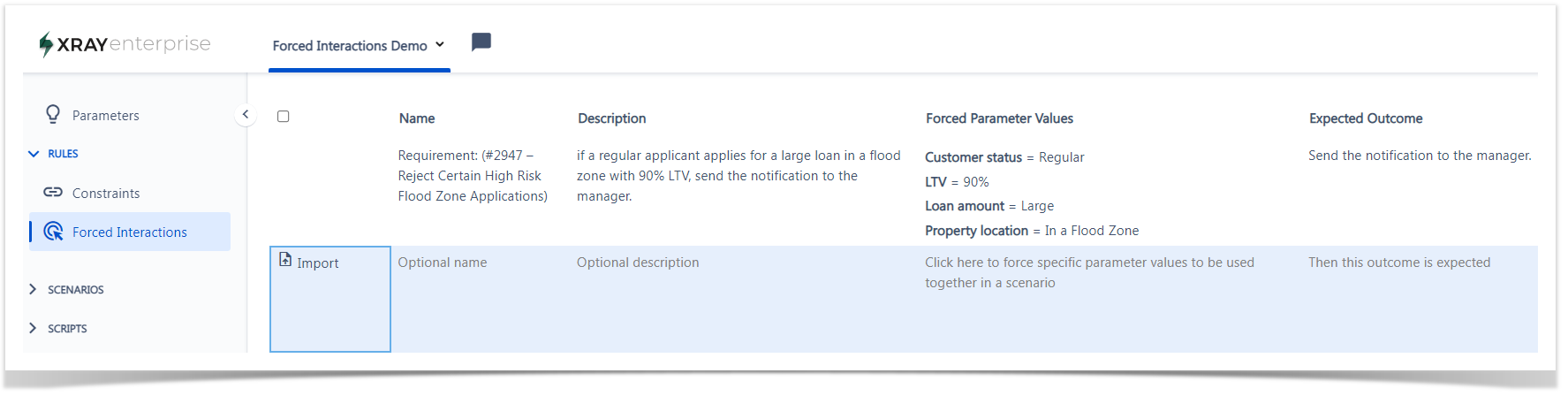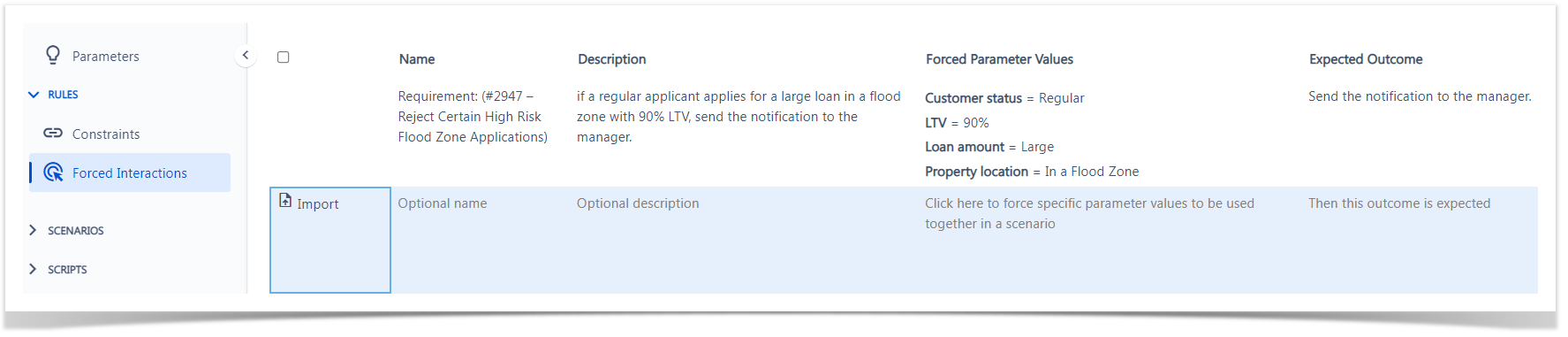Page History
...
This lesson explains how to use the Forced Interactions feature of Xray Enterprise Test Case Designer .
When to Use Forced Interactions
If you need Xray Enterprise Test Case Designer tests to include a particular test for a required business rule, for example:
...
| UI Steps | ||||||
|---|---|---|---|---|---|---|
| ||||||
|
When you create your tests, your forced scenario will appear in a newly generated set of tests.
...
| Info | ||
|---|---|---|
| ||
|