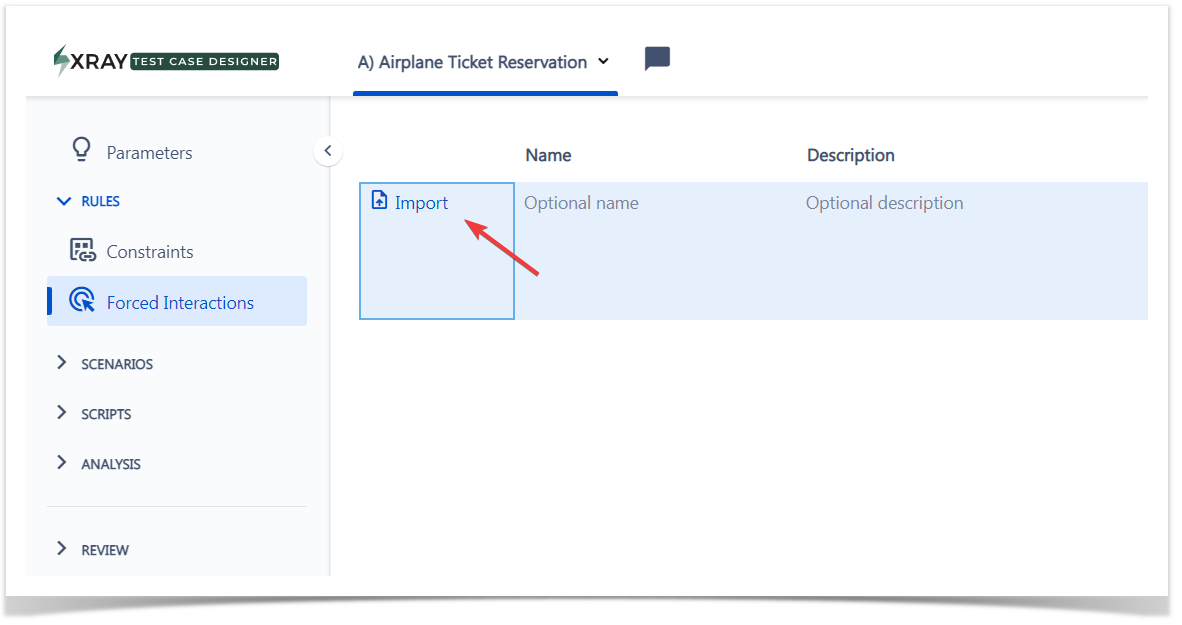Page History
...
| Info | ||
|---|---|---|
| ||
|
Import Forced Interactions
You are able to import forced interactions, that allows you to upload data-driven scenarios. Once you navigate to the screen, you should see the icon on the left side.
Clicking it opens the dialog similar to the model import.
As before, we recommend using the Excel template (you can download it from the link at the top of the dialog) and pasting your scenarios in the table format to the cell D1 (given you have parameter names).