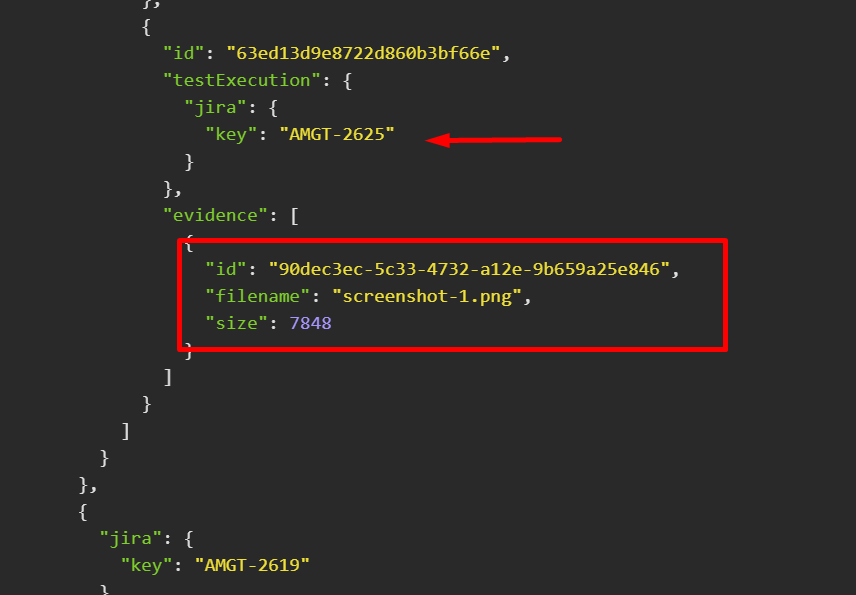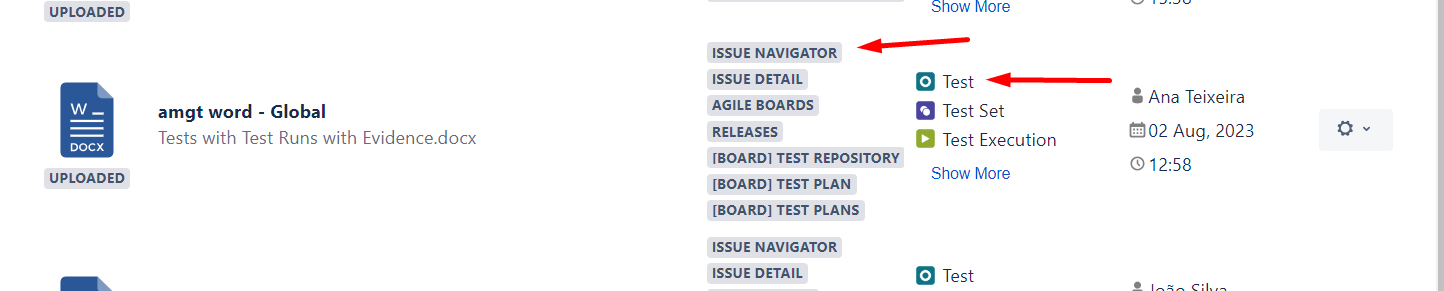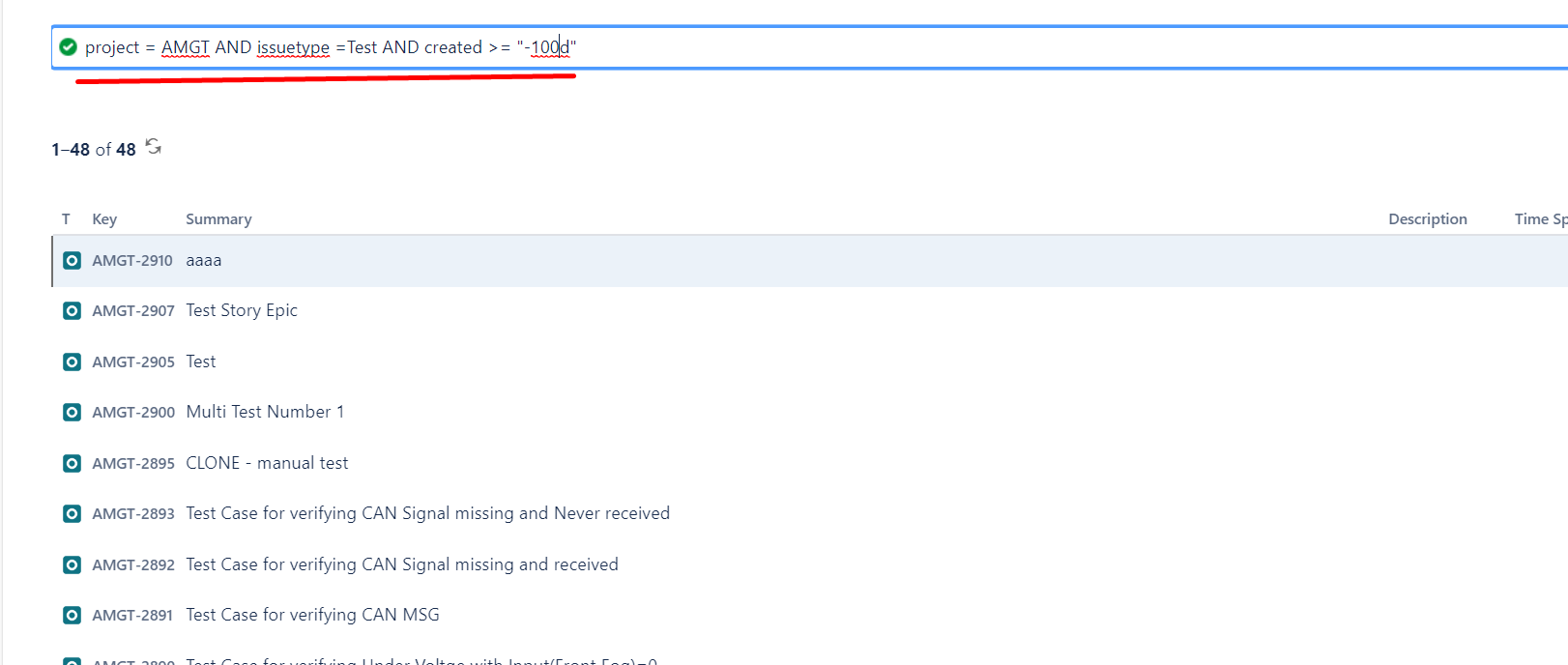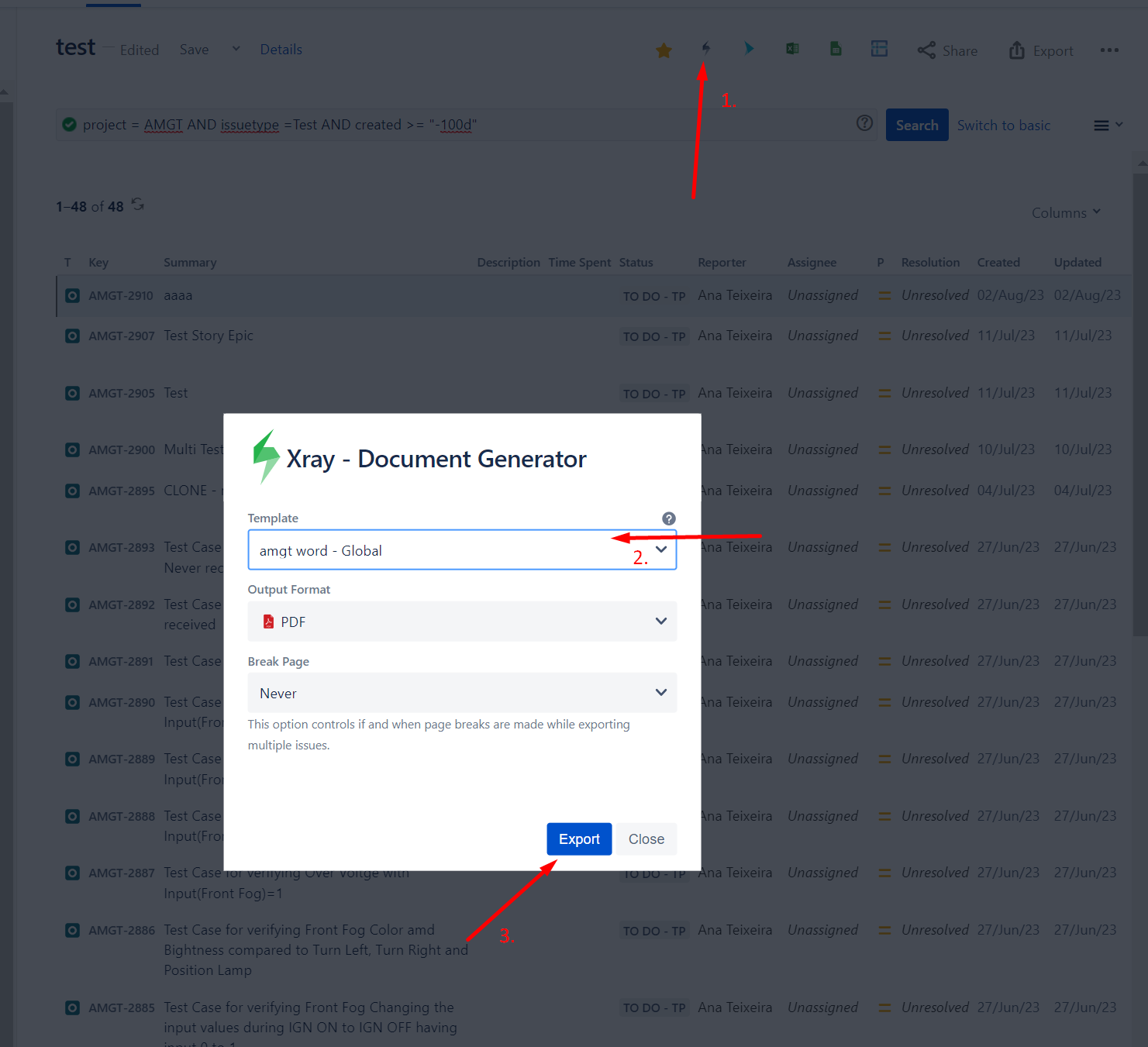Page History
Currently, we still don't have an automated way to see all the attachments/evidence Evidence stored on the Xray side. Nevertheless, this is a feature that we aim to implement as soon as possible. Check the suggestion here: Jira
For the moment, it is needed some manual work.
...
Directly in the UI, check all Tests to see if there are Test Step attachments and/or check each Test Run individually to see if they have Evidence attached.
Using GraphQL to iterate over all Tests this way is possible to see the ones that contain associated attachments.
Or using Document Generator where it is possible to generate a report with a list of all Tests and Test Runs with attachments/evidenceEvidence.
| Table of Contents |
|---|
GraphQL
If you are starting to use GraphQL, please visit this article where we provide you a tutorial on how to use Insomnia to get such information: [Xray Cloud] How to export Xray information using Insomnia.
...
This code receives Test Steps information, as well as for each Test, each Test Run where it is possible to see the Evidence section.
...
If you see results like this, you can enter the respective Test Run and delete the Evidence:
Document Generator
Related articles
| Content by Label | ||||||||||||||||||
|---|---|---|---|---|---|---|---|---|---|---|---|---|---|---|---|---|---|---|
|
...
| hidden | true |
|---|
We have created these two templates to use on Document Generator that will allow get all Tests that contain Test Step attachments and get all Tests that include Test Run Evidence.
Note: We have created two separate templates to avoid performance problems.
You can download the templates provided below:
To use them, please follow the instructions below:
- Upload the Template to Document Generator. Be sure you add the Test entity and Issue Navigator on the Scope entity.
- Navigate to your Search for Issues page and filter the desired Tests to verify. Since Document Generator has a limit of 1000 issues per export, we advise you to do the export in batches.
- Click on the Document Generator button and choose the template created on point 1.
IMPORTANT DISCLAIMER
These templates are prepared to be exported only for Tests, so we cannot guarantee that all will work as expected if you use to export different issue types.
For more information about Document Generator, please read this documentation HERE.
Related articles
https://xray.cloud.getxray.app/doc/graphql/
https://academy.getxray.app/catalog/info/id:141
...