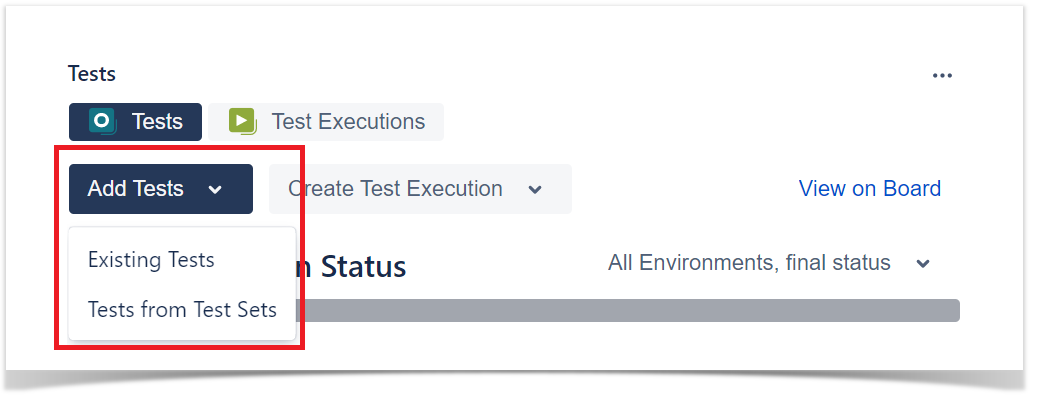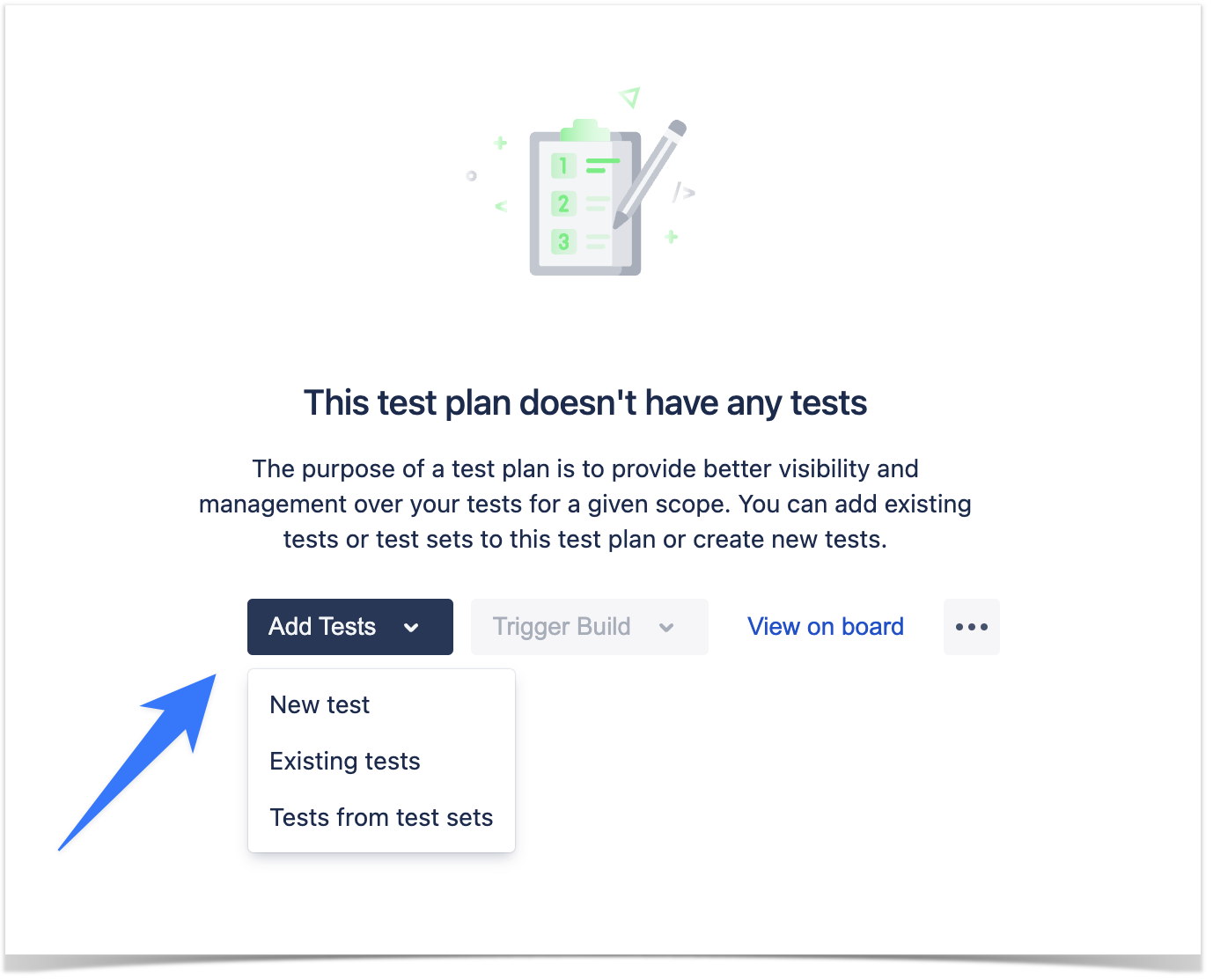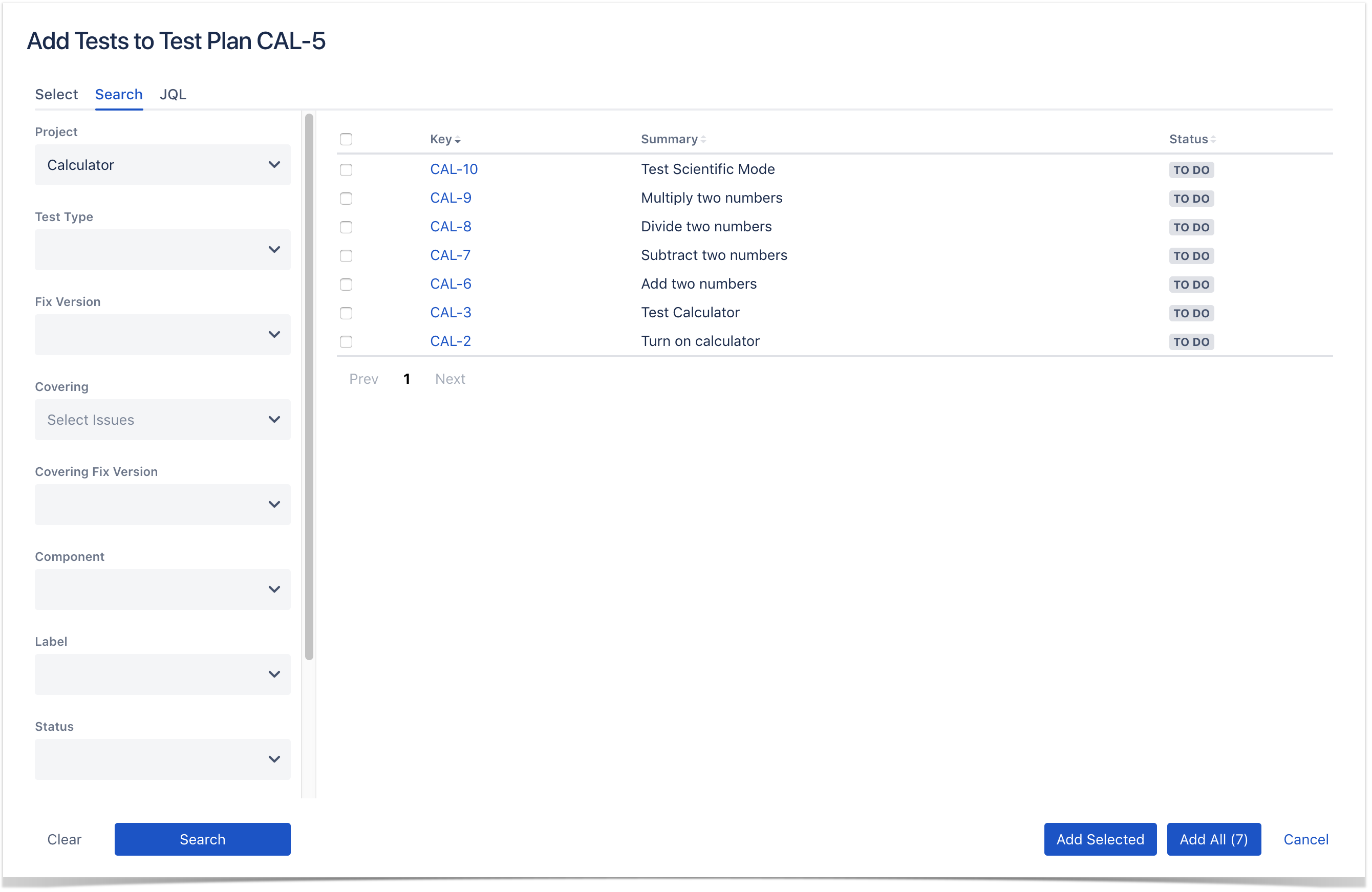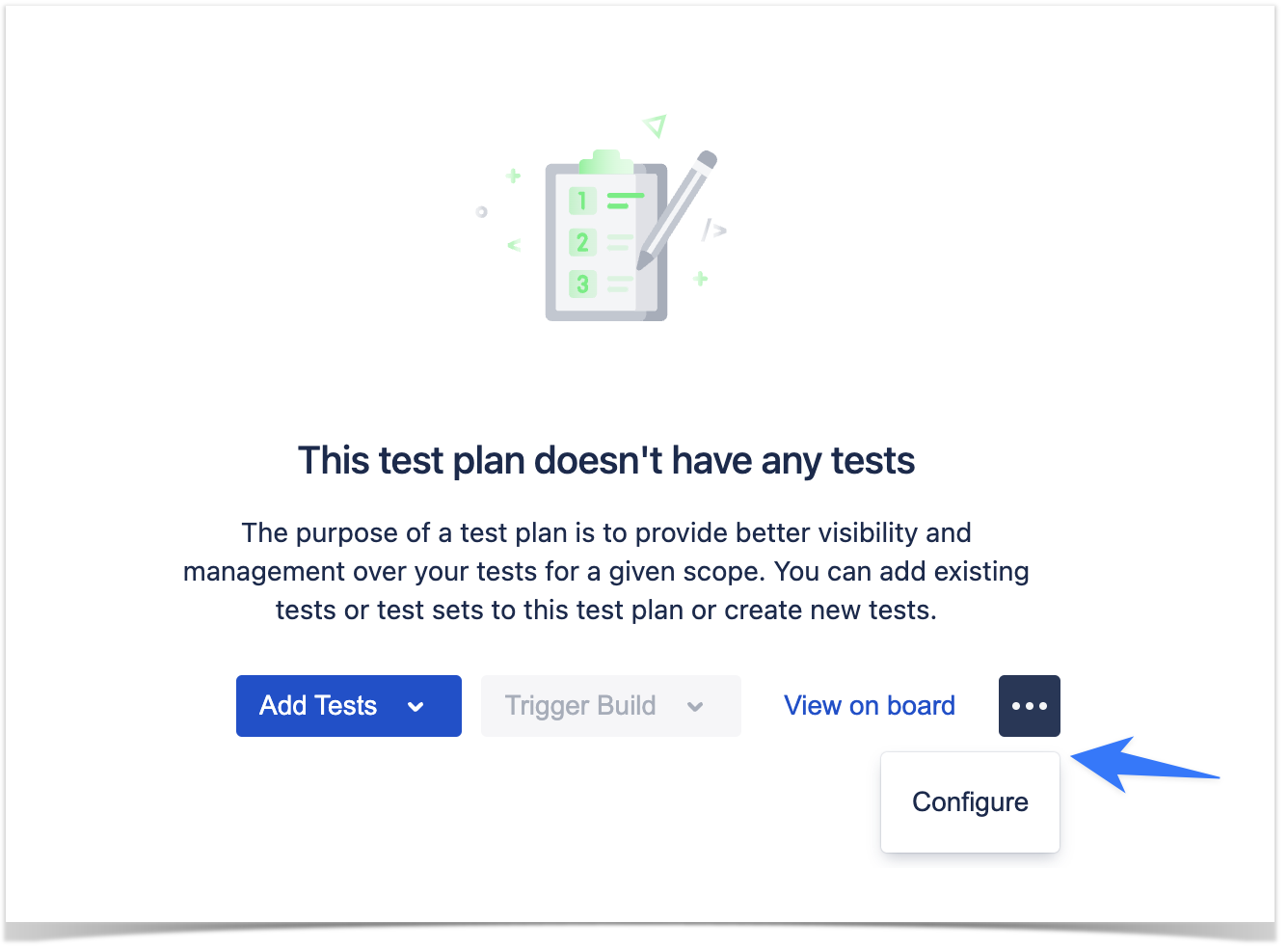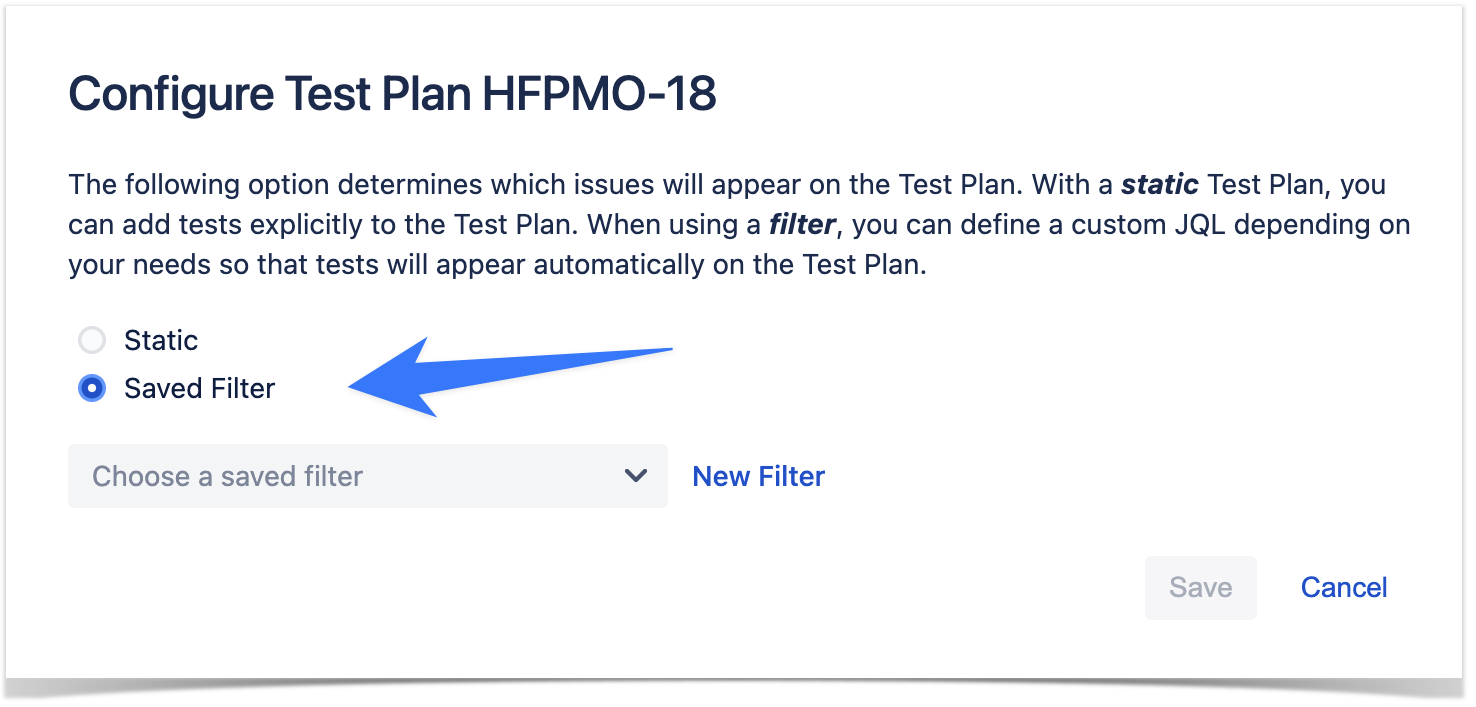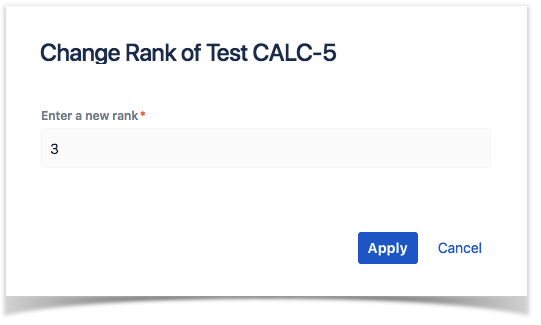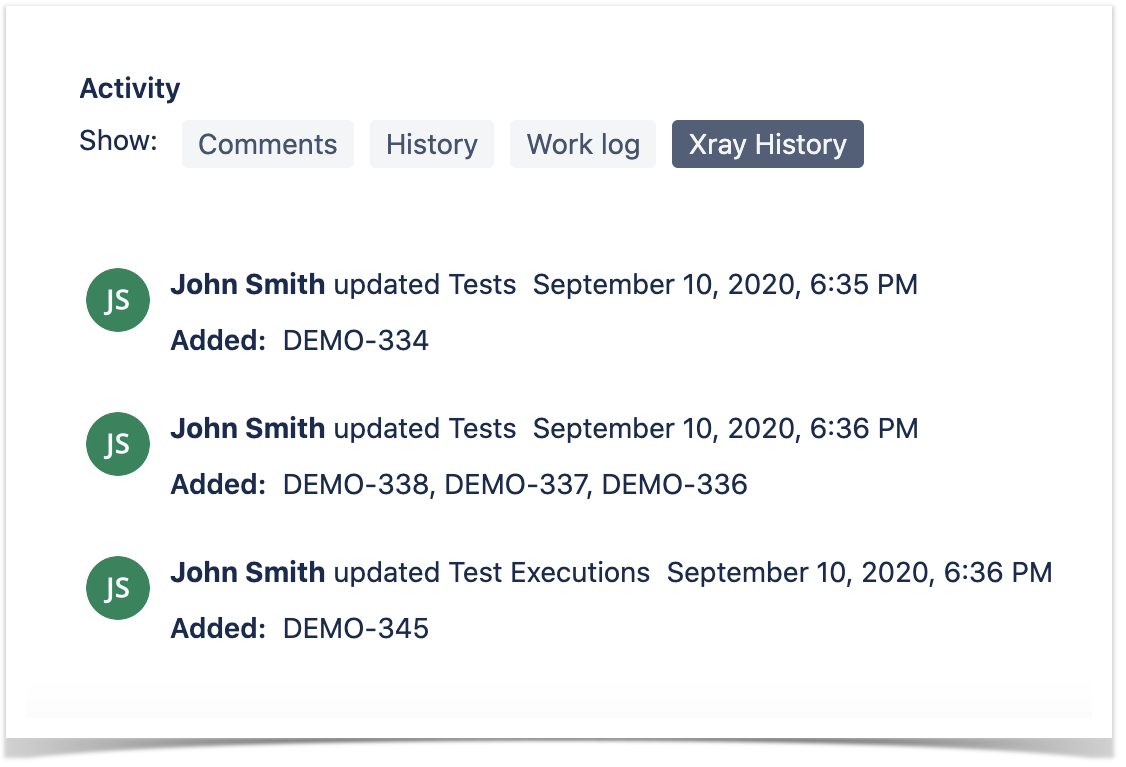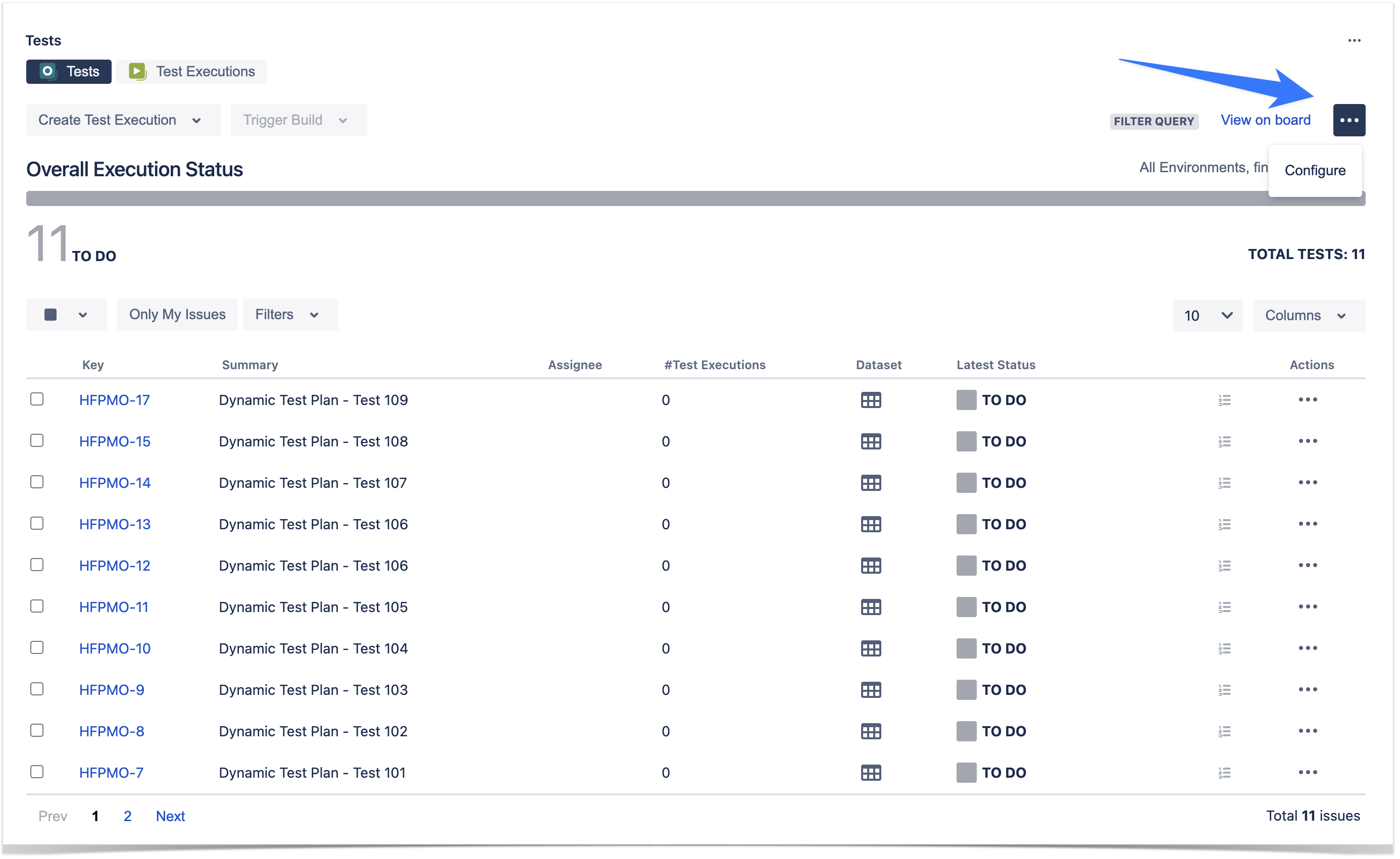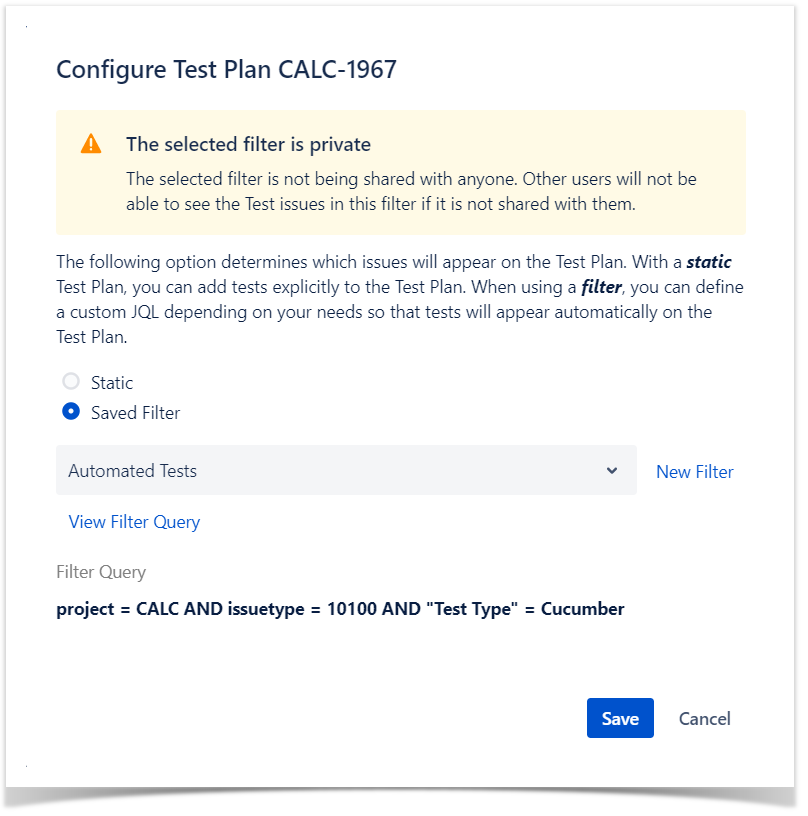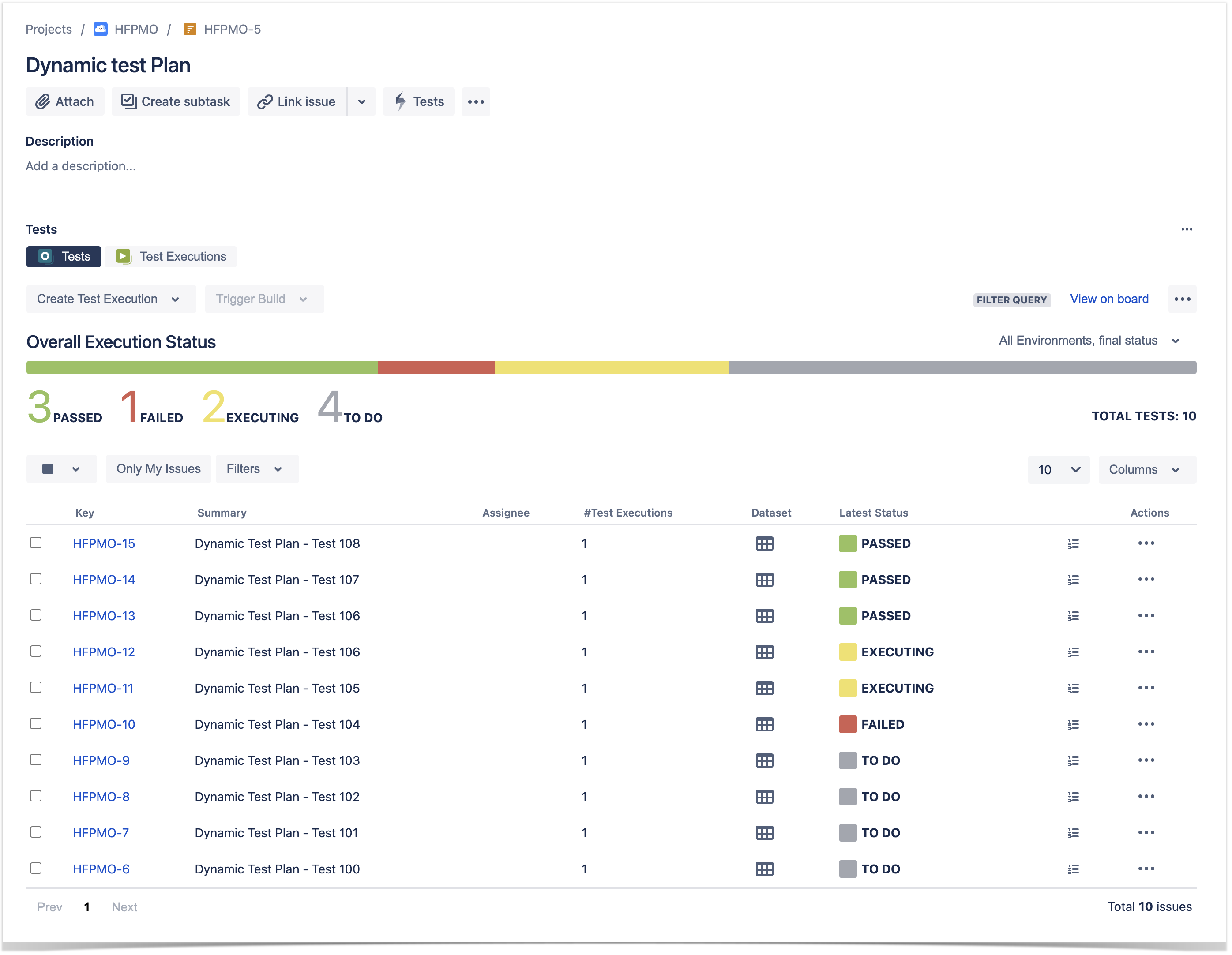Page History
...
It provides a table of all the Tests included in the Test Plan and their respective Test Executions.
A Test Plan can be defined as:
- Static: by adding Tests explicitly to the Test Plan issue using the Xray issue picker.
- Dynamic: (Xray Enterprise only) by defining a saved filter as the source of Tests for the Test Plan. This way, all Tests on the filter will be added automatically into the Test Plan by Xray. For example, you can define a Test Plan with a filter containing the Tests associated with Stories from a Sprint. Your Test Plan will collect all relevant Tests for that Sprint automatically. If a Test Plan is configured with a saved filter, users can't add or remove Tests explicitly from the Test Plan.
| Info | ||
|---|---|---|
| ||
Dynamic Test Plans is a feature of Xray Enterprise. If you do not have Xray Enterprise installed, the Dynamic Test Plans are not available in the Test Plan issue, and it is impossible to configure dynamic test lists. When installing Xray Enterprise for the first time, please make sure to re-enable Xray to load all properties from Xray Enterprise. |
If tracking a particular version, the Test Plan will show the latest status for each Test, independent of the number of testing iterations (i.e.,Test Executions) you make with them.
...
Step 1: Click Add Tests.
Step 2: Choose to add either Tests or Test Setsnew Test or add existing Tests/Tests from tests sets. Note that if you choose Test SetsTests from test sets, you are not actually adding Test Set(s); instead, you are adding the Tests that belong to that Test Set(s).
Step 3: Choose the Tests you want, by using the Select or Search tabs and then selecting some or all of them.
Step 4: Click Add Selected or Add All.
Step 4a: In this screen, you have the config option under the more action menu (...) where you can configure the Test Plan in two ways:
- For a static Test Plan, you should select the Tests at the Test associated with a Test Plan.
- If you have Xray Enterprise, you can select an existing Saved Filter by name on the Test Plan Tests Filter and create a Dynamic Test Plan.
| Tip | ||
|---|---|---|
| ||
Saved filters are one of the most powerful Jira features that can be used to help you find the information you need, but they also can be used in gadgets, reports, or even subscriptions. As Xray is seamlessly integrated with Jira, you can use this feature to create your Dynamic Test Plans. Learn more about Saved Filters at Jira Documentation. |
Reorder Tests
The following procedure details how you can change the order of the Tests, directly in the Test Plan issue screen.
...
| Section | ||||
|---|---|---|---|---|
|
Associate Test Executions to the Test Plan
...
- Linking the Test Plan with other entities (Test and Test Execution)
Configure Test Plan with SavedFilter (Xray Enterprise only)
| Info | ||
|---|---|---|
| ||
Configure Test Plan with a Saved Filter is a feature of Xray Enterprise. If you do not have Xray enterprise installed, the Configure Test Plan with a Saved Filter are not available in the Test Plan and it is not possible to configure dynamic test lists. When installing Xray enterprise for the first time, make sure to re-enable Xray to load all properties from Xray enterprise. |
In addition to being able to explicitly add tests to the Test Plan, you can use a filter and you can define a custom JQL depending on your needs so that tests will appear automatically on the Test Plan, as follows.
Step 1: Click on "more actions" menu button (...) and then click Configure.
Step 2: Click on option Saved Filter.
- A link button named "View Filter Query" is provided to navigate to the Saved Filter Jira issue page.
- A link button named "New Filter" is provided next to the Saved Filter select field. This button open the Jira issue search page.
Step 3: Select a query from the select field.
Step 4: Click Save button to save the Test Plan configuration.
- Xray update the Tests in the Test Plan automatically and the Tests panel refreshed
| Tip | ||
|---|---|---|
| ||
Saved filters are one of the most powerful Jira features, that can be used to help you find the information you need, but also can be used into gadgets, reports, or even subscriptions. As Xray is seamlessly integrated with Jira, you can take advantage of this feature to create your Dynamic test Plans. Learn more about Saved Filters at Jira Documentation. |
How does Xray update dynamic Test Plans based on a Jira saved filter?
- Xray will update the Test Plan Tests whenever the user enters the Test Plan issue page.
- Xray will also update the Test Plan immediately whenever the Test Plan is accessed through the REST API.
| Tip |
|---|
Using saved filters to create Dynamic Test Plans will avoid users to delete or add Tests from your Test Plan, as well to change the ranking. If you need to make changes at your dynamic test plan list you need to update the filter settings. |