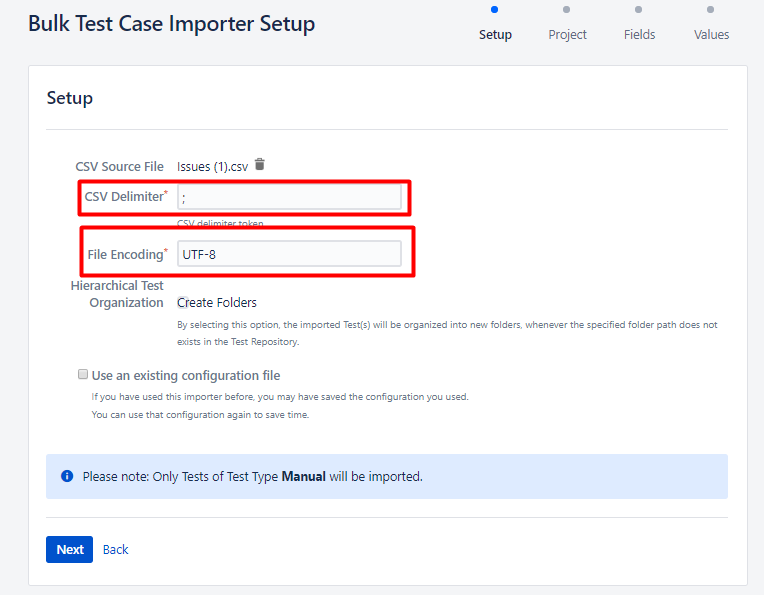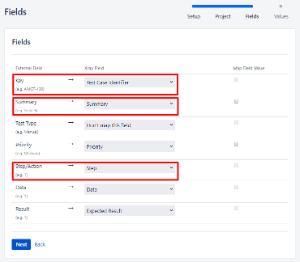Page History
...
| Info |
|---|
| The templates can be changed to add or remove fields. You just need to adapt it to the information you need to export/import. |
Template Scope Summary
All the templates linked in this article only take issues of type "Test" as input source. They rely on the capabilities described in this article (as well as the overall Document Generator ones).
Out of the box, the fields included are
| Key | Summary | Test Type | Priority | Component | Test Repository Folder |
Plus the test content details, depending on the type (Action/Data/Result, Gherkin Definition, Unstructured Definition).
In addition, you could leverage Jira mappings to add columns, keep in mind their relevance for reimporting though. Please note it is not possible to export the attachments themselves in this bulk scope.
Export and import tests: Cloud/Cloud and Cloud/Server
...
- Upload the template to your instance;
- Go to the Search for Issues page and search for the tests you want to export and do it using bulk export with DocGen;
- Open the exported file in Excel, make changes if needed, and then save the file as CSV;
- Open the Xray Test Case Importer and choose the CSV file (Choose the semi-colon delimiter)
- Do the following mapping and then begin the import:
...
| Info |
|---|
| Please take into consideration the required fields from different hostings. For Server are , they are Test Case Identifier, Summary, and Action,; for Cloud are - Issue Id, Summary, and Test Type. |
...