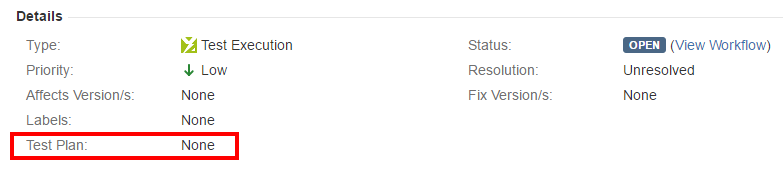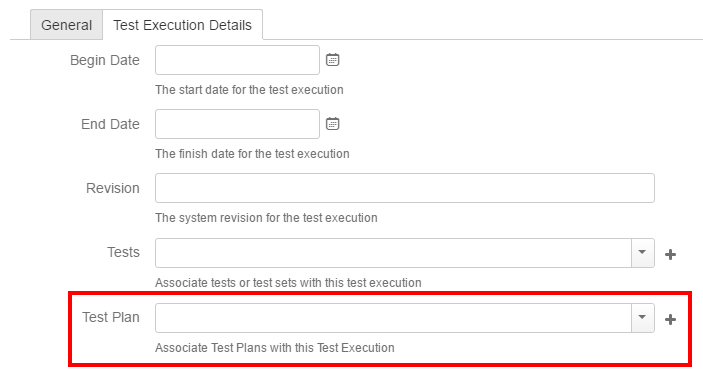Page History
...
Step 3: Click add selected in the open dialog when all the Tests or Test Sets the user;
Reorder Tests
| Section | ||||
|---|---|---|---|---|
|
Associate Test Executions to the Test Plan
...
Test Executions can also be associated with a Test Plan by editing the custom field Test Plan in the Test Execution issue view page or directly in the create issue screen in the Test Execution Details tab. Note that with this method, only the Test Execution shall be associated with the Test Plan; the Tests will not be associated.
Test Plan table
The Test Plan Test view section in the issue page provides you with a table where you can see all the Tests that were added to the Test Plan and their Test Executions (if they are associated to the Test Plan).
- Create planned Test Execution (see next Section), so its results be reflected on the current Test Plan
- Add Tests and Test Sets
- Test Plan Progress Bar
- Table Filters
- Use a Test Environment to calculate the status for test issues for that environment.
...
Each row represents a Test with configurable columns, with the exception of the Latest Status. Each row also contains an inner table with information about the Test Execution. Click on the blue arrow to see the inner table for a particular test.
...