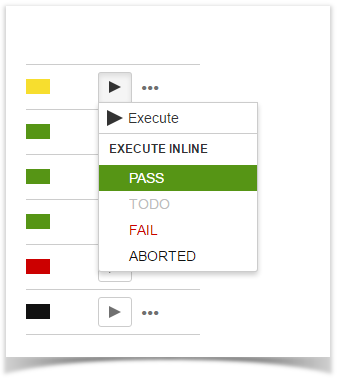Page History
...
Note: If you does not have permission to execute the Test Run, the "Run" option will not be available.
| Info | ||
|---|---|---|
| ||
This action may trigger some email notification(s) depending on your Xray settings. For more info on email notifications and how to set-up them, please have a look at Test Run Email Notifications. |
Execute Test Inline
To execute Test Runs inline from the Test Execution view screen, this option must be enabled in the Xray administration page. The option for setting the Test Run status manually without having to execute all Test Steps (or Examples, in the case of Cucumber Tests) must also be enabled in the Xray administration page.
...
Step 2: Click the Execute button located in the last column of the Test Runs table and select one of the available statuses.
View Test Run Details
| Info | ||
|---|---|---|
| ||
This action may trigger some email notification(s) depending on your Xray settings. For more info on email notifications and how to set-up them, please have a look at Test Run Email Notifications. |
View Test Run Details
You can always view and modify You can always view and modify the Test Run details after execution. If you do not have permission to execute the Test Run, you can still view the execution details in read-only mode, given that you have permission to browse the Test Execution issue.
...
Step 4: Click the bulk actions gear located on the actions column header and choose one of the available actions.
| Info | ||
|---|---|---|
| ||
Bulk operations may trigger some email notification(s) depending on your Xray settings. For more info on email notifications and how to set-up them, please have a look at Test Run Email Notifications. |
Filter Test Runs
To filter the Test Runs table, select the desired filters in the filters section above the Test Runs table.
...