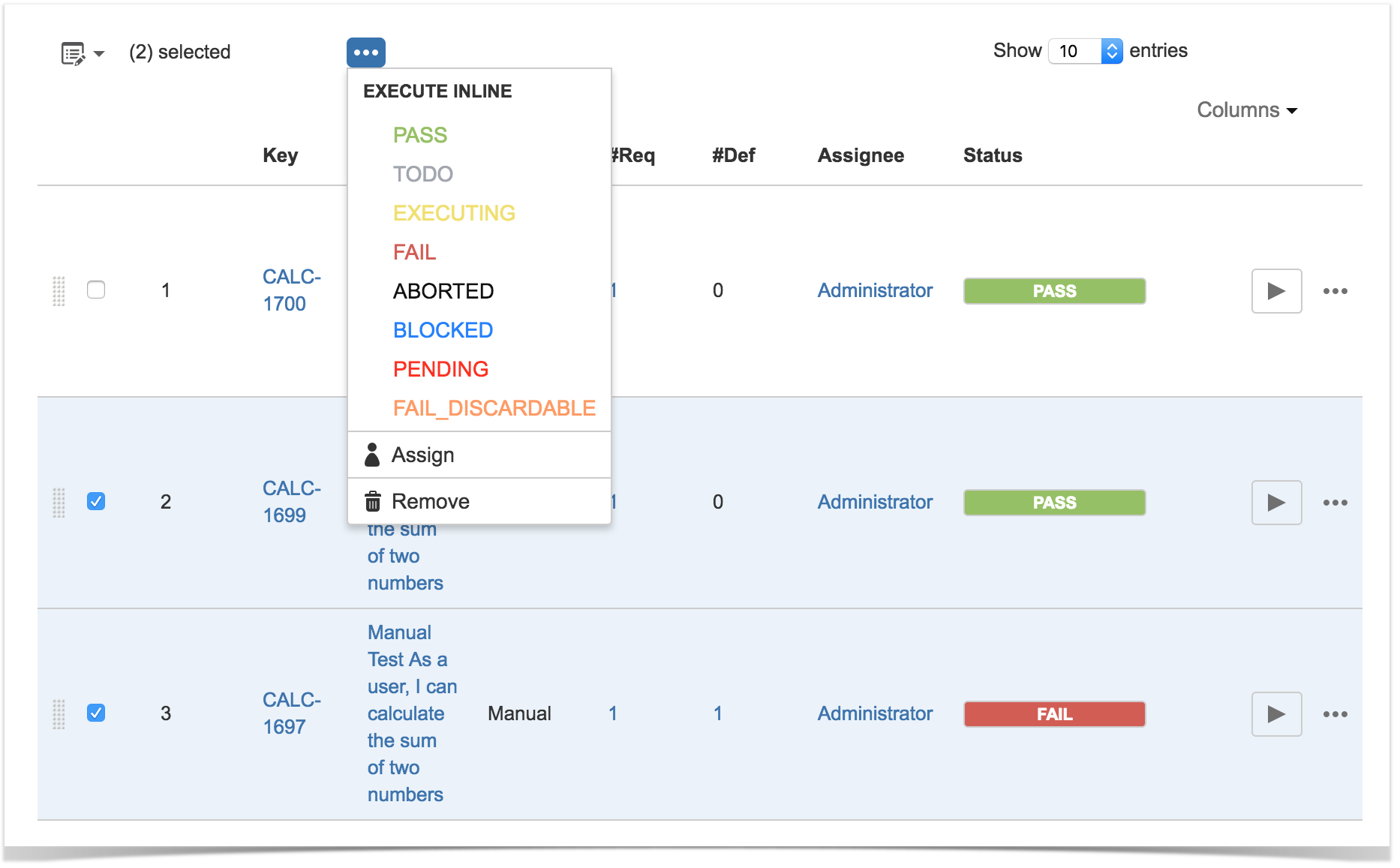Page History
...
Step 1: Open the Test Execution issue.
Step 2: Click Pick the TeClick on the Bulk button to activate the bulk edit mode (under the Tests section on the view page). A checkbox appears on each Test Run row. The bulk actions button appears in the actions column header.
Step 3: Select the desired Test Runs. This can be done by using the checkbox that appears on each Test Run row or, since v3.1, by using the Bulk dropdown button options for easy selecting all Test Runs or the ones in the current page.
| Info | ||
|---|---|---|
| ||
As of v3.1, the selection will be preserved even if you navigate between pages. |
Step 4: Click the bulk actions gear located on the actions column header and choose one of the available actions.
| Info | ||
|---|---|---|
| ||
Bulk operations may trigger some email notification(s) depending on your Xray settings. For more info on email notifications and how to set-up them, please have a look at Test Run Email Notifications. |
...