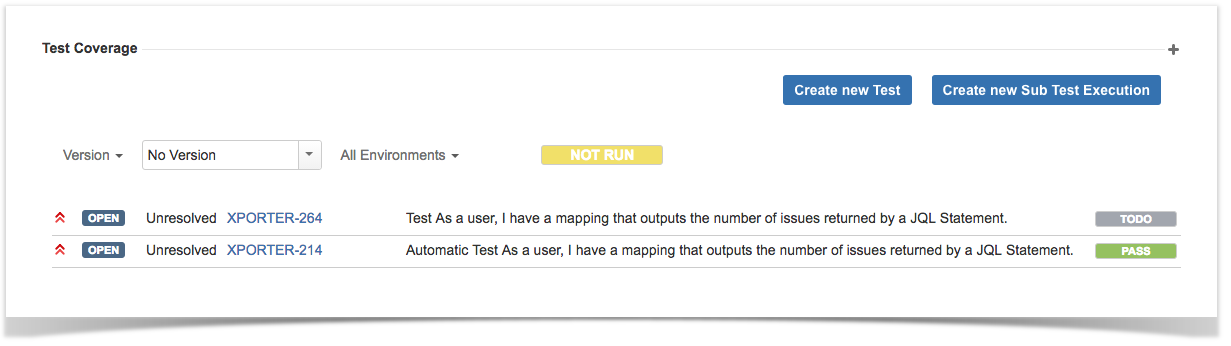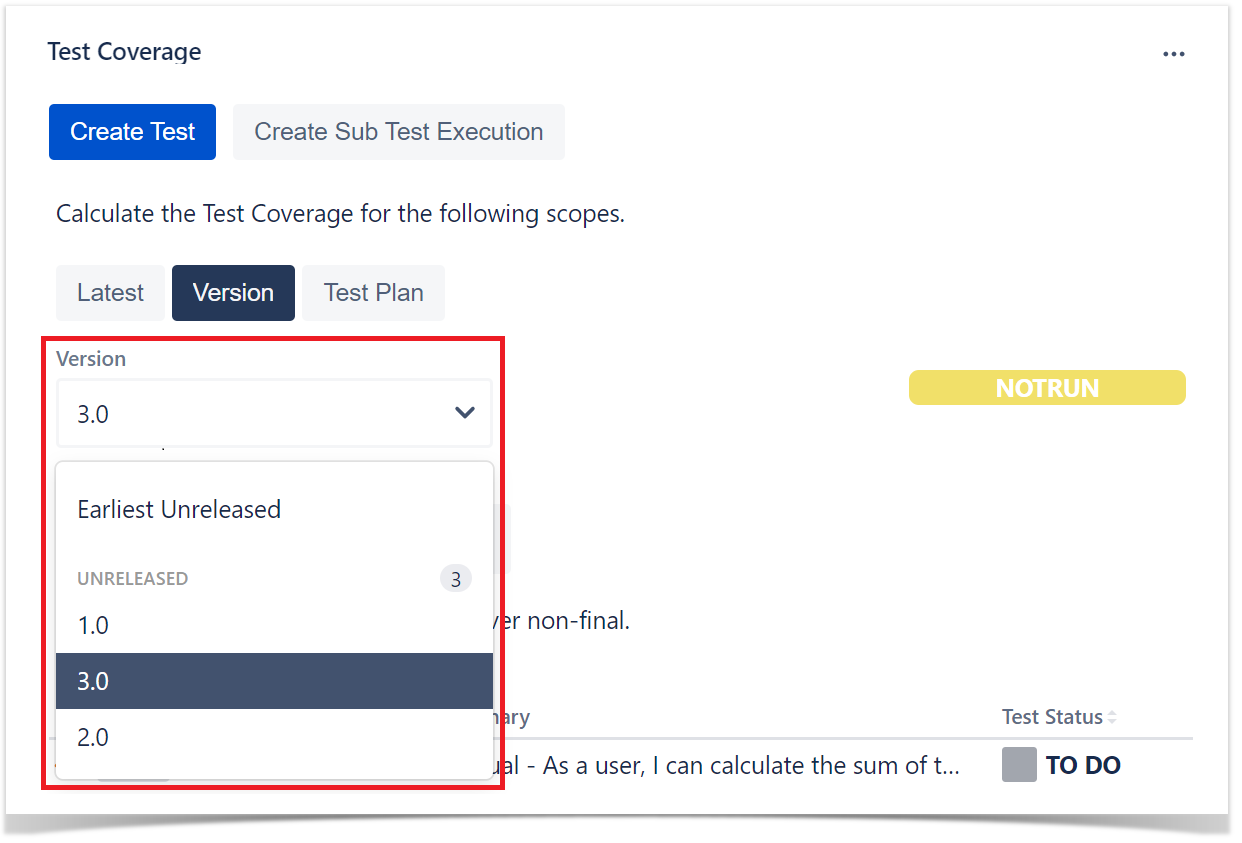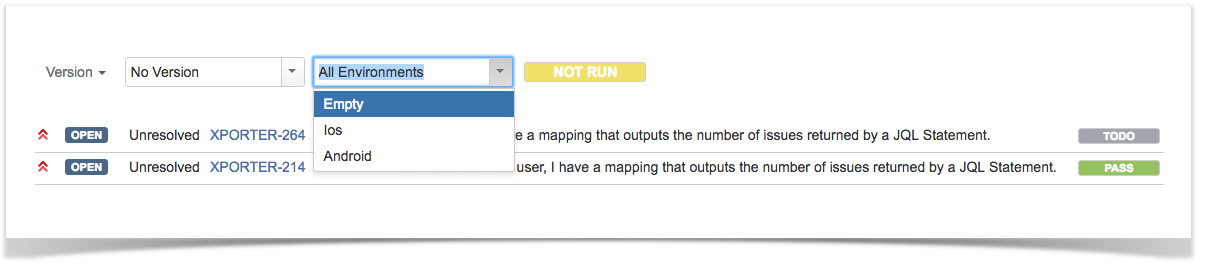Page History
...
The Test Coverage view shows all tests associated with the Requirement and their respective Requirement status for the chosen filter. In this view, you can create a new Test and associate it with the Requirement or just associate an already existing Test with the Requirement.
Test Coverage
...
Analysis
The Requirement status for each Test can be filtered by the following categories:
Latest
Version
In the version category, it is possible to see the Requirement Status for each of the project's versions.
Test Plan
In the test plan category, it is possible to see the Requirement Status for each of the Test Plans.
Environment
It's possible to see the status of each Test based on the Test Environment you chose in this option.
Actions
The action menu can be accessed by pressing the + sign in the Test Coverage view.
...
- Click the Create new Test... option.
- The Jira issue dialog will appear with the link field populated.
Associate with an existing Test/Test Set
To associate an existing Test/Test Set with the Requirement:
- Click the Link Test to Requirement... option.
- The Jira Issue link dialog will appear.
...