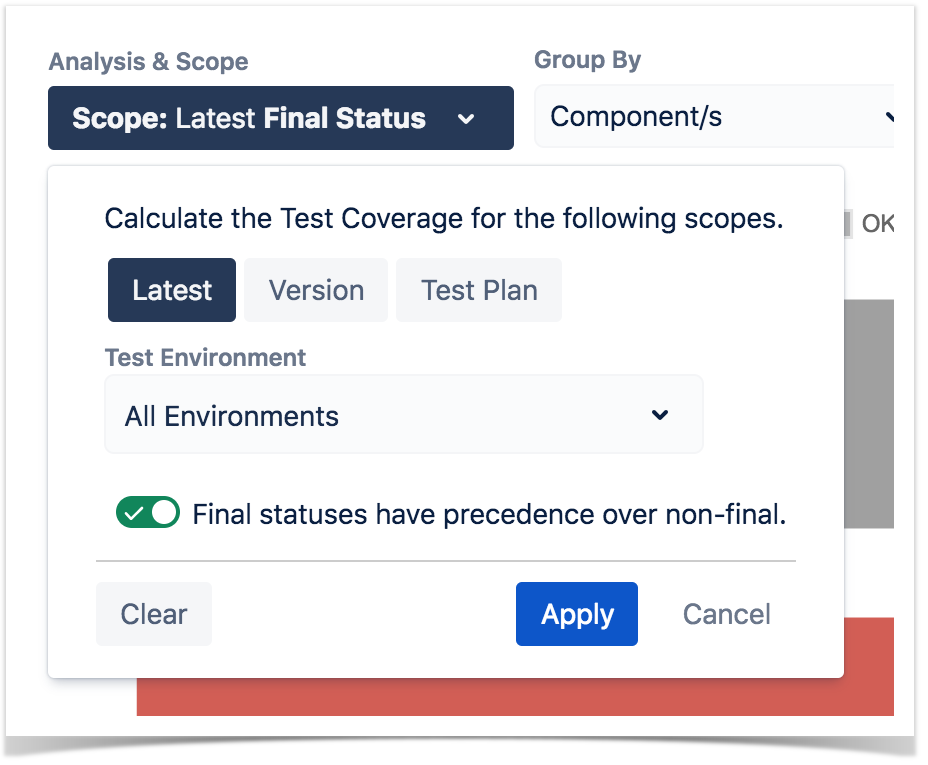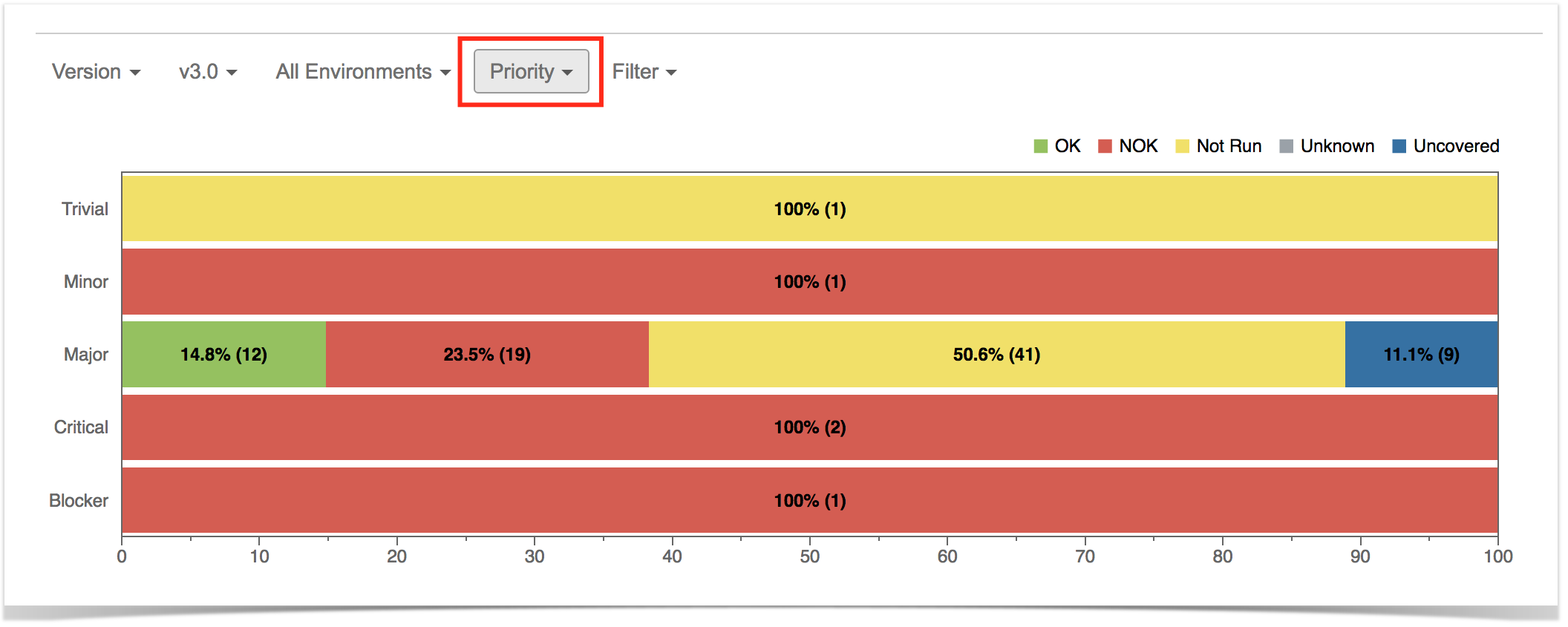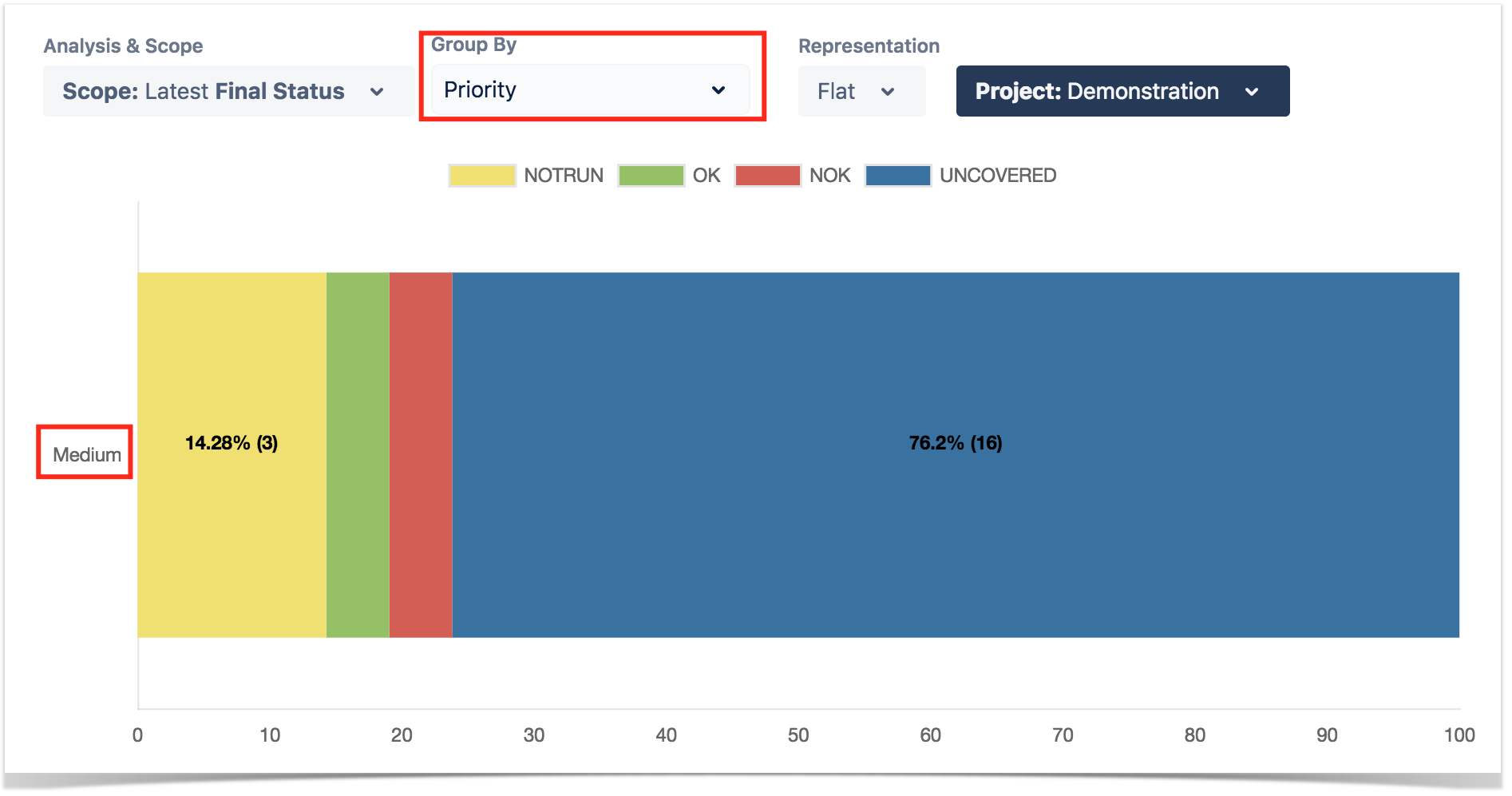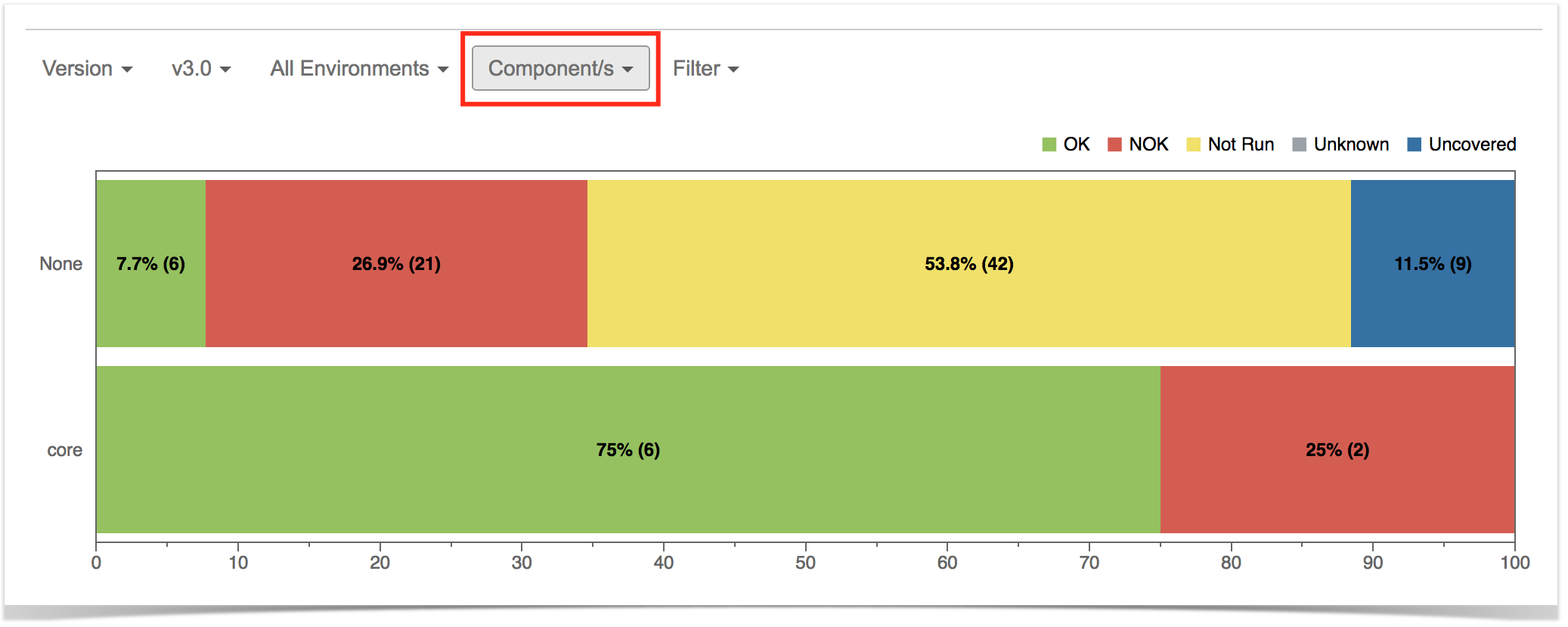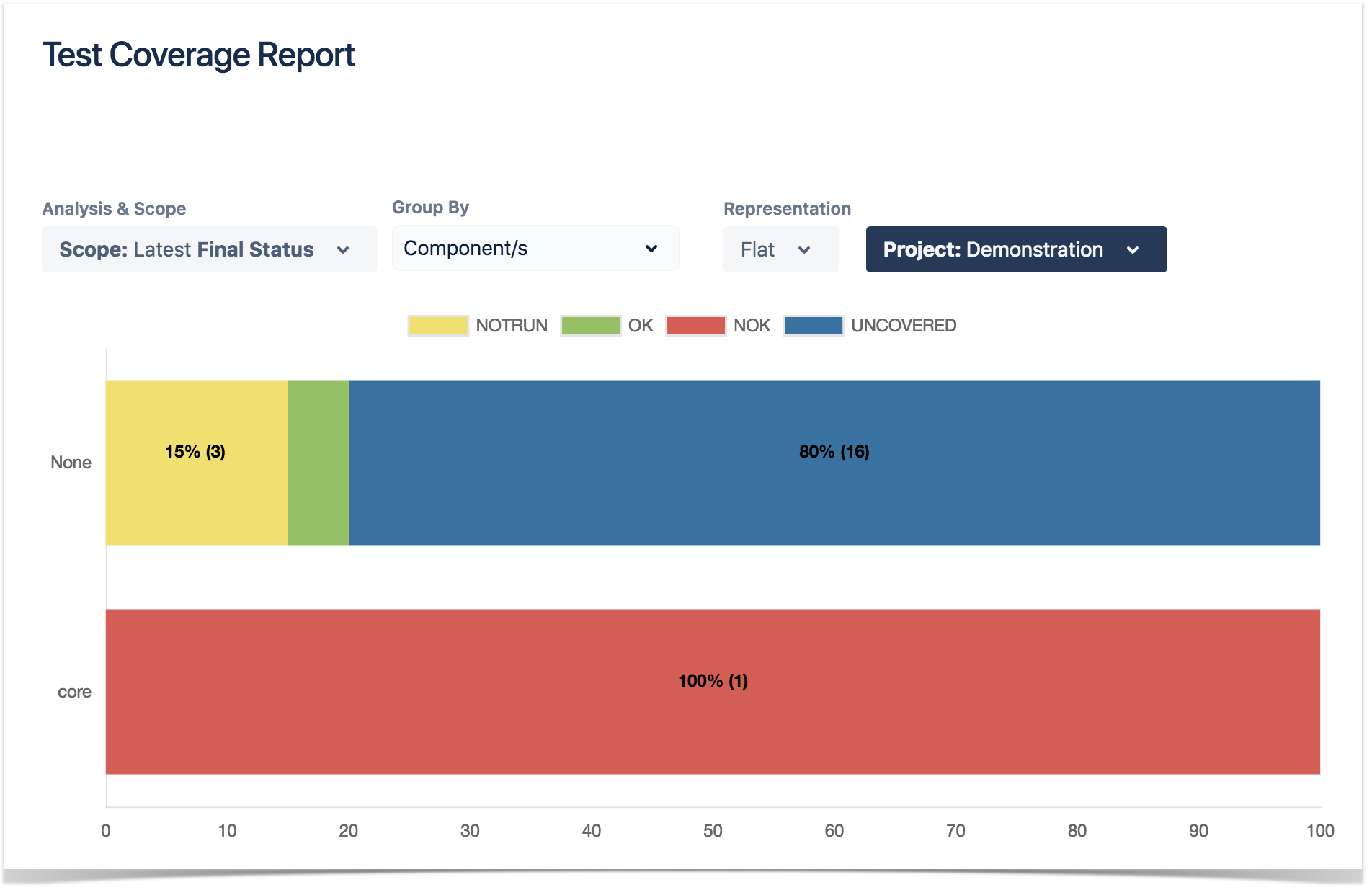Page History
...
- Saved filter: a saved filter containing requirement issues
- Project: project
- Fix Version: version assigned to the requirement (you can also choose whether to include the previous versions - equivalent in JQL to fixVersion <= X. The default value for this option can be changed in the Xray configuration.)
- Key or Summary: the requirement's key or summary
- Assignee: the requirement's assignee
- Component: the component assigned to requirement
- Workflow Status: the workflow status
- Resolution: the workflow resoluton
- Contains: the requirement's key or summary
Analysis & Scope
On the left side, you can define the analysis strategy, i.e., the way you want to analyze the selected/filtered requirements. You can choose either to analyze by Version or Test Plan, and then complement it with a Test Environment.
...
If you specify the Test Environment, then only the executions that ran in the specified environment are considered.
You can visually group the requirements by Priority, Component or other fields, so you can analyze requirements from different perspectives.
| Section | ||||
|---|---|---|---|---|
|
| Info | ||
|---|---|---|
| ||
For more information, please see the Requirements Coverage Analysis. |
...
The Overall Coverage requirements chart is interactive. Hovering over each bar shows a small popup with the information on the specific series (Status, Grouping Field and Percentage). You can deactivate a particular series by clicking it in the series legend.
The chart also supports drill-down. When a section is selected, a table appears below the chart with the Requirement issues.
...