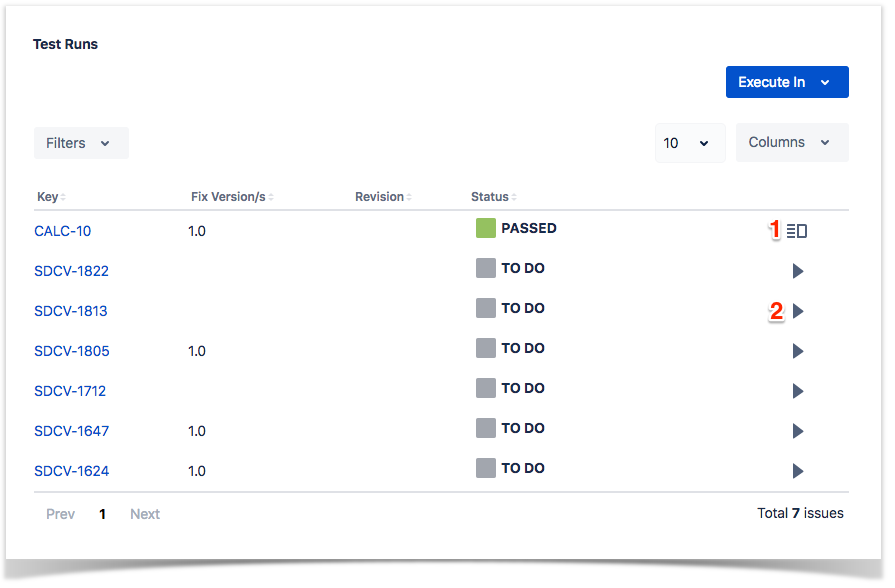Page History
...
A Test Run is not a Jira issue; it's an Xray internal entity that you can search (see Enhanced querying with JQL).
Normally, you may see Test Runs within specific panels, such as in a Test Execution (a test run per Test) or within the Test issue screen (history of previous runs for that Test).
...
- the Project in which the Test Execution the current Test is associated with
- the target release Version tested by the Test Execution the current Test is associated with
- the Status of the Test Execution the current Test is associated with
- the Start and End dates of the Test Execution the current Test is associated with
- the Test Environment of the Test Executions the current Test is associated with
- the Clear button, that empties all the Test Runs Filter fields
...
Step 1: Open the Test you wish to run.
Step 2: Click the Execute button that appears in the last column of the desired Test Run. The actions menu should pop up with the available actions.Step 3: Click Run ( 1, 2 ) action to open the Execution page.
The icon in 1 is only displayed when the test run is in a final status.
| Info | ||
|---|---|---|
| ||
This action may trigger some email notification(s) depending on your Xray settings. For more info on email notifications and how to set-up them, please have a look at Test Run Email Notifications. |
...
To execute Test Runs Inline from the Test issue screen, this option must be enabled in the Xray administration page. The option for setting the Test Run status manually, without having to execute all Test Steps (or Examples in the case of Cucumber Tests), must also be enabled in the Xray administration pagethe Miscellaneous Settings either from the Project Settings or Global Settings.
If the above options are enabled and you have permission to execute the Test, the context menu for executing Test Runs, accessed be the Execute button on each Test Run must show the available transitions.
...
- PASS: All steps statuses will be changed to PASS independent of their current status.
- FAIL: All steps statuses will remain unchanged, even if they are all PASS. This is because a Test might fail due to a Pre-Condition.
- TODOTO DO: All steps statuses will be changed to TODOTO DO.
- ABORTED: The Test execution status will be changed to ABORTED.
- EXECUTING: The Test execution status will be changed to EXECUTING.
- CUSTOM: The Test execution status will be changed to the specified custom status.
...
Step 1: Open the Test issue you wish to run.
Step 2: Click on the Execute button located Status located in the last status column of the Test Runs table and select one of the available statuses.
| Info | ||
|---|---|---|
| ||
This action may trigger some email notification(s) depending on your Xray settings. For more info on email notifications and how to set-up them, please have a look at Test Run Email Notifications. |
...