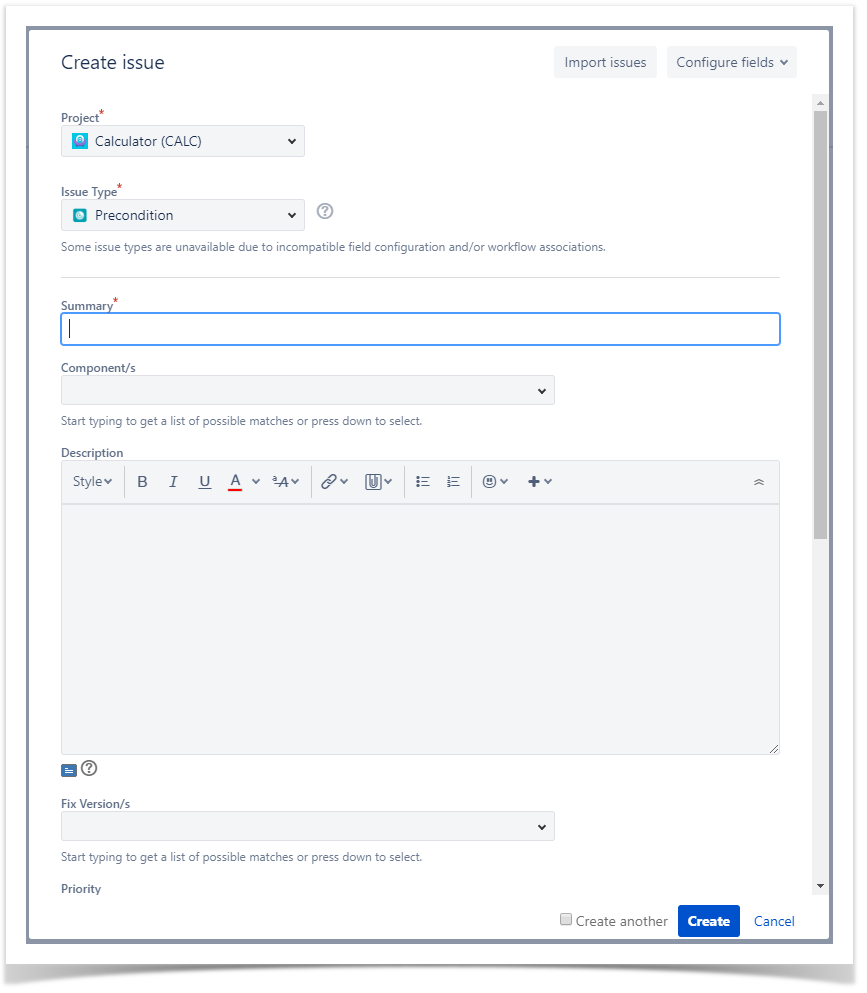Page History
...
Step 3: Type a Summary for the Precondition and complete all appropriate fields — at least, the required ones which are marked with an asterisk.
Step 54: When you are satisfied with the content of your Precondition, click the Create button. If you selected the Create another check box (above), a new Create Issue dialog appears. This issue is automatically pre-populated with your previous Precondition details, while leaving the Summary field blank.
...
Examples:
- You can hover on the actual Pre-Condition Precondition Type, click it to enter the edit mode, and choose other available option on the selected field.
- You can hover on the Condition Definition field, click it to enter the edit mode, and modify the contents.
Step 2: To save the changes, just click outside of the field area of click the save button located in the bottom right corner of the editing field.
Clone
To clone a Pre-Condition issue:
Step 1: Open the Pre-Condition you wish to Clone.
Step 2: Select More > Clone. The Clone Issue screen will appear.
Step 3: You can edit the clone Pre-condition's Summary if you wish.
- If the pre-condition contains links to other issue(s), you can select whether or not to include the links in the new clone pre-condition.
- If the pre-condition contains sub-tasks, you can select whether or not to create the sub-tasks in the new clone pre-condition.
- If the pre-condition contains attachments, you can select whether or not to include the attachments in the new clone pre-condition.
Step 4: Click Create.
Change Pre-Condition Type
If the Pre-Condition type is changed, and the Pre-Condition is already associated with tests, a validation process will take place to check if there are any conflicts between Test types and the new Pre-Condition type. If there are conflicts, a confirmation popup dialog will appear showing the Test issue keys with different types. If the operation is confirmed, the association between the Pre-Condition and the conflicted Test issues will be removed.
Screenshot: Example Delete Pre-Condition Association? dialog box
Change Precondition Type
When the Type of a Precondition is changed both the previous Info details and the associated Tests will be lost.
Associate Tests
To associate Tests with a Pre-Condition from the Pre-Condition issue view screen:
Step 1: Open the Pre-Condition you wish to associate a Test with.
Step 2: Click the Associate Add Tests button (under the Tests tab on the view page) to open the Add Tests dialog box.
Step 3: Select or search the Test issues to be associated with the Pre-Condition:
...
- Input the desired Test Issue Key on the Tests field
- Click on the Down Arrow on the Tests field and select the Test from its History Search list
- Click on the + button which will prompt an Issue Selector Pop-Up
- Click on the Search tab to use the Find Jira issues browser (more details here)
Search Test Issues - In order to search for Tests to be associated you can, under the Search tab:
- Browse for the desired Test Project, Type or terms it Contains
- Click on the More button to add more browse fields such as Label, Fix Version, Test SetComponent, Test Set Fix VersionCovering, Requirement, Requirement Covering Fix Version, Saved Filters and Workflow Status
- Click on the Magnifier button after filling the browse fields to get a list of matching entries
- Click on the Advanced button to perform a JQL search (more details here)
...
Step 4: Click Add Selected to add the tests you have selected or Add All to add all the tests that were filtered by the search parameters.
Remove Tests
To remove Tests from a Pre-Condition Precondition using the Pre-Condition Precondition issue view screen:
Step 1: Open the Pre-Condition you wish to remove a Test.
Step 2: On the Tests table, hover over the click on the ... in desired Test row and then click on the Trash button Delete option that appears at the end of the rowin the drop down menu. You will be prompted with a confirmation dialog.
...
- Remove - Deletes all the selected Tests associations with a Pre-ConditionPrecondition.
To execute these bulk actions:
Step 1: Open the Pre-Condition Precondition issue.
Step 2: Click on the Bulk button to activate the bulk edit mode (under the Tests section on the view page). A checkbox appears A checkbox should be displayed on each Test row and also the bulk actions button in the actions column header should appear after a test is selected.
Step 3: Selected the desired Test issues.
Step 4: Click the bulk actions gear actions button located on the actions column header and choose one of the available actions.