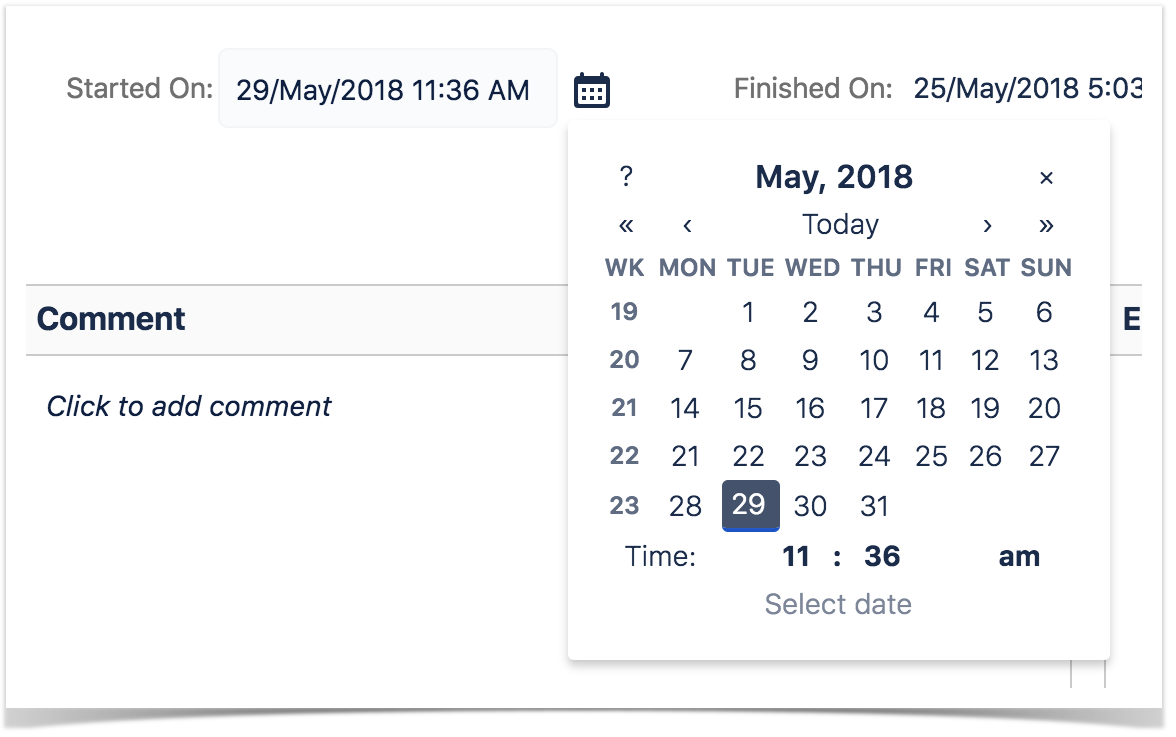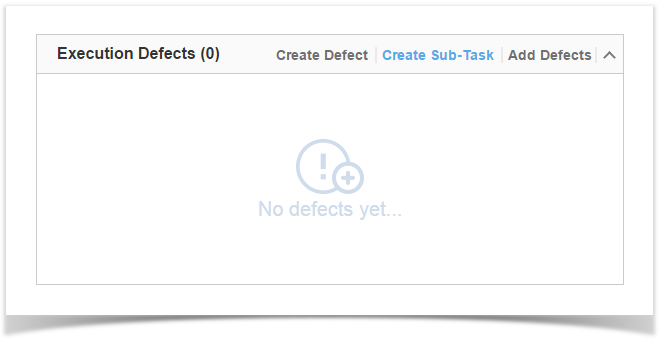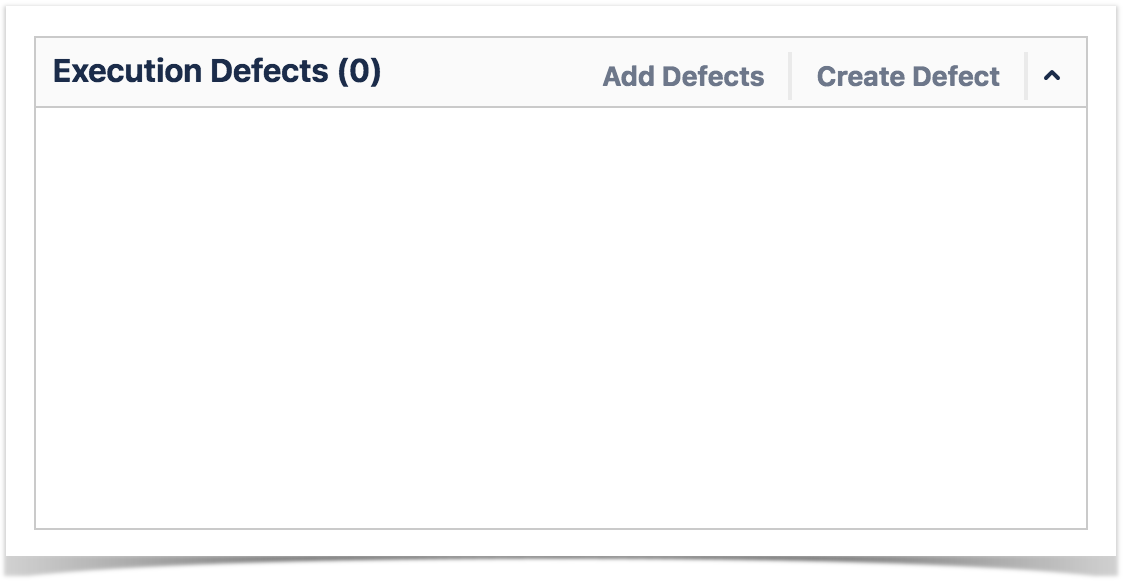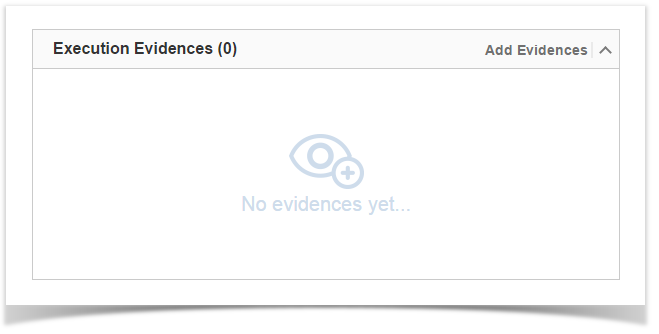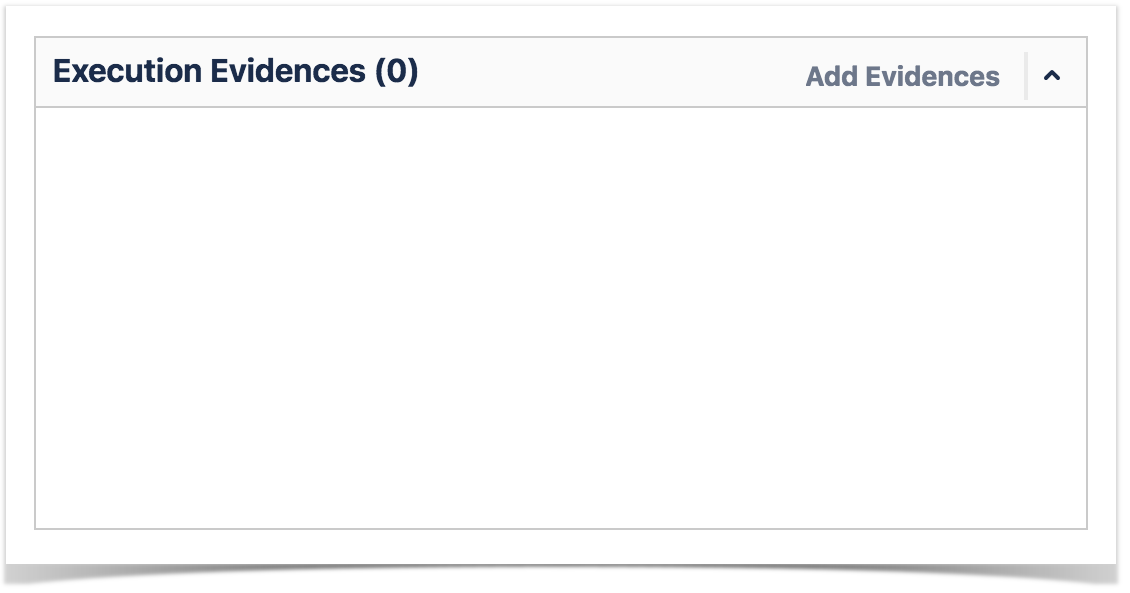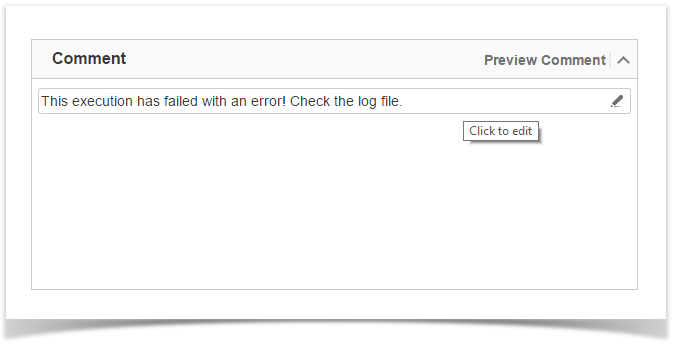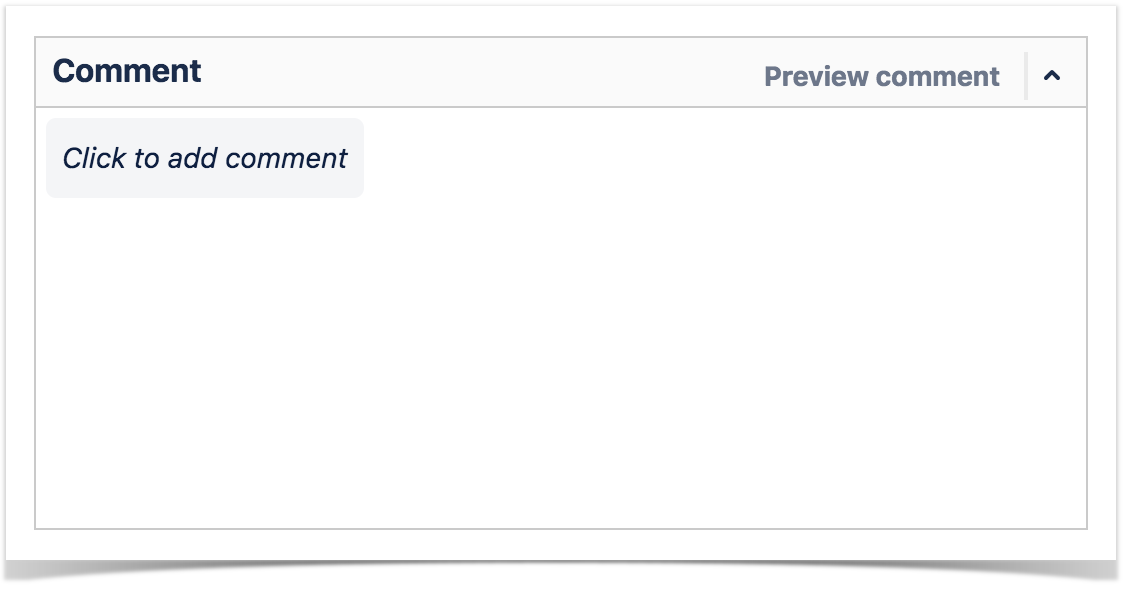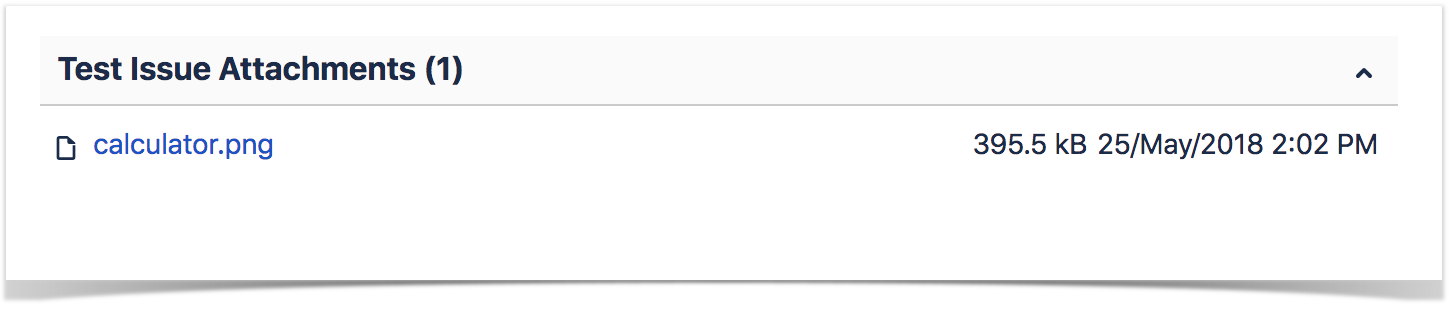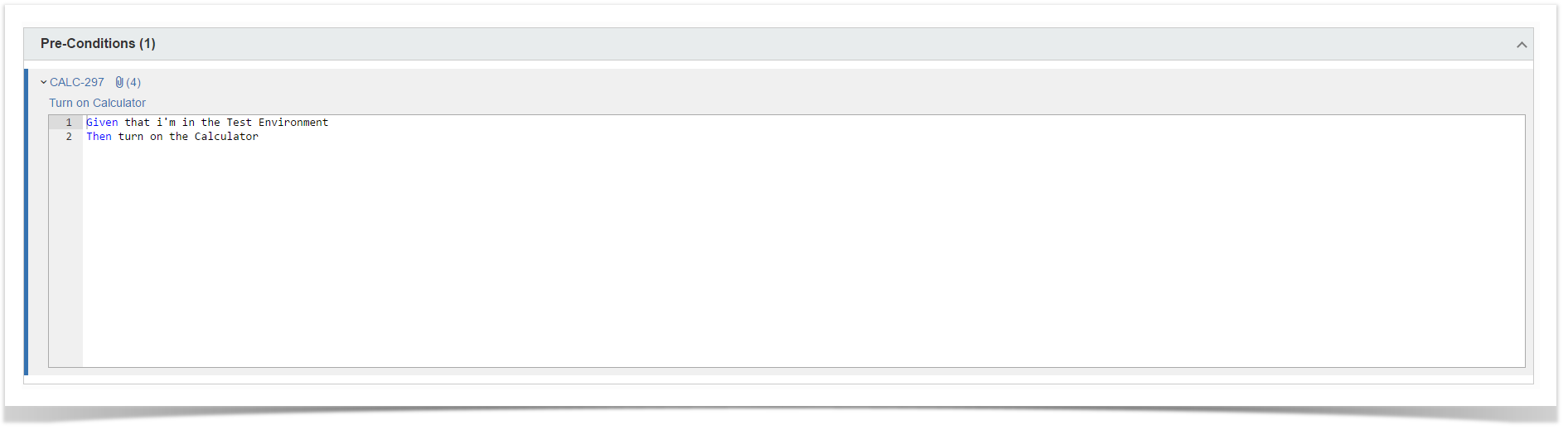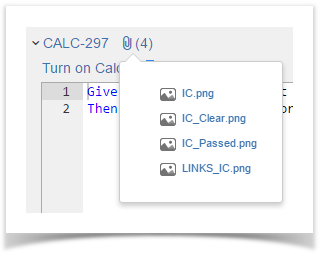Page History
...
If the dates are configured to be edited, you can edit the Started On date by clicking in the calendar icon and choosing the date and time. You can check your configurations by going to Jira Administration > Add-ons > Global Preferences Miscellaneous.
Note: The Jira jira.date.time.picker.java.format and jira.date.time.picker.javascript.format properties in Jira Administration advanced settings should belong to the same pair of properties in order for the datetime picker work properly. See the following link for more information
Affected Requirements
This section provides the ability to manually set the status for Requirement issues that are tested by the current Test issue. By default, the requirement status is calculated based on the latest Test Run of each Test associated with a given requirement. Even though the Test Run status is FAILED, not all requirement issues associated with the Test issue might have failed. Some of these requirements can, for instance, be PASSED, if the tester chooses to explicitly set the requirement status. This functionality makes it possible for a single Test issue to test multiple requirement issues with different concerns and functionalities. These requirement statuses that are explicitly set in a Test Run will then be considered when calculating the Requirement Status and Requirement Coverage.
| Info |
|---|
This section is only visible if the "Separation of Concerns" option is disabled in Requirements Coverage settings page. |
All affected requirement statuses will be updated whenever a step (or example in the case of Cucumber automated Tests) status is changed. The status for any affected requirement can always be changed by clicking on the status and choosing the desired option.
Execution Defects
The Execution Defects field lists the overall defects related with the current execution. It is possible to create a new Defect issue, create a new Sub-task issue or Add existing Defects by clicking on the respective option.
Execution Evidences
The Execution Evidences field lists the overall attachments related with the current execution and clicking on the Add Evidences, opens the Attach Files dialog box.
Comment
The Comment field is inline editable to input overall appreciations about the current execution without reloading the page
The field supports the Jira markup wiki language.
Test Description
...
The field supports the Jira markup wiki language.
Test Issue Links
This section shows all links associated with the Test.
Test Issue Attachments
This section shows all attachments associated with the Test.
...
Precondition
The Pre-Condition field shows the Pre-Conditions issues associated with the current Test.
Pre-Condition Attachments
The Pre-Condition field also shows the Pre-Conditions attachment in a inline dialog.
Manual Test Step Results Table
...