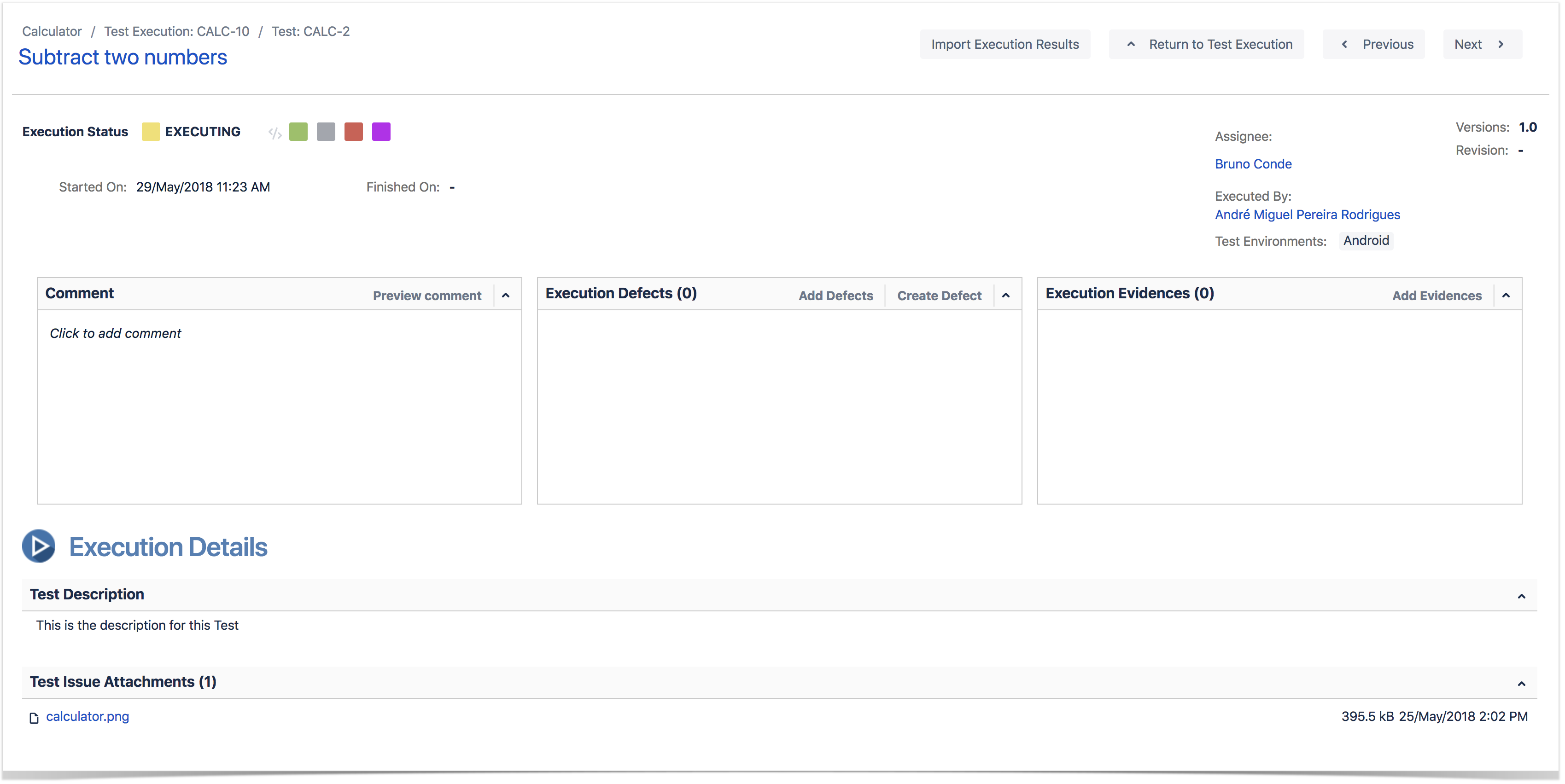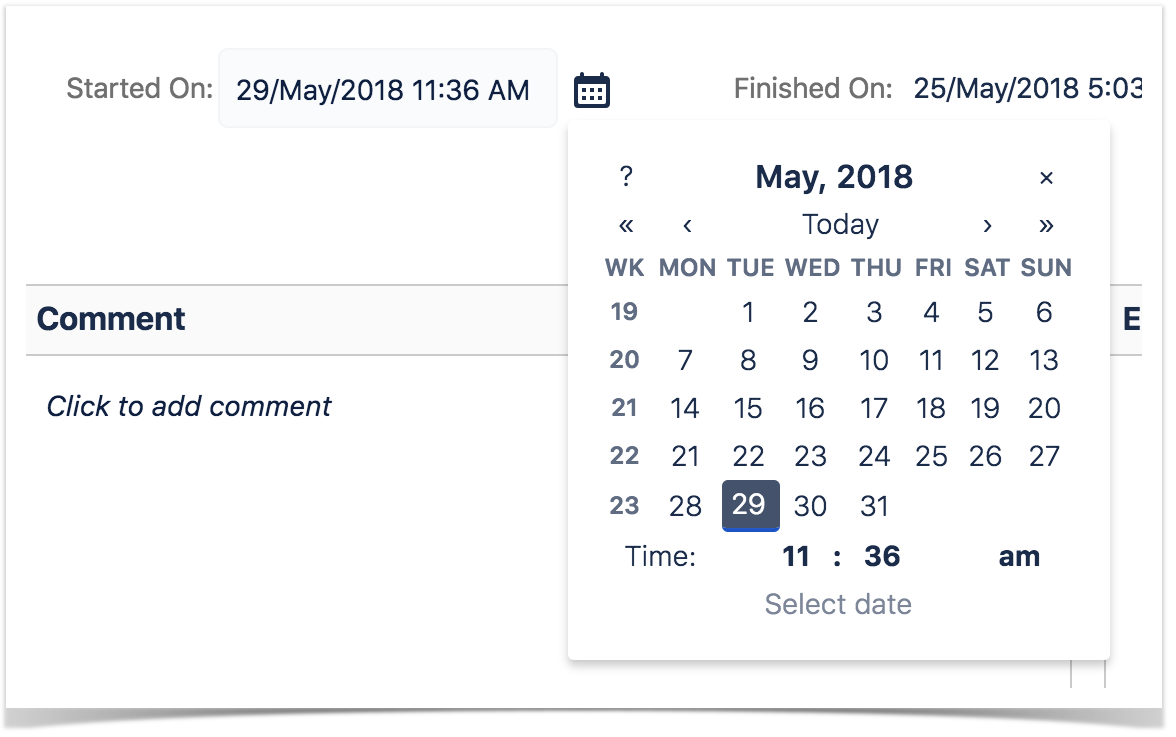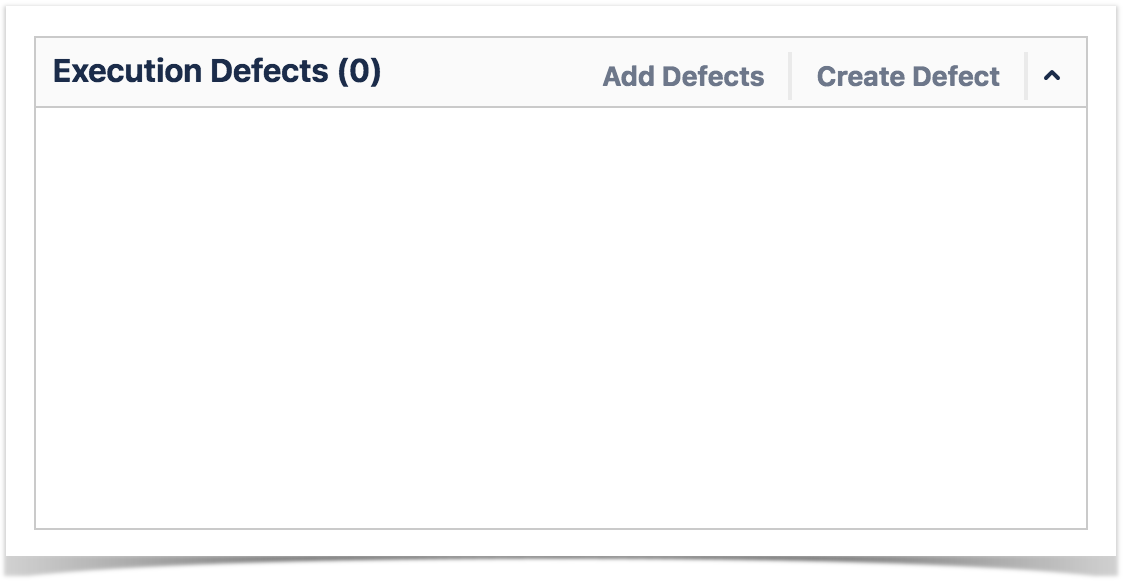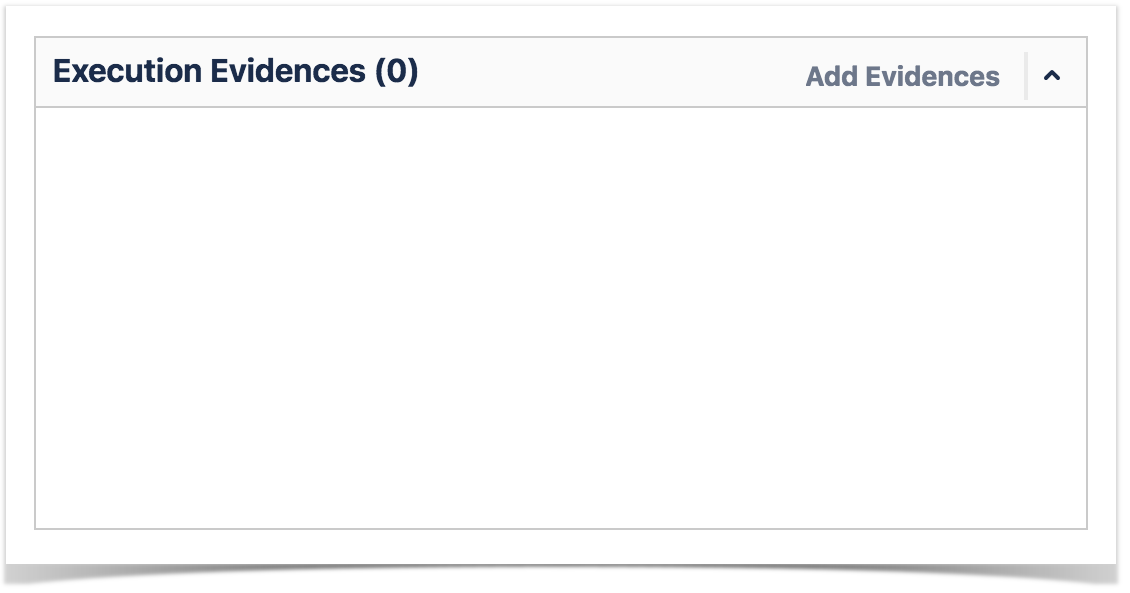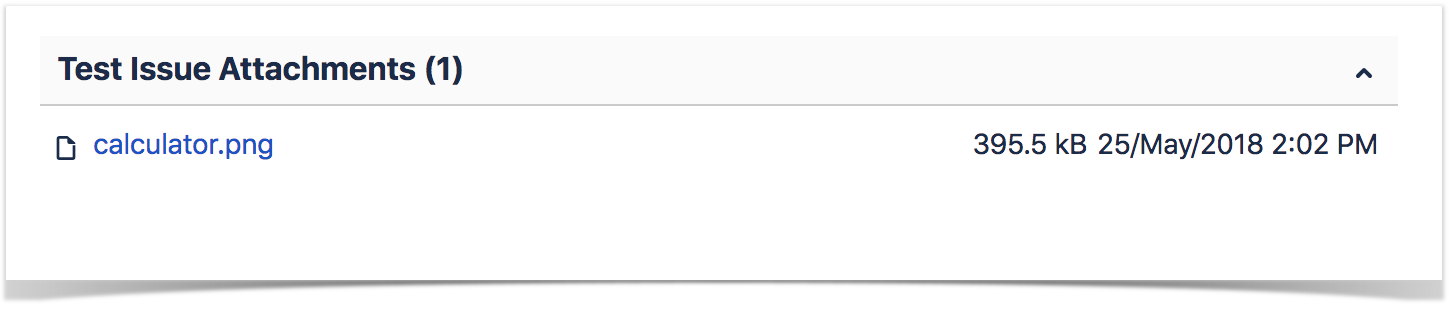Page History
...
You can either execute your tests manually or automatically. Even if If it is an automated test, you can still manually set the test status for that execution.You can also create custom statuses.
Tests are always executed within a Test Execution context, even if it's an ad hoc execution. You can execute tests inline (i.e., define the test run status), directly in the Test Execution issue screen, or you can use the Execution Screen, which is detailed extensively below.
A Test Execution is validated validates if all the Tests that verify the in a specific environment target passed. In order to execute, monitor the progress and report the results, each Test has its own Execution page details. Each Test associated with a Test Execution is called a Test Run. A Test Run is like an instance of the Test that contains a copy of the test definition (e.g., description, steps) and the result of that test in the context of that Test Execution .
When a Test definition is modified, the respective Test Runs aren't automatically updated. This happens is because the execution of a Test depends directly on its definition. If the Test definition is changed, the executions might not be consistent with the definition anymore. Each time a Test Run is created, the Test definition is copied to it. This guarantees that when the Test definition changes, the Test Runs are not affected and will always contain the original (i.e., when it was added to the Test Execution) Test definition.
...
Even though you might not have permission to execute a Test Run and if the execution has already been started, you can see the execution details page in read-only mode. An informative message will be shown to at the top of the execution page if the current Test Run is in read-only mode.
...
| Table of Contents |
|---|
Navigation bar
Always available, the navigation bar contains breadcrumbs to allow easy navigation between This bar is always available to allow you to navigate the Test issue hierarchy. It also contains a toolbar with the Return to Test Execution button that allows you to jump to the current Test Execution issue page, as well as the . The Next and Previous buttons , allow you to quickly navigate to the execution screen of the other Tests included on in the same Test Execution, if applicable.
...
You can change the Test Run assignee directly on the field. It supports inline editing and once activated, you can filter by user and then select the one you wish want to assign to the Test Run.
...
If the dates are configured to be edited, you can edit the Started On date by clicking in the calendar icon and choosing the date and time. You can check your configurations by going to Jira Administration > Add-ons > Miscellaneous.
Execution Defects
The Execution Defects This field lists the overall defects related with to the current execution. It is possible to create a new Defect issue or Add existing Defects by clicking on the respective option.
Execution Evidences
The Execution Evidences This field lists the overall attachments related with the current execution and clicking on the . Clicking Add Evidences, opens up the Attach Files dialog box.
Comment
The Comment This field is inline editable to input overall appreciations so you can input comments about the current execution without reloading the page.
The field supports It supports the Jira markup wiki language.
...
This section includes the current Test issue description. The Test issue description It often contains useful information for testers to execute the Test.
The This field supports the Jira markup wiki language.
...
This section shows all attachments associated with the Test.
Precondition
The Pre-Condition This field shows the Pre-Conditions Preconditions issues associated with the current Test.
...
By clicking on each step, the following fields become editable:
- the Comment field, which contains any notes about the corresponding step;
- the Defects field, which contains any defect associated with the corresponding step. It is also possible to input new defects by clicking on:
- Clicking on the Create Defect to create a new Defect
- Clicking on the Add Defects to add an already existing defect - the Evidences field, which contains any attachment associated with the corresponding step. It is also possible to input new attachments by clicking on the + button, which opens the Attach Files dialogue box
- the Status which , which contains the current step testing status. This can be changed by clicking on any of the status in front of your Step Status.
...
A scenario outline test is TODO if at least one of the examples did not run and all the other examples passed or todo.
Results
Xray for Jira supports the import of multiple execution results for the same Test Run. Multiple execution for the same Test Run specify different results for different context/environments. Multiple executions are only supported for Automated Tests. Manual Tests do not have this concept.
...
- Context: An execution context name (in the case of Xamarin Test Cloud results, the mobile device and operating system version)
- Error Message: A possible error message if the result has failed.
- Duration: The complete duration of an execution result.
- Status: The execution results status.
Attaching Screenshots
To attach a screenshot, paste the image from your clipboard using the relevant keyboard shortcut. (For Mac OSX, use CMD+V; for Windows, use Ctrl+V.)
...
When a Test definition has changed, a new dialog box will appear on at the top of the Execution page informing you that the current execution is obsolete, and will prompt you with Reset or Merge buttons that, when pressed, will load the updated definition as well as delete all the execution data or merge the new Test definition into current state of execution. You will be prompted with two buttons: Reset and Merge.
Reset Execution
You can choose to reset the Execution or keep it for historic record. If you reset the execution, all information previously saved (status, evidences, defects) will be erased.
...
You can choose to merge the new Test definition into the current status of execution. This will keep steps that weren't changed along with the associated results/comments/evidences. It will also load new steps (moved, erased or created), pre-conditions preconditions or attachments definitions. This will always force a recalculation of Test Run Status. For instance, if the current Test Run Status is FAIL because of a step and this step is removed from Test, if you merge, then the Test Run Status will change to whatever the value combination of the others steps returns.
...