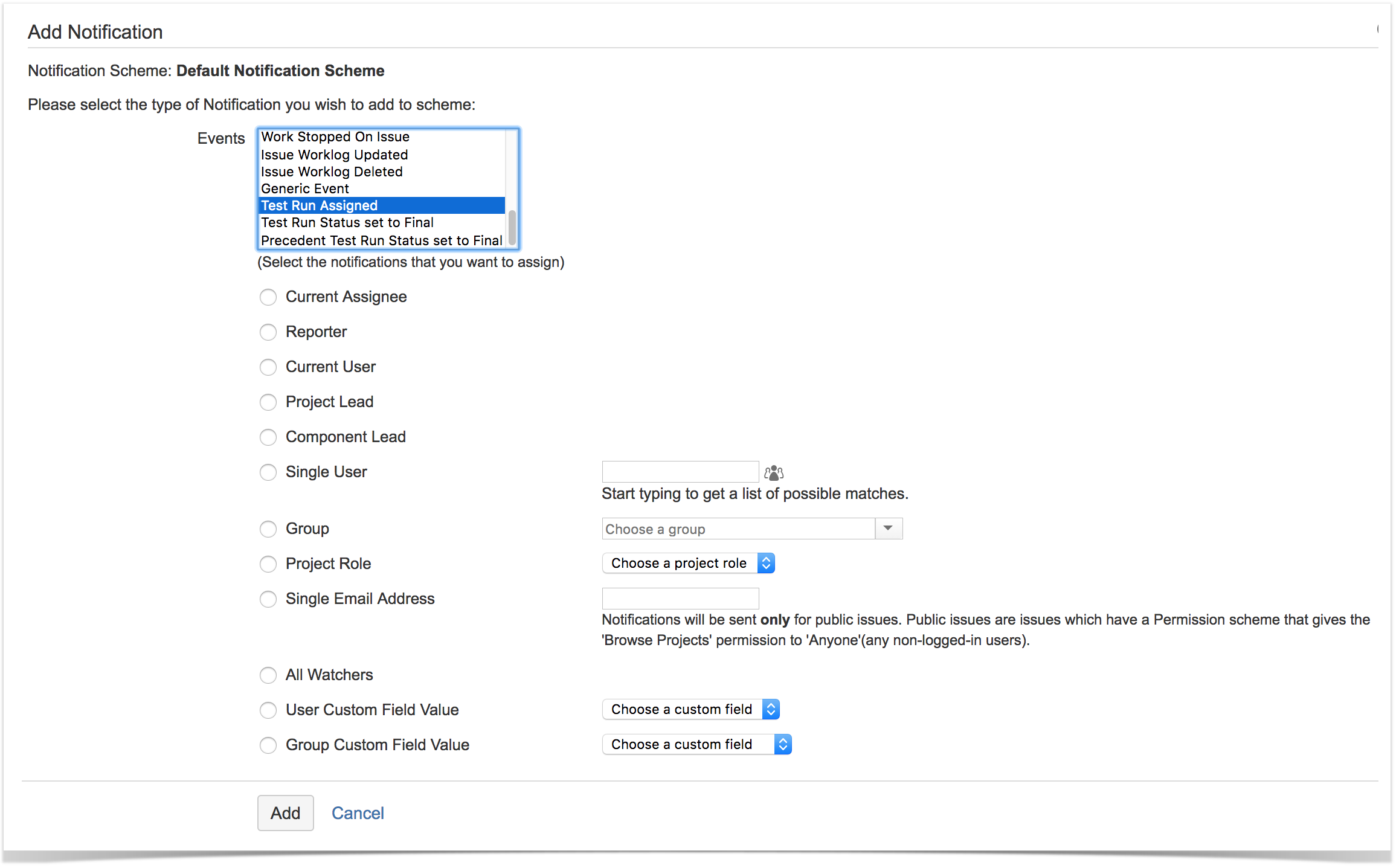Page History
...
| Info | ||
|---|---|---|
| ||
This option will only be available if:
|
To quickly enable Test Run Xray notifications,
- go to project settings => Summary
- from the Actions menu, choose "Enable Test Run Xray notifications". Note that this will impact the Notification Scheme being used by this project and all other projects that also use it.
- For each Test Run related event, a notification will be created and assigned to the "current assignee"; please have a look at the Events section below, for clarification on the meaning of this specific recipient.
Disable notifications
There is a quick way to "disable" (i.e. remove) notifications for each Test Run Xray related event.
| Info | ||
|---|---|---|
| ||
This option will only be available if:
|
To quickly disable Test Run TXray notifications,
- go to project settings => Summary
- from the Actions menu, choose "Disable Test Run Xray notifications". Note that this will impact the Notification Scheme being used by this project and all other projects that also use it.
...
- go to project settings => Notifications
- from the Actions menu, choose "Edit notifications". Note that this will impact the Notification Scheme being used by this project and all other projects that also use it.
- in each Test Run related event, click on "Add" in order to add a notification to the related Notification Scheme
- in the notification configuration page, besides the Event that will be pre-selected, define who shall receive the email notifications related with that event
Events
Test or Pre-Condition Updated
The aim of this event is to notify a user (or users) that the specification of a Test or Pre-Condition has been changed.
This includes:
- adding/removing/updating steps in Manual Tests
- updating the "Generic Test Definition" of Generic Tests
- updating the "Cucumbert Scenario" of Cucumber Tests
- updating the "Conditions" of Pre-Conditions
The event is triggered for the related Test/Pre-Condition issue. This means that, in the notification configuration screen, most of the fields (e.g. "Reporter", "Project Lead", "Component Lead", "Project Role", "All Watchers", "User/Group custom field value") refer to the associated Test/Pre-Condition issue or to the Test/Pre-Condition issue's project.
| Info | ||
|---|---|---|
| ||
Changes on the typical fields (e.g. description, summary, etc) will trigger the standard "Issue Updated" event and won't trigger the "Test or Pre-Condition Updated" event. |
Test Run Assigned
The aim of this event is to notify a user (or users) that a Test Run has been assigned, so the tester can proceed with testing.
...