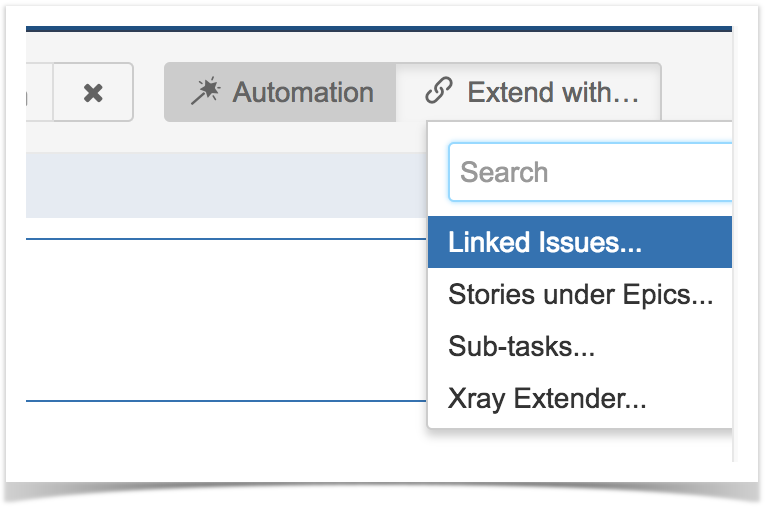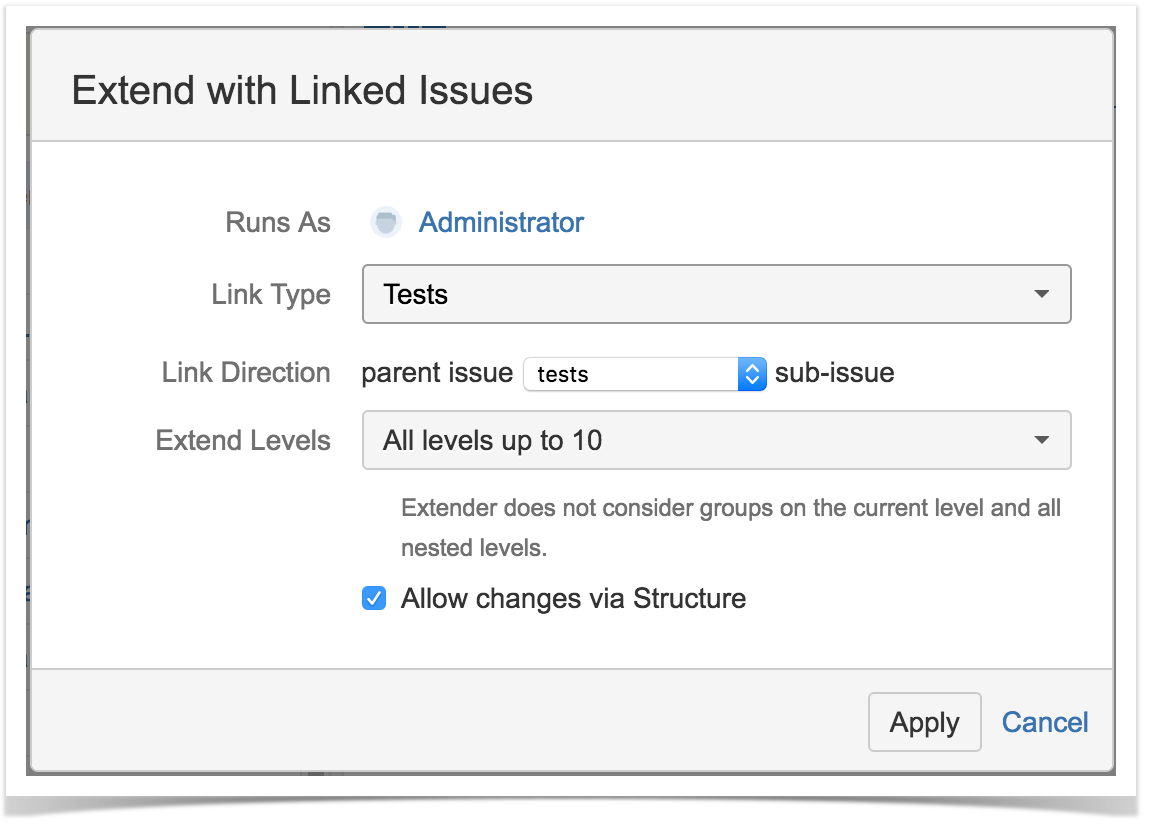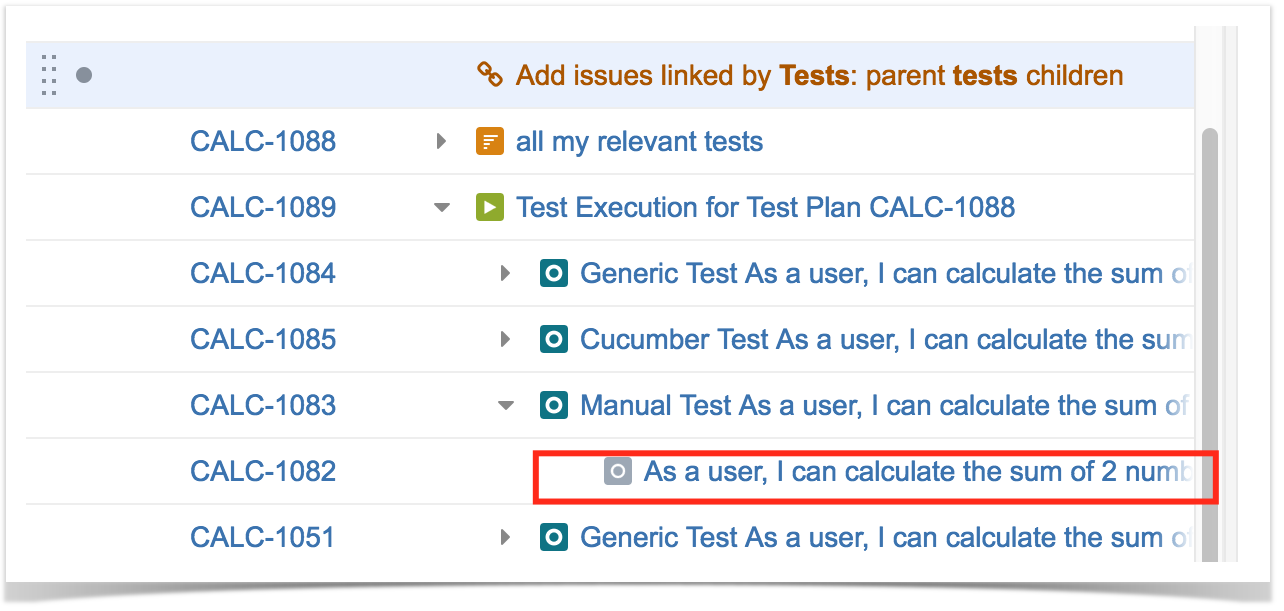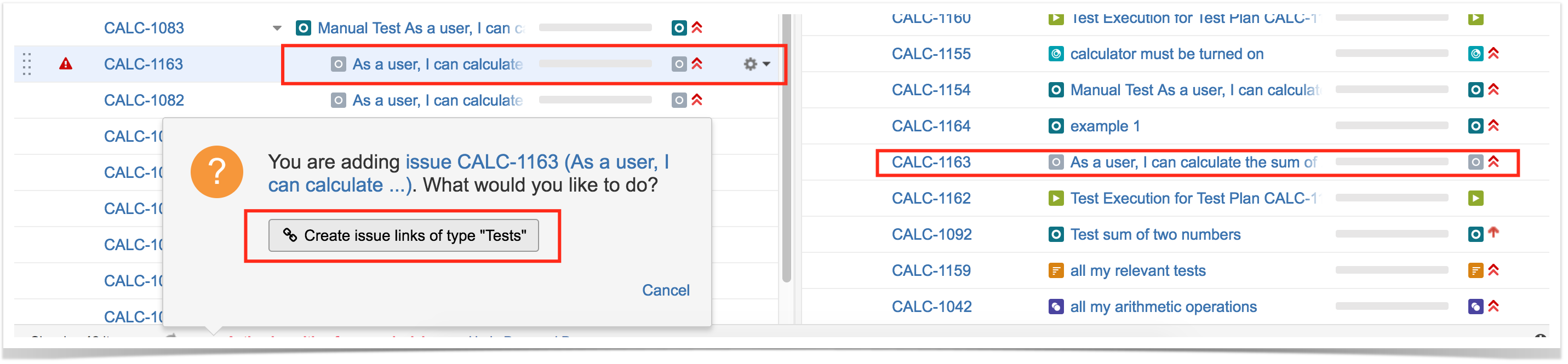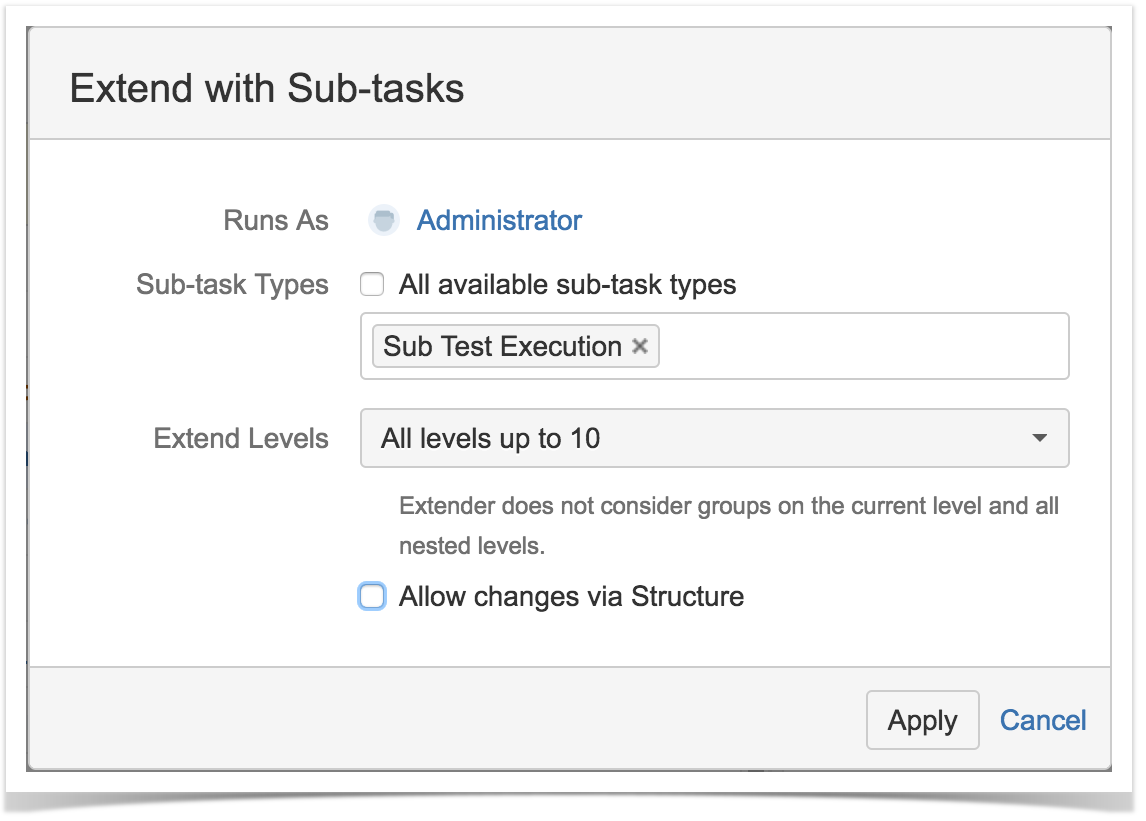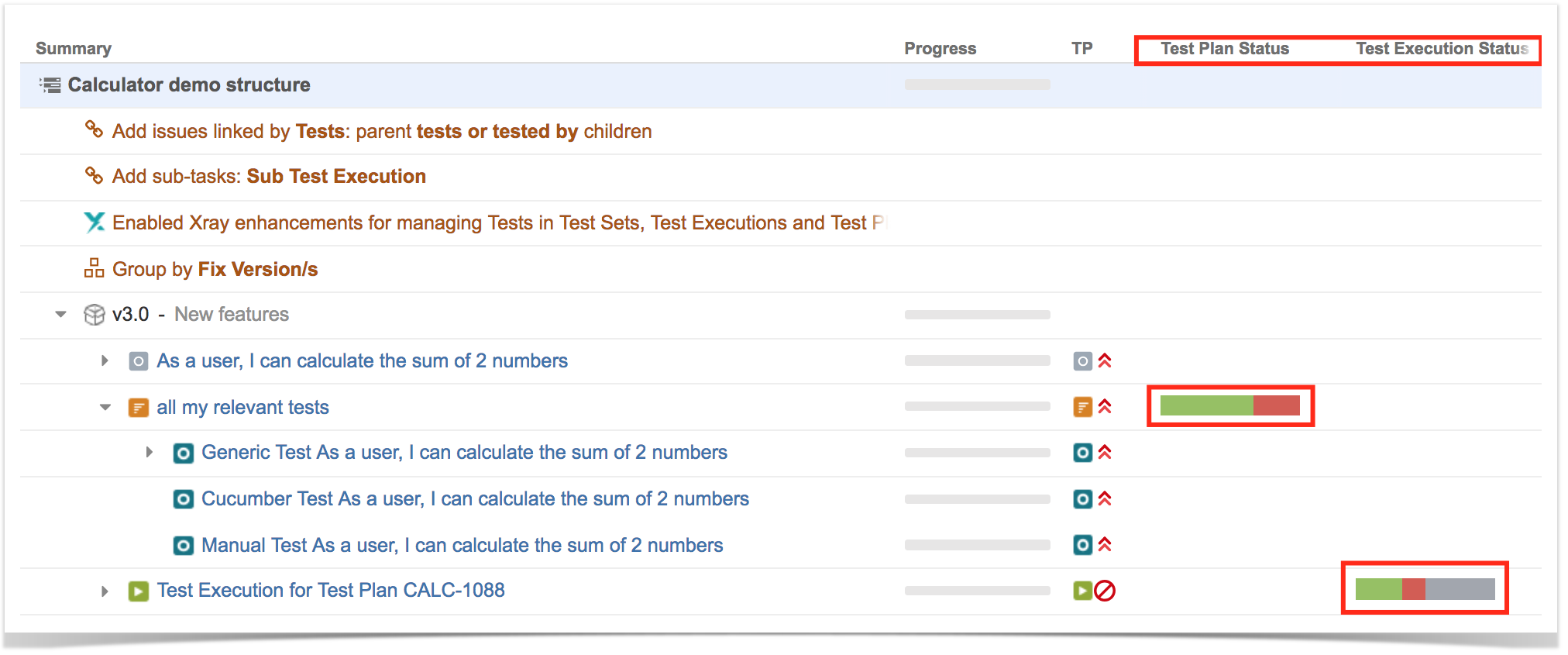Page History
...
Sub-Test Execution
With the Extender added, you can now do the following actions:
- Drag a Sub-Test Execution to a structure and have its Tests dynamically appear.
- Drag a Test to a Sub-Test Execution and have it automatically associated to the Sub-Test Execution. When you drag a Test to a Sub-Test Execution, a message will appear. You should always choose the "Add Tests" since it's the option that will use the Test Execution Extender.
- Drag a Test Set to a Sub-Test Execution and have all the Tests in the Test Set automatically associated to the Sub-Test Execution. You will get the same message as above
- Remove a Test from a Sub-Test Execution and have the association automatically removed from the Sub-Test Execution. When you click on the X and you have a Test selected, the Test will be removed from the Sub-Test Execution.
Test Plan
With the Extender added, you can now do the following actions:
- Drag a Test Plan to a structure and have its Tests dynamically appear.
- Drag a Test to a Test Plan and have it automatically associated to the Test Plan. When you drag a Test to a Test Plan, a message will appear. You should always choose the "Add Tests to Test Plan" since it's the option that will use the Test Plan Extender.
- Drag a Test Set to a Test Plan and have all the Tests in the Test Set automatically associated to the other Test Plan. You will get the same message as above.
- Remove a Test from a Test Plan and have the association automatically removed from the Test Plan. When you click on the X and you have a Test selected, the Test will be removed from the Test Plan.
- Manage the Test Executions under the Test Plan and have the Test Execution Tests synchronized with the Test Plan.
Pre-Conditions
With the Extender added, you can now do the following actions:
- Drag a Pre-Condition to a structure and have its associated Tests dynamically appear.
- Drag a Test to a Pre-Condition and have it automatically associated to the Pre-Condition. When you drag a Test to a Pre-Condition, a message will appear as displayed in the image below. You should always choose the "Add Tests" to the Pre-Condition since it's the option that will use the Pre-Condition Extender.
- Drag a Test Set to a Pre-Condition and have all the Tests in the Test Set automatically associated to the Pre-Condition. You will get the same message as above.
- Remove a Test from a Pre-Condition and have the association automatically removed from the Pre-Condition. When you click on the X and you have a Test selected, the Test will be removed from the Pre-Condition.
| Info | ||
|---|---|---|
| ||
When moving a Test to different issue types, the Test will not be removed from source issue. Example: When moving Test A from Test Set B into Test Execution C, the Test will be added to Test Execution C, but not removed from Test Set B. |
Other features
Association between Tests and requirements
Since the association between Tests and requirements is done using the "Tests" link, you can take advantage of the built-in Structure extender for dealing with linked issues and therefore, manage this association.
For this, you must have "Automation" enabled. Choose "Extend with..." and then "Linked issues...".
Then, choose the "Tests" link type.
As soon as you do this, you're able to see the association between Tests and requirements, as shown below. You can see the story being validated by the manual Test.
You can also link your Test with other requirements just by dragging them under the Test and choose the action that will create the proper issue link between the Test and the requirement.
| Info | ||
|---|---|---|
| ||
If you want, you can also manage the association from the opposite end, by looking from the requirement's perspective. This will allow you to see and manage the Tests that validate a given requirement. For this, you just need to create an extender for the "Tested by" link type. |
Association between Sub-Test Executions and requirements
Sub-Test Executions are created as sub-tasks for requirement issues. You can take advantage of the built-in Structure extender for dealing with sub-tasks and therefore, see this association.
For this, you must have "Automation" enabled. Choose "Extend with..." and then "Sub-tasks...", and then the Sub-Test Execution issue type.
Afterwards, you're able to see all the Sub-Test Executions created in the context of a requirement issue that is part of the structure.
Show requirement and test statuses
You can include information about the status of your "requirements" and its current state, along with the latest status for the corresponding Tests, in the issues being shown in the structure.
For this, you need to add the "Requirement Status" and the "TestRunStatus" columns, which correspond to the "Requirement Status" custom field of requirements and the "TestRunStatus" custom field that is available for Test issues, respectively.
Please make sure that those custom fields are configured in Xray (under "Custom Field Preferences" admin settings) to show the respective information in the same way (i.e., for the same version). Refer to this configuration page, the FAQ or Using custom fields if you have questions about these fields.
Show progress information of Test Executions and Test Plans
You can include information about the progress (i.e. the "overall execution status") of (Sub) Test Executions or Test Plans. For this, you need to include the proper custom fields: "Test Execution Satus" and "Test Plan Status", respectively. More information on these fields can be found here.
Note: you need to have the latest version of Structure installed.
Show status overview of Tests contained within Test Sets
You can include information about the status of the Tests belonging to a Test Set, by including the "Test Set Status" custom field as a column. Although Test Sets are not related with execution aspects, sometimes it may be quite useful to have an idea how certain groups of Tests (i.e. the ones that you have in some Test Set) are.
Please make sure this custom field is configured properly in Xray (under "Custom Field Preferences" admin settings), to show the status of Tests for the version you want to.
More information on this field can be found here.
Note: you need to have the latest version of Structure installed.