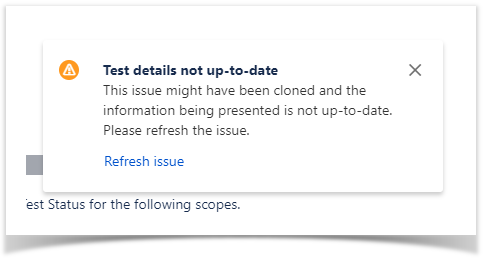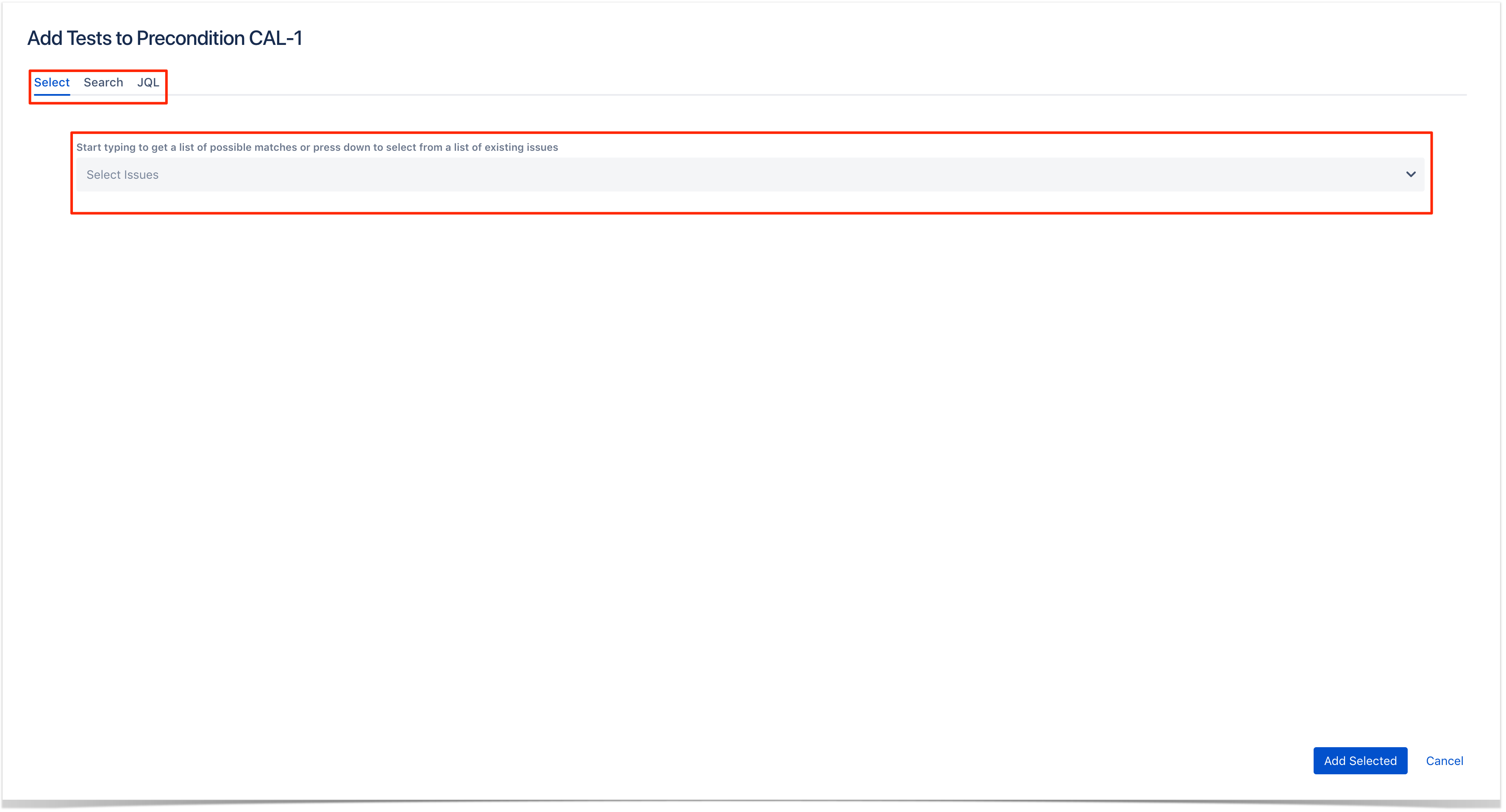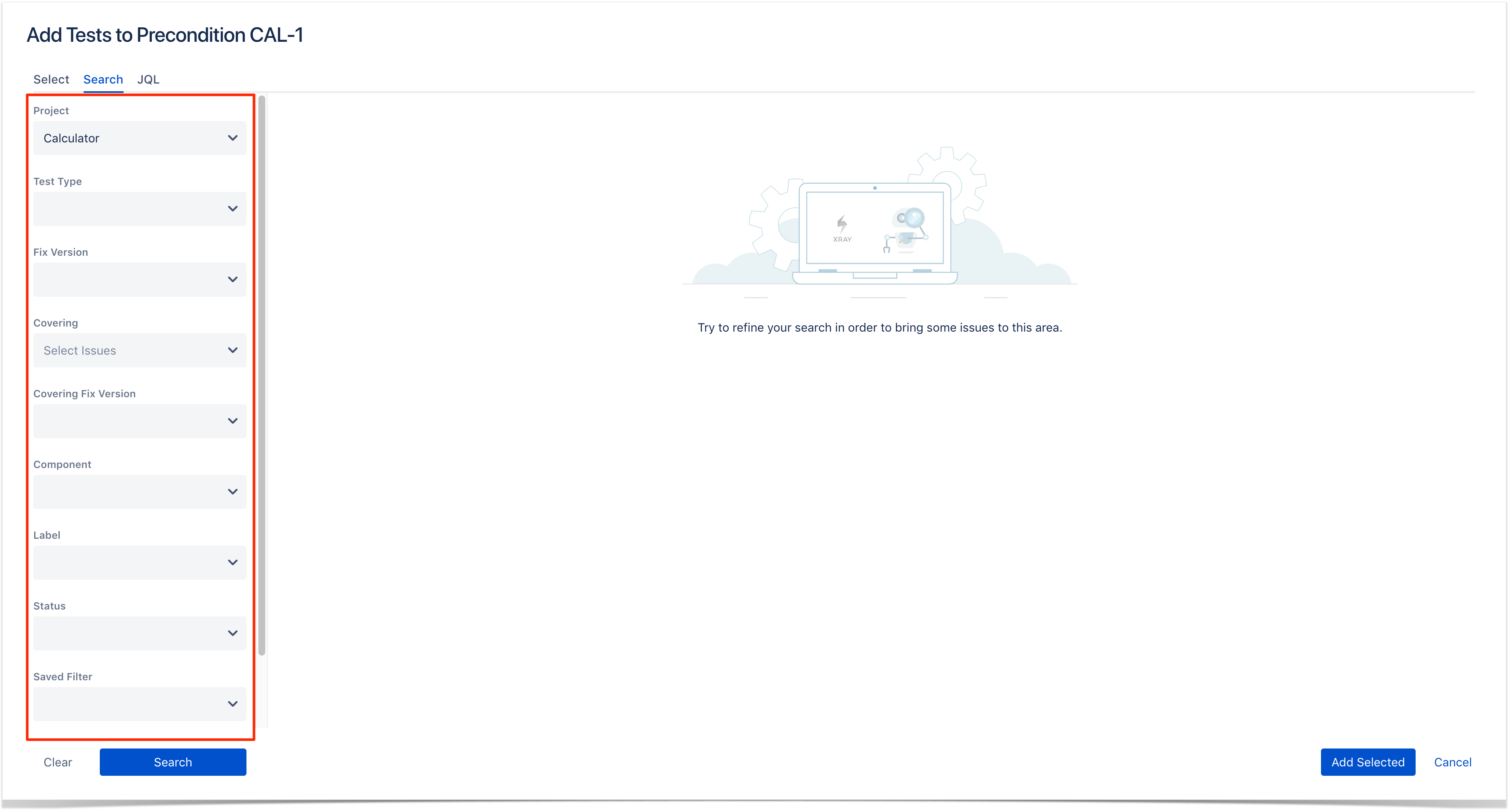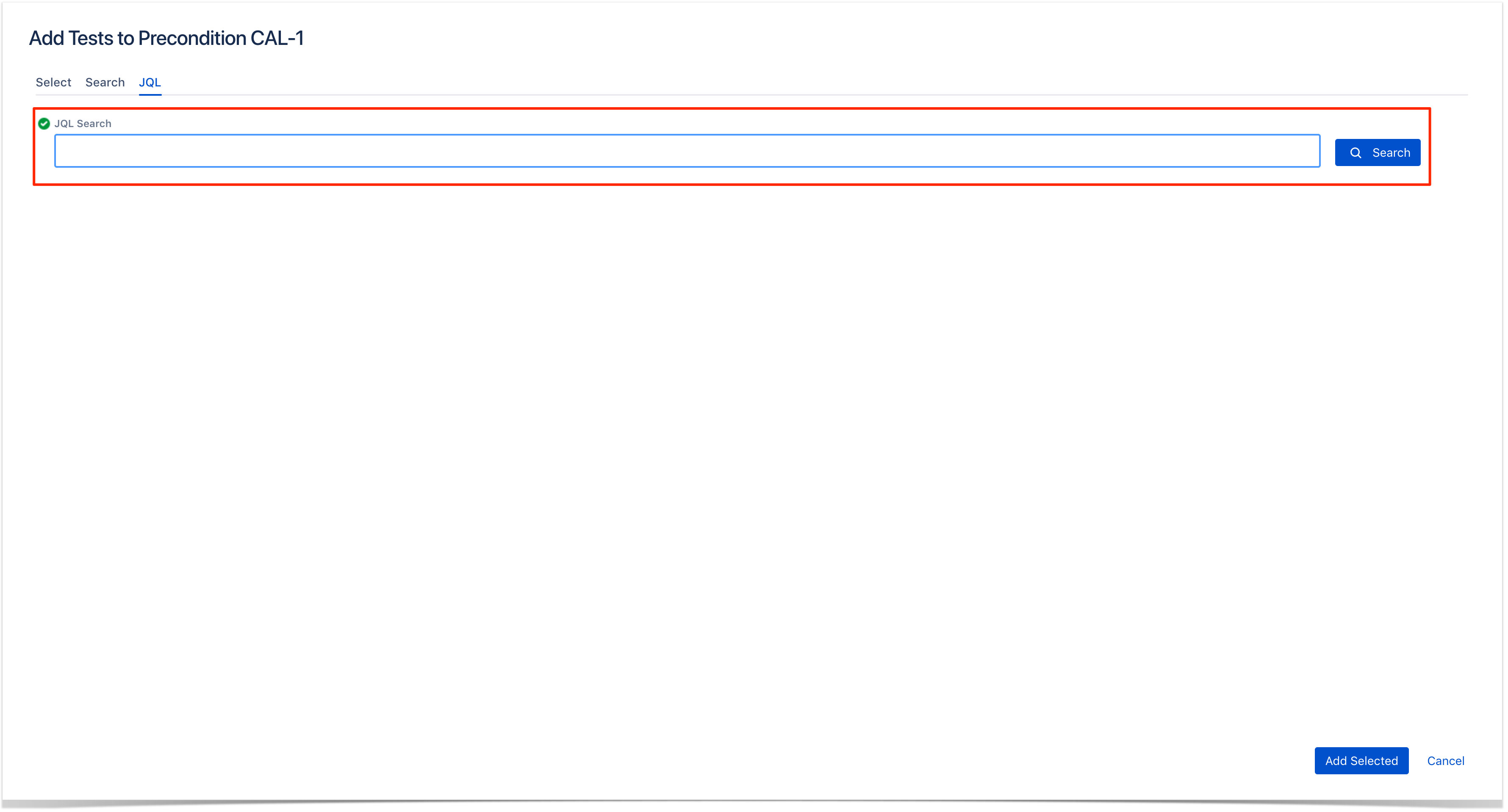Page History
...
Step 2: To save the changes, just click outside of the field area of click the save button located in the bottom right corner of the editing field.
Clone
Cloning a Precondition issue creates a new Precondition with all the information of the cloned Precondition, except its executions. Therefore, the cloned issue will not be associated with any Test issue.
To clone a Precondition issue, select the "Clone" action in the issue page:
After this, an additional dialog will be shown.
And after the issue is created, its page will be opened.
On some occasions the cloned issue page may open before the Xray information is actually cloned and as a result the new Precondition will appear empty.
When this happens the following information will be shown:
Change Precondition Type
When the Type of a Precondition is changed, both the previous Info details and the associated Tests will be lost.
...
- Input the desired Test Issue Key on the Tests field
- Click on the Down Arrow on the Tests field and select the Test from its History Search list
- Click on the Search tab to use the Find Jira issues browser (more details here)
Search Test Issues:Under the Search tab:
- Browse for the desired Test Project, Type or terms it Contains
- Click on the More button to add more browse fields such as Select the desired Project and any other desired field such as Test Type, Contains, Label, Fix Version, Component, Covering, Covering Fix Version, Saved Filters and Workflow Status
- Click on the MagnifierSearch button after filling the browse fields to get a list of matching entries entries
Search Test Issues using JQL: Under the JQL tab:
- Write the desired JQL search
- Click on the AdvancedSearch button perform the JQL search and to perform a JQL search get a list of the matching entries (more details about JQL here)
Step 4: Click Add Selected to add the tests you have selected or Add All to add all the tests that were filtered by the search parameters.
...