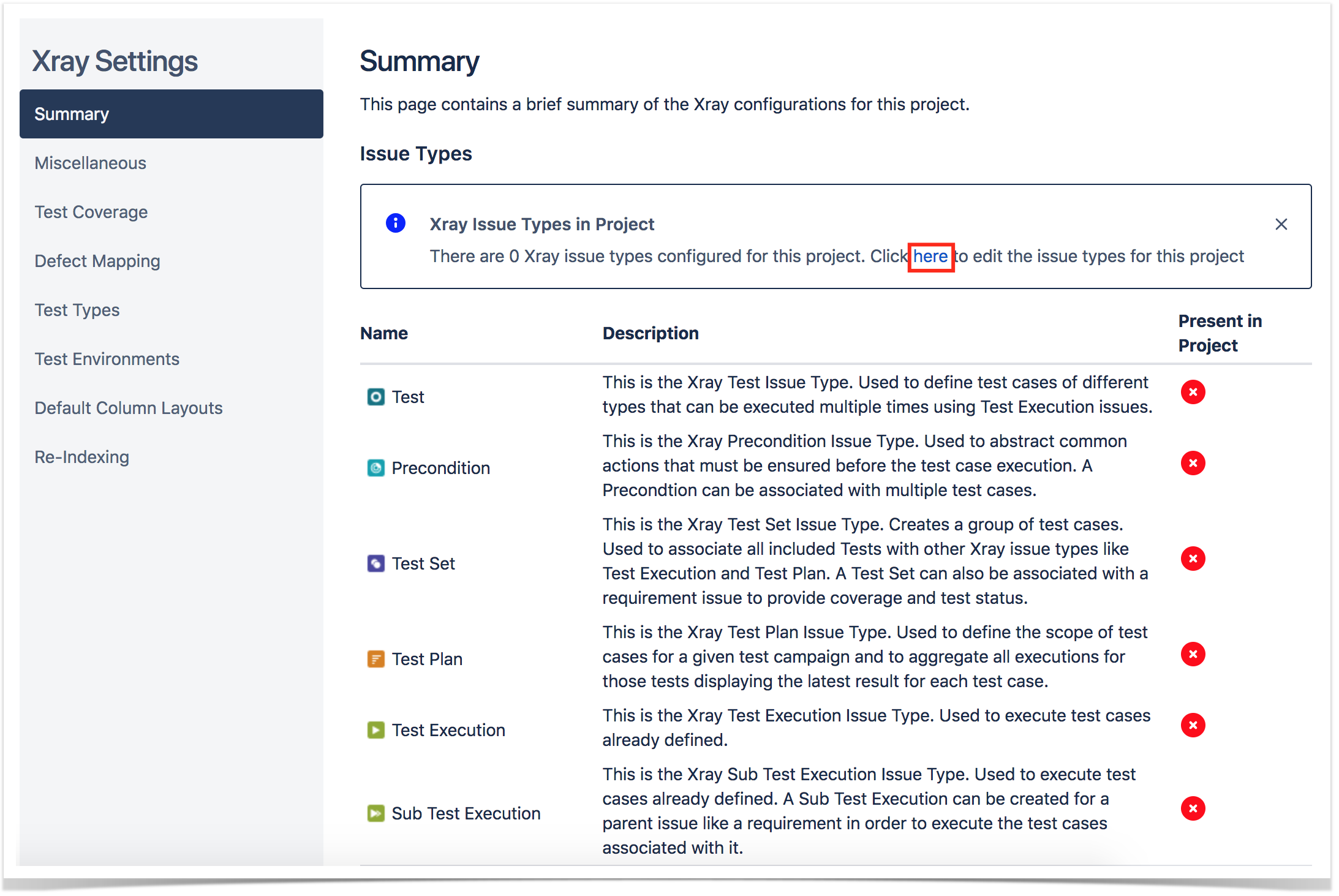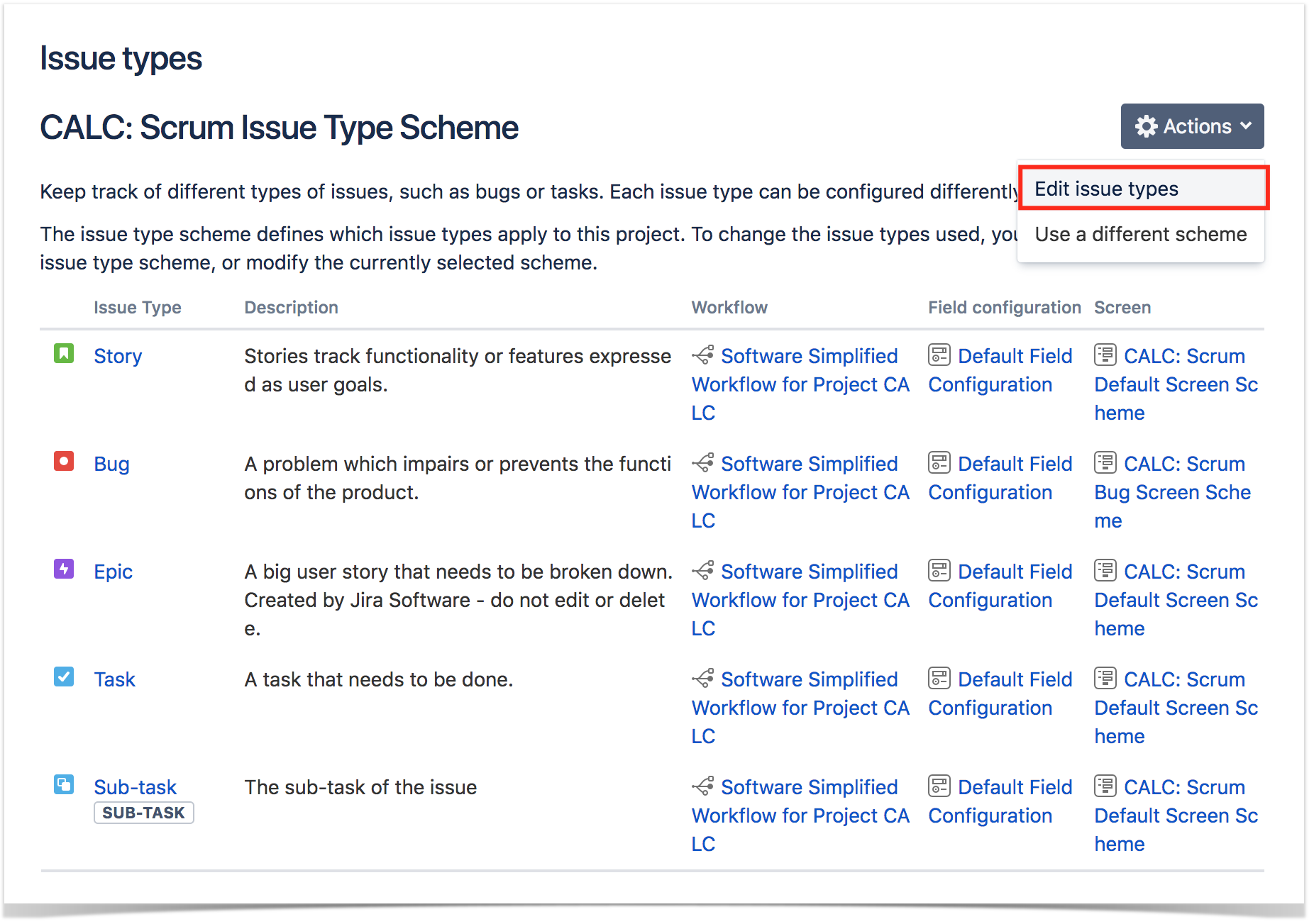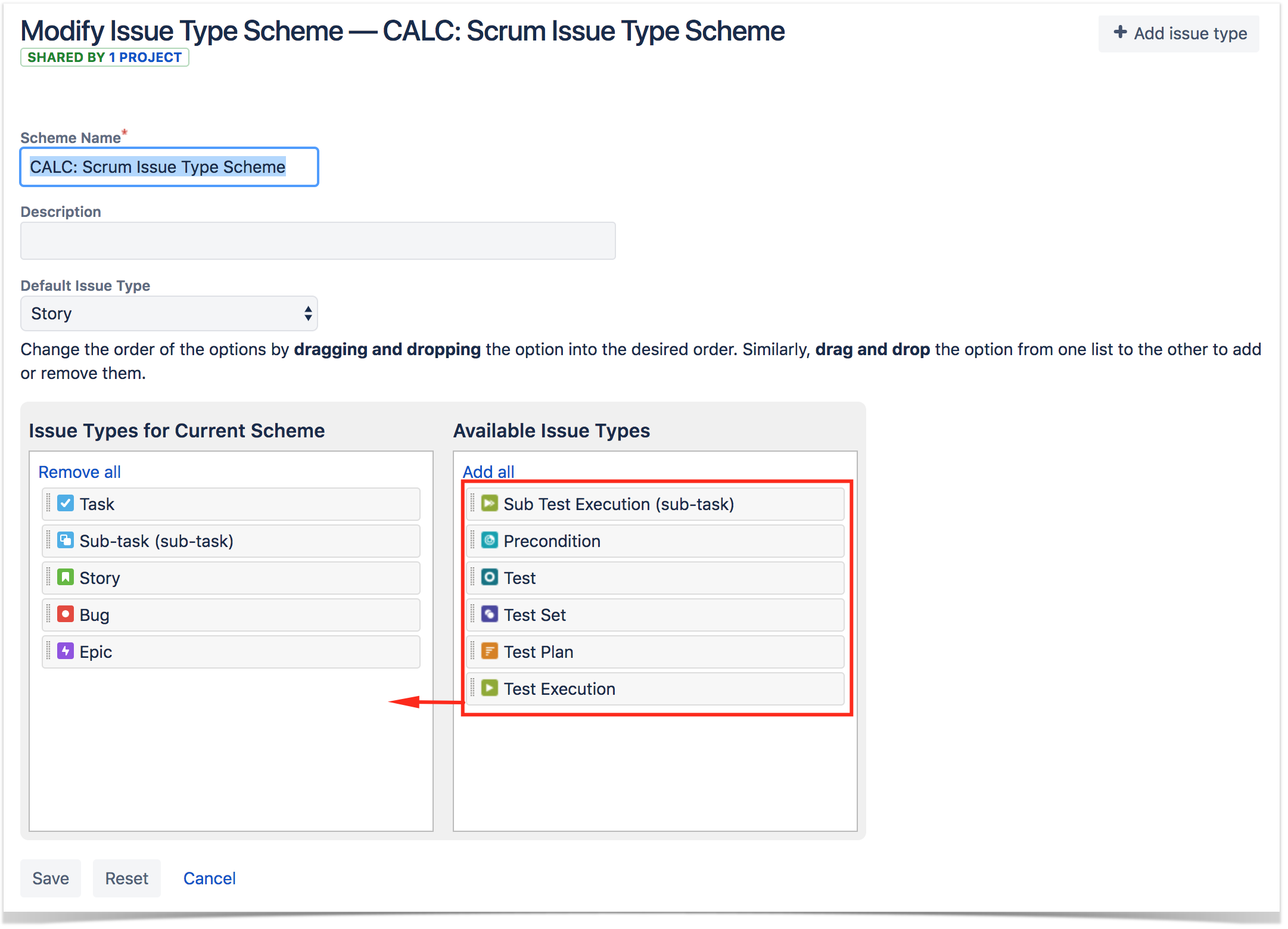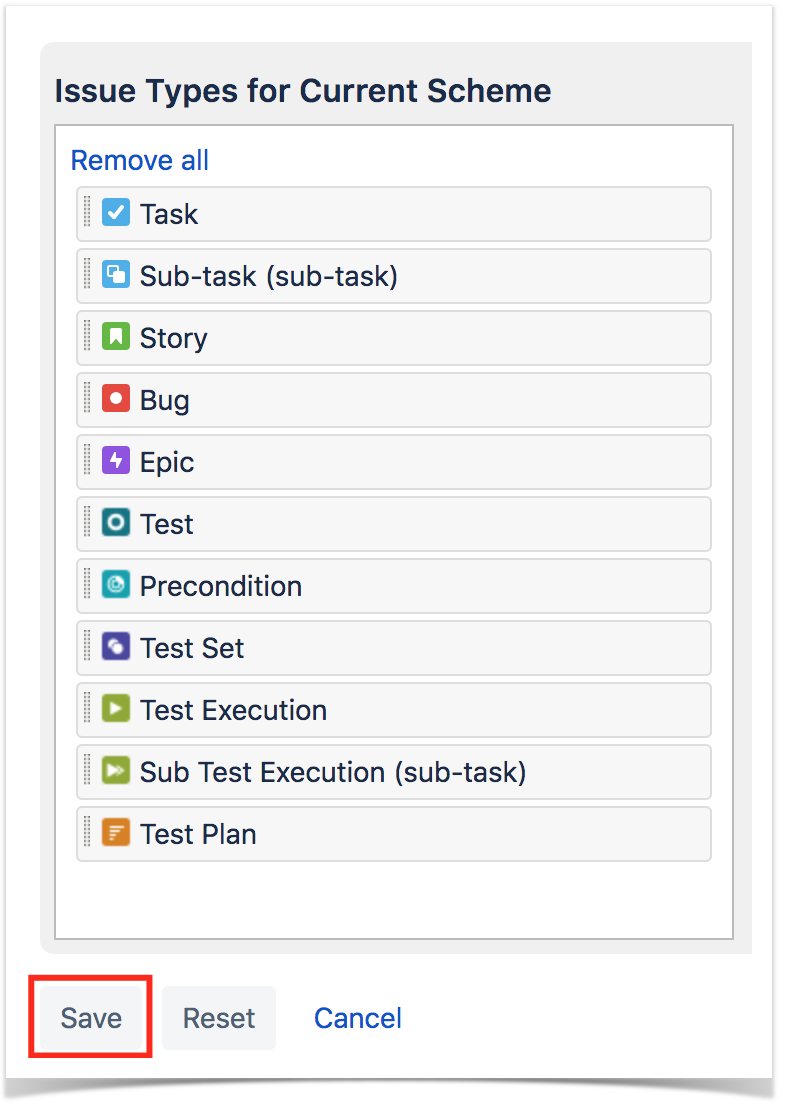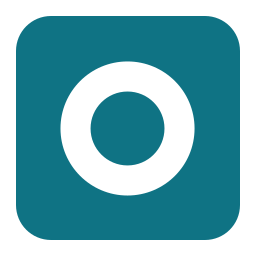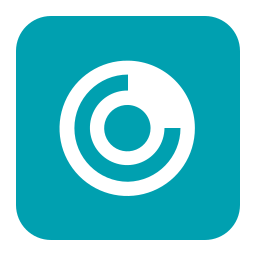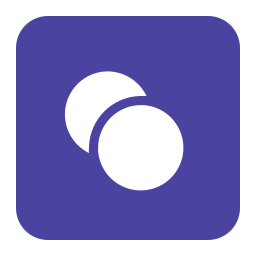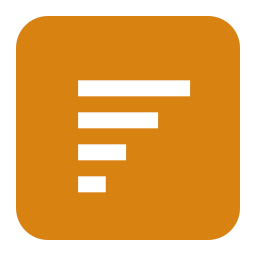Page History
...
After installing Xray, there are basically a few steps you need to make at the project level.
| Table of Contents | ||
|---|---|---|
|
You can do it for a brand-new project or for an existing one.
These operations can all be done from within Xray Settings available at the project settings page.
...
Configure Xray Issue Types
...
in your project
In order to configure Xray issue types with a project, you must know if you are in a next-gen project or in a classic project. The configuration steps for Xray issue types will be different for each kind of project.
| Table of Contents | ||
|---|---|---|
|
Classic Project
Tests, along with other entities, are abstracted as Jira Issue Types. Thus, you need to add them to the Issue Type Scheme used by your project.
...
| title | Please note |
|---|
...
project
...
.
- This can be done within the Jira administration, but there is also a shortcut available in the Summary section within the project settings:
- Edit the Issue Type Scheme (be aware of the projects using it) and add Test, Precondition, Test Set, Test Execution, Sub-Test Execution issue types by dragging them from the Available Issue Types column on the right side to the Issue Types for Current Scheme on the left side. Click Save.
Next-Gen Projects
Within next-gen projects, you first need to create the necessary issue types manually.
- In the Next-Gen project settings, navigate to Issue Types and press Add Issue Type. Specify a name, description and icon to the new issue type. For simplicity, you can choose the same issue type names as the default global Xray issue types. Repeat these steps for all other necessary Xray entities such as: Test, Precondition, Test Set, Test Plan and Test Execution. Ex: Creating the Test issue type:
You can download the icons for the Xray issue types bellow:
Section Column width 20% Column width 20% Column width 20% Column width 20% Column width 20% - Map Issue Types to Xray entities: The next step is to map the issue types created in the first step with Xray entities. You can do that by accessing the Xray "Next-Gen Configuration" settings page and selecting the corresponding issue types:
Now you should be able to start creating Xray entities within your next-gen project. These issue types will behave exactly like the global Xray issue types that are installed by Xray.
Configure Requirements and Defects
- In the Test Coverage section, define the Covered Issue Types (i.e., the testable entities such as the typical requirements, user stories, epics). Drag the ones you want from the Available Issue Types column (e.g., Epic, Story) to the Covered Issue Types column. Click Save.
...