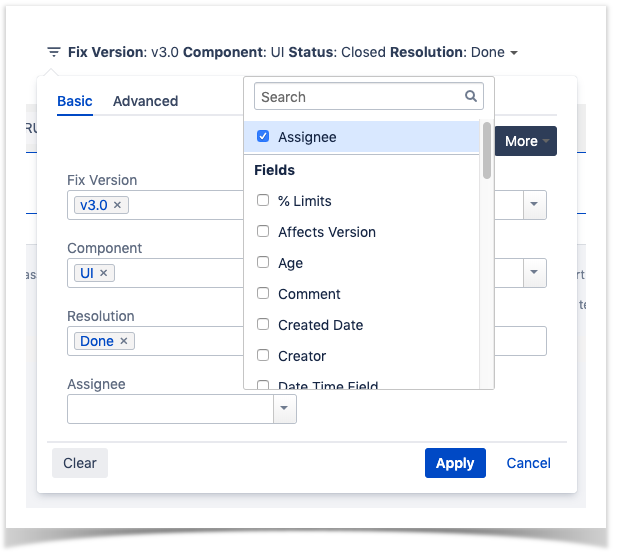Page History
...
At the top of the report you'll find several areas related with the report and with the data shown in the report.
- A: Analysis & Scope, for choosing how to analyze the entities
- B: Group by, for defining how to visually group/aggregate items
- C: Filter, for selecting the source data
- D: Data range
- E: Visualization information and options
...
Source "requirement" issues can be directly provided (within section C) using a saved filter or by specifying some requirement fields:
...
using the requirement fields configured in the Basic tab or the JQL written in the Advanced tab.
By default, the Basic tab provides the following fields:
- Fix Version: version Version assigned to the requirement (You can also choose whether to include the previous versions - equivalent in JQL to fixVersion <= X. The default value for this option can be changed in the Xray configuration.)
- Key or Summary: requirement's key or summary
- Assignee: requirement's assignee
- Component: component assigned to requirement
- requirements
- Sprint (Only if Jira Software is installed): Sprint assigned to requirements
- Component: Components assigned to requirements
- Status: The Workflow Status: workflow status
- Resolution: The workflow resolution
- Contains text: Filter requirements by text
By clicking on More, it's possible to manage which fields will be used to filter the requirements:
- Selecting fields will enable to filter further the requirements
- Unselecting fields will remove them from the search criteria (The default fields cannot be removed)
Alternatively to the Basic, the Advanced tab offers the possibility of filtering the requirements via JQL:
If you wish, you can clear the filter in order to see all Requirements once again. You can do this by clicking on the Clear button and then press Apply.
There is also an options menu (within section E) where you can choose the visualization type for the report:
...