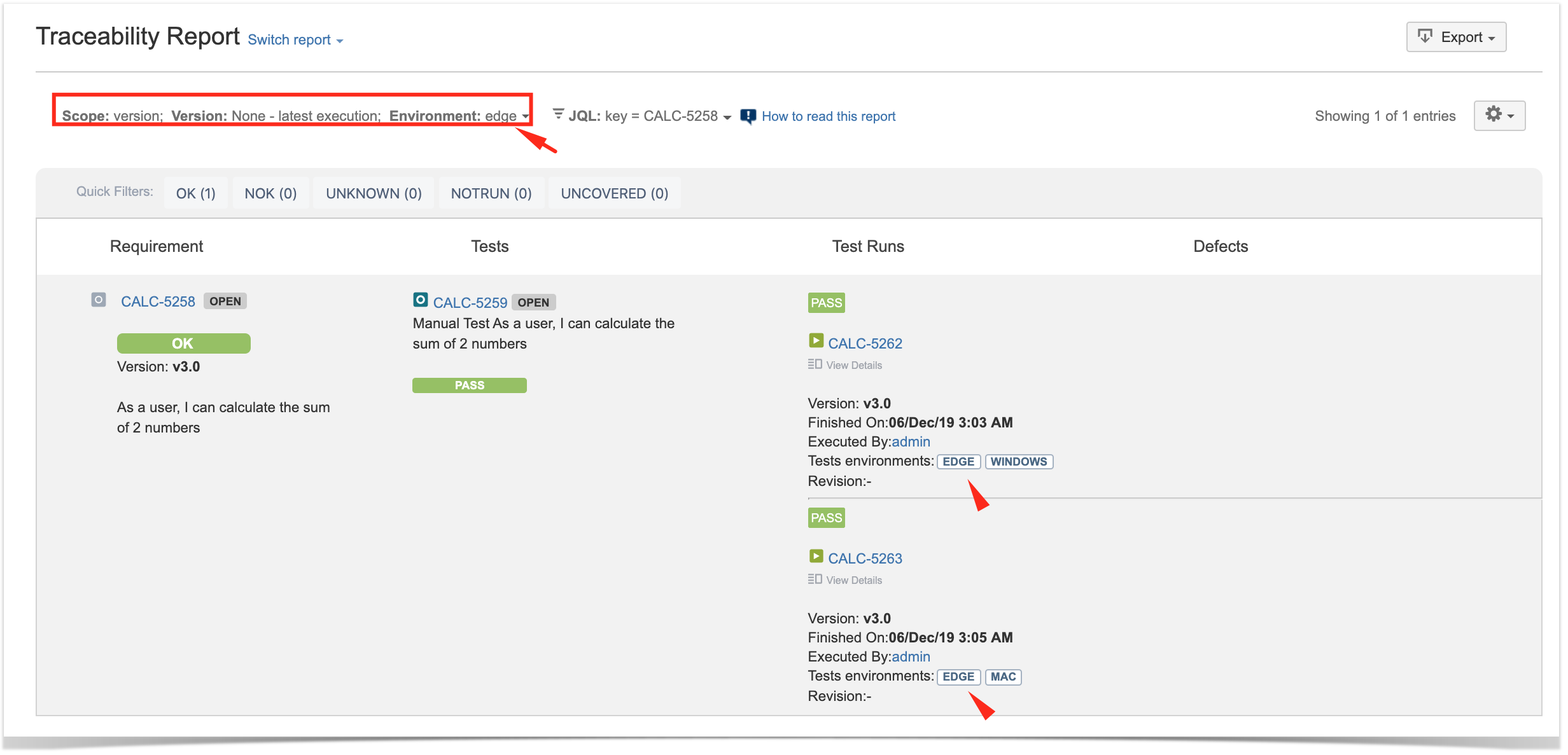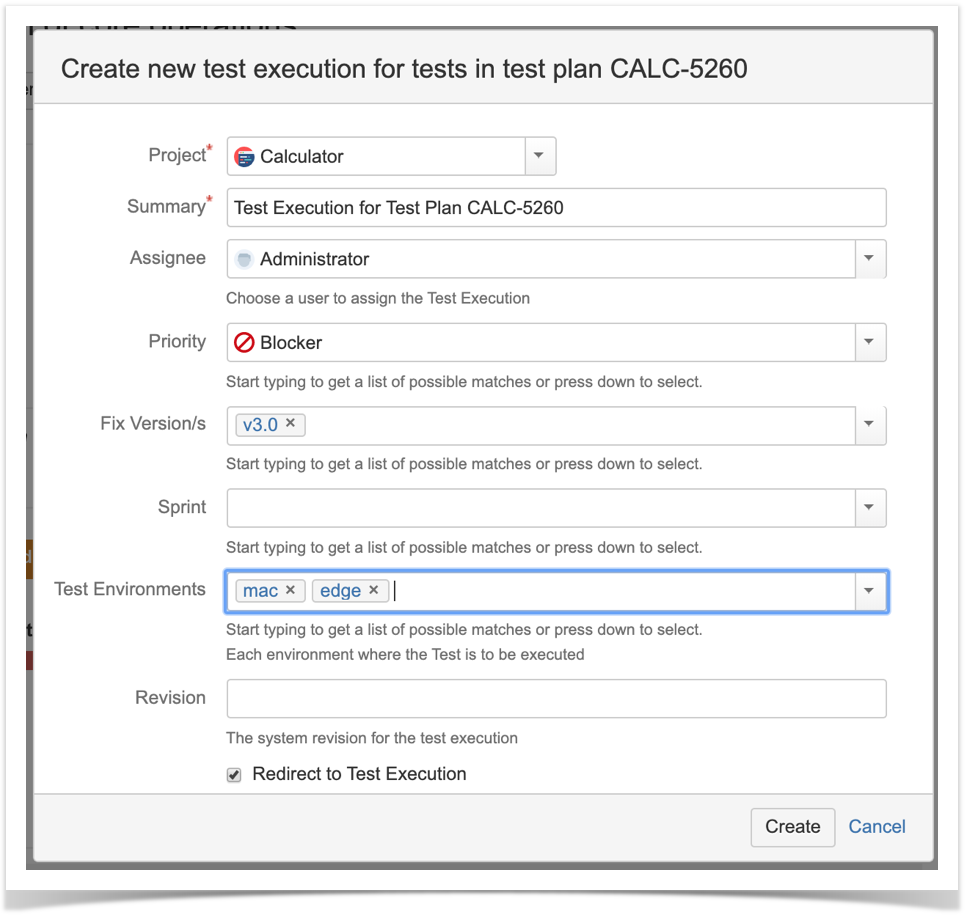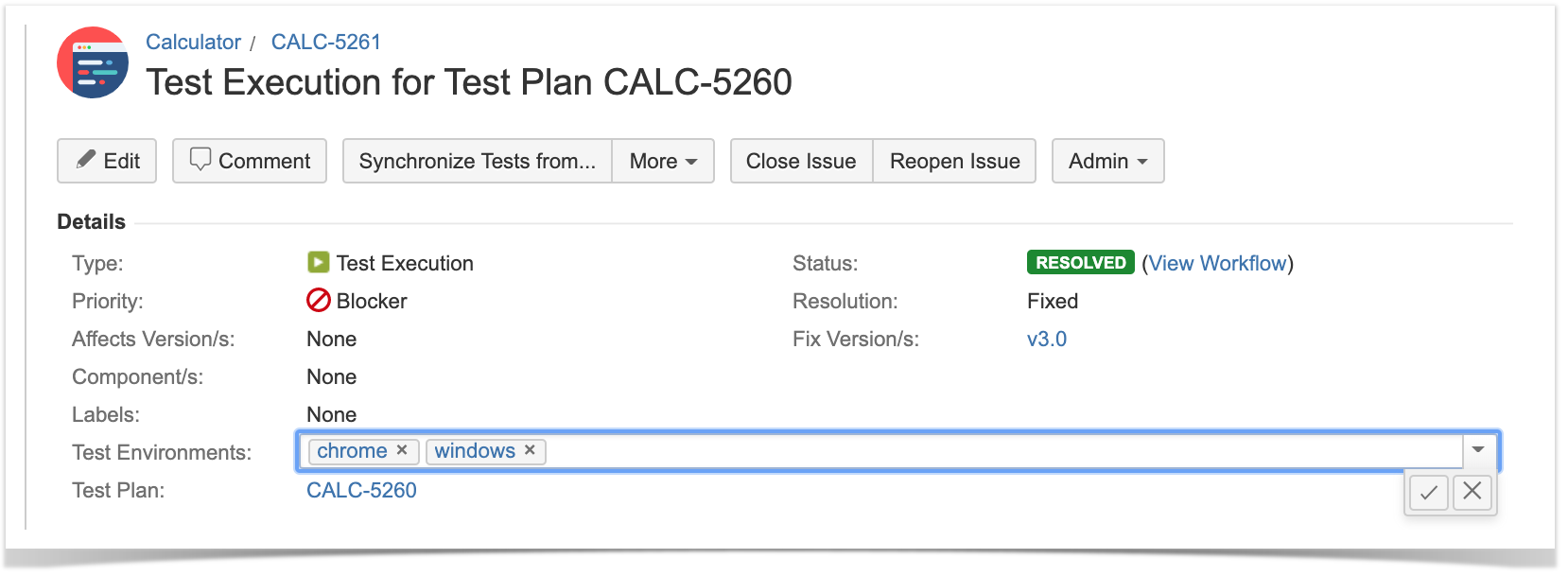Page History
...
| Scenario | Test Environment(s) of TE 1 | Test Environment(s) of TE 2 | Test run status in TE1 | Test run status in TE2 | Calculated value for the overall, consolidated status of the Test (i.e. for the "All Environments") | Other |
|---|---|---|---|---|---|---|
A | Android | iOS | PASS | PASS | PASS | The test will be considered to be PASS in both Android and iOS environments. |
B | iOS | iOS | PASS | FAIL | FAIL | The test will be considered to be FAIL in iOS. |
C | iOS | iOS | FAIL | PASS | PASS | The test will be considered to be FAIL in iOS. |
D | iOS | - | FAIL | PASS | FAIL | The test will be considered to be FAIL in iOS and PASS for the empty environment. |
E | - | - | PASS | FAIL | FAIL | The test will be considered to be FAIL for the empty environment. |
F | - | - | FAIL | PASS | PASS PASS | The test will be considered to be PASS for the empty environment. |
...
Whenever creating a Test Execution, you must set the Test Environment in which the execution will be executed. You can use this field as a simple label: just add the environment or reuse a previously created one.
Please see see some important Tips and Recommendations ahead.
Creating a Test Execution
Test Execution for “Android” Test Environment
Test Execution for “iOS” Test Environment
Tracking the results on different environments
The Test Environments column is shown in your Test Runs table so you can distinguish each execution of the Test between the different environments.
This information can be seen in the Test issue screen (see next screenshot) or in other places that show a list of Test Runs (e.g. Test Plan issue screen).
The same test has been executed in both Test Environments (a Test Execution per Test Environment).
Analyzing the impact of the results on different environments
Results obtained for Test Environments will impact coverage. Considering the previous screenshot, the Requirement Status will show NOK because the Test has failed for one of the environments.
Please check Coverage Analysis to learn more about coverage analysis possibilities.
It is also possible to analyze testing results on a specific Test Environment.
This analysis can be done using the Traceability Report or the Overall Coverage Report, among others.
Depending on the report, by specifying a specific Test Environment you will be filtering and showing only ; this is valid for the "Traceability Report", "Test Executions List Report" or "Test Runs List Report", for example.
Traceability Report being used to analyze the results on the "edge" test environment.
Using multiple environments at the same time
...
Whenever creating a Test Execution (e.g. from a Test Plan):
Whenever updating an existing Test Execution:
Example
Test executed in the context of Test Execution assigned to several environments at the same time
...