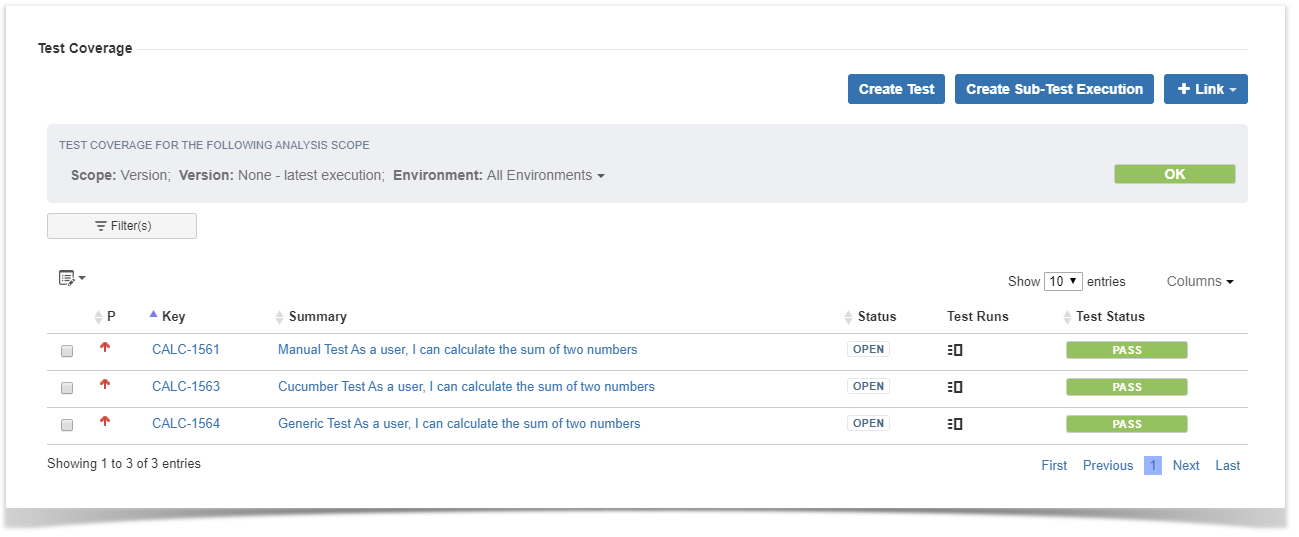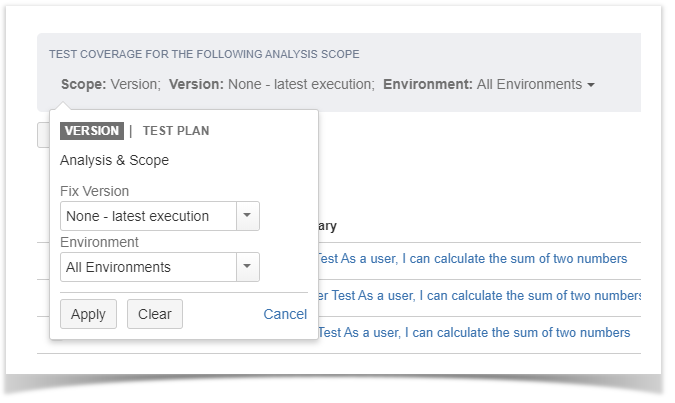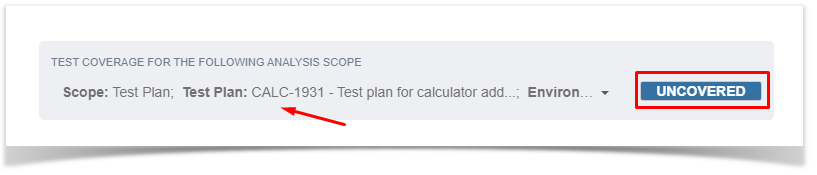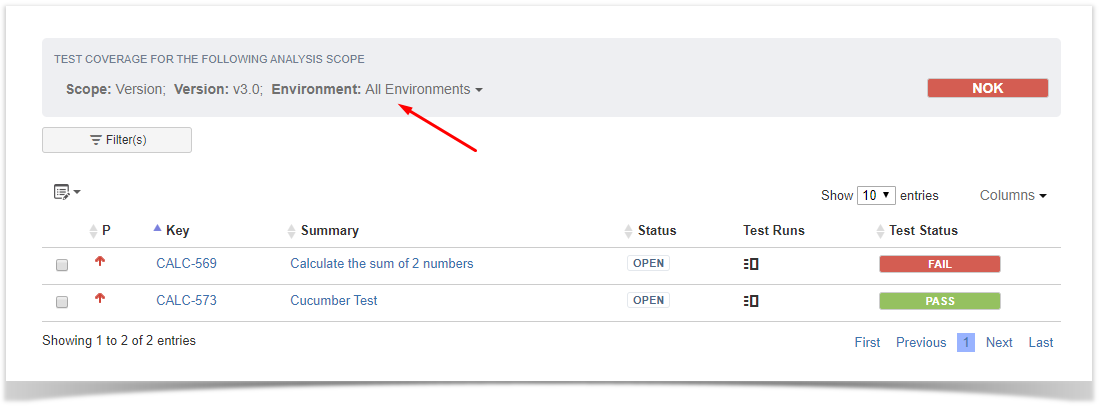Page History
| Table of Contents |
|---|
Test Coverage View
The Test Coverage view shows all tests associated with the Requirement and their presents, in the context of a specific analysis scope, the respective Requirement status and the tests associated with the requirement which can be filtered using a dynamic filter component.
for the chosen filter. In this view, you can create a new Test and associate it linked with the Requirement or just associate an already existing Test with the Requirement.
Test Coverage Filters
requirement and link existing Tests or Test Sets to the requirement.
Test Coverage Analysis Scope
The test coverage analysis scope can be set perThe Requirement status for each Test can be filtered by the following categories:
...
In combination with all or a specific Environment
Version
In When the analysis scope is set per version category, it is possible allows you to see the Requirement Status status for each of the project's versions.project´s version.
Test Plan
In the test plan category, it is possible When the analysis scope is set per Test Plan it allows you to see the Requirement Status status for each of the selected Test PlansPlan.
Environment
It's possible to see the status of each Test based on the Test Environment you chose in this option.
...
Environments
The statuses presented in the context of an analysis scope also depend on the Environments.
Therefore you can see both the requirement status and the test statuses based on the combination of scope and test environment you have selected.
Test Coverage Filters
Actions
The action menu can be accessed by pressing the + sign in the Test Coverage view.
...
- Click the Link Test to Requirement... option.
- The Jira Issue link dialog will appear.
...