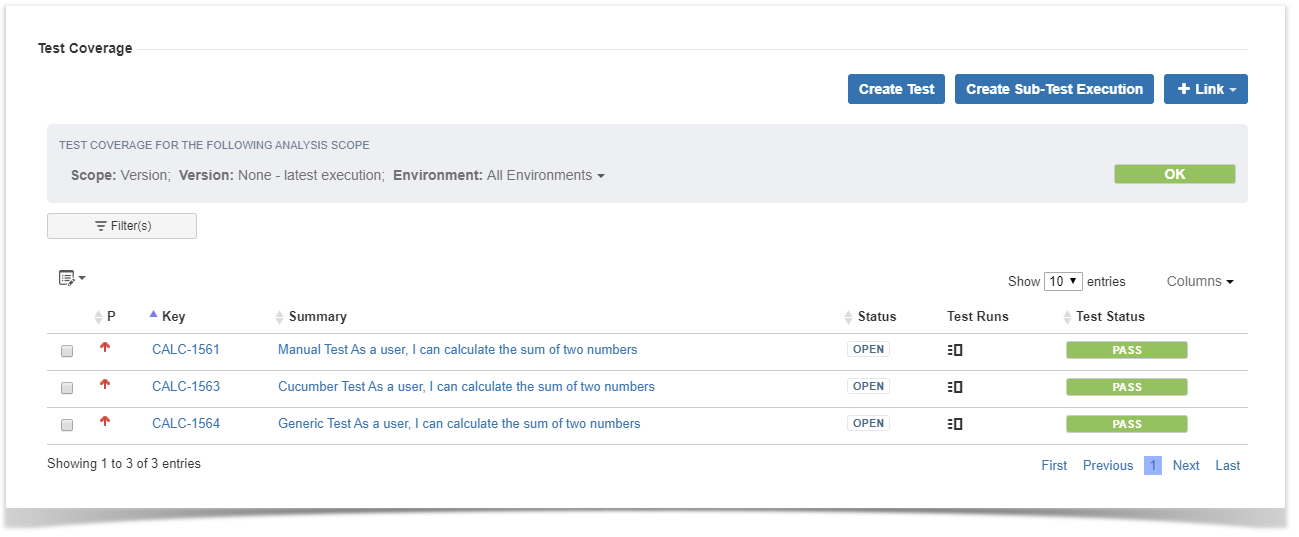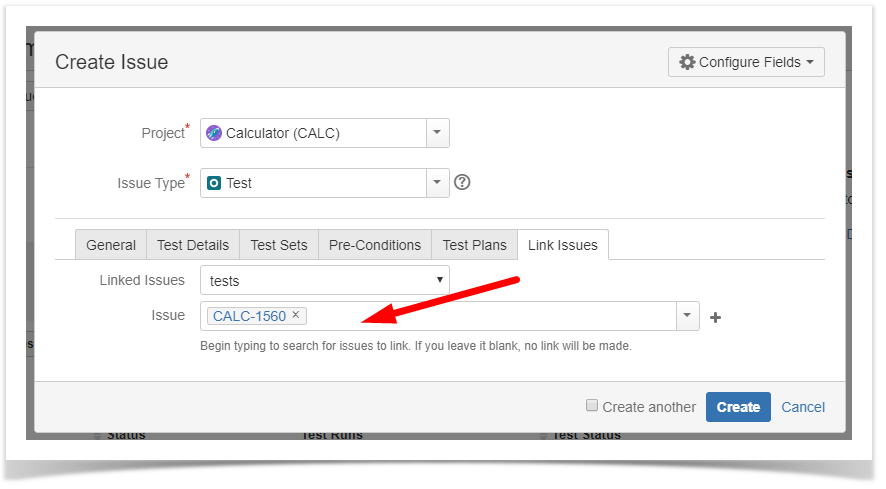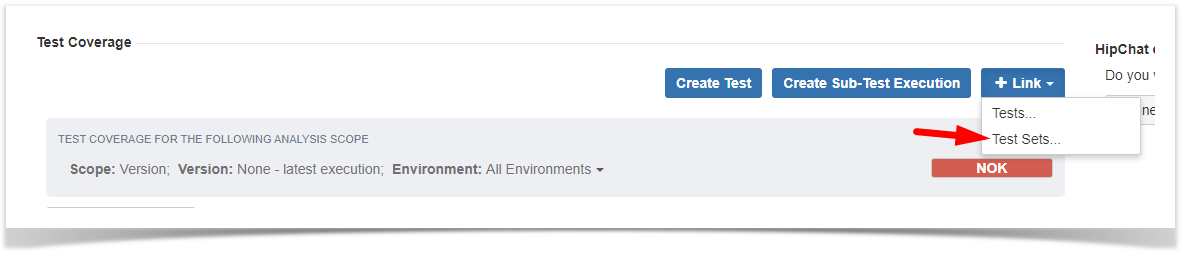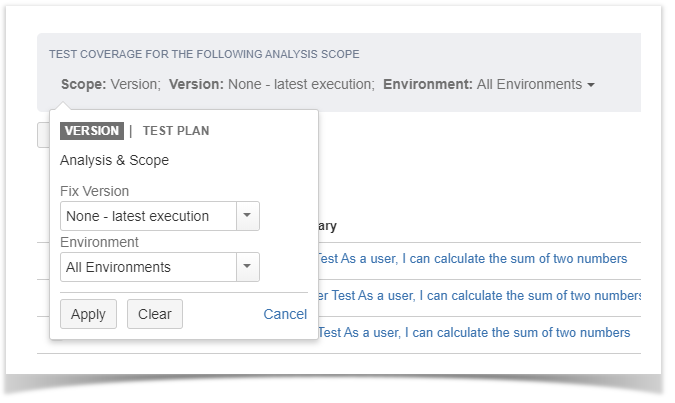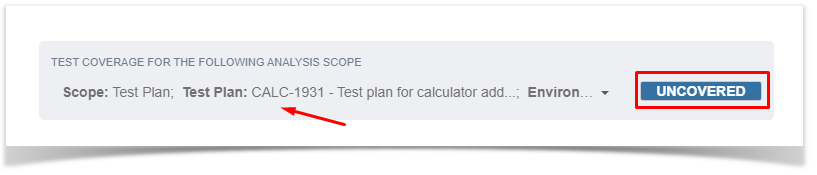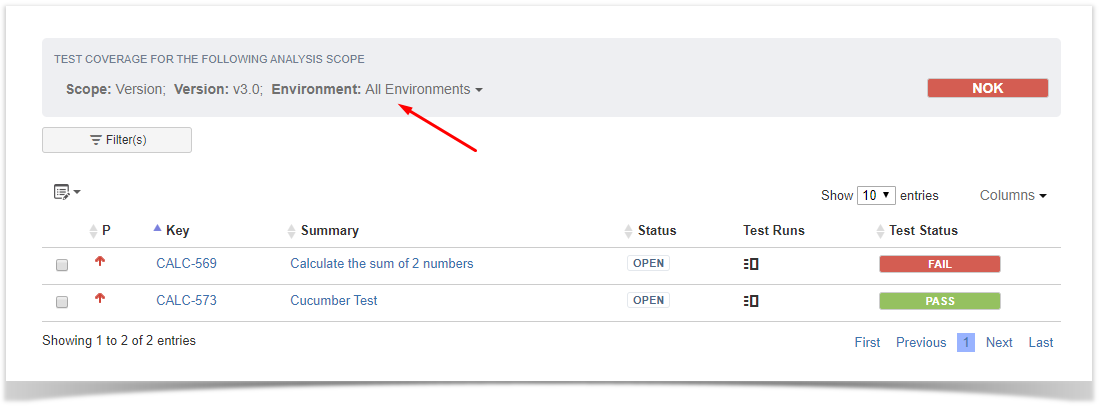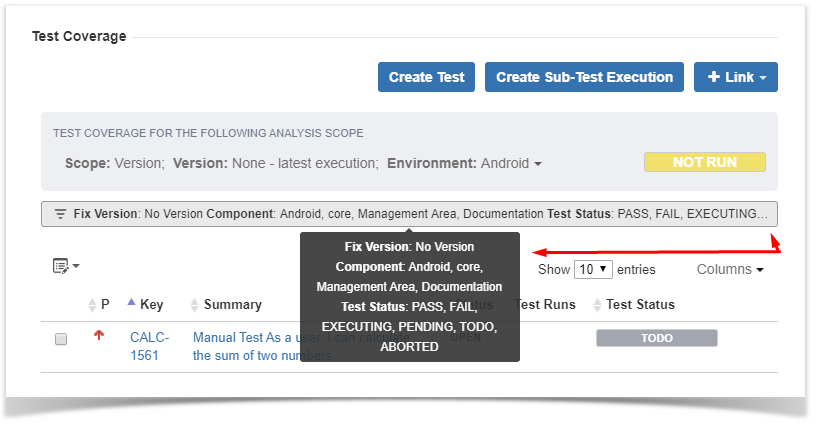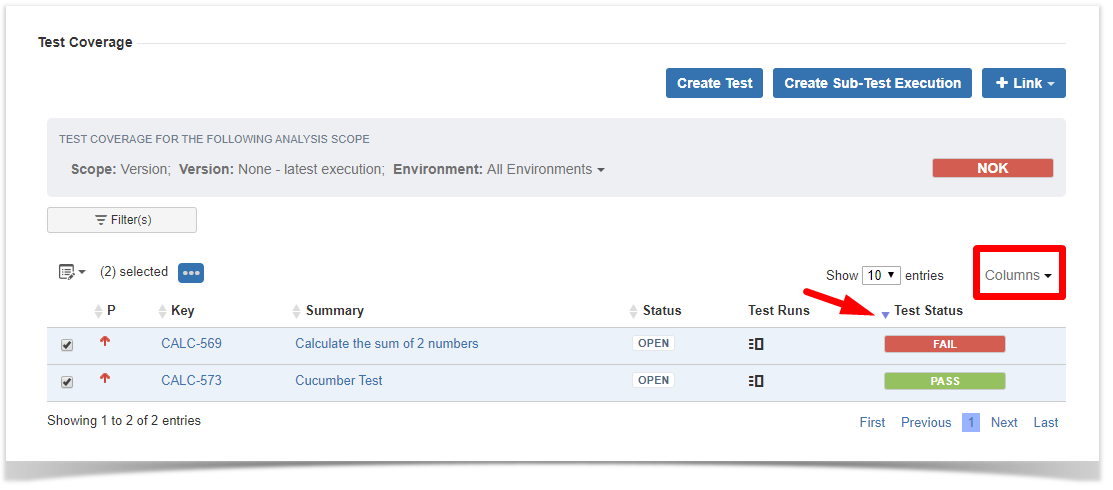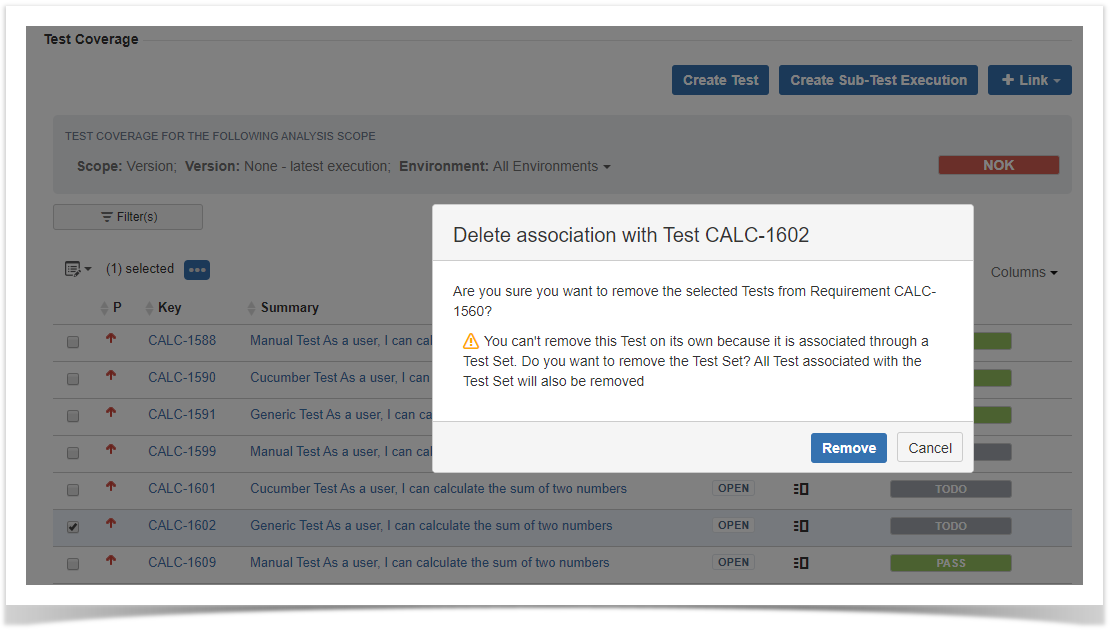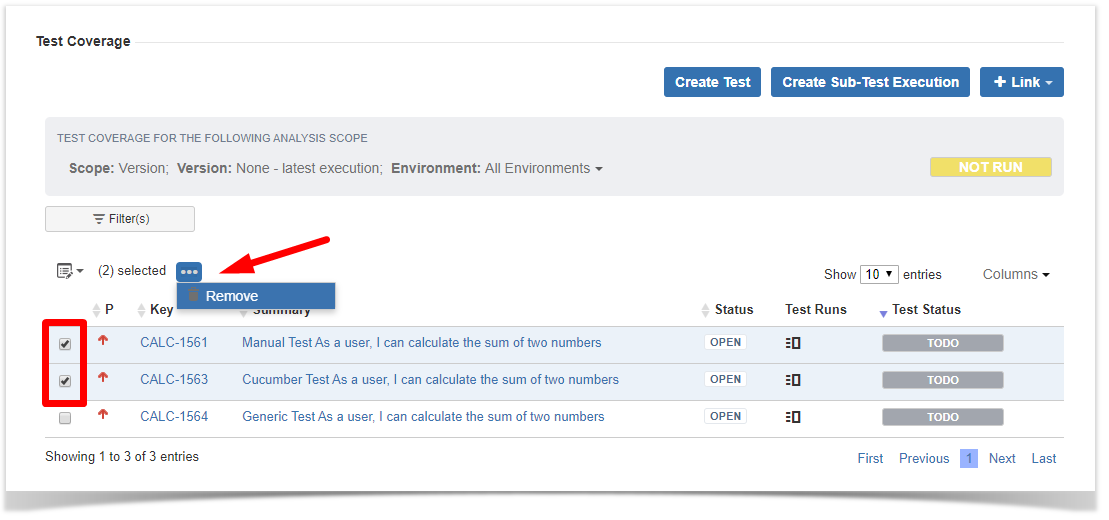Page History
| Table of Contents |
|---|
Test Coverage Web Panel
The Test Coverage Web Panel presents, in the context of a specific analysis scope, the respective Requirement status, the requirement linked tests and the Test Runs affecting a particular Test status.
In this panel, you can perform actions such as create a new Test or a Sub-Test Execution automatically linked to the requirement and/or link existing Tests and Test Sets to the requirement.
The listed tests can be filtered, sorted
...
, configured by setting the visible columns and removed either individually or via bulk action
...
.
Available actions
In the context of the requirement test coverage you can perform the following actions:
Create Test
This action allows you to access the create issue dialog, with some pre set field values such as "Test" issue type and link to the requirement issue.
Create Sub-Test Execution
This action allows you to create a Sub-Test Execution with some
...
preset field values such as the links to all the tests currently
...
covering the requirement
...
issue.
...
Link
...
Tests or Test Sets
This option allows you to
...
create Jira issue links between the Requirement and Test or Test Set issues thus covering the requirement with Test cases.
This operation can be performed using the Issue Picker Dialog
...
which allows you to search,
...
and select multiple issues to link with the Requirement. JQL searches are also possible. This dialog replaces the native Jira issue link dialog making it easy to associate Tests (or Test Sets) with requirement issues.
Analysis Scope
The Test Coverage Web Panel presents, in the context of a specific analysis scope:
- the respective Requirement status
- the tests linked to the requirement
- the Requirement Test Coverage affecting a particular status of a Test
The test coverage analysis scope can be set per:
In combination with all or a specific Environment
| Info | ||
|---|---|---|
| ||
The user analysis scope preferences are kept, per project and based on the last configuration. |
Version
When the analysis scope is set per version it allows you to see the Requirement status for each project´s version.
...
Test Plan
When the analysis scope is set per Test Plan it allows you to see the Requirement status for the selected Test Plan.
Environments
The statuses presented in the context of an analysis scope also depend on the Environments.
Therefore you can see both the requirement status and the test statuses based on the combination of scope and test environment you have selected.
Test Runs
The Test Runs column will present the link to the Test Run affecting a particular status of a Test.
If only a given Test Run is responsible for the result (no environments are involved), then the link should take the user directly to the Test Run page otherwise it will present a dialog listing all the Test Runs affecting the status.
The user can then click on the Test Run to go to the execution page.
Filter(s)
The tests presented as a result of the selected analysis scope can be filtered using a dynamic filter component.
The dynamic filter component has the following operating modes:
Basic
The Basic mode has a set of default fields but you can also search and select other fields from the More option.
Advanced
The Advanced mode allows you to search based on a specific JQL.
Summary view
The summary view presents the fields names and values applied in the active filter. When these exceed the available space "..." are added and all information is visible in the tooltip.
Sort list
The list can be sorted by the columns you can add or remove to and from the list using the Columns dropdown menu.
| Info | ||
|---|---|---|
| ||
The list sort criteria is kept in user preferences. |
...
| Info | ||
|---|---|---|
| ||
The changes made to the selected columns are kept in user preferences if you wish to change the defaults those are set in Xray Administration > Default Column Layouts under the Test Coverage Columns field. |
Remove Test Link
A linked test can be removed directly in the test coverage list using the following operations:
Inline remove
A confirmation message is always presented. When the selected test was added via a Test Set link, it cannot be removed separately, so by confirming the operation, the test set link to the requirement as well as the links to all the tests it includes will be removed.
Bulk selection for removal
A confirmation message is always presented. When within the selected tests, are tests that where added via a Test Set link(s), they cannot be removed separately, so by confirming the operation, the test set link(s) to the requirement as well as the links to all the tests they include will be removed.