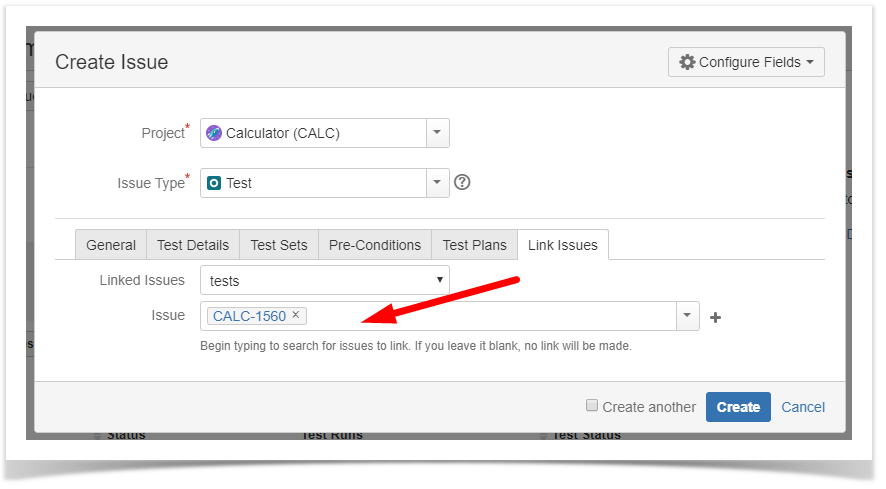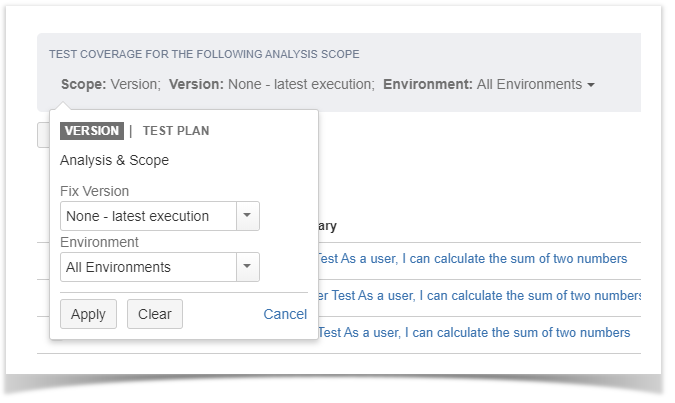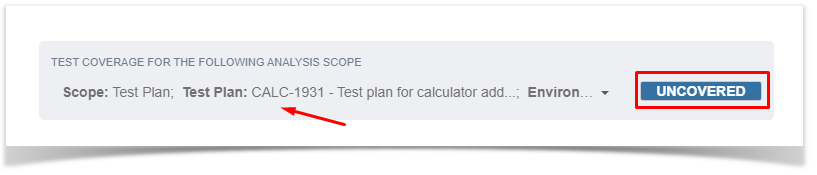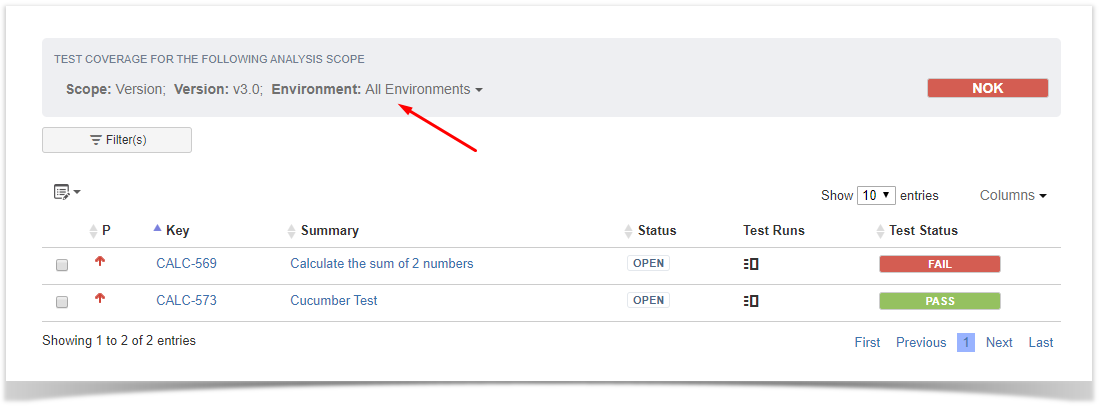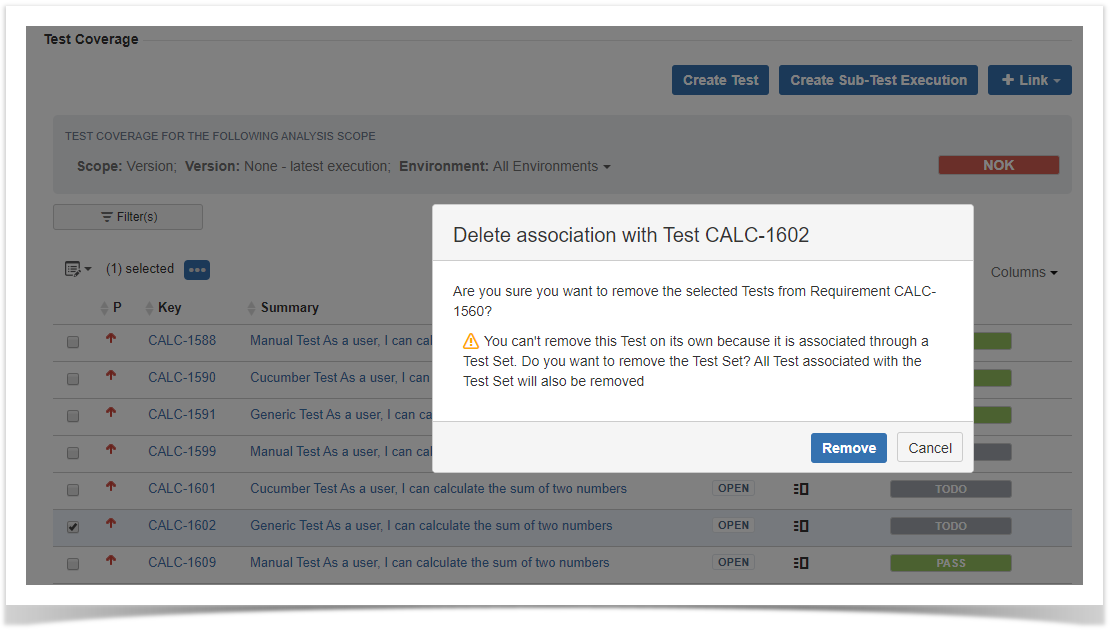Page History
...
This action allows you to access the create issue dialog, with some preset field values such as "Test" issue type and link to the requirement issue.
Create Sub-Test Execution
This action allows you to create a Sub-Test Execution with some preset field values such as the links to all the tests currently covering the requirement issue.
Link Tests or Test Sets
This option allows you to create Jira issue links between the Requirement and Test or Test Set issues thus covering the requirement with Test cases.
...
This operation can be performed using the Issue Picker Dialog which allows you to search, and select multiple issues to link with the Requirement. JQL searches are also possible. This dialog replaces the native Jira issue link dialog making it easy to associate Tests (or Test Sets) with requirement issues.
Analyzing Test Coverage
The Test Coverage Web Panel presents, in the context of a specific analysis scope:
...
Tests data table
The test coverage analysis scope can be set per:
In combination with all or a specific Environment
| Info | ||
|---|---|---|
| ||
The user analysis scope preferences are kept, per project and based on the last configuration. |
Version
When the analysis scope is set per version it allows you to see the Requirement status for each project´s version.
Test Plan
When the analysis scope is set per Test Plan it allows you to see the Requirement status for the selected Test Plan.
Environments
The statuses presented in the context of an analysis scope also depend on the Environments.
Therefore you can see both the requirement status and the test statuses based on the combination of scope and test environment you have selected.
Test Runs
The Test Runs column will present the link to the Test Run affecting a particular status of a Test.
If only a given Test Run is responsible for the result (no environments are involved), then the link should take the user directly to the Test Run page otherwise it will present a dialog listing all the Test Runs affecting the status.
The user can then click on the Test Run to go to the execution page.
Filter(s)
The tests presented as a result of the selected analysis scope can be filtered using a dynamic filter component.
...
| Info | ||
|---|---|---|
| ||
The list sort criteria is kept in user preferences. |
Add/Remove Columns
| Columns can be quickly added to the list using the columns search, this allows to locate and select the desired field(s) in a practical manner. | Columns can also be quickly removed from the list using the Restore Defaults link or by unselecting the undesired field(s). |
| Info | ||
|---|---|---|
| ||
The changes made to the selected columns are kept in user preferences if you wish to change the defaults those are set in Xray Administration > Default Column Layouts under the Test Coverage Columns field. |
...
A confirmation message is always presented. When the selected test was added via a Test Set link, it cannot be removed separately, so by confirming the operation, the test set link to the requirement as well as the links to all the tests it includes will be removed.
Bulk selection for removal
...
A confirmation message is always presented. When within the selected tests, are tests that where added via a Test Set link(s), they cannot be removed separately, so by confirming the operation, the test set link(s) to the requirement as well as the links to all the tests they include will be removed.
Analyzing Test Coverage
Xray makes it very easy to analyze the status of a Requirement in terms of testing. The status of a Requirement is clearly visible on the Test Coverage web panel.
The coverage status can be calculated for different analysis scopes.
The Test Coverage Web Panel presents, in the context of a specific analysis scope:
- the respective Requirement status
- the tests linked to the requirement
- the Requirement Test Coverage affecting a particular status of a Test
The test coverage analysis scope can be set per:
In combination with all or a specific Environment
| Info | ||
|---|---|---|
| ||
The user analysis scope preferences are kept, per project and based on the last configuration. |
Version
When the analysis scope is set per version it allows you to see the Requirement status for each project´s version.
Test Plan
When the analysis scope is set per Test Plan it allows you to see the Requirement status for the selected Test Plan.
Environments
The statuses presented in the context of an analysis scope also depend on the Environments.
Therefore you can see both the requirement status and the test statuses based on the combination of scope and test environment you have selected.
Test Runs
The Test Runs column will present the link to the Test Run affecting a particular status of a Test.
If only a given Test Run is responsible for the result (no environments are involved), then the link should take the user directly to the Test Run page otherwise it will present a dialog listing all the Test Runs affecting the status.
The user can then click on the Test Run to go to the execution page.
Creating Sub-Test Executions
This action allows you to create a Sub-Test Execution with some preset field values such as the links to all the tests currently covering the requirement issue.
This action is useful if you create one Test execution per Requirement issue. Working in an agile context, this is a usual pattern. If you are using Scrum or Kanban boards in Jira, creating Sub-Test Executions allows the Tests to be just another work item for a given Requirement.