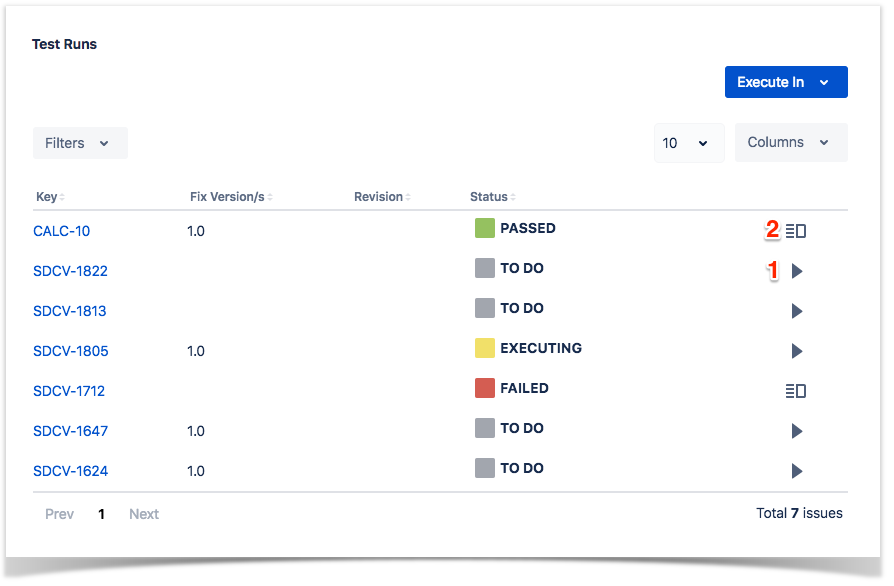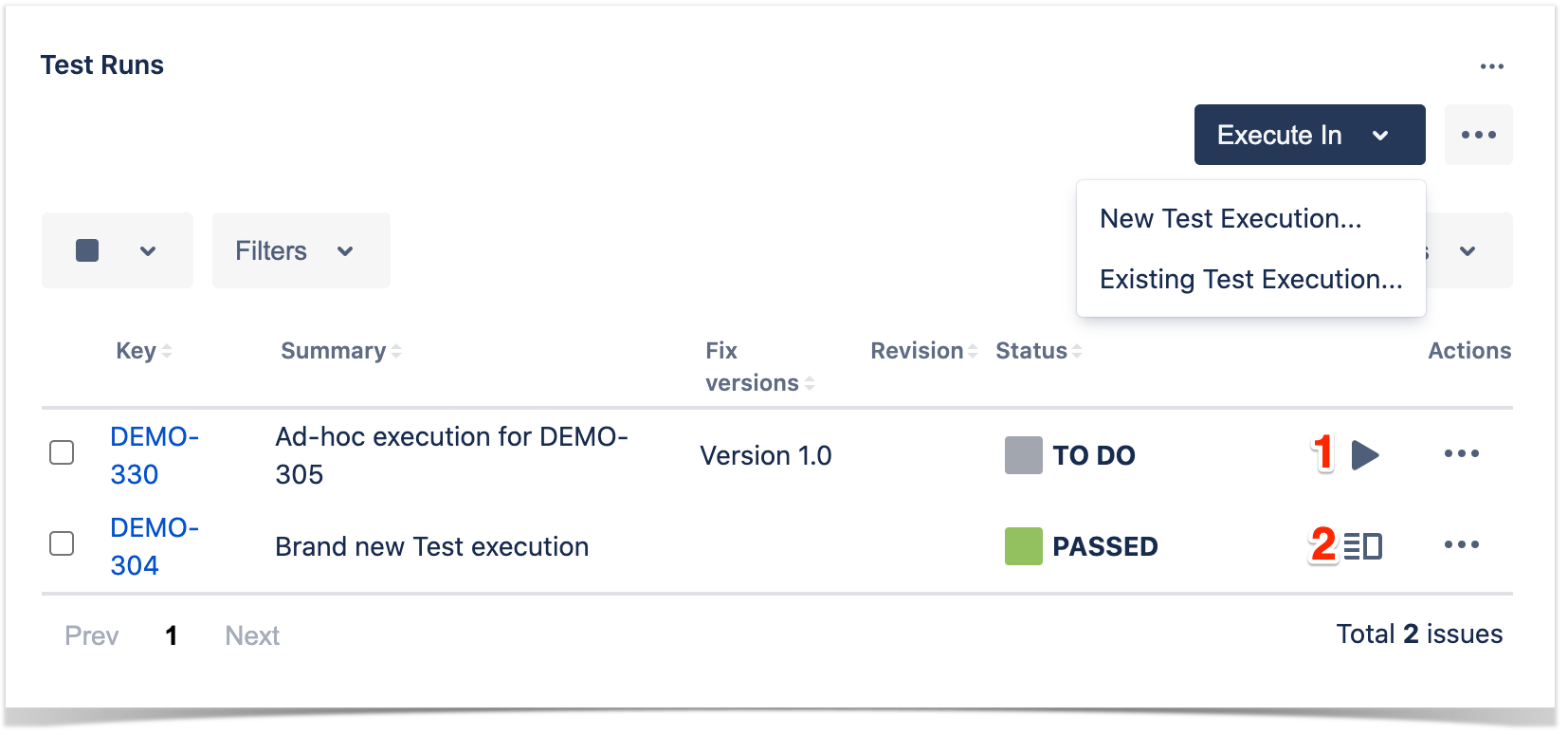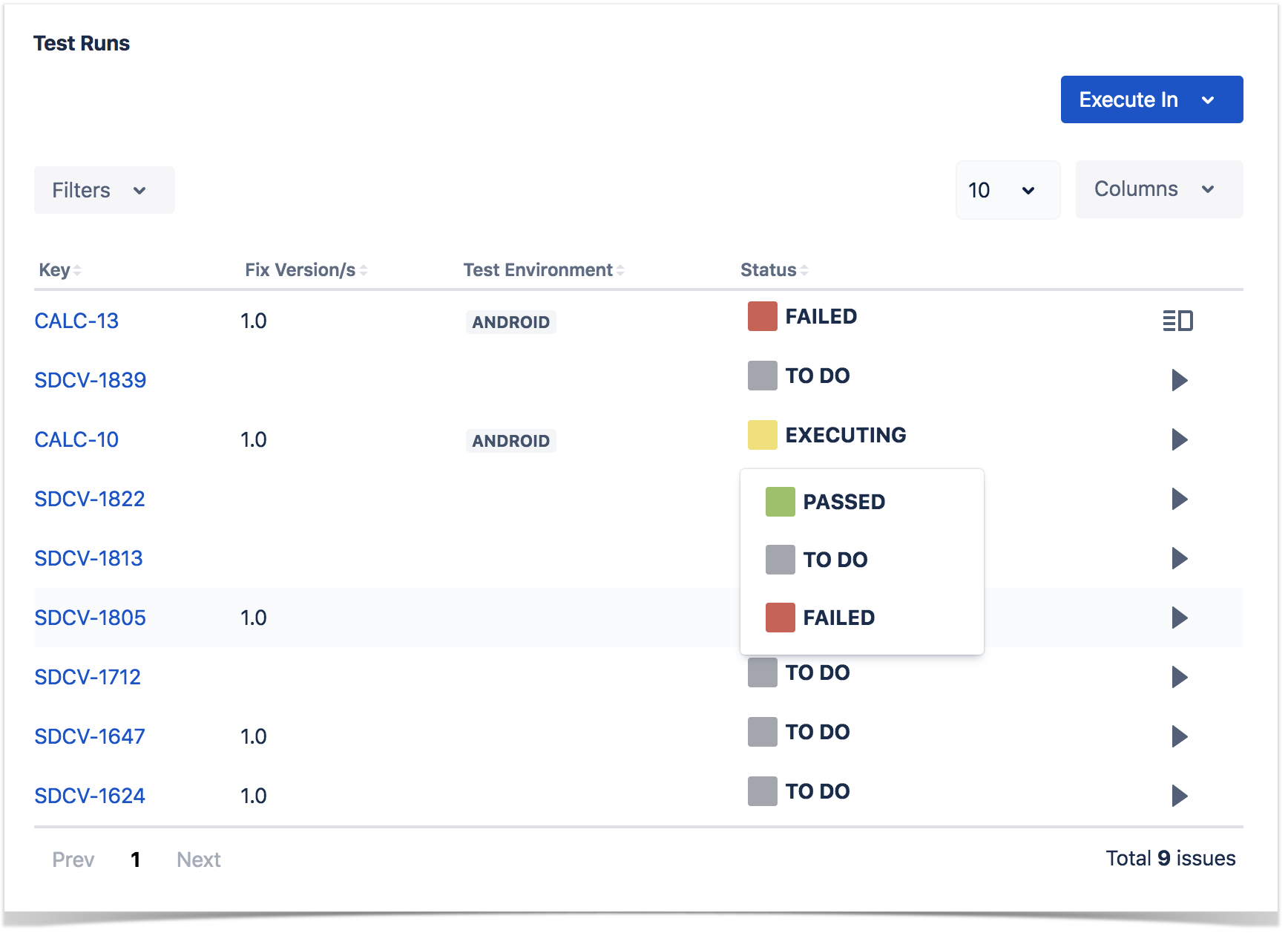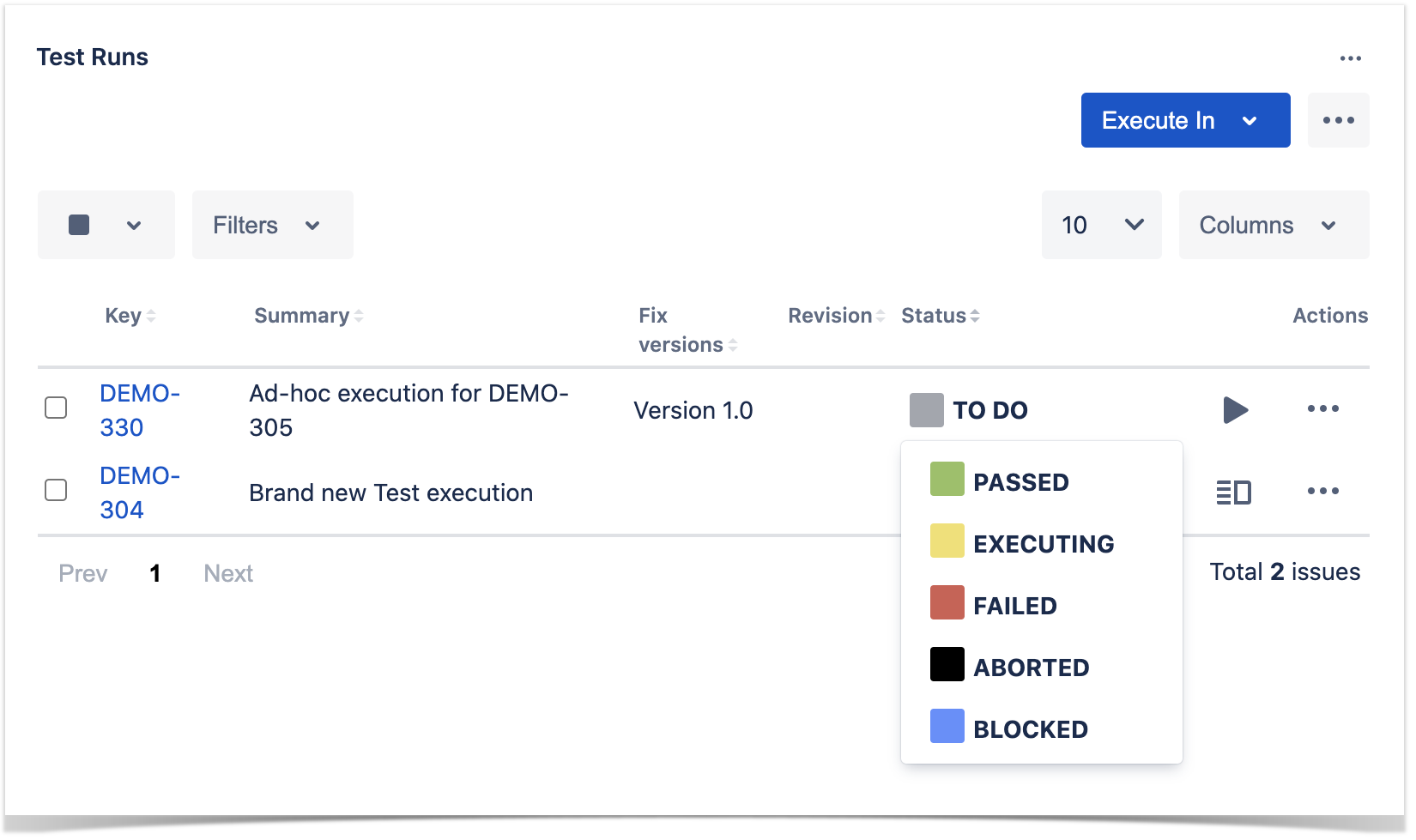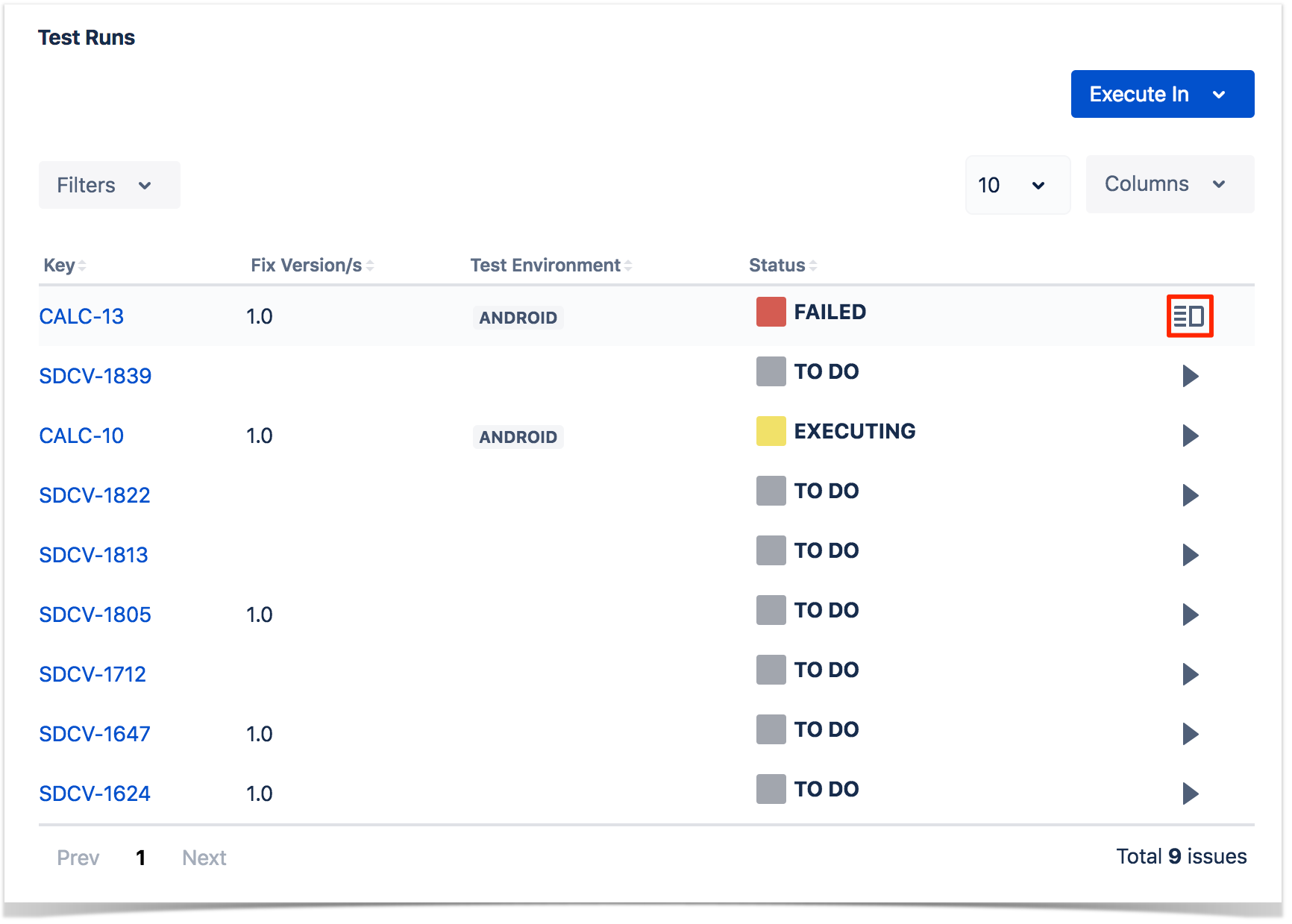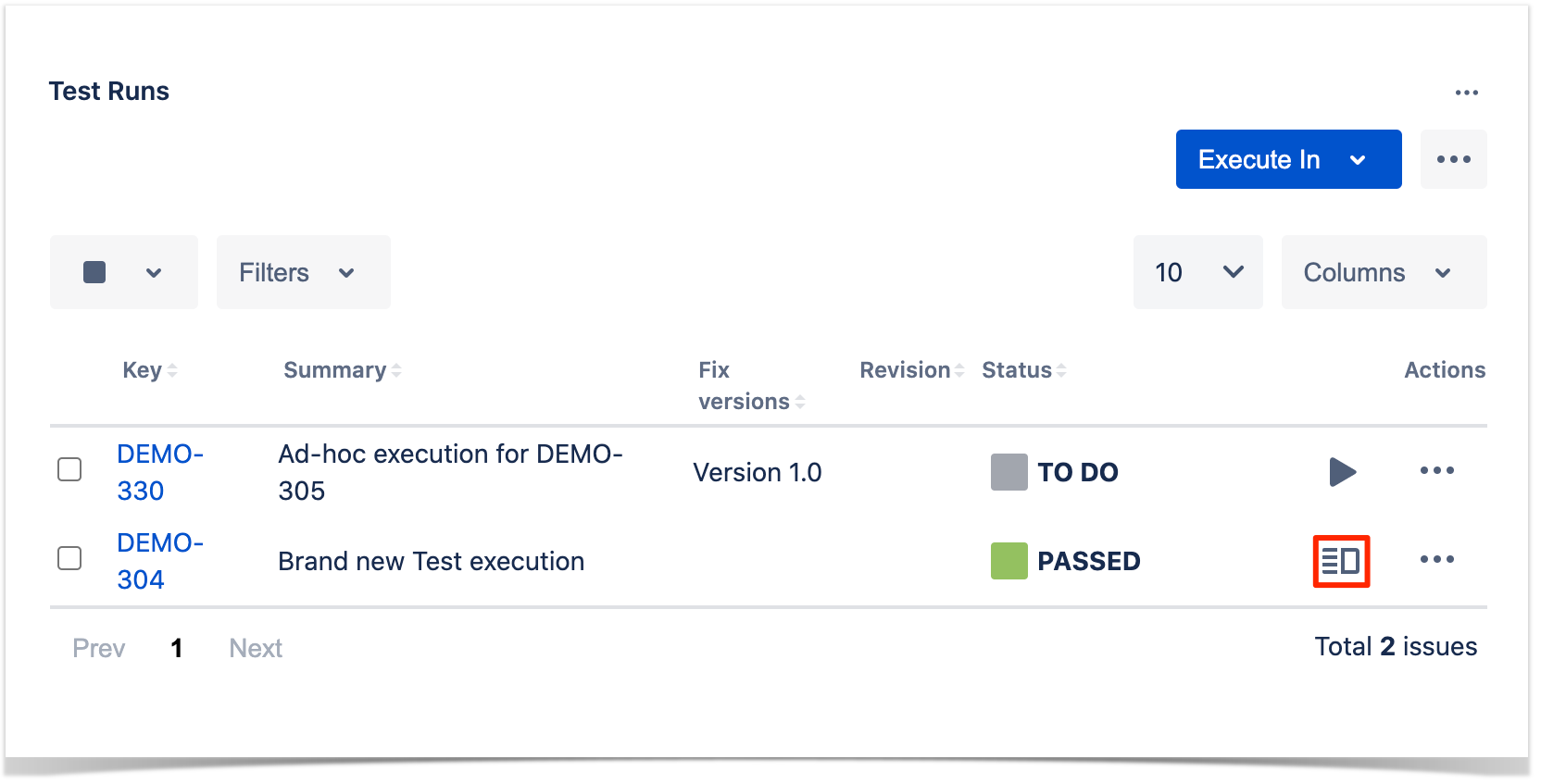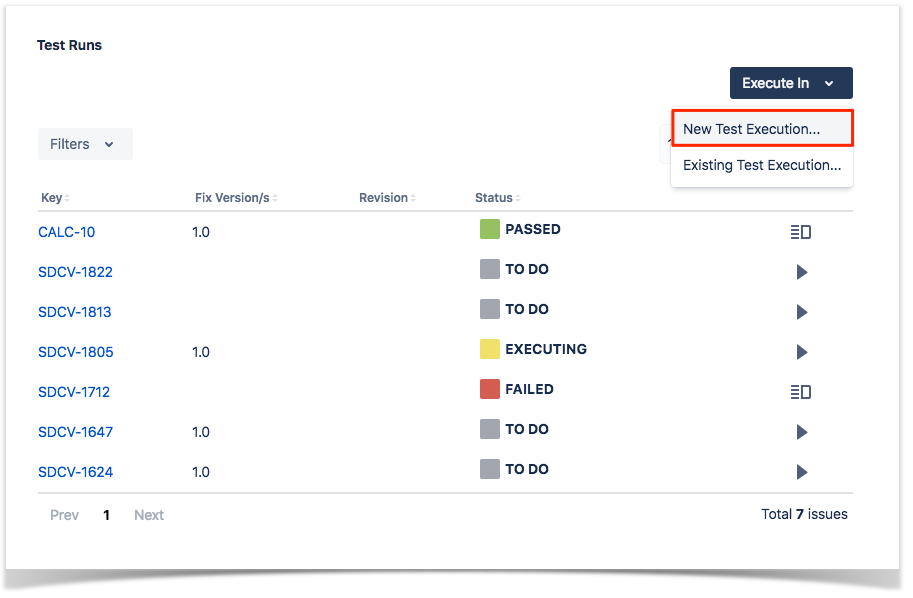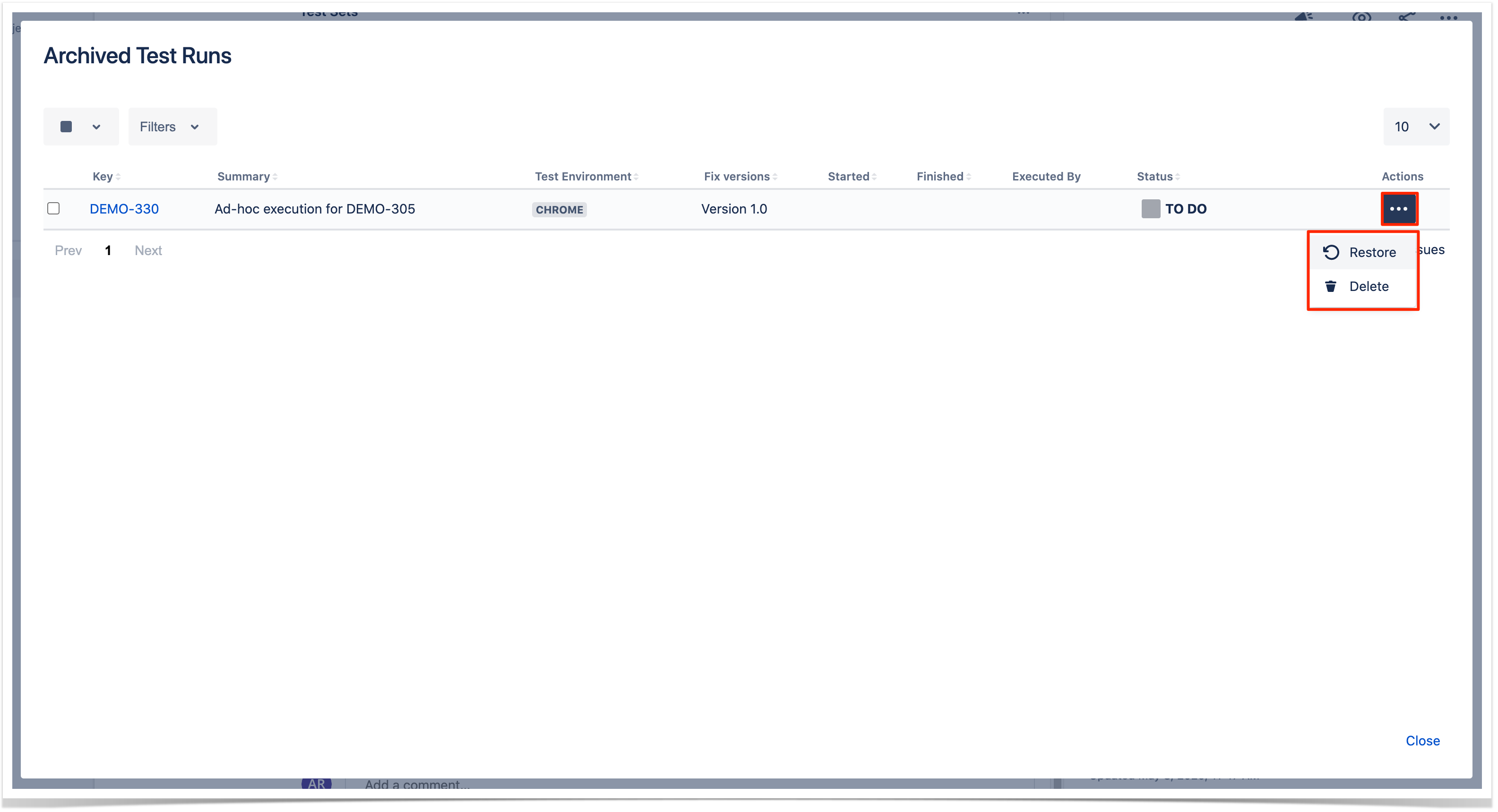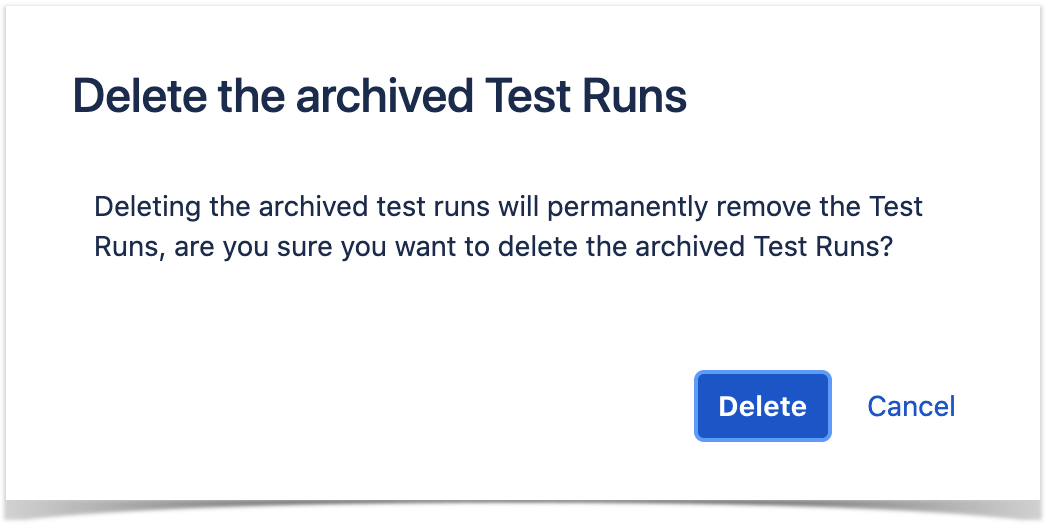Page History
...
Step 2: Click Run (1, 2) to open the Execution page.
The icon in 2 is only displayed when the test run is in a final status.
...
Step 2: Click on the Status located in the status column of the Test Runs table and select one of the available statuses.
View Test Execution Details
...
Step 2: Click the Execute button, which appears in the last column of the desired Test Run that is in a final state, to open the Execution page and view the details.
Ad hoc Test Execution
...
Step 2: Click the Execute In button in Test Runs section and select New Test Execution....
Step 3: The dialog comes with pre-populated fields so if you don't want to change anything, just click Create.
...
Step 3: Click on the column header and drag it to the desired position.
Archive Test Runs
Xray provides you with a way to explicitly archive test runs one at a time or in bulk as well as way to check all the archived test runs for a specific test. For more information about Test Run Archive check here.
Archive a Single Test Run
To archive a single Test Run,
Step 1: Click on the ... at the end of the row that contains the test run you wish to archive.
Step 2: Click on the Archive option that appears.
Step 3: Click the Archive button on the confirmation dialog.
Bulk archive Test Runs
To archive multiple test runs at the same time,
Step 1: Selected the test runs you wish to archive by clicking on the checkbox at the left of each test run.
Step 2: Click on the bottom that appears at the top of the table and then Archive.
Step 3: Click the Archive button on the confirmation dialog.
View archived Test Runs
To view the archived test runs of a test,
Step 1: Click on the ... next to the Execute In button.
Step 2: Click on the Show Archived... option that appears. After this a dialog will appear that shows all archived test runs for the test you are on.
There are 2 actions that can be performed on the archived Test Runs:
- Restore - By clicking on the ... at the end of the archived test run row and then Restore.
- Delete - By clicking on the ... at the end of the archived test run row and then Delete.
Both of these actions can be performed in bulk by selecting the test runs using the checkbox on the left then
Step 1: Selecting the archived test runs by clicking on the checkbox at the left of each test run.
Step 2: Click on the bottom that appears at the top of the table and then the desired action.
Step 3: Confirm the action on the dialog that appears.