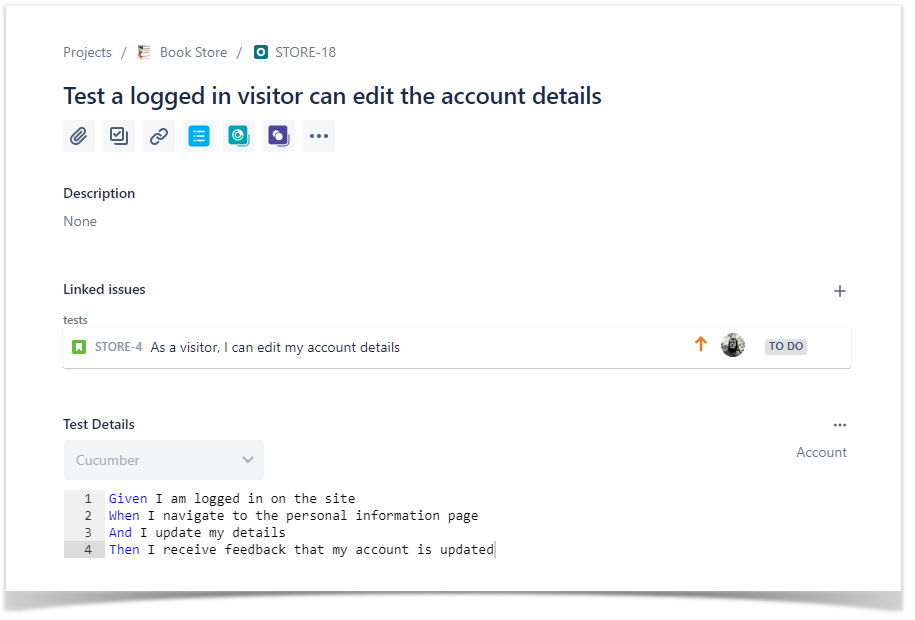Page History
Versions Compared
Key
- This line was added.
- This line was removed.
- Formatting was changed.
| UI Steps | |||||||||||||||||||||
|---|---|---|---|---|---|---|---|---|---|---|---|---|---|---|---|---|---|---|---|---|---|
 Image Removed Image Removed UI Step | From the requirement issue screen
Go to a requirement in your project (e.g Story) and click "Create new Test" just like highlighted in the picture below.
Select the Project and on Issue Type make sure you have Test selected.
And follow the same steps already described above to fully define your test.
UI Step | Clone
Select More > Clone. The Clone Issue screen will appear.
You can edit the clone Test's Summary if you wish. - If the test contains links to other issue(s), you can select whether or not to include the links in the new clone test. - If the test contains sub-tasks, you can select whether or not to create the sub-tasks in the new clone test. - If the test contains attachments, you can select whether or not to include the attachments in the new clone test. Click Create.
|