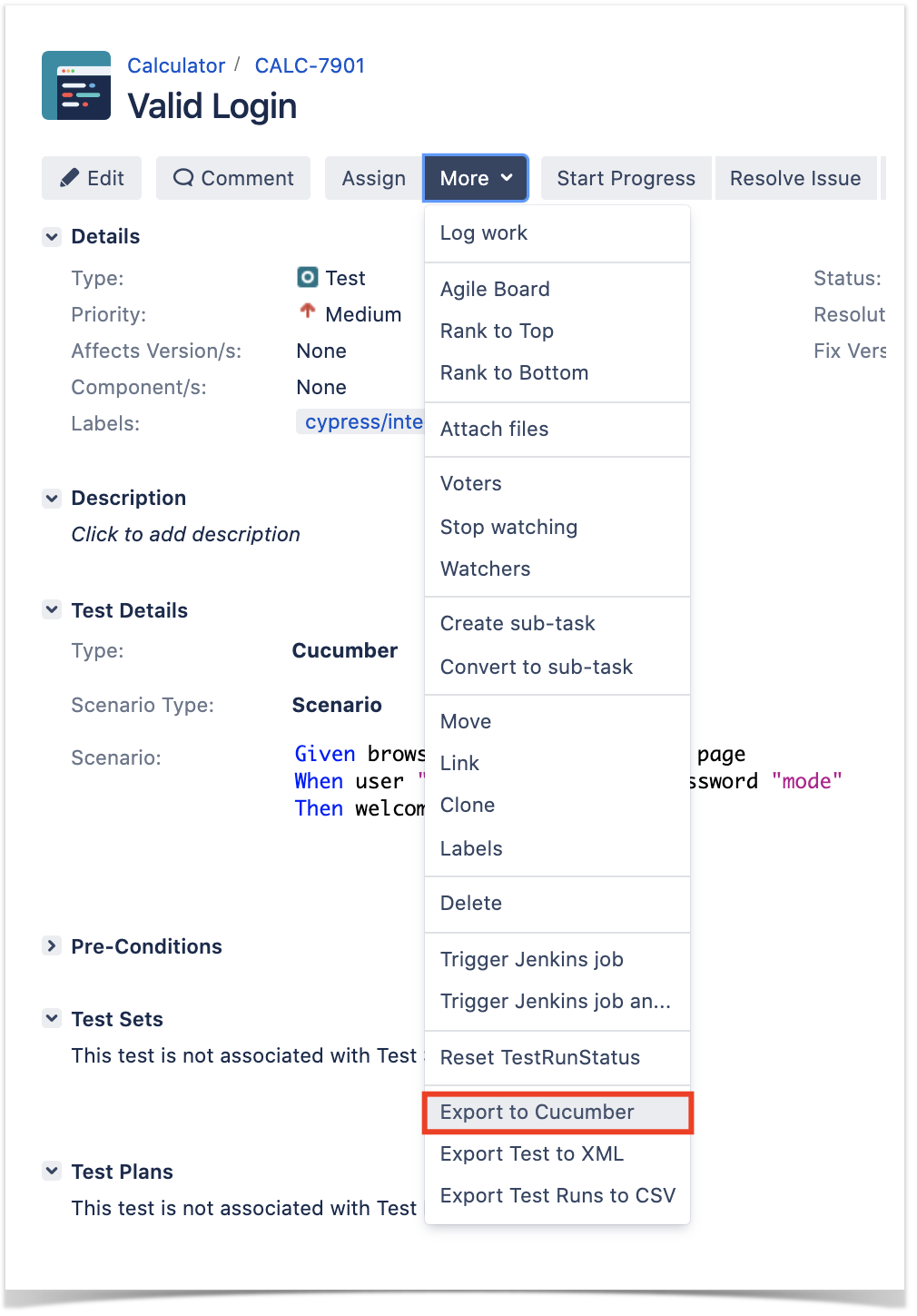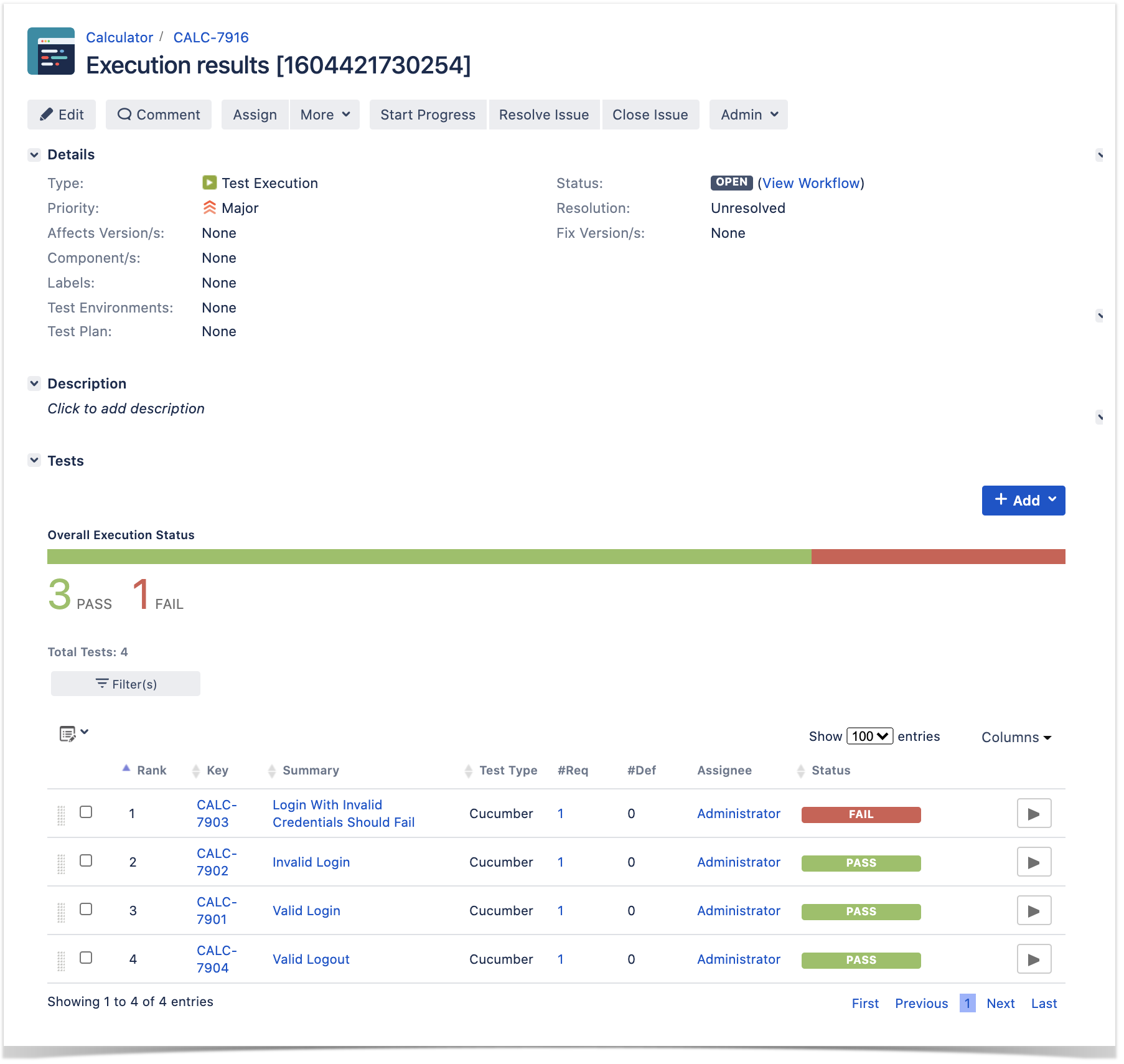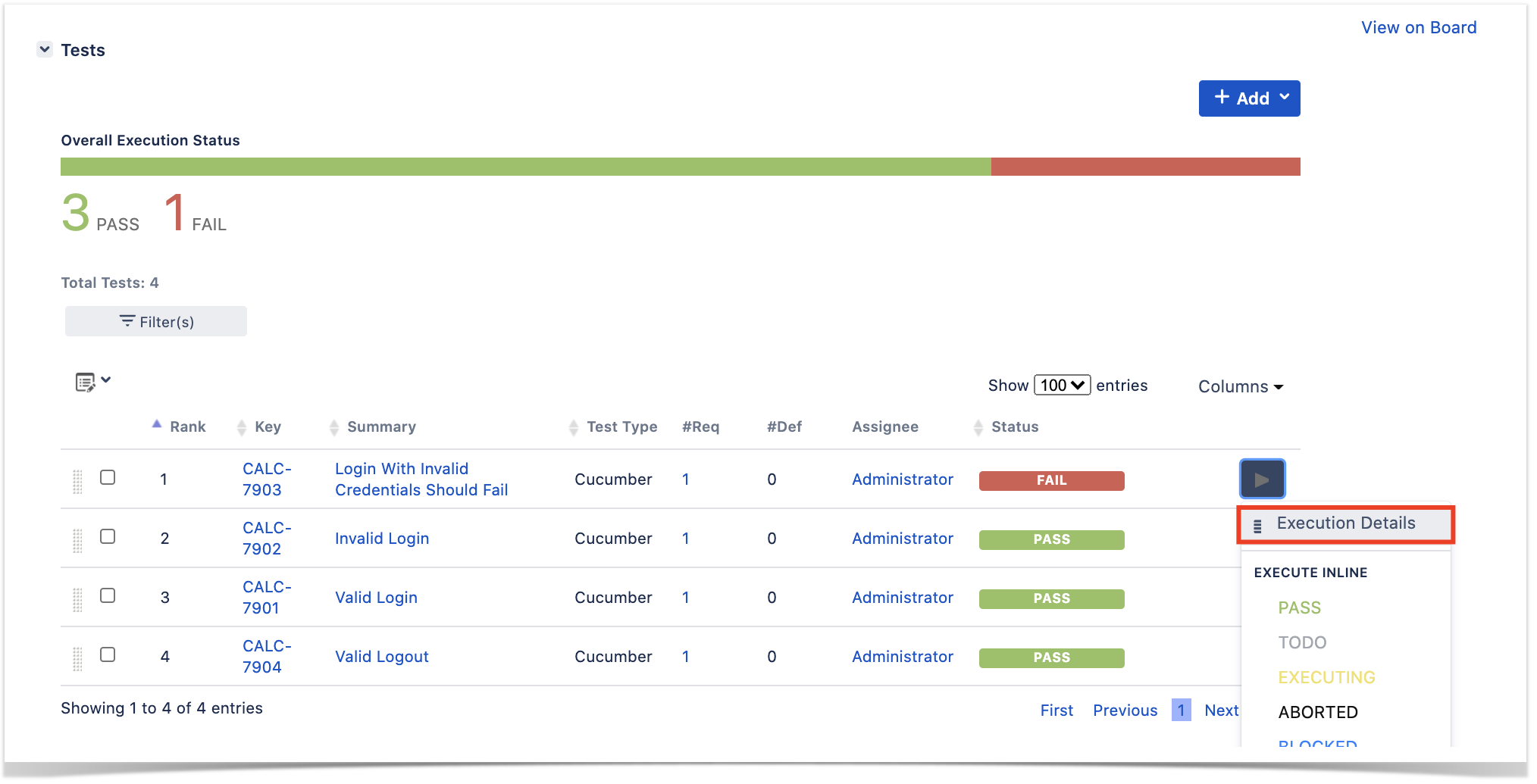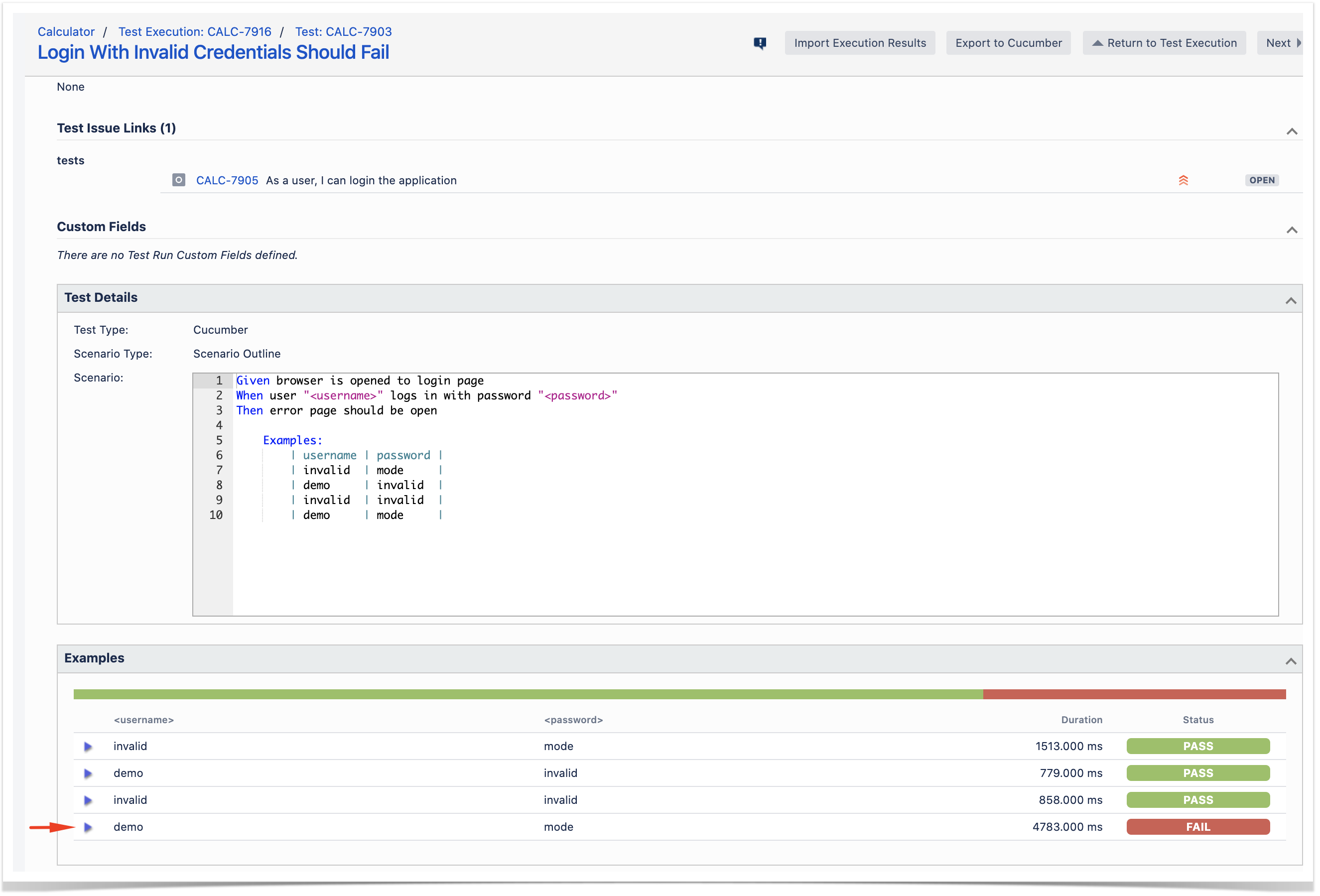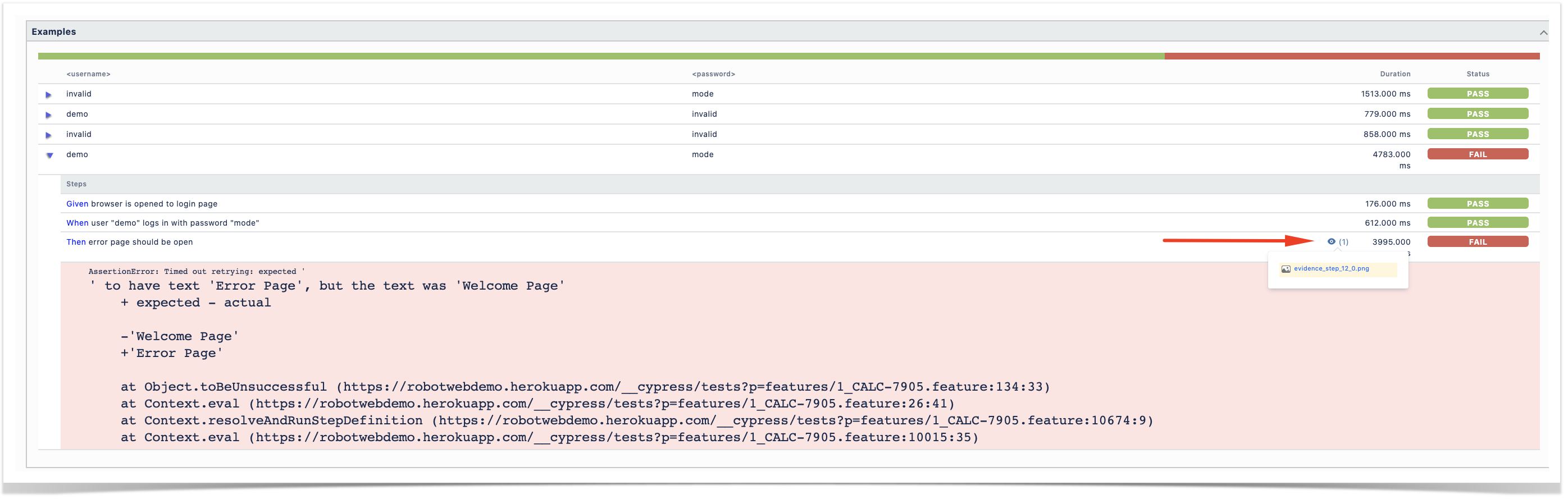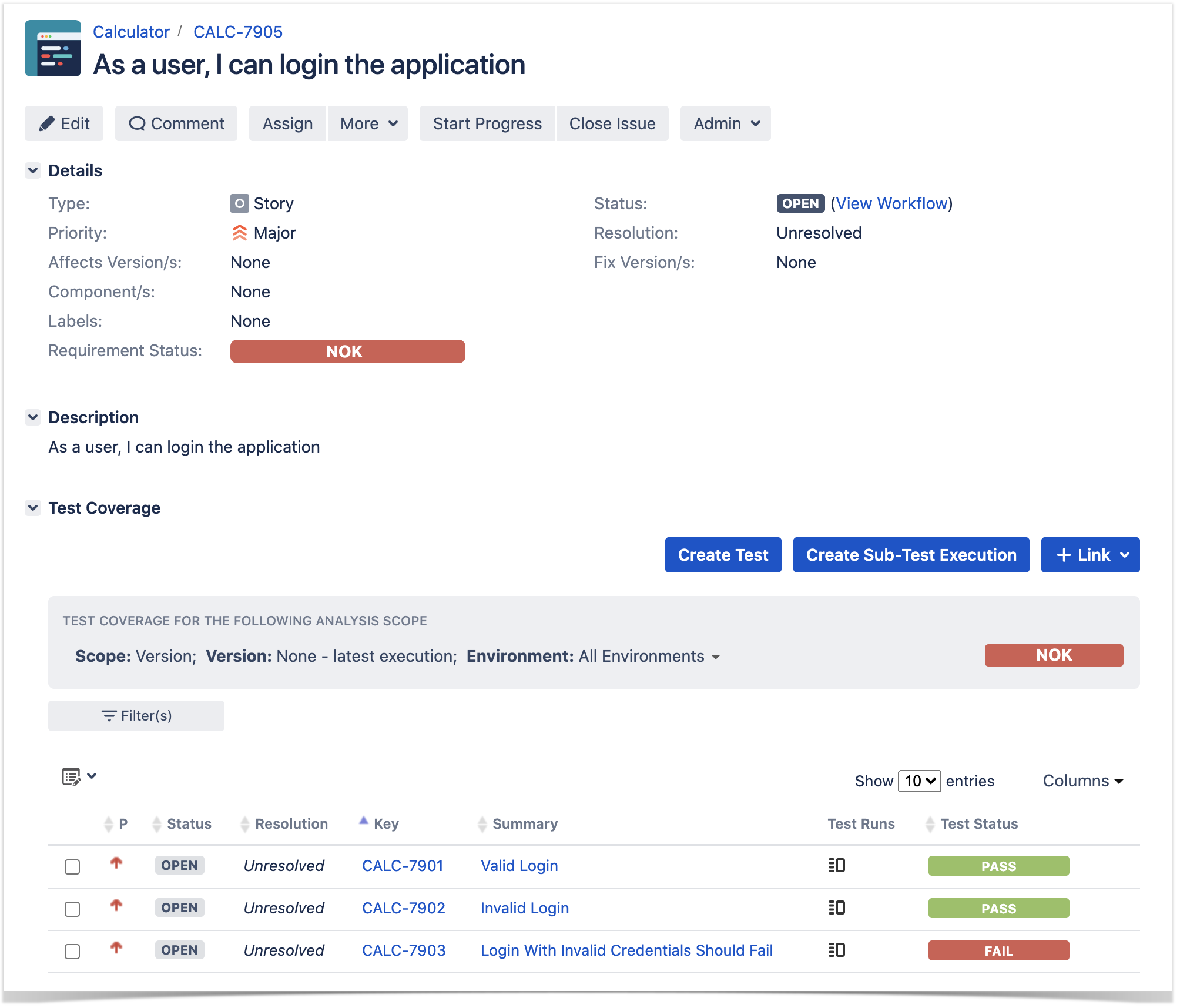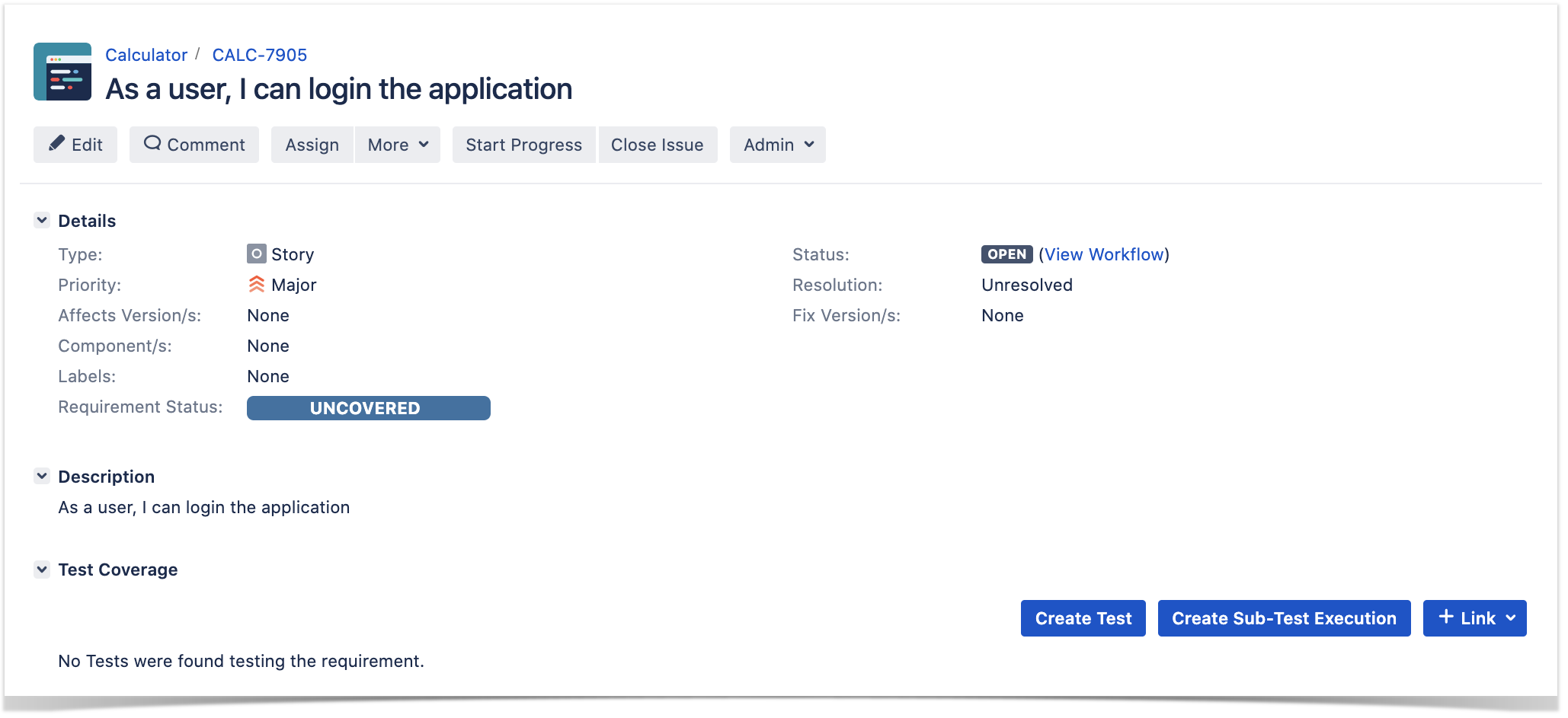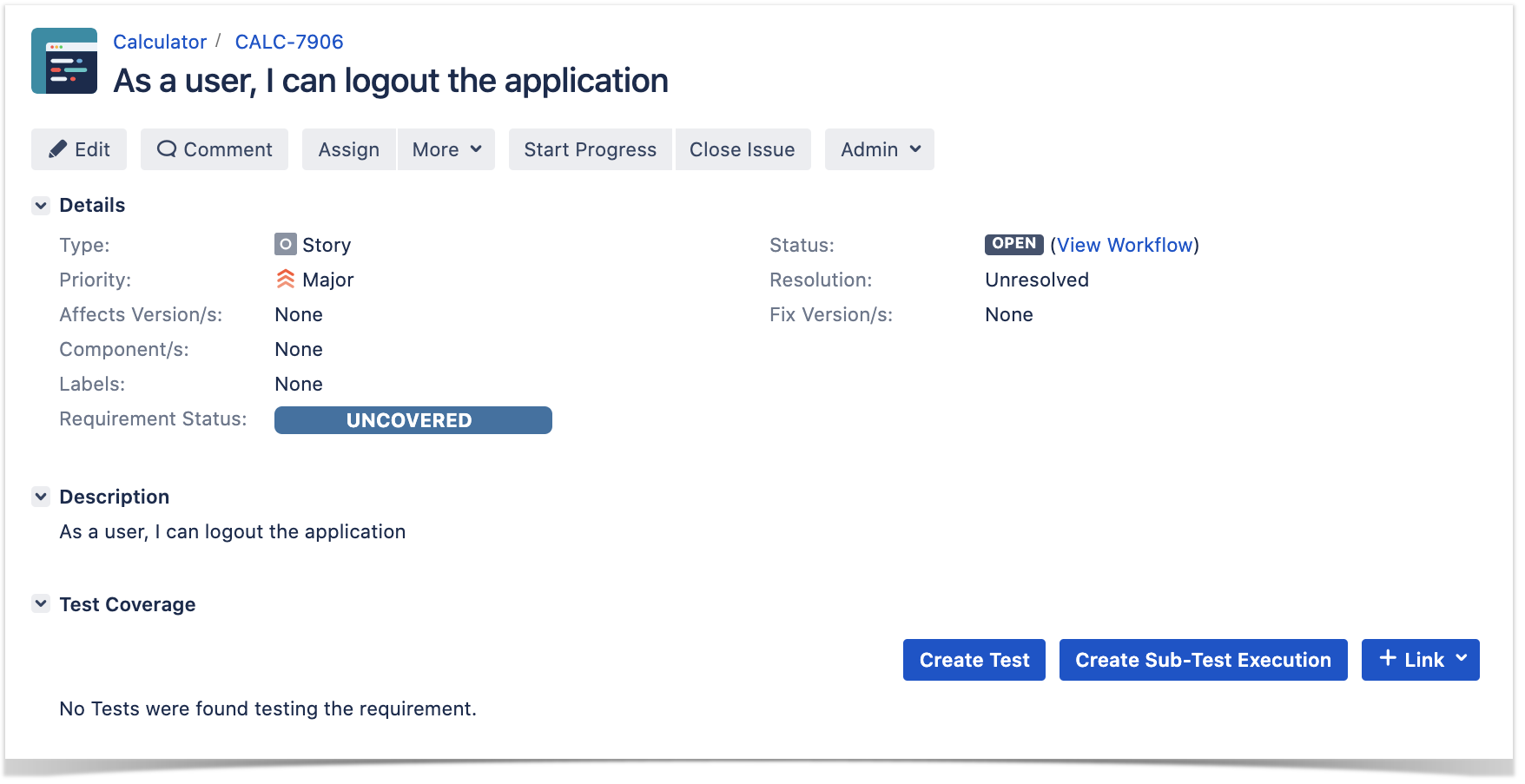Page History
...
cypress/integration/common: step implementation files, in JavaScript.Code Block language js title cypress/integration/common/login.js collapse true import { Given, When } from 'cypress-cucumber-preprocessor/steps'; import LoginPage from '../../pages/login-page'; import LoginResultsPage from '../../pages/login-results-page'; Given(/^browser is opened to login page$/, () => { LoginPage.visit(); }); When('user {string} logs in with password {string}', (username, password) => { LoginPage.enter_username(username); LoginPage.enter_password(password); LoginPage.pressLogin(); }); Then(/^welcome page should be open$/, () => { LoginResultsPage.expect().toBeSuccessful(); }); Then(/^error page should be open$/, () => { LoginResultsPage.expect().toBeUnsuccessful(); });Code Block language js title cypress/integration/common/logout.js collapse true import { Given, When } from 'cypress-cucumber-preprocessor/steps'; import LoginPage from '../../pages/login-page'; import LoginResultsPage from '../../pages/login-results-page'; Given(/^browser is opened to login page$/, () => { LoginPage.visit(); }); When('user {string} logs in with password {string}', (username, password) => { LoginPage.enter_username(username); LoginPage.enter_password(password); LoginPage.pressLogin(); }); Then(/^welcome page should be open$/, () => { LoginResultsPage.expect().toBeSuccessful(); }); Then(/^error page should be open$/, () => { LoginResultsPage.expect().toBeUnsuccessful(); });
cypress/integration/pages: abstraction of different pages, somehow based on the page-objects modelCode Block language js title cypress/integration/pages/login.js collapse true import LoginResultsPage from './login-results-page'; const USERNAME_FIELD = 'input[id=username_field]'; const PASSWORD_FIELD = 'input[id=password_field]'; const LOGIN_BUTTON = 'input[type=submit]'; const LOGIN_TEXT = 'LOGIN'; class LoginPage { static visit() { cy.visit('/'); } static enter_username(username) { cy.get(USERNAME_FIELD) .type(username); } static enter_password(password) { cy.get(PASSWORD_FIELD) .type(password); } static pressLogin() { cy.get(LOGIN_BUTTON).contains(LOGIN_TEXT) .click(); return new LoginResultsPage(); } } export default LoginPage;Code Block language js title cypress/integration/pages/login-results-page.js collapse true const RESULT_HEADER = 'h1'; class LoginResultsPage { static expect() { return { toBeSuccessful: () => { cy.get(RESULT_HEADER).should('have.text', 'Welcome Page') }, toBeUnsuccessful: () => { cy.get(RESULT_HEADER).should('have.text', 'Error Page') }, }; } } export default LoginResultsPage;Code Block language js title cypress/integration/pages/logout-results-page.js collapse true const RESULT_HEADER = 'h1'; class LogoutResultsPage { static expect() { return { toBeSuccessful: () => { cy.get(RESULT_HEADER).should('have.text', 'Login Page') }, }; } } export default LogoutResultsPage;Code Block language js title cypress/integration/pages/welcome-page.js collapse true import LoginPage from './login-page'; const LOGOUT_LINK = 'a'; const LOGOUT_TEXT = 'logout'; class WelcomePage { static visit() { cy.visit('/welcome.html'); } static pressLogout() { cy.get(LOGOUT_LINK).contains(LOGOUT_TEXT) .click(); return new LoginPage(); } } export default WelcomePage;
cypress/integration/login:
You can then export the specification of the test to a Cucumber .feature file via the REST API, or the Export to Cucumber UI action from within the Test/Test Execution issue or even based on an existing saved filter. A plugin for your CI tool of choice can be used to ease this task.
So, you can either:
- use the UI
- use the REST API (more info here files, containing the tests as Gherkin Scenario(s)/Scenario Outline(s)
Code Block language bash #!/bin/bash rm -f features/*.feature curl -u admin:admin "http://jiraserver.example.com/rest/raven/1.0/export/test?keys=CALC-7905;CALC-7906&fz=true" -o features.zip unzip -o features.zip -d features
- use one of the available CI/CD plugins (e.g. see an example of Integration with Jenkins)
We will export the features to a new directory named features/ on the root folder of your Cypress project (we'll need to tell Cypress to use this folder).
After being exported, the created .feature(s) will contain references to the Test issue key, eventually prefixed (e.g. "TEST_") depending on an Xray global setting, and the covered "requirement" issue key, if that's the case. The naming of these files is detailed in Export Cucumber Features.
| Code Block | ||||
|---|---|---|---|---|
| ||||
@REQ_CALC-7905
Feature: As a user, I can login the application
#As a user, I can login the application
@TEST_CALC-7903
Scenario Outline: Login With Invalid Credentials Should Fail
Given browser is opened to login page
When user "<username>" logs in with password "<password>"
Then error page should be open
Examples:
| username | password |
| invalid | mode |
| demo | invalid |
| invalid | invalid |
| demo | mode |
@TEST_CALC-7902
Scenario: Invalid Login
Given browser is opened to login page
When user "dummy" logs in with password "password"
Then error page should be open
@TEST_CALC-7901
Scenario: Valid Login
Given browser is opened to login page
When user "demo" logs in with password "mode"
Then welcome page should be open |
| Code Block | ||||
|---|---|---|---|---|
| ||||
@REQ_CALC-7906
Feature: As a user, I can logout the application
#As a user, I can logout the application
@TEST_CALC-7904
Scenario: Valid Logout
Given user is on the welcome page
When user chooses to logout
Then login page should be open |
To run the tests and produce Cucumber JSON reports(s), we can either use npm or cypress command directly.
| No Format |
|---|
npm run test
# or instead...
node_modules/cypress/bin/cypress run --spec 'features/**/*.feature' --config integrationFolder=. |
This will produce one Cucumber JSON report in cypress/cucumber-json directory per each .feature file.
The cypress-cucumber-preprocessor package, as of v4.0.0, does not produce reports containing the screenshots embedded.
However, the following script (credits to the user that provided it on GitHub) can be used to update the previous JSON reports so that they contain the screenshots of the failed tests.
| Code Block | ||||||
|---|---|---|---|---|---|---|
| ||||||
const fs = require('fs-extra')
const path = require('path')
const chalk = require('chalk')
const cucumberJsonDir = './cypress/cucumber-json'
const cucumberReportFileMap = {}
const cucumberReportMap = {}
const jsonIndentLevel = 2
const ReportDir = './cypress/reports/cucumber-report'
const screenshotsDir = './cypress/screenshots'
getCucumberReportMaps()
addScreenshots()
//Mapping cucumber json files from the cucumber-json directory to the features
function getCucumberReportMaps() {
const files = fs.readdirSync(cucumberJsonDir).filter(file => {
return file.indexOf('.json') > -1
})
files.forEach(file => {
const json = JSON.parse(
fs.readFileSync(path.join(cucumberJsonDir, file))
)
if (!json[0]) { return }
const [feature] = json[0].uri.split('/').reverse()
cucumberReportFileMap[feature] = file
cucumberReportMap[feature] = json
})
}
//Adding screenshots to the respective failed test steps in the feature files
function addScreenshots() {
const prependPathSegment = pathSegment => location => path.join(pathSegment, location)
const readdirPreserveRelativePath = location => fs.readdirSync(location).map(prependPathSegment(location))
const readdirRecursive = location => readdirPreserveRelativePath(location)
.reduce((result, currentValue) => fs.statSync(currentValue).isDirectory()
? result.concat(readdirRecursive(currentValue))
: result.concat(currentValue), [])
const screenshots = readdirRecursive(path.resolve(screenshotsDir)).filter(file => {
return file.indexOf('.png') > -1
})
const featuresList = Array.from(new Set(screenshots.map(x => x.match(/[\w-_.]+\.feature/g)[0])))
featuresList.forEach(feature => {
screenshots.forEach(screenshot => {
const regex = /(?<=\ --\ ).*?((?=\ \(example\ \#\d+\))|(?=\ \(failed\)))/g
const [scenarioName] = screenshot.match(regex)
console.info(chalk.blue('\n Adding screenshot to cucumber-json report for'))
console.info(chalk.blue(scenarioName))
console.log(featuresList)
console.log(feature)
console.log(cucumberReportMap)
const myScenarios = cucumberReportMap[feature][0].elements.filter(
e => scenarioName.includes(e.name)
)
if (!myScenarios) { return }
let foundFailedStep = false
myScenarios.forEach(myScenario => {
if (foundFailedStep) {
return
}
let myStep
if (screenshot.includes('(failed)')) {
myStep = myScenario.steps.find(
step => step.result.status === 'failed'
)
} else {
myStep = myScenario.steps.find(
step => step.name.includes('screenshot')
)
}
if (!myStep) {
return
}
const data = fs.readFileSync(
path.resolve(screenshot)
)
if (data) {
const base64Image = Buffer.from(data, 'binary').toString('base64')
if (!myStep.embeddings) {
myStep.embeddings = []
myStep.embeddings.push({ data: base64Image, mime_type: 'image/png' })
foundFailedStep = true
}
}
})
//Write JSON with screenshot back to report file.
fs.writeFileSync(
path.join(cucumberJsonDir, cucumberReportFileMap[feature]),
JSON.stringify(cucumberReportMap[feature], null, jsonIndentLevel)
)
})
})
} |
The cucumber-json-merge utility may be handy to merge the results of each feature, so they can be then submitted to Xray as one single file.
Next, is an example of a shell script with all these steps.
| Code Block | ||||||
|---|---|---|---|---|---|---|
| ||||||
#!/bin/bash
rm -f cypress/cucumber-json/*
npm run test
npm run attach_screenshots
cucumber-json-merge -d cypress/cucumber-json/ |
After running the tests, results can be imported to Xray via the REST API, or the Import Execution Results action within the Test Execution, or by using one of the available CI/CD plugins (e.g. see an example of Integration with Jenkins).
| No Format |
|---|
curl -H "Content-Type: application/json" -X POST -u admin:admin --data @"report.json" http://jiraserver.example.com/rest/raven/1.0/import/execution/cucumber |
| Info | ||
|---|---|---|
| ||
To import results, you can use two different endpoints/"formats" (endpoints described in Import Execution Results - REST):
The standard cucumber endpoint (i.e. /import/execution/cucumber) is simpler but more restrictive: you cannot specify values for custom fields on the Test Execution that will be created. This endpoint creates new Test Execution issues unless the Feature contains a tag having an issue key of an existing Test Execution. The multipart cucumber endpoint will allow you to customize fields (e.g. Fix Version, Test Plan), if you wish to do so, on the Test Execution that will be created. Note that this endpoint always creates new Test Executions (as of Xray v4.2). In sum, if you want to customize the Fix Version, Test Plan and/or Test Environment of the Test Execution issue that will be created, you'll have to use the "multipart cucumber" endpoint. |
A new Test Execution will be created (unless you originally exported the Scenarios/Scenario Outlines from a Test Execution).
One of the tests fails (on purpose).
The execution screen details of the Test Run will provide overall status information and Gherkin statement-level results, therefore we can use it to analyze the failing test.
A given example can be expanded to see all Gherkin statements and, if available, it is possible to see also the attached screenshot(s).
Note: in this case, the bug was on the Scenario Outline example which was using a valid username/password combination.
Results are reflected on the covered item (e.g. Story). On its issue screen, coverage now shows that the item is OK based on the latest testing results, that can also be tracked within the Test Coverage panel bellow.
Using Git or other VCS as master
You can edit your .feature files using your IDE outside of Jira (eventually storing them in your VCS using Git, for example) alongside with remaining test code.
In any case, you'll need to synchronize your .feature files to Jira so that you can have visibility of them and report results against them.
Usually, you would start by having a Story, or similar (e.g. "requirement"), to describe the behavior of a certain feature and use that to drive your testing.
Having those to guide testing, we could then move to Cypress to describe and implement the Cucumber test scenarios.
In Cypress, tests related code is stored inside the cypress/integration directory, which itself contains several other directories. In this case, we've organized them as follows:
cypress/integration/common: step implementation files, in JavaScript.Code Block language js title cypress/integration/common/login.js collapse true import { Given, When } from 'cypress-cucumber-preprocessor/steps'; import LoginPage from '../../pages/login-page'; import LoginResultsPage from '../../pages/login-results-page'; Given(/^browser is opened to login page$/, () => { LoginPage.visit(); }); When('user {string} logs in with password {string}', (username, password) => { LoginPage.enter_username(username); LoginPage.enter_password(password); LoginPage.pressLogin(); }); Then(/^welcome page should be open$/, () => { LoginResultsPage.expect().toBeSuccessful(); }); Then(/^error page should be open$/, () => { LoginResultsPage.expect().toBeUnsuccessful(); });Code Block language js title cypress/integration/common/logout.js collapse true import { Given, When } from 'cypress-cucumber-preprocessor/steps'; import LoginPage from '../../pages/login-page'; import LoginResultsPage from '../../pages/login-results-page'; Given(/^browser is opened to login page$/, () => { LoginPage.visit(); }); When('user {string} logs in with password {string}', (username, password) => { LoginPage.enter_username(username); LoginPage.enter_password(password); LoginPage.pressLogin(); }); Then(/^welcome page should be open$/, () => { LoginResultsPage.expect().toBeSuccessful(); }); Then(/^error page should be open$/, () => { LoginResultsPage.expect().toBeUnsuccessful(); });
cypress/integration/pages: abstraction of different pages, somehow based on the page-objects modelCode Block language js title cypress/integration/pages/login.js collapse true import LoginResultsPage from './login-results-page'; const USERNAME_FIELD = 'input[id=username_field]'; const PASSWORD_FIELD = 'input[id=password_field]'; const LOGIN_BUTTON = 'input[type=submit]'; const LOGIN_TEXT = 'LOGIN'; class LoginPage { static visit() { cy.visit('/'); } static enter_username(username) { cy.get(USERNAME_FIELD) .type(username); } static enter_password(password) { cy.get(PASSWORD_FIELD) .type(password); } static pressLogin() { cy.get(LOGIN_BUTTON).contains(LOGIN_TEXT) .click(); return new LoginResultsPage(); } } export default LoginPage;Code Block language js title cypress/integration/pages/login-results-page.js collapse true const RESULT_HEADER = 'h1'; class LoginResultsPage { static expect() { return { toBeSuccessful: () => { cy.get(RESULT_HEADER).should('have.text', 'Welcome Page') }, toBeUnsuccessful: () => { cy.get(RESULT_HEADER).should('have.text', 'Error Page') }, }; } } export default LoginResultsPage;Code Block language js title cypress/integration/pages/logout-results-page.js collapse true const RESULT_HEADER = 'h1'; class LogoutResultsPage { static expect() { return { toBeSuccessful: () => { cy.get(RESULT_HEADER).should('have.text', 'Login Page') }, }; } } export default LogoutResultsPage;Code Block language js title cypress/integration/pages/welcome-page.js collapse true import LoginPage from './login-page'; const LOGOUT_LINK = 'a'; const LOGOUT_TEXT = 'logout'; class WelcomePage { static visit() { cy.visit('/welcome.html'); } static pressLogout() { cy.get(LOGOUT_LINK).contains(LOGOUT_TEXT) .click(); return new LoginPage(); } } export default WelcomePage;
cypress/integration/login: Cucumber .feature files, containing the tests as Gherkin Scenario(s)/Scenario Outline(s). Please note that each "Feature: <..>" section should be tagged with the issue key of the corresponding "requirement"/story in Jira. You may need to add a prefix (e.g. "REQ_") before the issue key, depending on a global Xray setting.Code Block title cypress/integration/login/login.feature collapse true @REQ_CALC-7905 Feature: As a user, I can login the applicaiton Scenario: Valid Logintitle cypress/integration/login/login.feature collapse true @REQ_CALC-7905 Feature: As a user, I can login the applicaiton Scenario: Valid Login Given browser is opened to login page When user "demo" logs in with password "mode" Then welcome page should be open Scenario: Invalid Login Given browser is opened to login page When user "dummy" logs in with password "password" Then error page should be open Scenario Outline: Login With Invalid Credentials Should Fail Given browser is opened to login page When user "<username>" logs in with password "<password>" Then error page should be open Examples: | username | password | | invalid | mode When user "<username>"| logs in with password "<password>" | Thendemo error page should be open | invalid Examples:| | invalid username | invalid password |
Code Block title cypress/integration/login/logout.feature collapse true @REQ_CALC-7906 Feature: As a user, I can logout the | invalid application Scenario: Valid Logout | Given modeuser is on | the welcome page When user |chooses demoto logout Then |login invalidpage should | | invalid | invalid |
Code Block title cypress/integration/login/logout.feature collapse true be open
Before running the tests in the CI environment, you need to import your .feature files to Xray/Jira; you can invoke the REST API directly or use one of the available plugins/tutorials for CI tools.
| Code Block | ||
|---|---|---|
| ||
zip -r features.zip cypress/integration/ -i \*.feature
curl -H "Content-Type: multipart/form-data" -u admin:admin -F "file=@features.zip" "http://jiraserver.example.com/rest/raven/1.0/import/feature?projectKey=CALC" |
| Info | ||
|---|---|---|
| ||
Each Scenario of each .feature will be created as a Test issue that contains unique identifiers, so that if you import once again then Xray can update the existent Test and don't create any duplicated tests. |
Afterward, you can export those features out of Jira based on some criteria, so they are properly tagged with corresponding issue keys; this is important because results need to contain these references.
You can then export the specification of the test to a Cucumber .feature file via the REST API, or the Export to Cucumber UI action from within the Test/Test Execution issue or even based on an existing saved filter. A plugin for your CI tool of choice can be used to ease this task.
...
We will export the features to a new directory named features/ on the root folder of your Cypress project (we'll need to tell Cypress to use this folder).
After being exported, the created .feature(s) will contain references to the Test issue key and the covered "requirement" issue key, if that's the case. The naming of these files is detailed in Export Cucumber Features.
.
After being exported, the created .feature(s) will contain references to the Test issue keys, eventually prefixed (e.g. "TEST_") depending on an Xray global setting, and the covered "requirement" issue key, if that's the case. The naming of these files is detailed in Export Cucumber Features.
| Code Block | ||||
|---|---|---|---|---|
| ||||
@REQ_CALC-7905
Feature: As a user, I can login the application
#As a user, I can login the application
@TEST_CALC-7903 @cypress/integration/login/login.feature
| ||||
| Code Block | ||||
| ||||
@REQ_CALC-7905 Feature: As a user, I can login the applicaiton Scenario: Valid Login Given browser is opened to login page When user "demo" logs in with password "mode" Then welcome page should be open Scenario: Invalid Login Given browser is opened to login page When user "dummy" logs in with password "password" Then error page should be open Scenario Outline: Login With Invalid Credentials Should Fail Given browser is opened to login page When user "<username>" logs in with password "<password>" Then error page should be open Examples: | username | password | | invalid | mode mode | | demo | demoinvalid | | invalid | invalid | | demo | mode | invalid | invalid | | ||||
| Code Block | ||||
| title | cypress@TEST_CALC-7902 @cypress/integration/login/ | logout.feature|||
| collapse | true | @REQ_CALC-7906 Feature: As a user, I can logout the application login.feature Scenario: Invalid Login Given browser is opened to login page When user "dummy" logs in with password "password" Then error page should be open @TEST_CALC-7901 @cypress/integration/login/login.feature Scenario: Valid Logout Login Given userbrowser is onopened theto welcomelogin page When user chooses"demo" tologs logout in with password "mode" Then loginwelcome page should be open(base) |
To run the tests and produce Cucumber JSON reports(s), we can either use npm or cypress command directly.
...