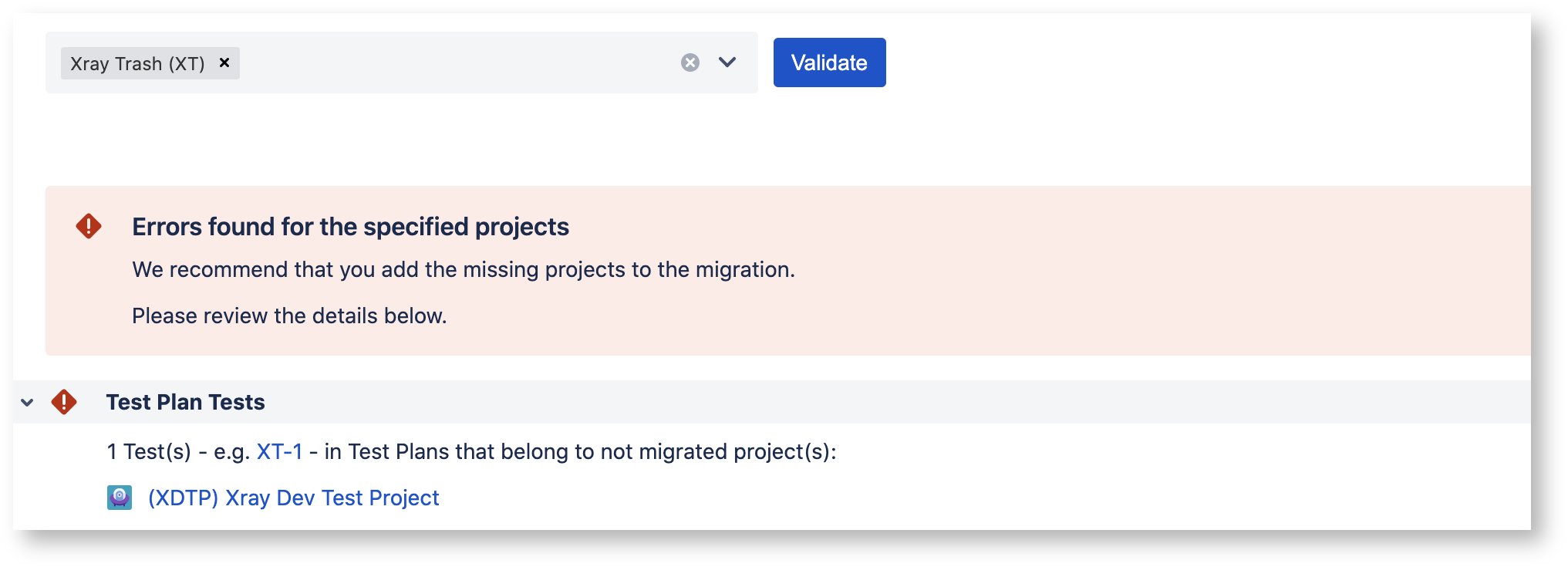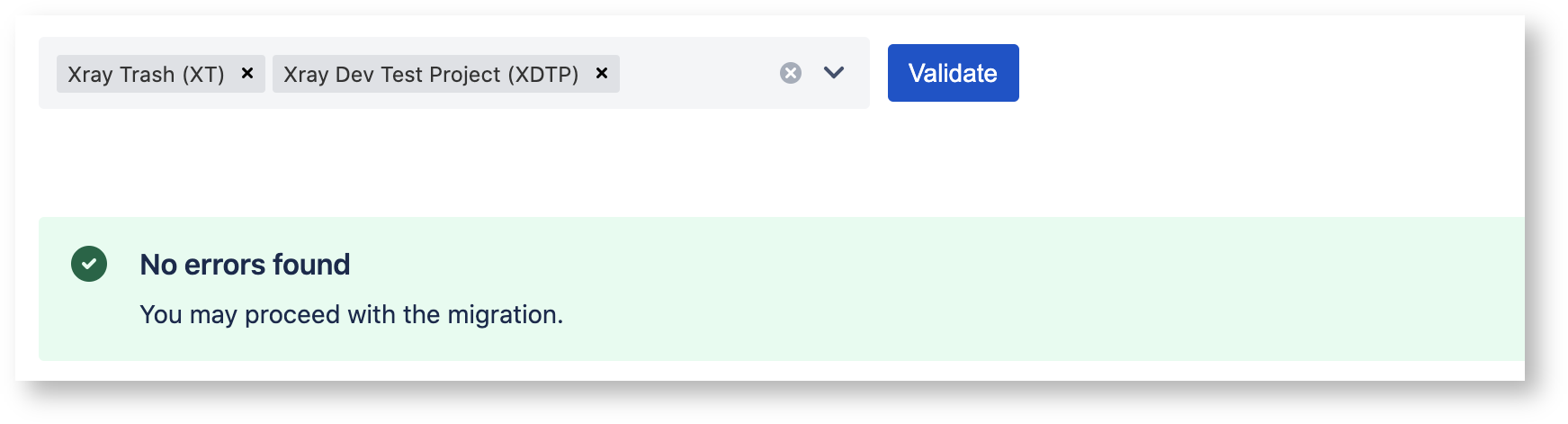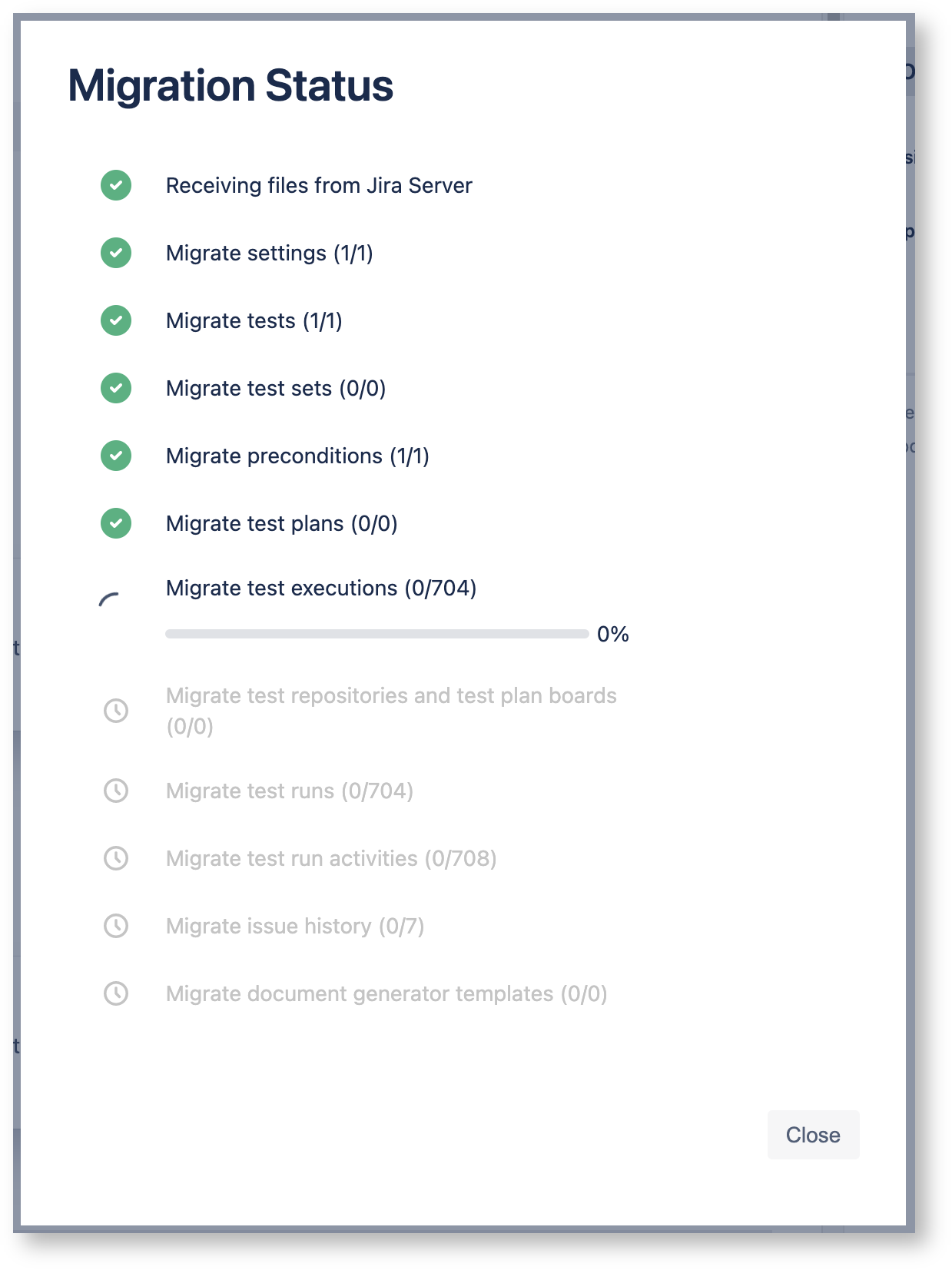Page History
...
https://support.atlassian.com/jira-cloud-administration/docs/add-edit-and-delete-an-issue-type/
Preflight Checks
...
These checks are meant to help you plan your migration by taking into consideration Xray related constraints. The checks will let you know if the group of Projects that you are migrating contain any Xray links to data outside of these Projects.
If there are any such links, Xray will let you know which projects should be added to the migration to avoid ending up with missing links in the Cloud instance. This check should be done before any migration is started.
The preflight checks are available when the Jira Cloud Migration Assistant is installed and a version of Xray supporting the migration to Cloud is also installed. The page can be found in the Administration → Manage Apps → Xray → Cloud Migration. Here you should fill all the projects for your migration and then press Validate. If there are no errors, you may now leave this page and proceed with your migration through the Jira Migration Assistant. If there are any errors you can see the details and steps to fix the issue.
...
...
Project XT was selected for migration and the preflight checks found that there is a link to another project which is not part of the migration (XDTP).
We now add the missing project to the preflight checks and validate.
...
There are no more errors meaning that these two projects can be migrated together safely. We can now go back to the Jira Migration Assistant and plan our migration with both projects.
| Info | ||
|---|---|---|
| ||
The pre-flight checks feature was created on Xray app to help customers understanding what must be migrated based on the project they have in mind to migrate. The cloud migration assistant will provide this feature after the EAP, by that time, Xray will move the feature to be fully integrated with the assistant itself. As a consequence of this, the pre-flight check option will be removed from the Xray administration section menu. |
The Migration Process
...
The Xray migration starts right after the Jira migration. While Xray is migrating projects, the Xray app screens/actions will be disabled until the end of the migration. Those screens will show a warning and an action to allow the user to see the current progress of the migration. This progress shows details about what is being done.
The Xray cloud also provides a page on the app administration section with all the migration plans done. Here the Jira administrator could see the history of migration and the ongoing migration plans as well. Learn more about this here.
...
Unsuccessful Migrations
If the Xray migration is not being done as expected during the Jira cloud migration plan, we highly recommend trying it again but first, the cloud project must be removed. If the issue still happens please contact our support in order to get help.
...