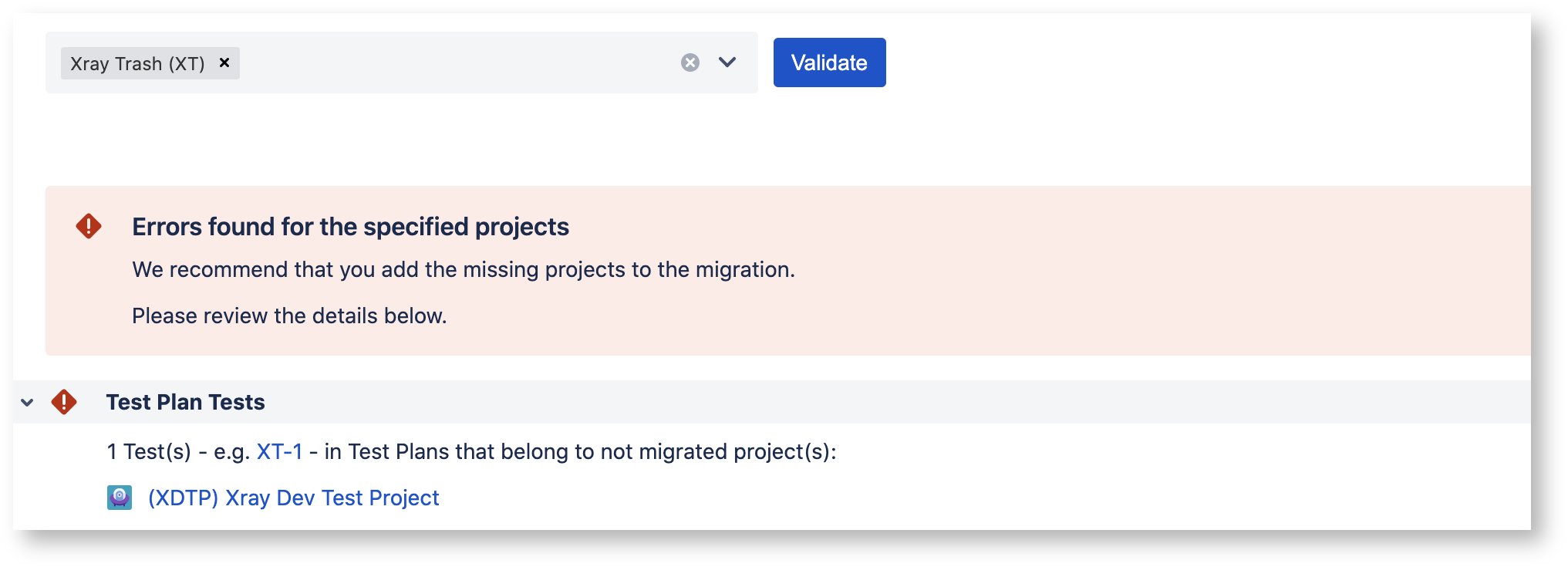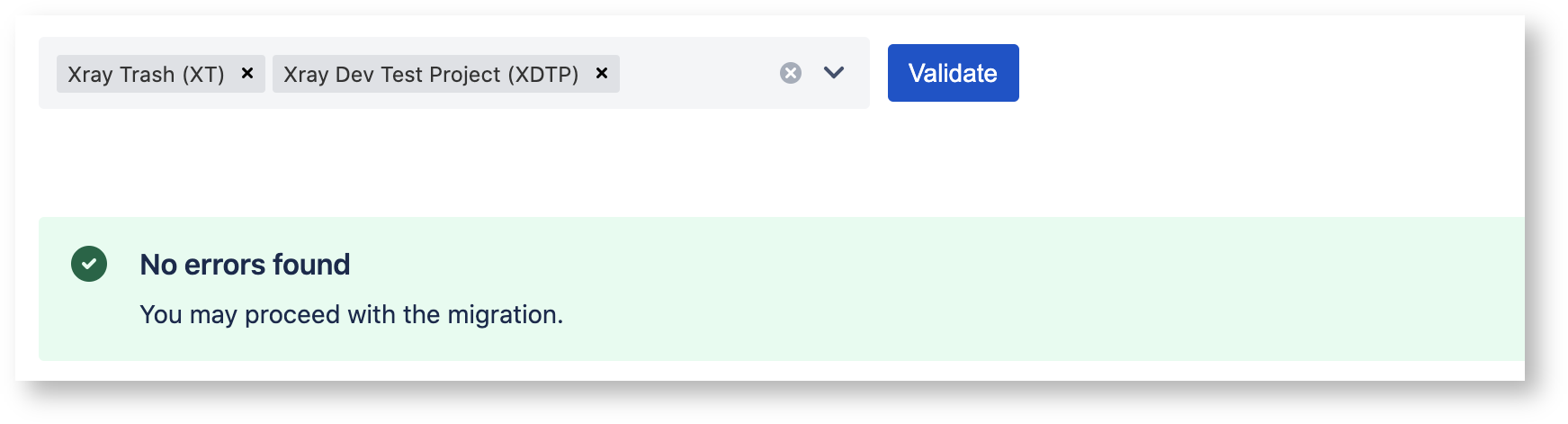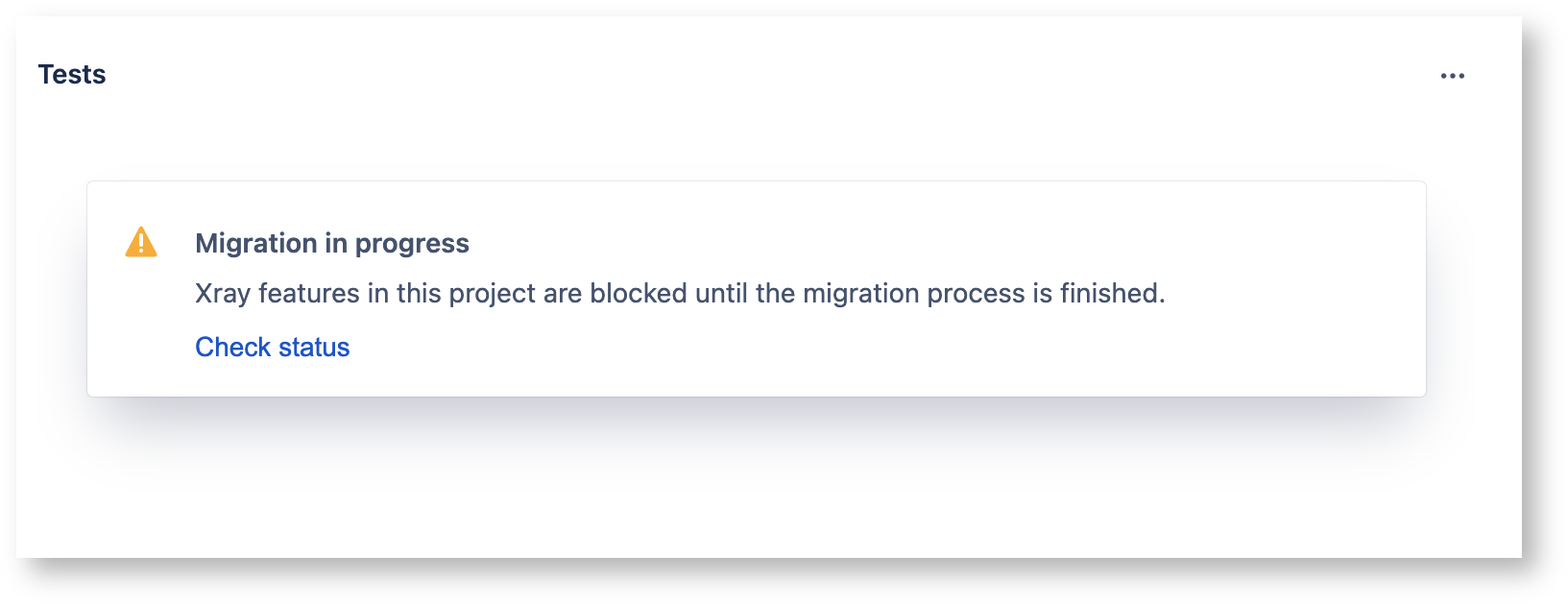Page History
This page describes the migration path that you can follow in order to migrate Xray data from Jira Server/Data Center to Jira Cloud. In case of If you have any questions about which approach best suits your organization, please contact our support team directly.
...
The ideas, goals, and major features are the same. However, while there is great similarity between them, there are a few subtle differences between the two versions, this . This is mainly due to:
- Jira architecture - The way apps work in Server and Cloud is completely different. In Server, apps can integrate with many aspects of Jira, while on Cloud, there are a lot of integration points missing, e.g. JQL functions, Project Templates, etc
- Product Age - Xray Cloud is a newer product. Therefore, some of the features are not yet present (e.g. Automated Step Library, Historic Test Coverage report), although we plan to include these features in future releases. Also, we took the opportunity to improve some features (e.g. Project Level Settings).
...
Atlassian provides the Jira Cloud Migration Assistant to help Jira users assess and migrate from an on-premise Jira instance (server Server or data centerData Center) to Jira Cloud. However, Atlassian has not yet included apps like Xray in this tool.
...
Any Xray related projects that have relations between them are somehow connected, must be migrated together within the same migration, otherwise, any Xray link between the projects will not be present in the Cloud cloud after the migration.
E.g., all the Tests in the Test Plans of Project A must be part of the migrated Projects.
...
Due to the textual nature of the data in the activity logs, the entries are mostly copied as-isdirectly. The language, phrases and markups may differ from Server server to Cloudcloud.
Migration drift not supported
All the linked data must be migrated together so data integrity can be guaranteed on the Cloudcloud.
Automated Step Library
Not supported by Xray Cloud and will not be migrated.
...
Templates migrated from the server Server must be revised once there are some differences between the server and cloud version.
...
| Note |
|---|
A valid Xray app license is required to have the migrate Xray data migrated, otherwise the , Xray data won't be migrated to cloud. |
...
The name of the issue types needs to be the same on both Server server and Cloud cloud before starting the migration.
The Issue Type Precondition/Pre-Condition may have to be changed as it is named differently in the Server server and Cloud cloud versions of Xray.
https://support.atlassian.com/jira-cloud-administration/docs/add-edit-and-delete-an-issue-type/
...
If there are any such links, Xray will let you know which projects should be added to the migration to avoid ending up with missing links in the Cloud instance. This check should be done before any migration is startedbegins.
The preflight checks are available when the Jira Cloud Migration Assistant is installed and a version of Xray supporting the migration to Cloud is also installed. The page can be found in the Administration → Manage Apps → Xray → Cloud Migration. Here you should fill add all the projects for your migration and then press Validate. If there are no errors, you may now can leave this page and proceed with your migration through the Jira Migration Assistant. If there are any errors you can see the details and steps to fix the issueissues.
Example: Project XT was selected for migration and the . The preflight checks found that there is a link to another project which is not part of the migration (XDTP).
We now 'll add the missing project to the preflight checks and validate.
There are no more errors, meaning that these two projects can be migrated together safely. We can now go back to the Jira Migration Assistant and plan our migration with both projects.
| Info | ||
|---|---|---|
| ||
The pre-flight preflight checks feature was created on Xray app to help customers understanding understand what must be migrated based on the project that they have in mind want to migrate. The cloud migration assistant will provide this feature after the EAP, and by that time, Xray will move the feature to be fully integrated with the assistant itself. As a consequence of this, the pre-flight preflight check option will be removed from the Xray administration section menu. |
...
The Xray migration starts right after the Jira migration. While Xray is migrating projects, the Xray app screens/actions will be disabled until the end of the migration. Those screens will show a warning and an action to allow the user to see the current progress of the migration. This progress shows details about what is being done.
The Xray cloud Cloud also provides a page on the app administration section with all the migration plans in progress and done. Here the Jira administrator could see the history of migration and the ongoing migration plans as well. Learn more about this here.
...
If the Xray migration is not being done as expected successful during the Jira cloud migration plan, we highly recommend trying it again. Before trying again but first, make sure the cloud project must be is removed. If the issue still happens persists, please contact our support in order to get help.
...