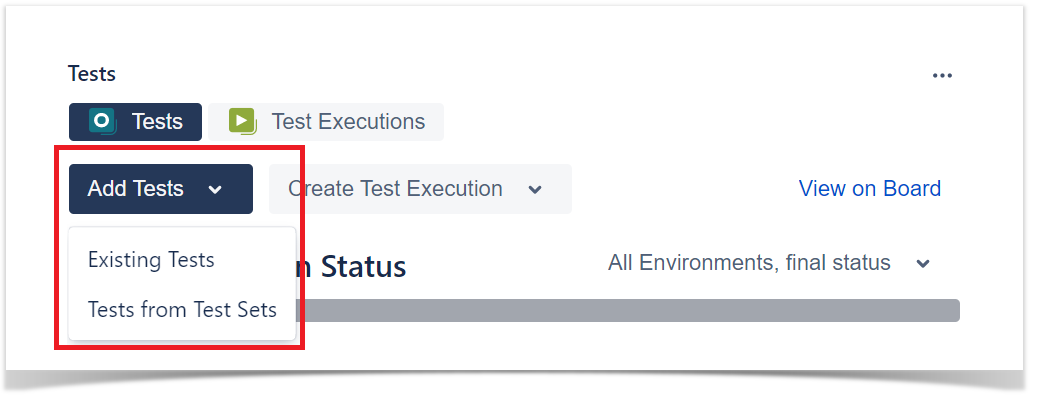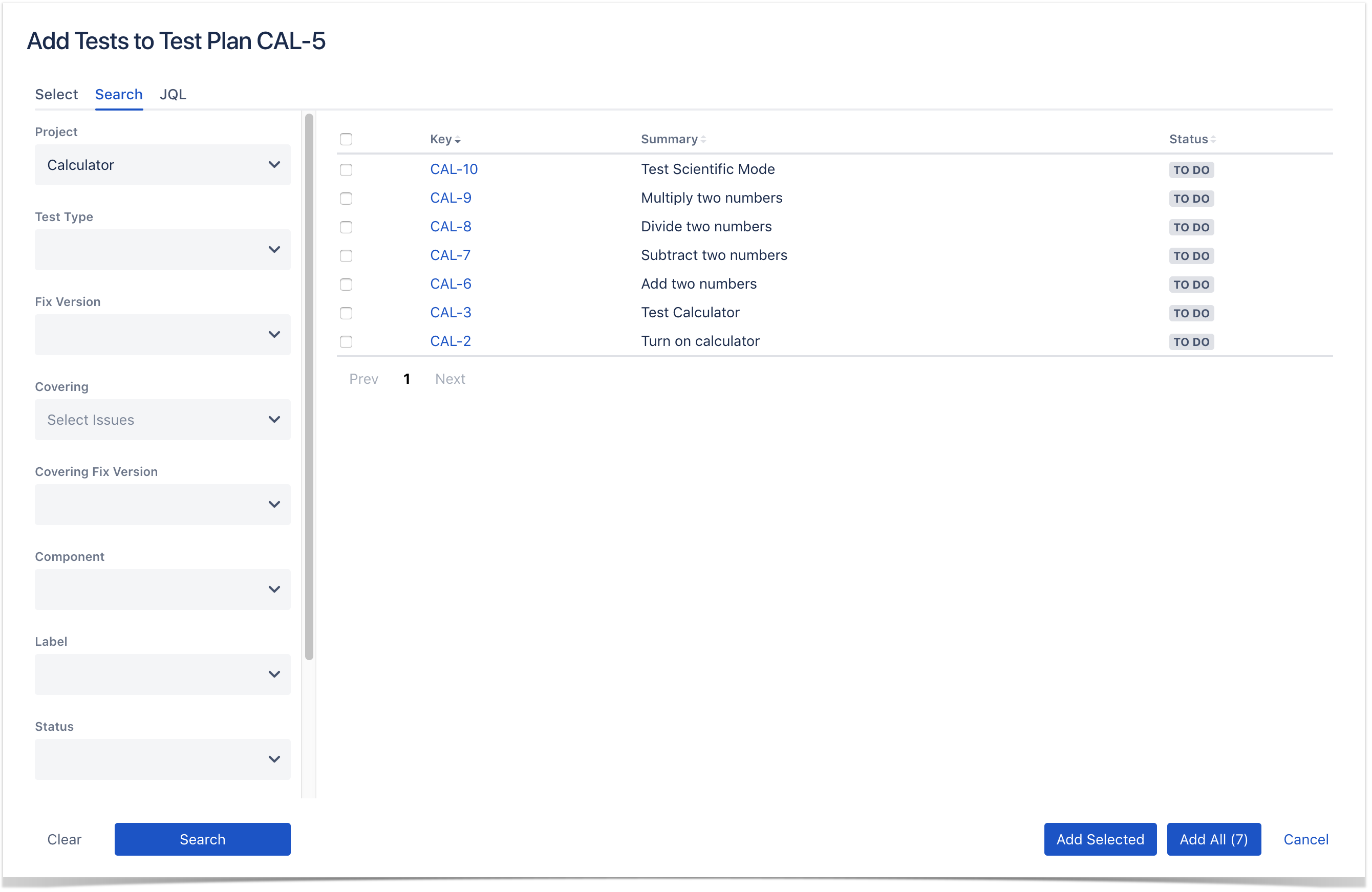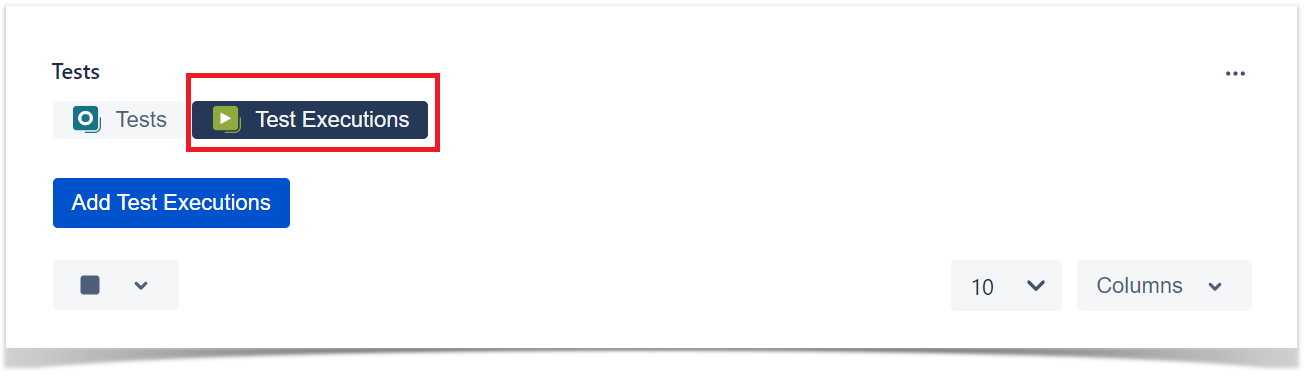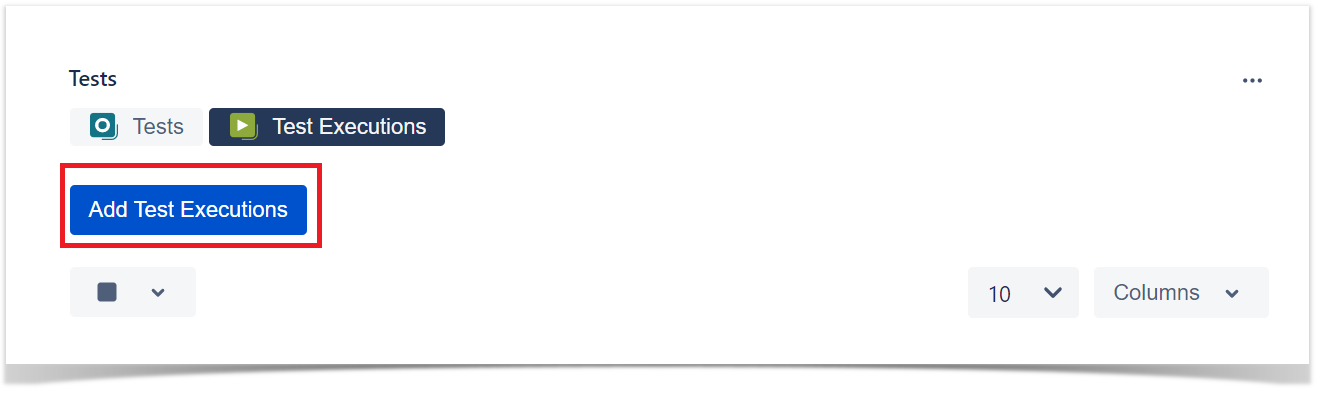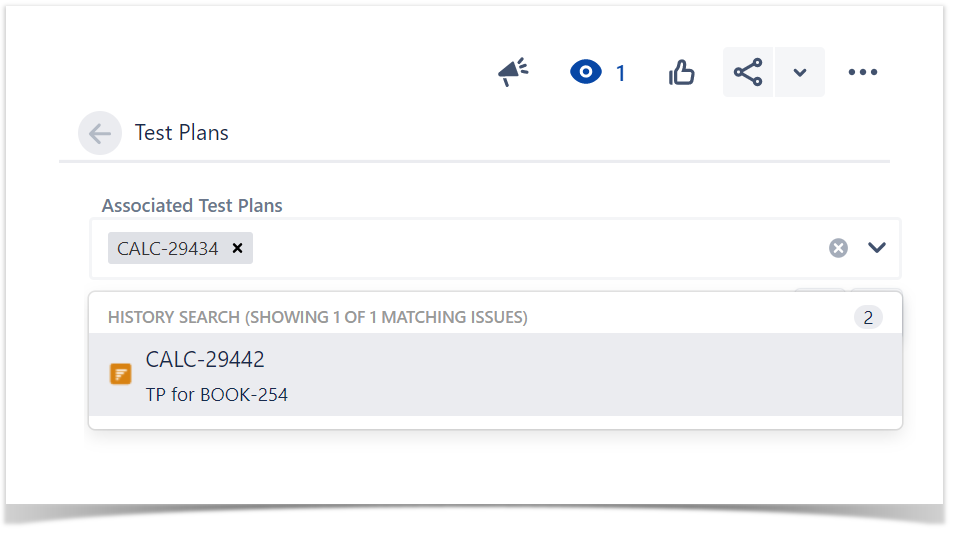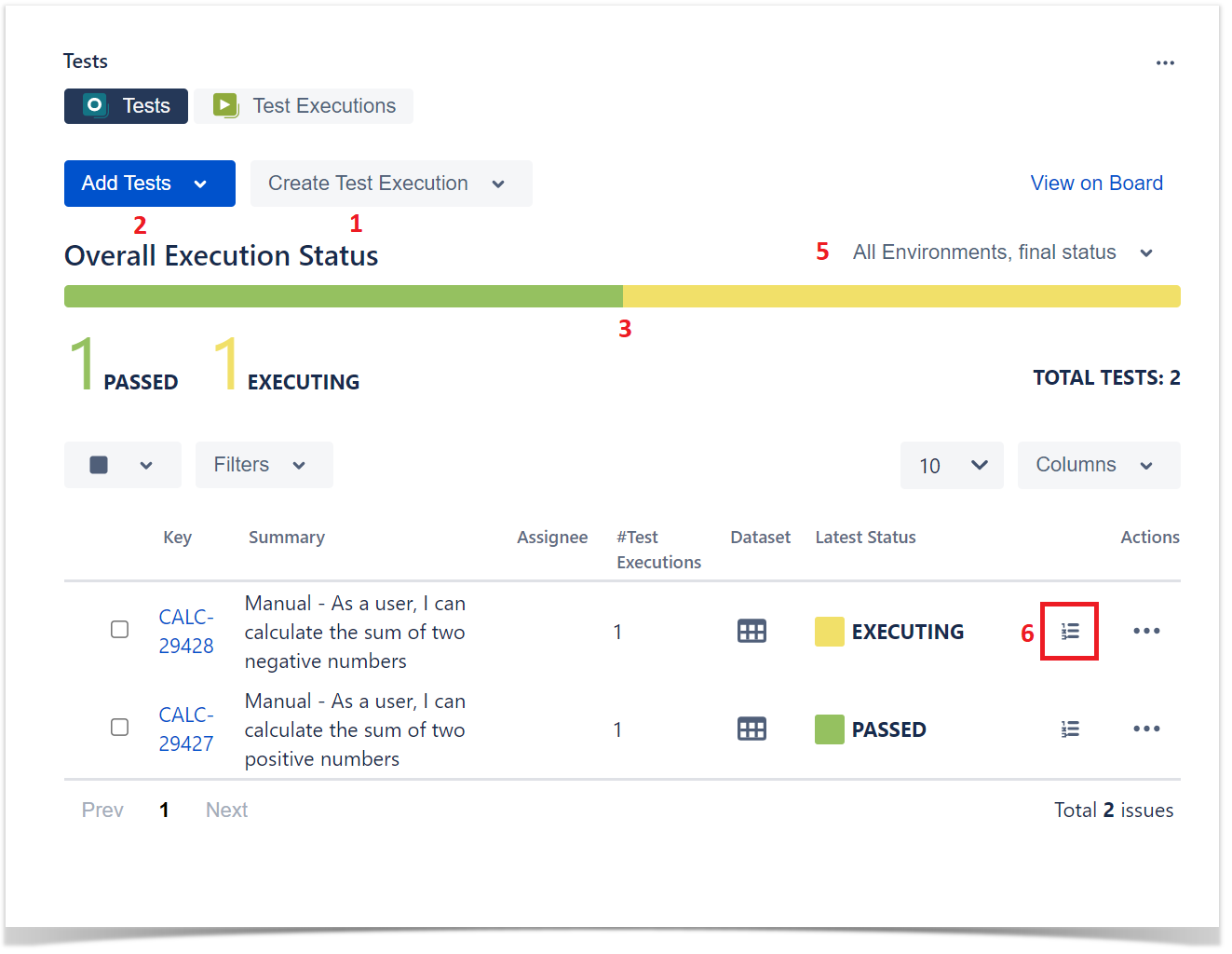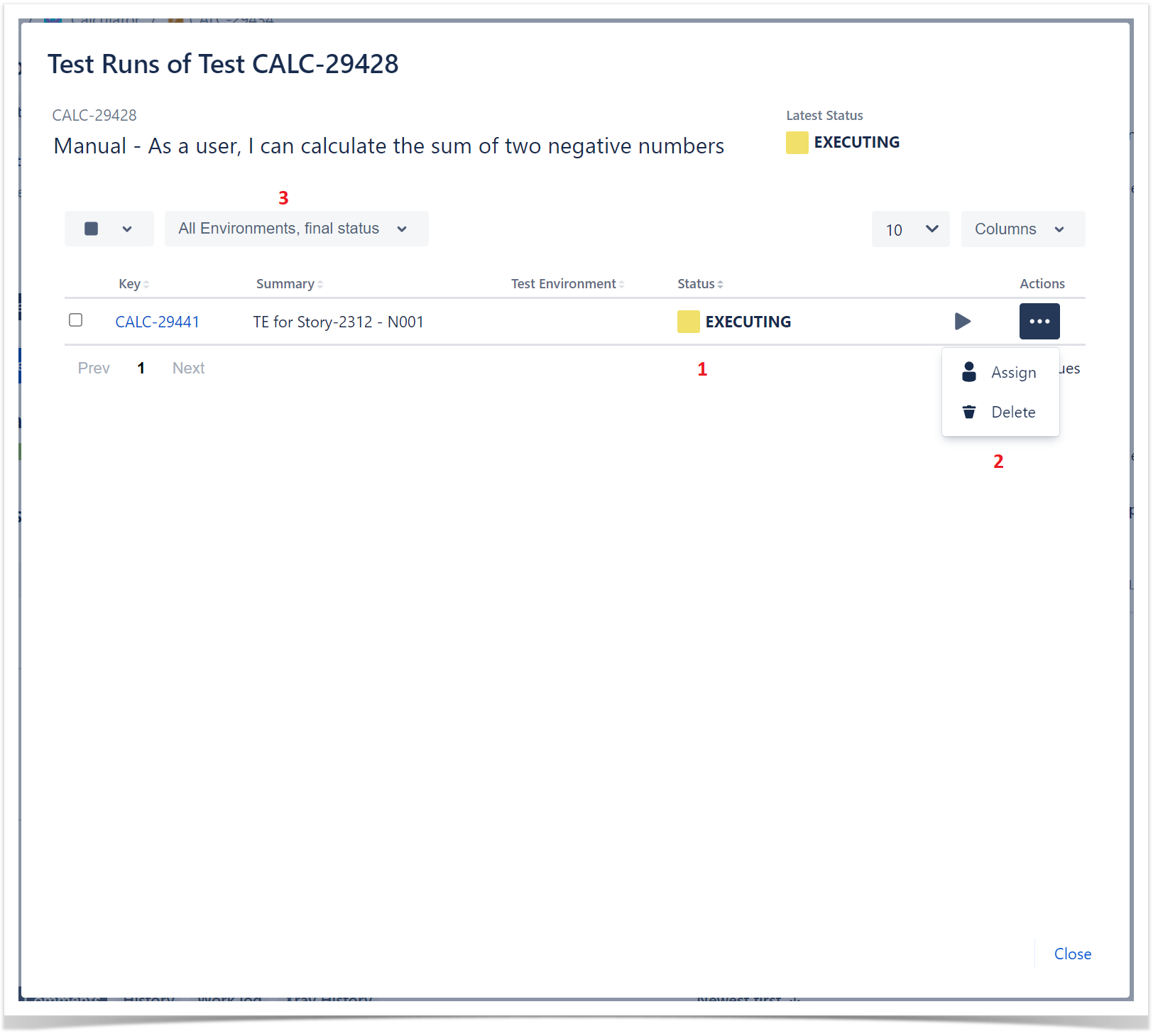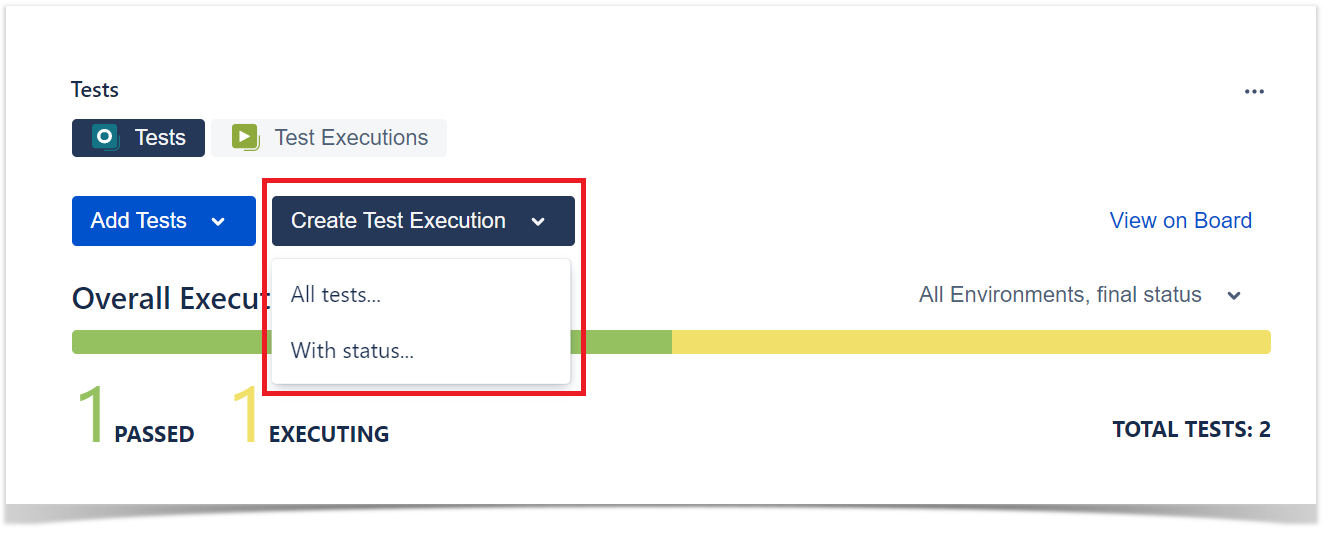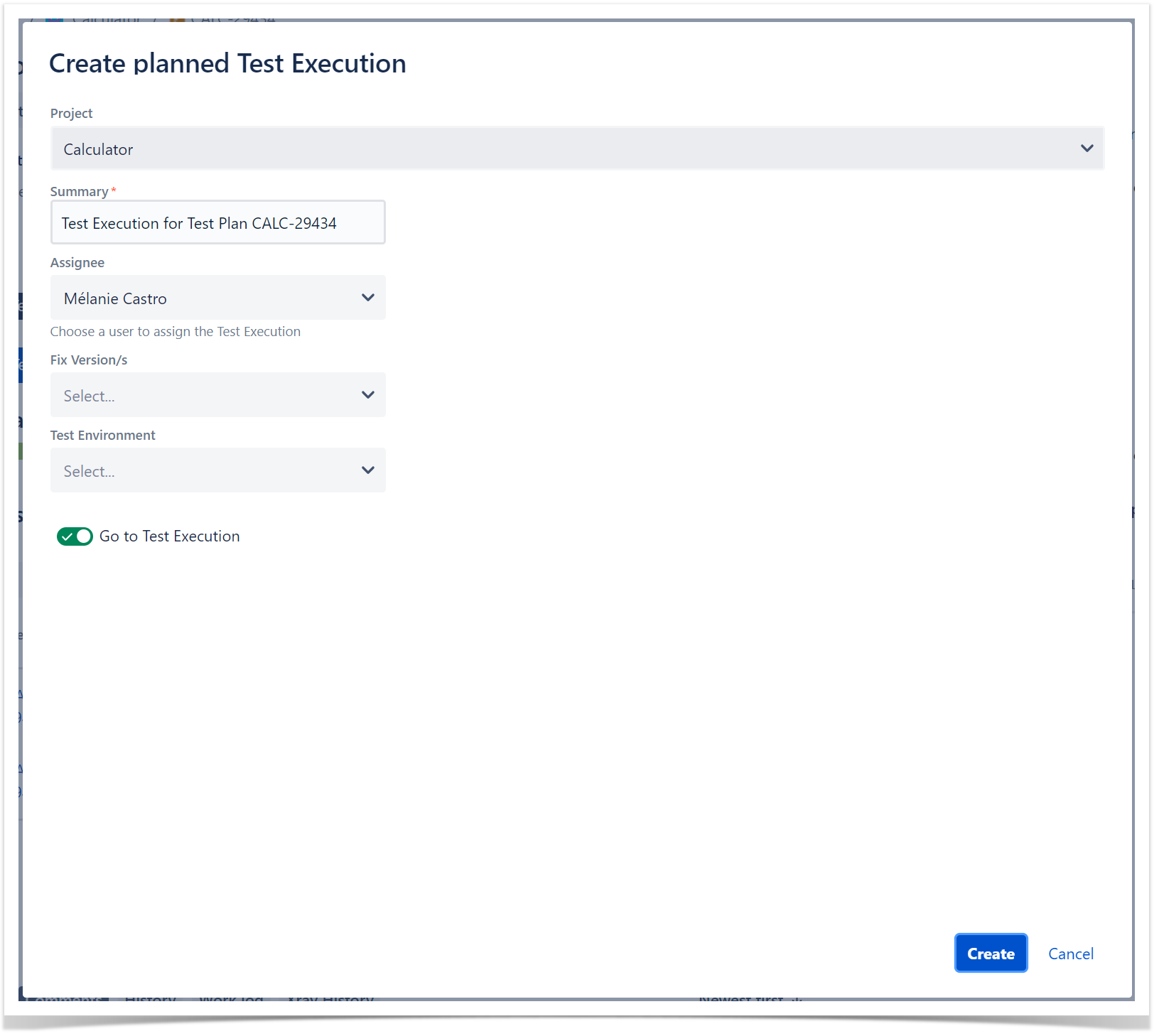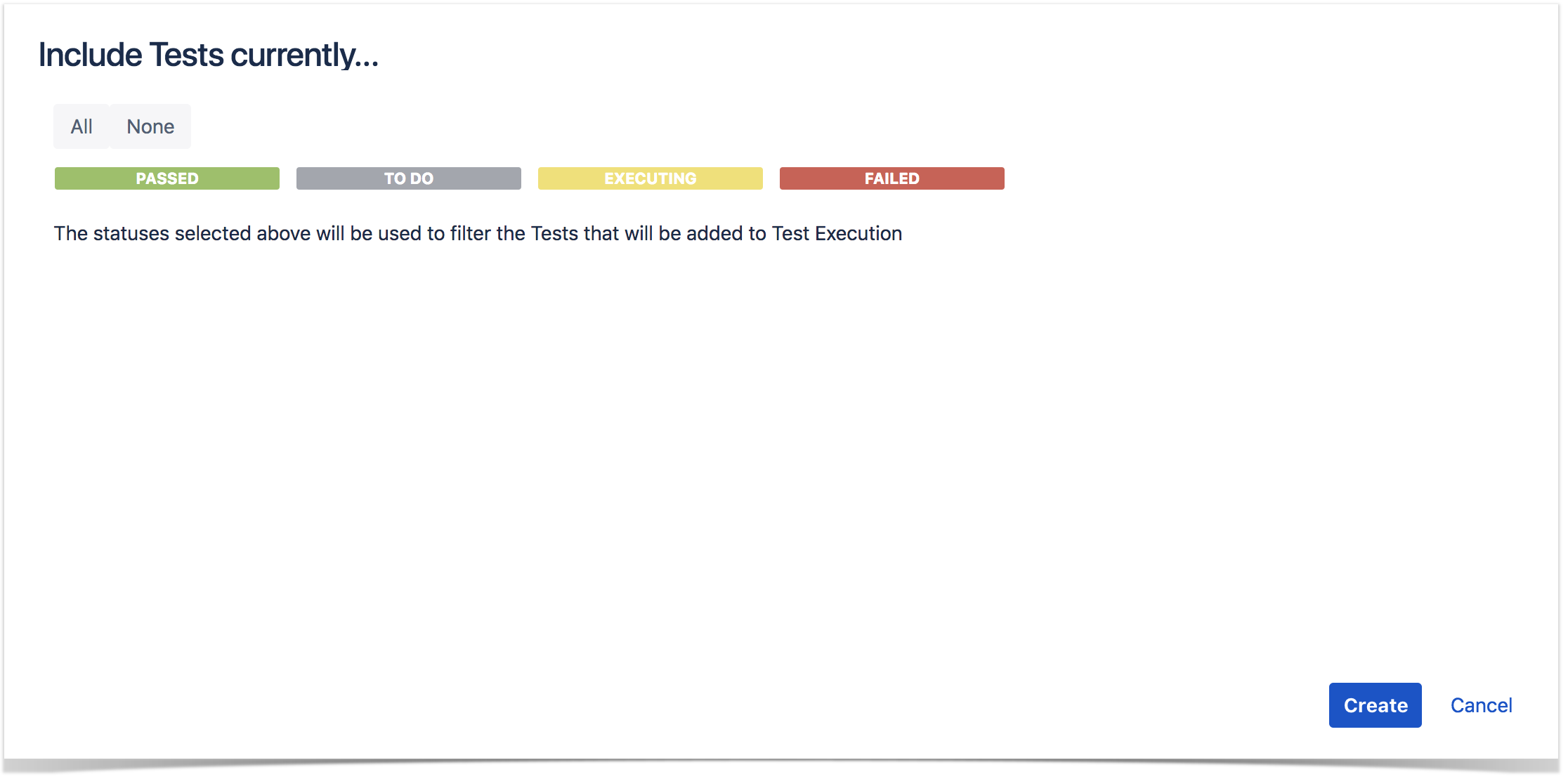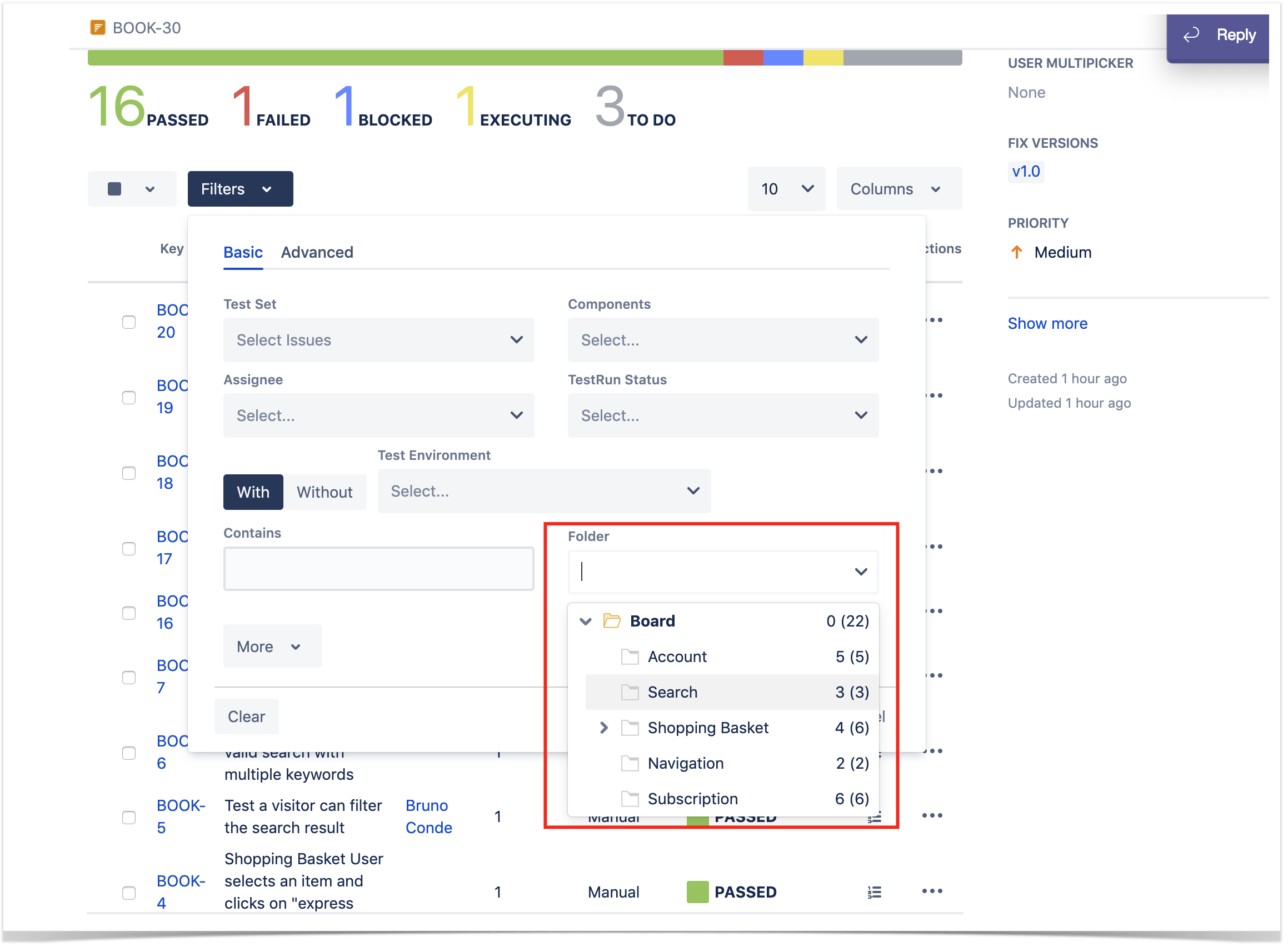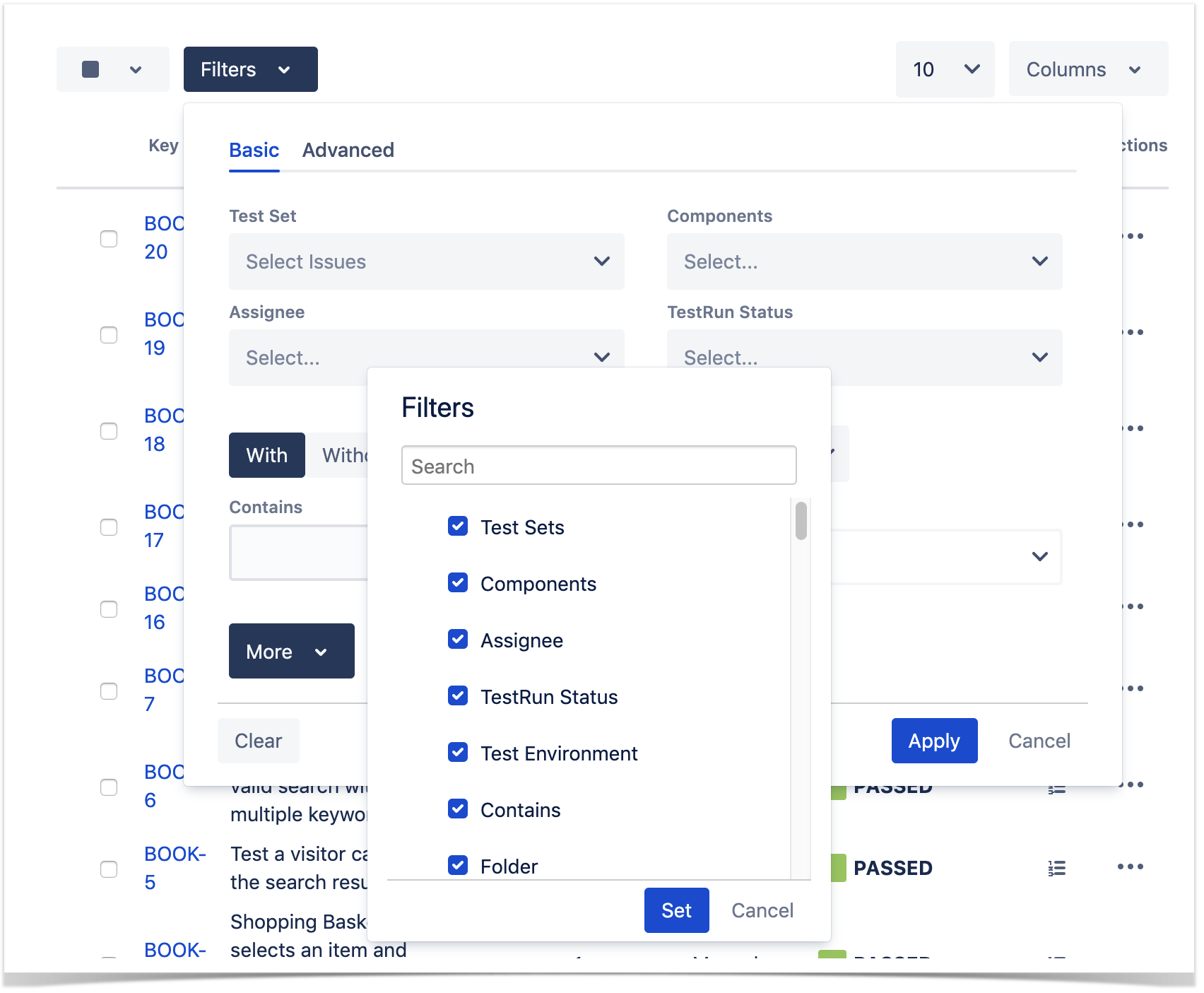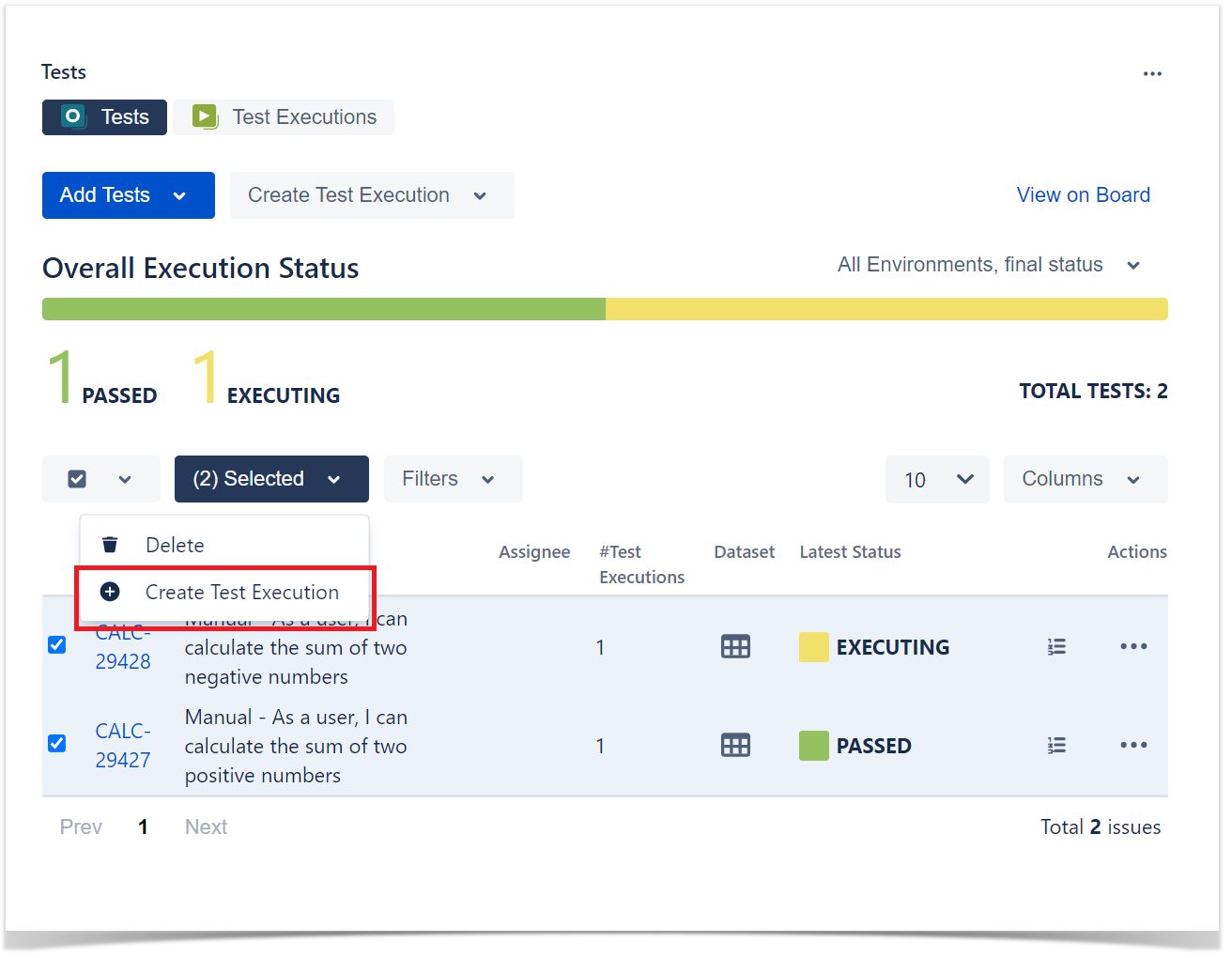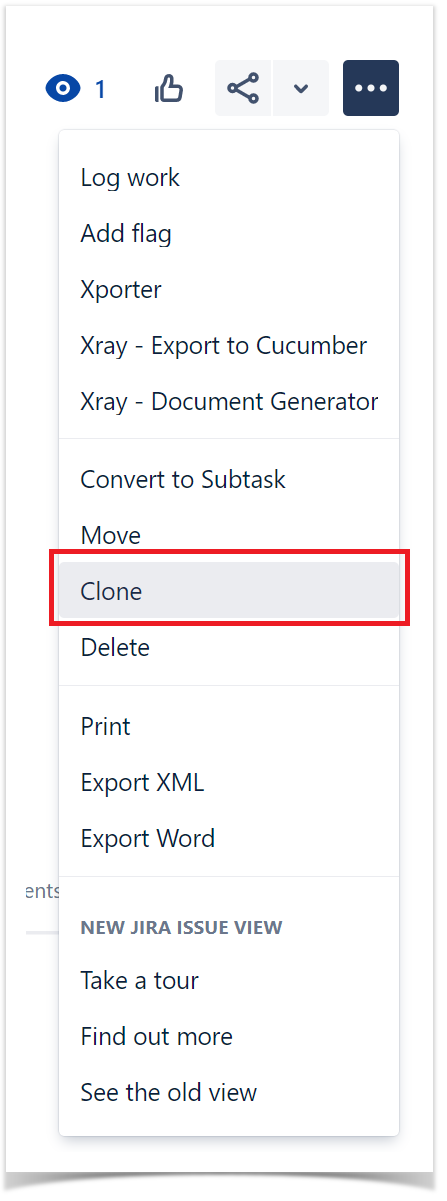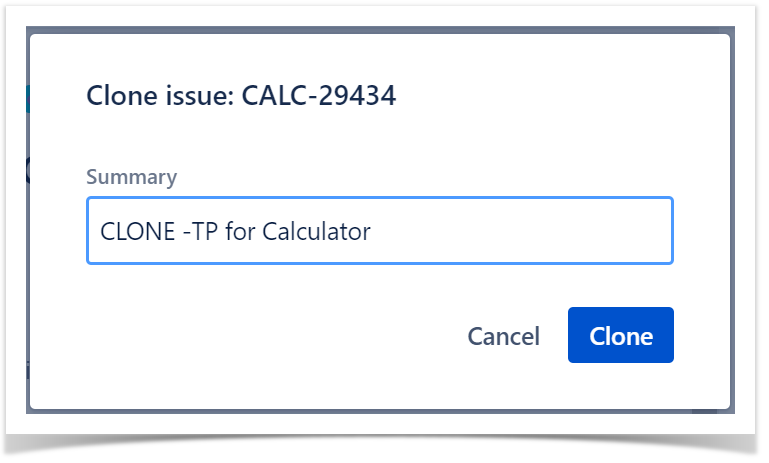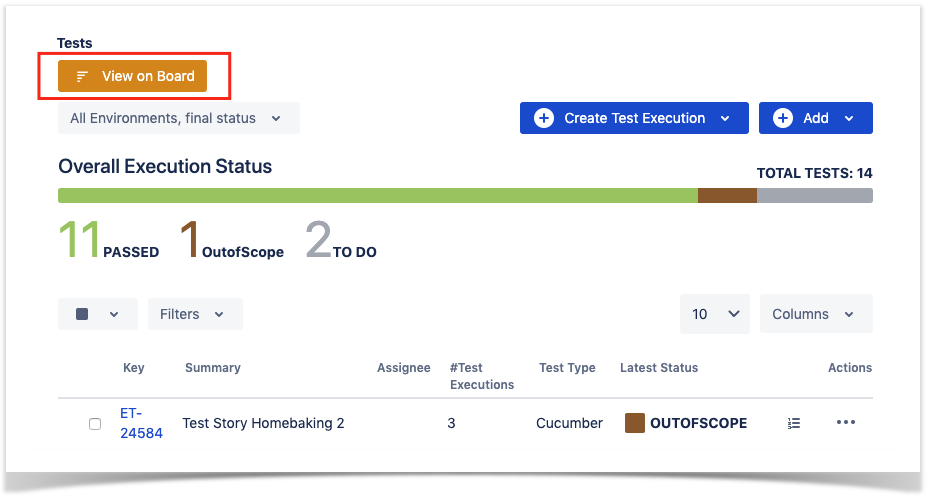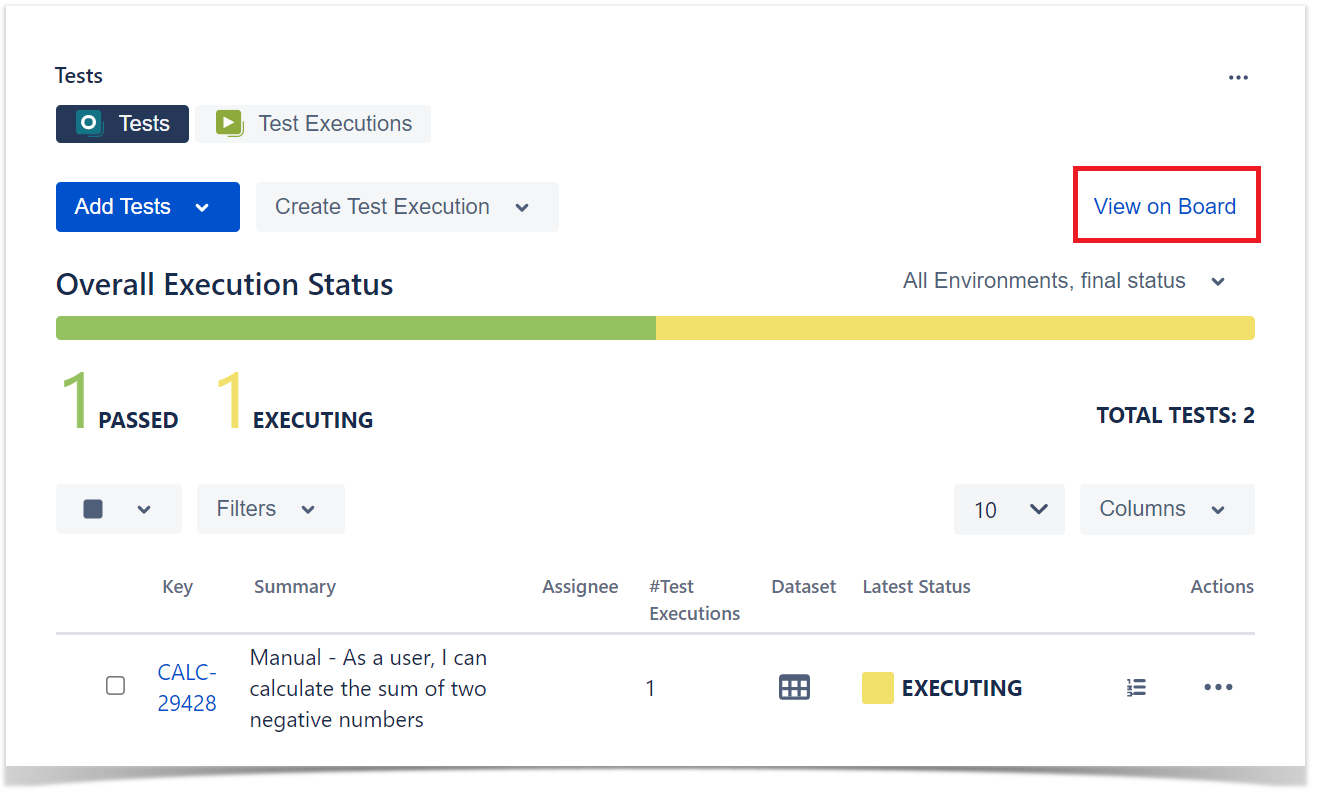Page History
...
From the Test Plan, it's possible to create one or more Test Executions for all or just a subset of the Tests contained within the Test Plan (e.g., only those Tests that are still faillingfailing).
You are also able to assign one or more Test Plans to a given release and track progress of those tests within each Test Plan.
...
Aside from adding Tests to the Test Plan using the issue create screen, you can also do it in the Test issue page.
Step 1: Click Add Tests.
Step 2: Choose to add either Tests or Test Sets. Note that if you choose Test Sets, you are not actually adding Test Set(s); instead, you are adding the Tests that belong to that Test Set(s).
Step 3: Choose the Tests you want, by using the Select or Search tabs and then selecting some or all of them.
Step 4: Click Add selectedSelected or Add allAll.
Reorder Tests
The following procedure details how you can change the order of the Tests, directly in the Test Plan issue screen.
...
You can also add existing Test Execution issues directly to a Test Plan.
...
Click Test Executions tab
Click Add Test Executions
Test Executions can also be associated with a Test Plan by editing the field Associated Test Plans in the Test Plans section in Test Execution issue view page. Note that with this method, only the Test Execution will be associated with the Test Plan; the Tests will not be associated. To inline edit the Associated Test Plans field, just hover over the field view area, click it and add or remove the Test Plans you want to associate with the Test Execution.
...
Test Plan table
The Test Plan Test Tests view section in the issue page provides a table where you can see all the Tests that were added to the Test Plan and their Test Executions (if they are associated to the Test Plan).
...
- Create a planned Test Execution (see next Section), so its results will be reflected on the current Test Plan
- Add Tests and Test Sets
- Test Plan Progress Bar
- Table Filters (see Filter Section)
- Use a Test Environment to calculate the status for test issues for that environment.
- Opens a dialog with a table that displays information about the Test Runs of a particular Test.
...
This dialog's table is similar to the Test Run table because it allows for inline execution (1) and for operations like Assign and Delete (2). This table's columns are configurable. Similar to the Tests table in the Test Plans issue view page, it is possible to use a Test Environment to calculate the status for test runs for that environment (3).
Create Test Executions from the Test Plan
...
The most common and straightforward way to create a Test Execution for all the Tests, or for a subset of those that are currently in some consolidated status, is by using the option available at the top of the Test Plan issue screen.
...
The Create Test Execution button will open a dropdown with some options that will allow you to select the Tests that will be part of the Test Execution.
...
Note: If the revision field is not configured in the create issue screen of the Test Execution for the selected Project, the field will not appear in the dialog. If there are some mandatory fields, the standard create issue screen will be shown.
With status...
This option lets you choose the Tests based on their consolidated status. A Test Execution will be created using those Tests.
Filters
A filter section is present above the Tests table to allow you to filter Tests by Assignee, Status, Test Set, Components, Environment, Board Folder or open text. It is also possible to add other fields to the filter by clicking on the More button and selecting the wanted fields.
Bulk action
You can select some Tests, using the checkbox next to the Test row, and then schedule a Test Execution for them by clicking Create Test Execution.
Clone Test Plan
...
To clone a Test Plan issue, select the "Clone" action in the issue page:
After this, an additional dialog will be shown.
And after the issue is created, its page will be opened.
...
The Tests web panel of the Test Plan issue provides a button link (View on Board) that allows users to navigate to the corresponding Test Plan board for better test organisation.
Xray History
Any changes made to the Test Plan data are recorded on the Xray History section. These include:
...