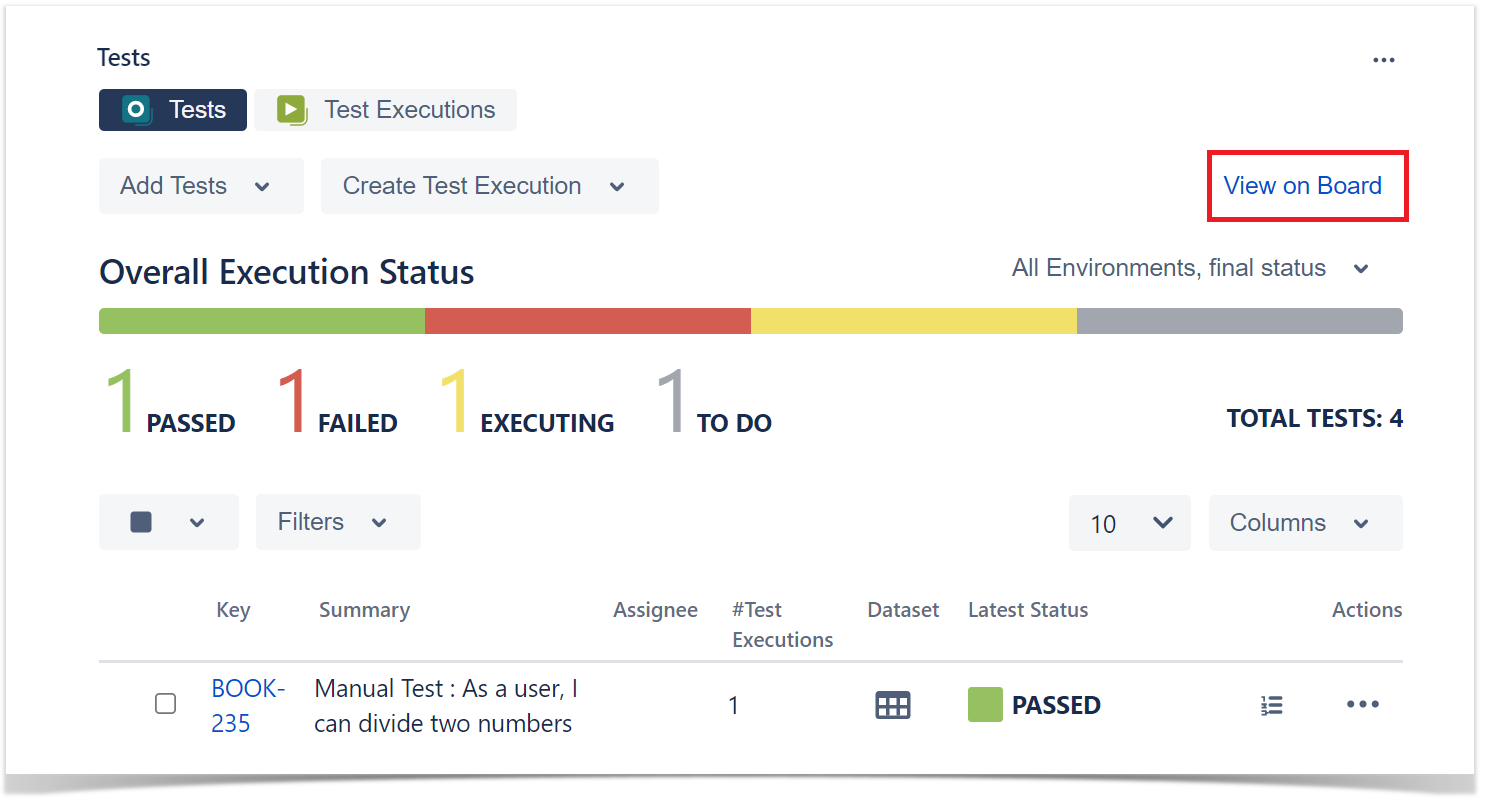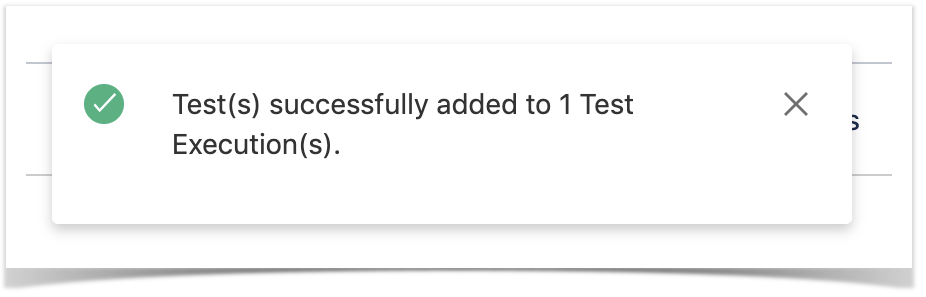Page History
...
To reach the Test Plan Board UI, you can simply use the "View on Board" button link in the issue page of a Test Plan issue.
Of course, you can always access it by using the "Testing Board" option from the project menu.
Switching between Test Plans
...
After entering the Test Plan Board UI from the "View on Board" button link in the Test Plan issue page, or after you have chosen a Test Plan for the Test Plan Board, you can switch between different Test Plans to manage their respective Boards.
In order to switch between Test Plans:
Step 1: Click on the icon near the Test Plan issue key.
Step 2: Search/select the issue key of the desired Test Plan.
Tracking progress
...
Folders can be expanded or collapsed easily just by clicking the folder's icon.
Collapse All
...
Step 1: Click on the "Collapse All" action in the top folders section.
View Issues
...
Step 2: Click on View Issues.
A new tab will be open that will take you to the search issues page
...
Moving to another folder
A folder, including its descendants, can be moved to another folder just by dragging-and-dropping to the destination folder.
...
Step 3: Fill out the Test fields and click Create. Your brand-new Test and associated with the selected folder.
Add Tests
You can "add" Tests to an existing folder based on some filters or JQL.
...
Step 2: Click on the Create Test Set with Tests.
Step 3: Fill out the Test Set fields and click Create. Your brand-new Test Set is created with all the Tests, in the proper order.
...
Step 3: Choose the Test Execution(s) key(s) and select "add selected." Test Execution(s) will now be updated.
Test Actions
Tests can be selected by clicking on them. Multiple selections are possible by using the "Ctrl" key (on Windows) or the "Cmd" key (on OS X). If you want to select more than one Test and the Tests are listed consecutively, use the "Shift" key to quickly select an entire group. Click the first Test in the list you want to select, hold down the "Shift" key, scroll down to the last Test you want and click it. This selects the first item, the last item and all items in between.
...
Filtering Tests is quite useful, for example, when creating the structure of the Test Repository based on a subset of Tests from the Board folder.
Moving to another folder
Tests can be moved to another folder just by dragging-and-dropping to the destination folder.
...
Step 2: Use the context action View Issues.
How ranking works when creating or adding Tests to Xray entities
...