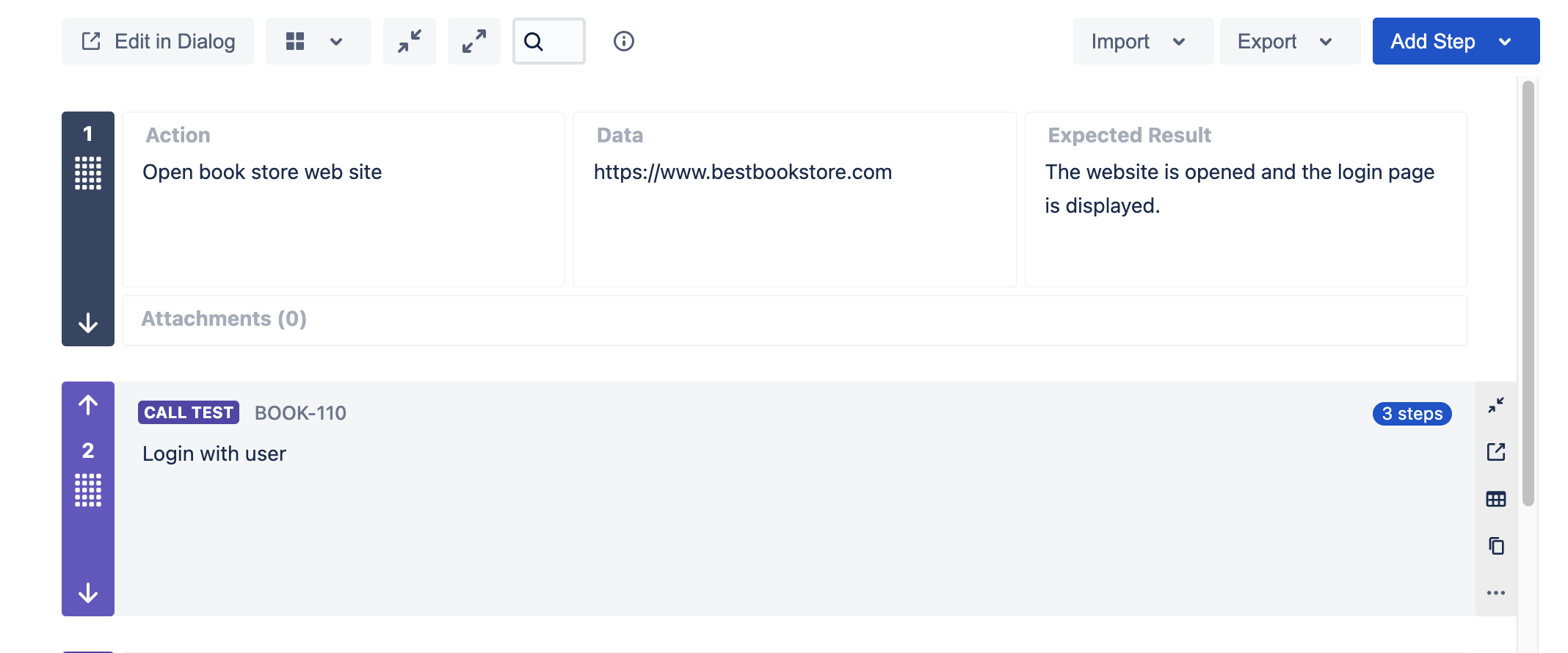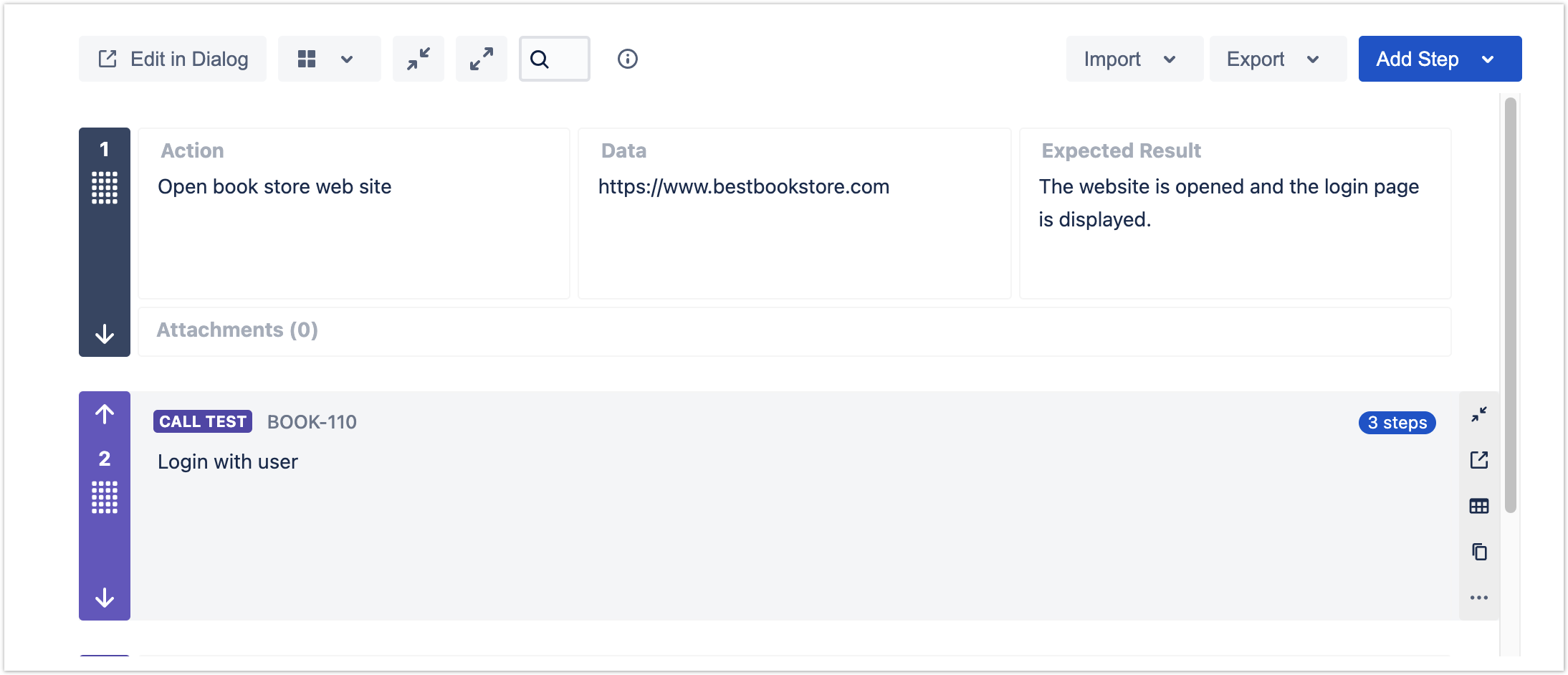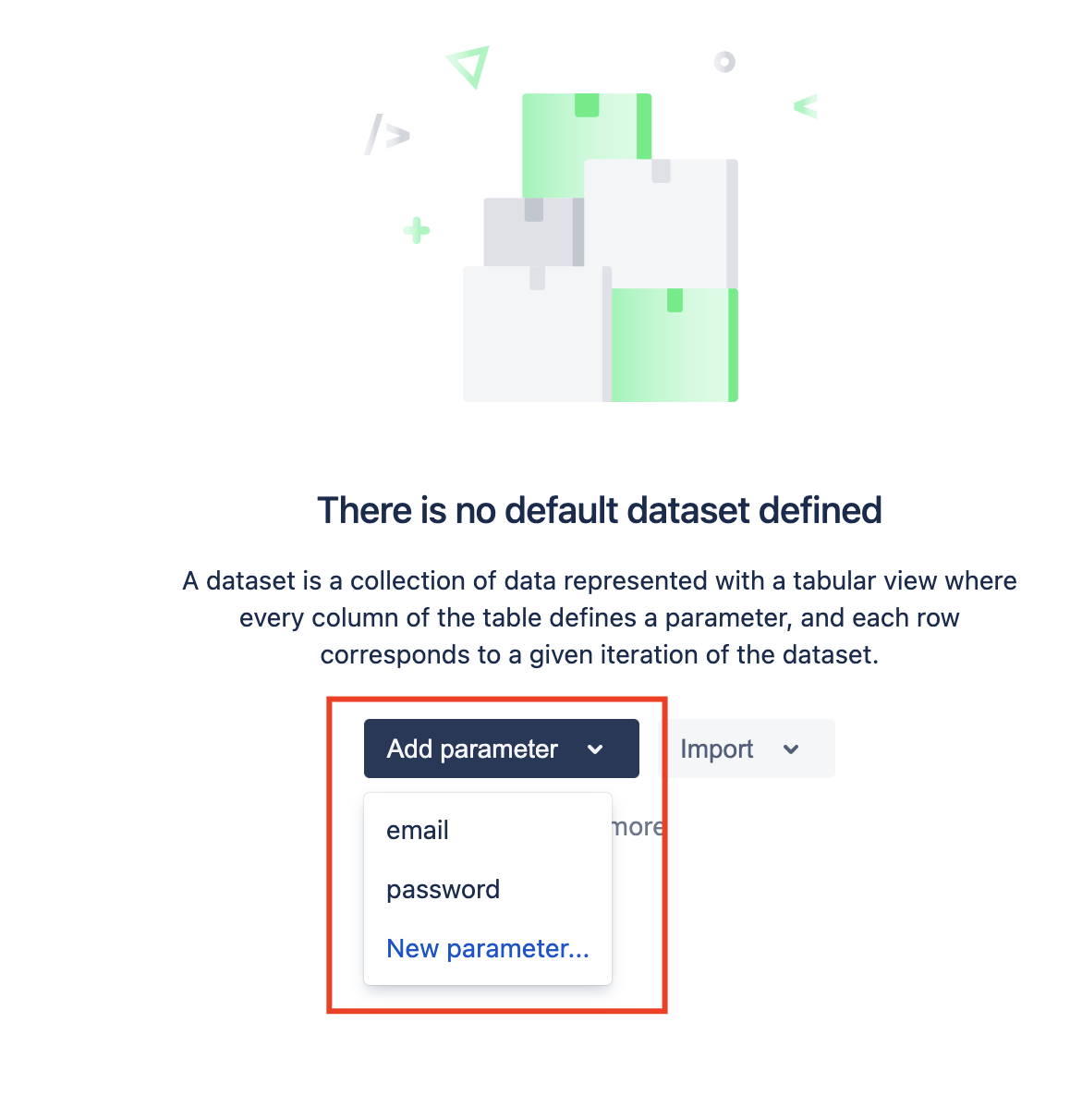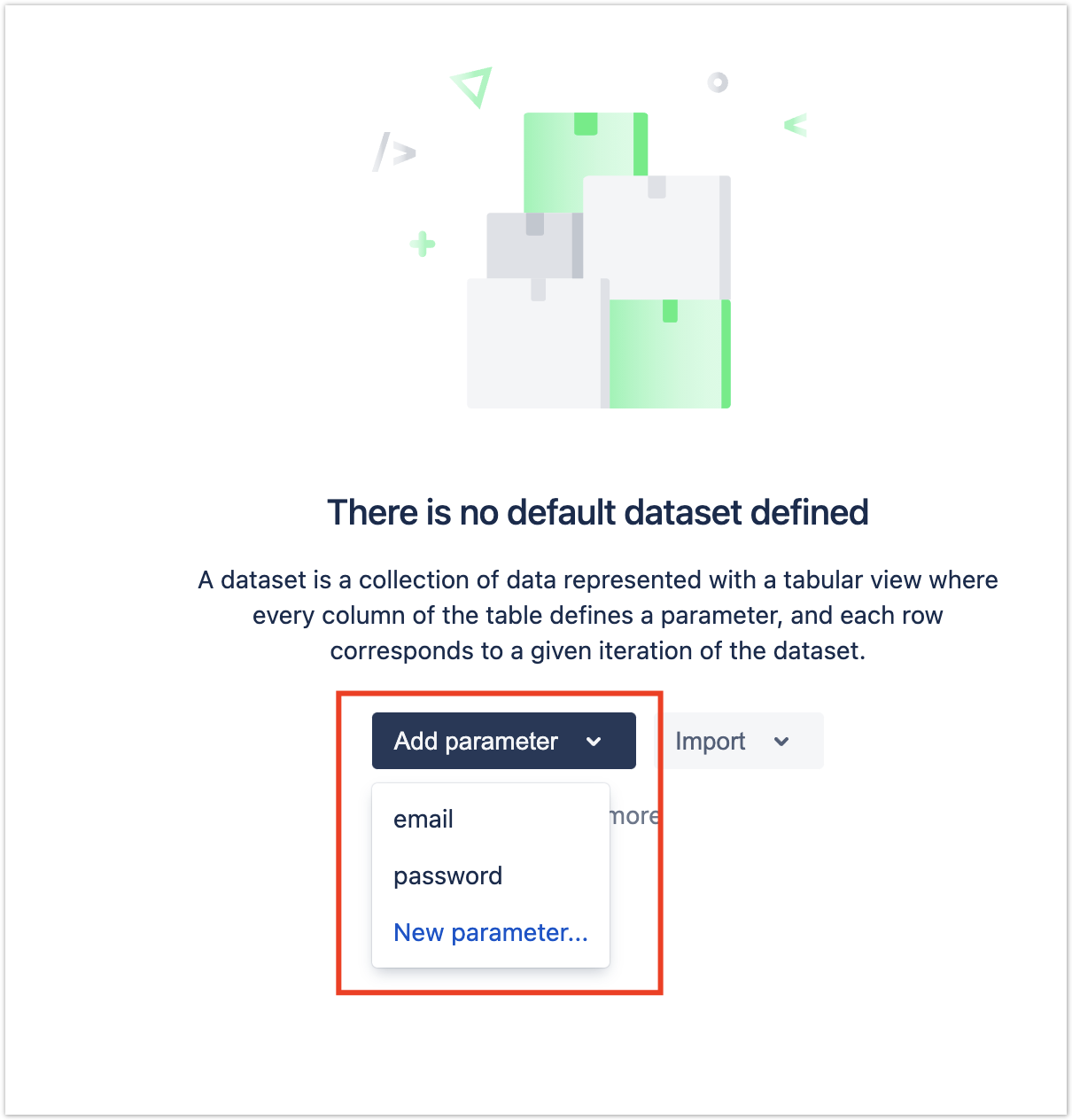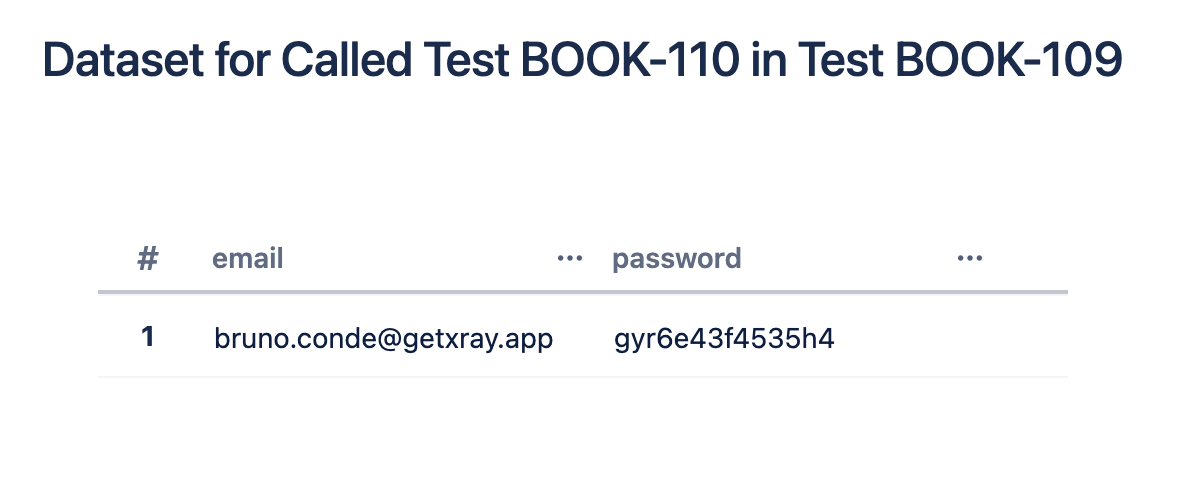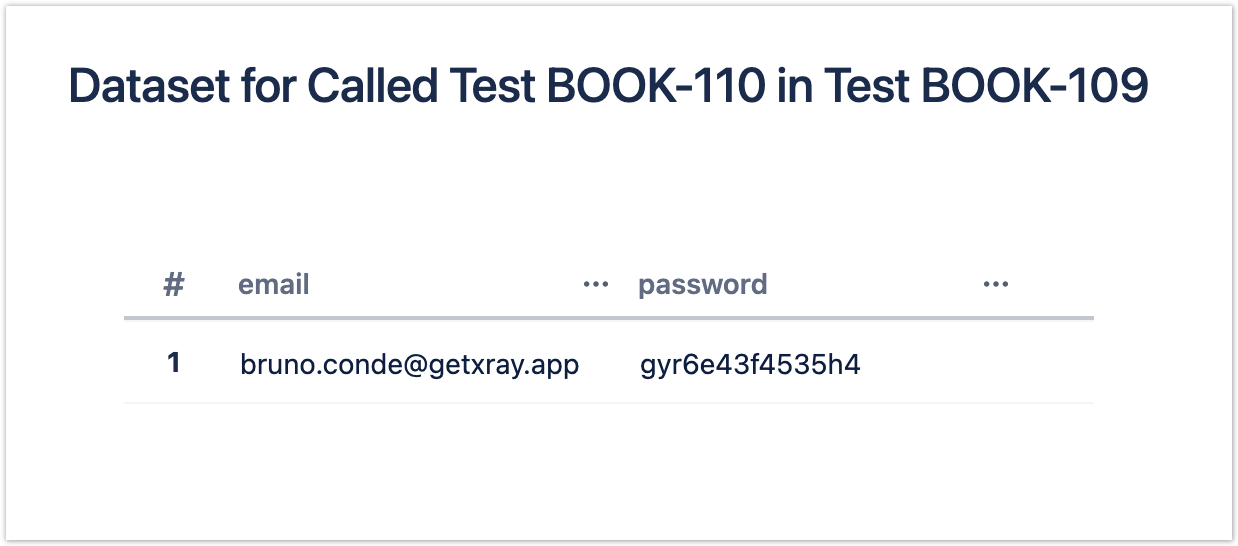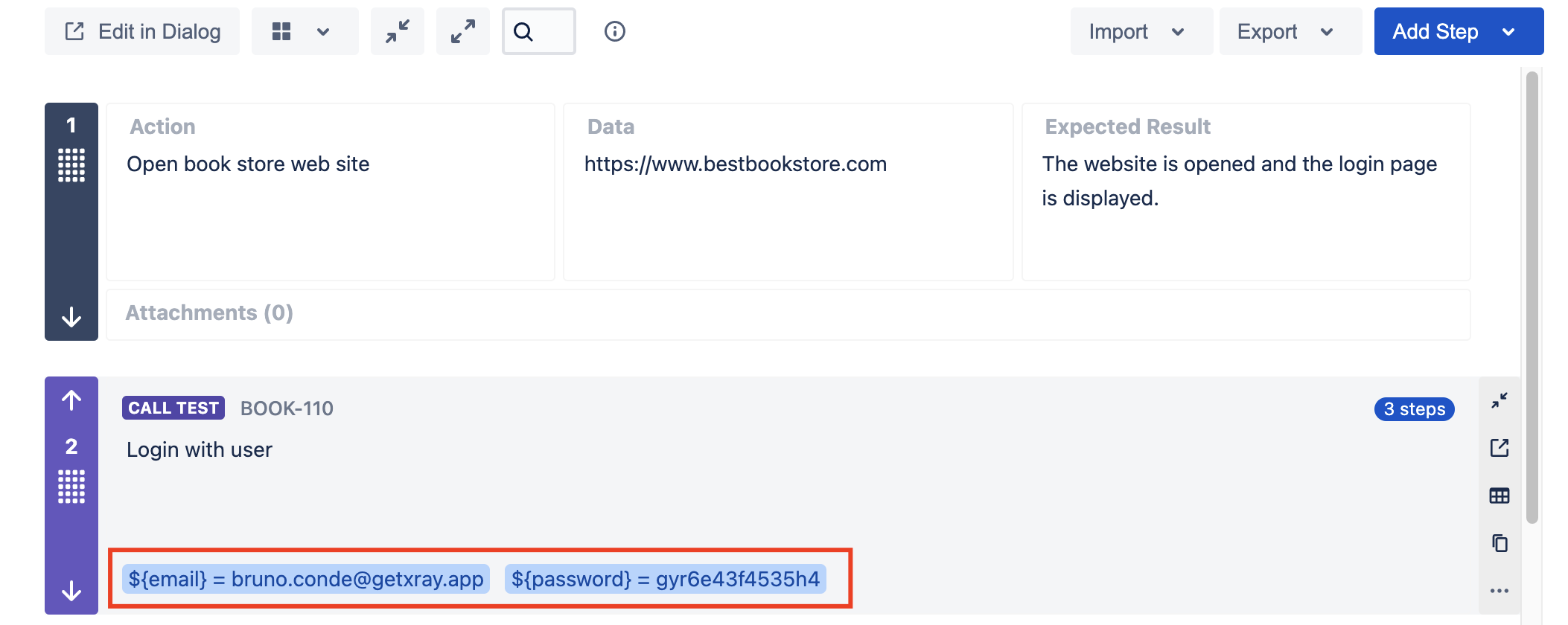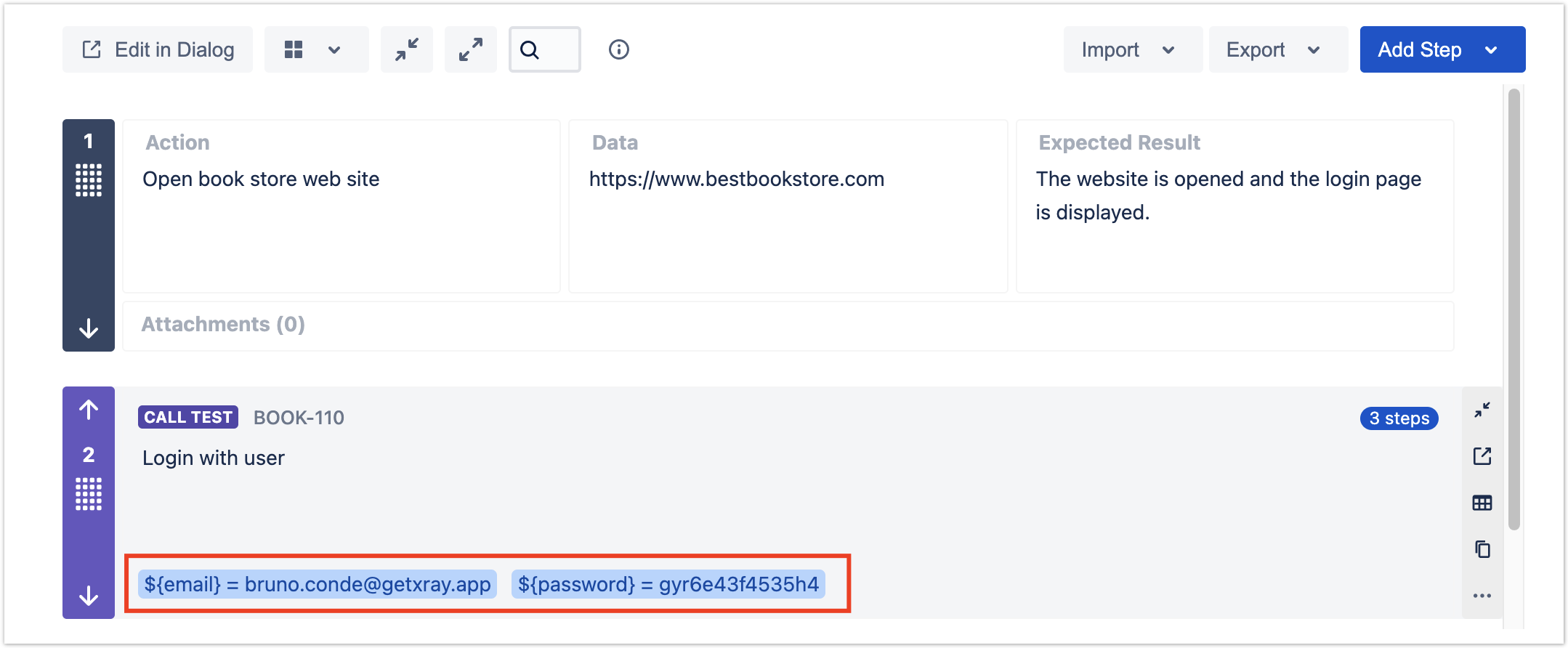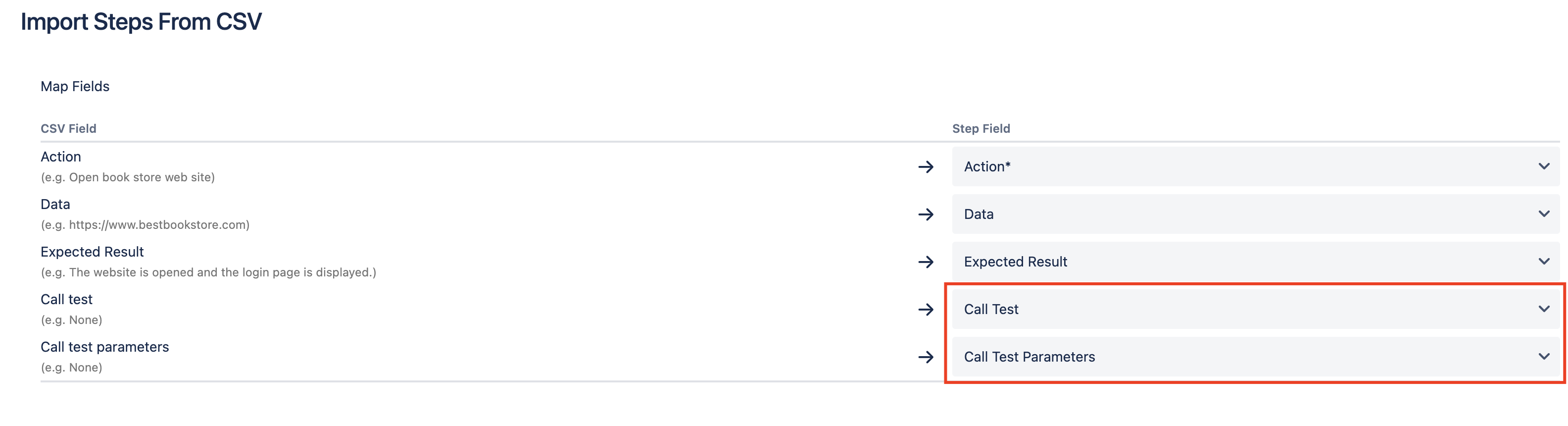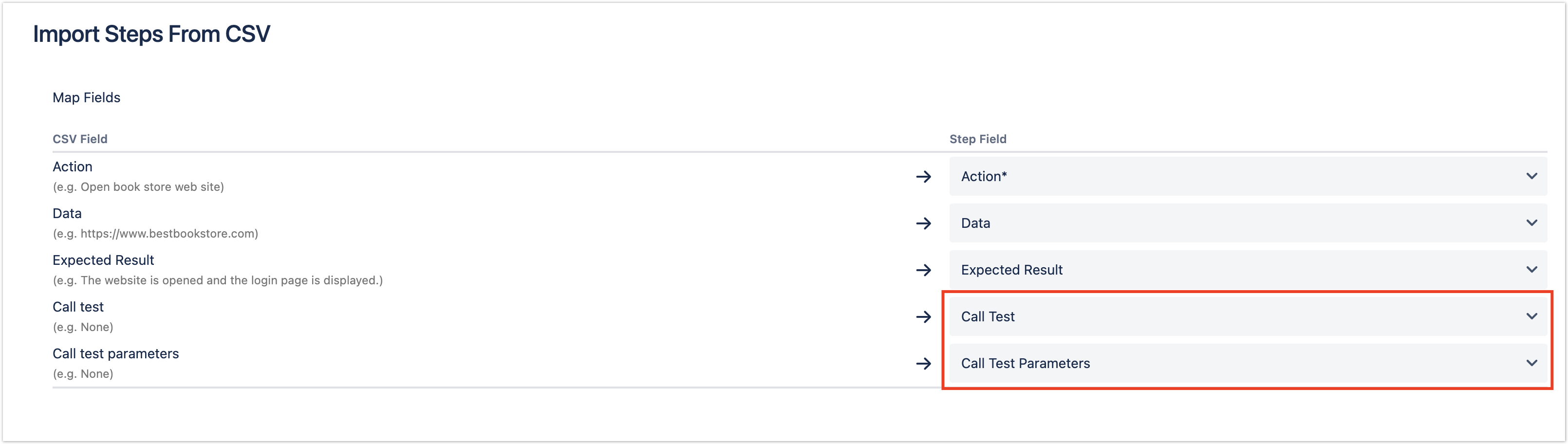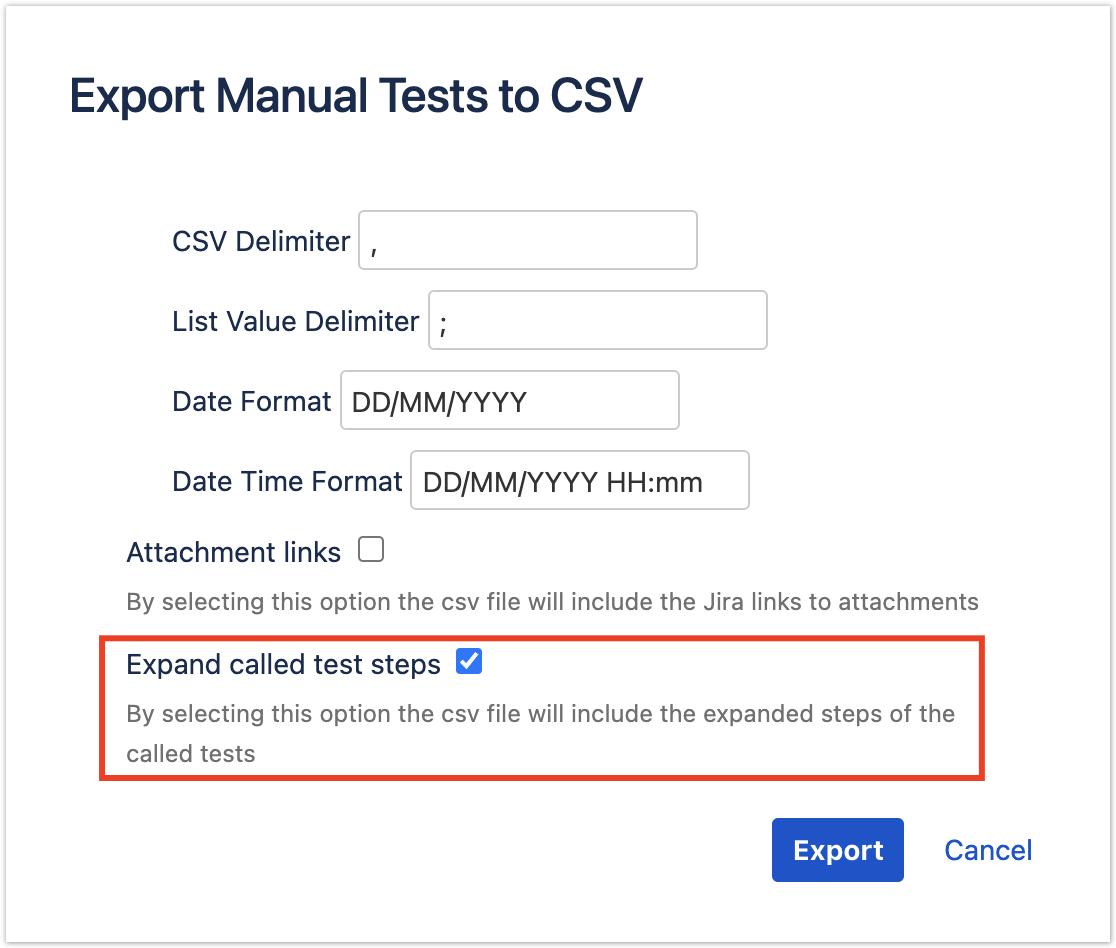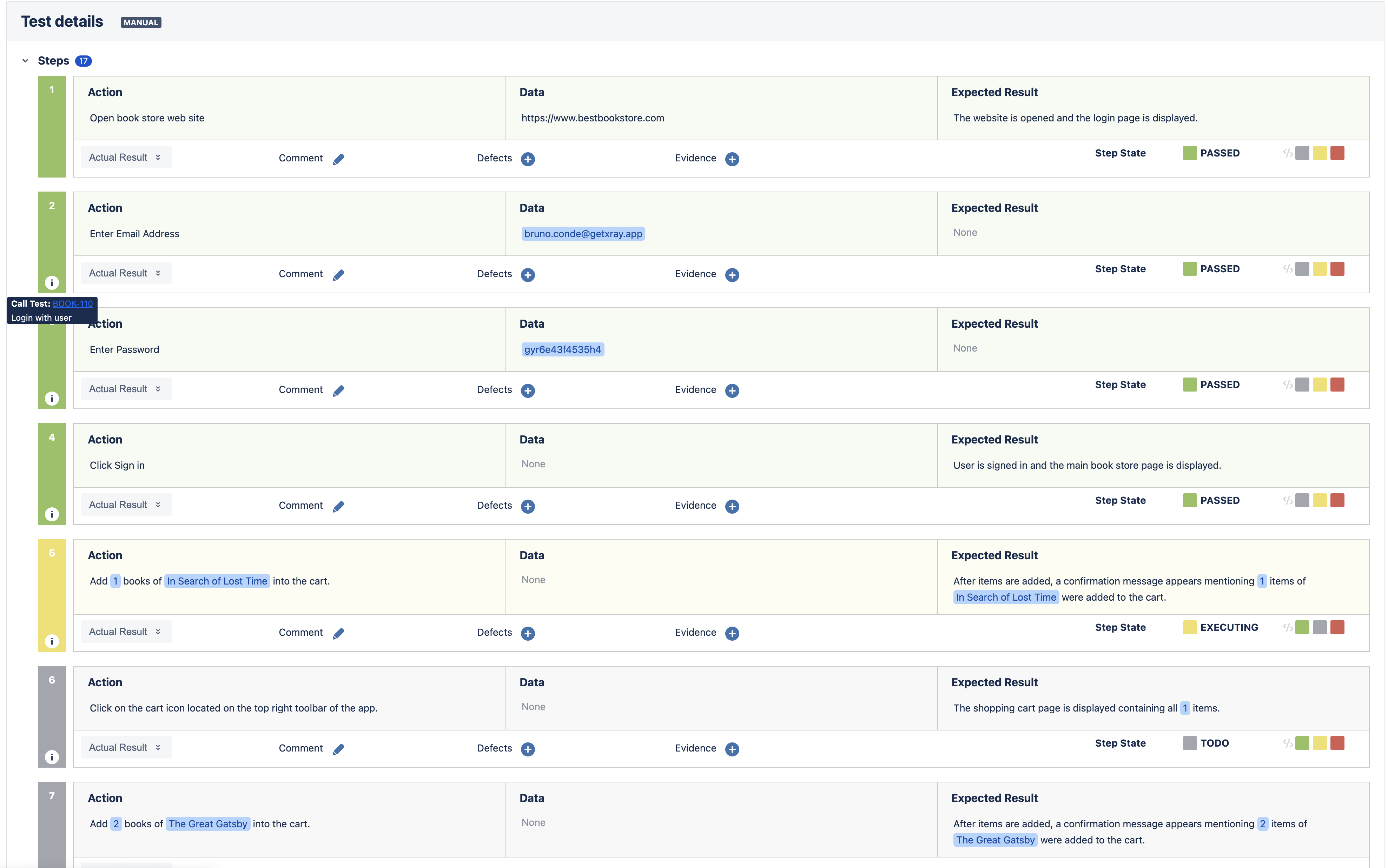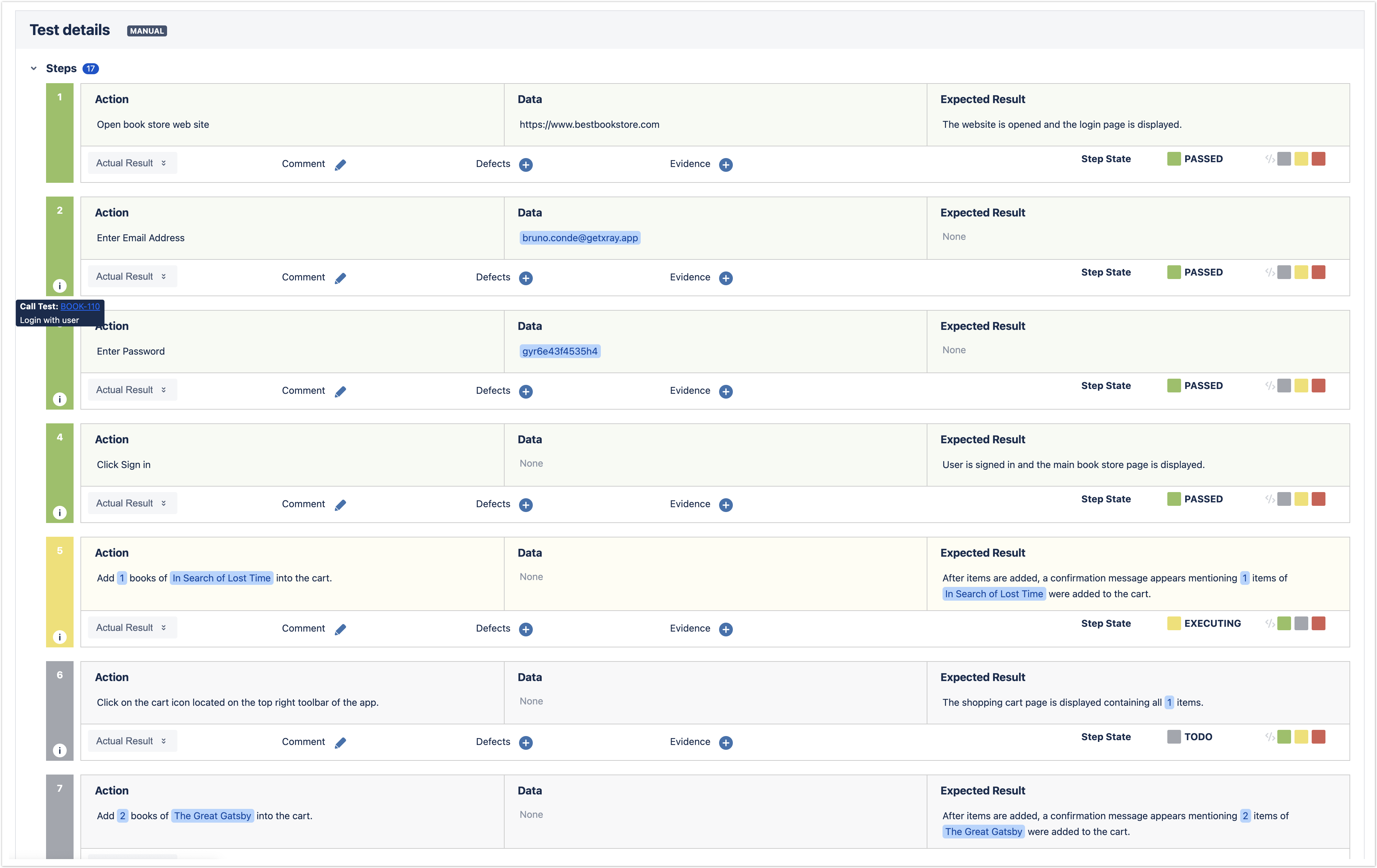Page History
...
A new call test step will be created.
Parameterizing called tests
...
- Hover the call test step and click on the dataset icon located in the actions toolbar (to the right of the step). The dataset dialog will appear.
- If there are already parameters defined on the called test, then you can add these parameters using the "Add Parameter" button.
- Edit the parameter values accordingly
- Save the dataset
...
Once parameters are defined on the call test step dataset, they will appear on the step body when the step is expanded.
Importing steps with call tests
...
The import wizard dialog will prompt the user to map the call test and call test parameter columns when applicable.
Exporting steps to a CSV file
...
It is also possible to expand/unfold the call test steps when exporting test steps to CSV. To archive this, the option "Expand called test steps" must be checked when exporting to CSV.
Execution
When executing tests composed of modular tests, Xray will unfold/expand all steps and replace the parameters with their resolved values.
On the step number column (located in the left of the step), an icon indicates that a step belongs to another test issue in case users need to navigate to the test.
Parameter resolution
...