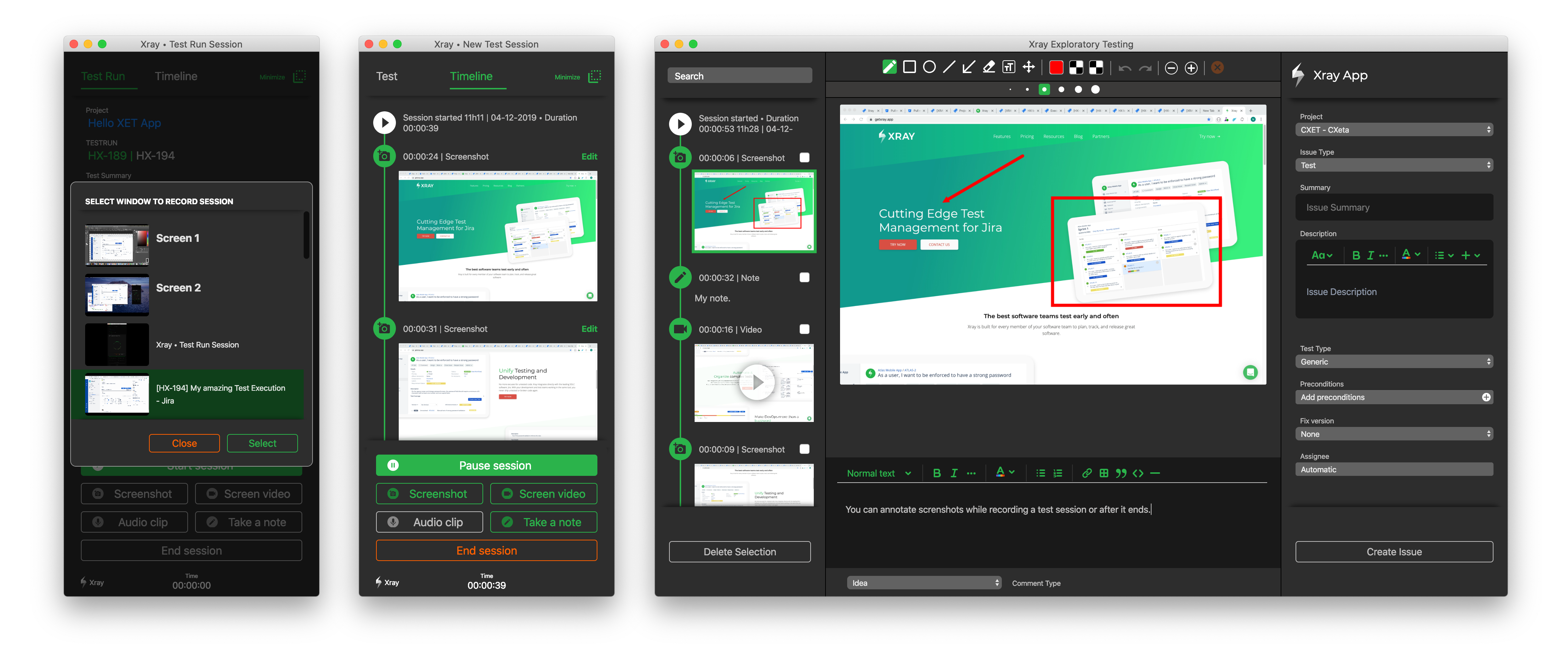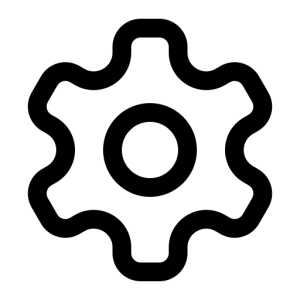Page History
Table of Contents
Overview
The Xray Exploratory App (XEA) is desktop-based Exploratory Testing Tool that works seamlessly as a stand alone app or integrated with Xray and Jira.
With Xray Exploratory App, you are able to:
- Create new generic tests on Jira;
- Define new exploratory testing sessions;
- Execute sessions for existing tests (generic and manual);
- Record videos and audios, capture screenshots, take notes and upload files and saved them in your session;
- Use the app in maximized or minimized view.
| Info |
|---|
XEA works integrated with Jira and Xray, but can also be used in a standalone mode (Jira and Xray are not required). Learn more about the differences at: App Modes. |
Features
| Section | ||||||||||||||
|---|---|---|---|---|---|---|---|---|---|---|---|---|---|---|
|
| Section | ||||||||||||||
|---|---|---|---|---|---|---|---|---|---|---|---|---|---|---|
|
| Section | ||||||||||||||
|---|---|---|---|---|---|---|---|---|---|---|---|---|---|---|
|
App Modes
The Xray Exploratory App was built to fully integrate with Atlassian Jira and Xray App for Jira (Cloud and Server). But, you can also use it as a standalone exploratory tool.
Please check the table below to see the 3 app modes available and the major limitations of using the Exploratory app without Xray for Jira.
| Features / App Mode | XEA connected to Xray for Jira | XEA connected to Jira only | XEA standalone |
|---|---|---|---|
| Create new test sessions | |||
| Add preconditions, test plans, and test executions to the tests | |||
| Execute existing Xray generic tests from Jira | |||
| Execute existing Xray manual tests from Jira | |||
| Create a new test, test execution, and test run issues on Jira | |||
| Record videos and audios, and take screenshots and notes | |||
| Upload evidences to the test run | |||
| Create mapped defects during test sessions | |||
| Create other Jira issues during test sessions | |||
| Edit timeline items | |||
Upload test session evidences as findings in the test run on Jira | |||
| Upload test session PDF report in the test run on Jira | |||
| Export test session PDF report locally | |||
| Upload files with extension .charter to record a session | |||
| Upload files with extension .test to record a session | |||
| Use minimized view |
| Tip | ||
|---|---|---|
| ||
Confluence spaces are great for sharing content and news with your team. This is your home page. Right now it shows recent space activity, but you can customize this page in any way you like. |
Complete these tasks to get started
- Edit this home page - Click Edit in the top right of this screen to customize your Space home page
- Create your first page - Click the Create button in the header to get started
- Brand your Space - Click Configure Sidebar in the left panel to update space details and logo
- Set permissions - Click Space Tools in the left sidebar to update permissions and give others access
Recent space activity
| Recently Updated | ||||||||
|---|---|---|---|---|---|---|---|---|
|