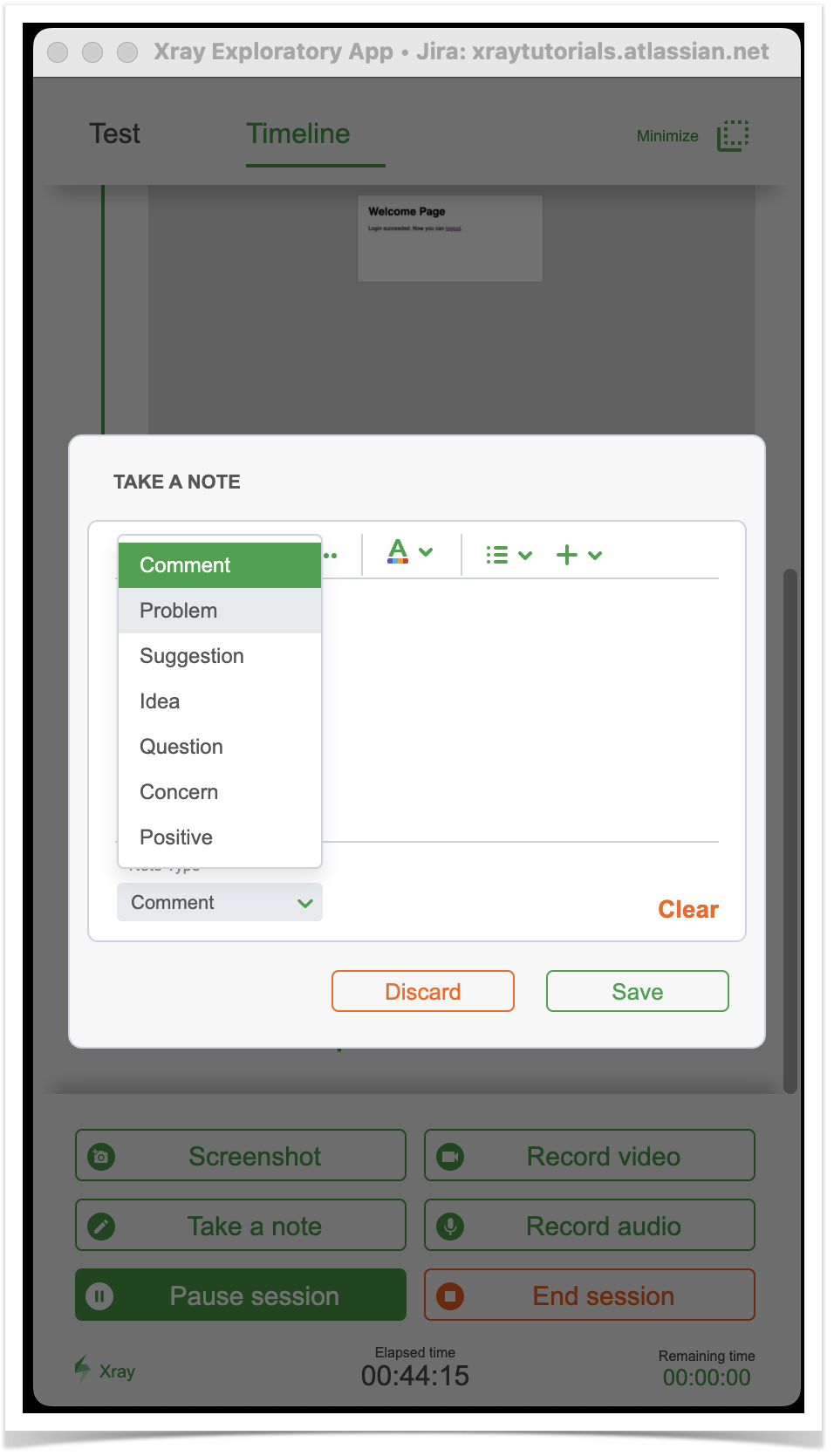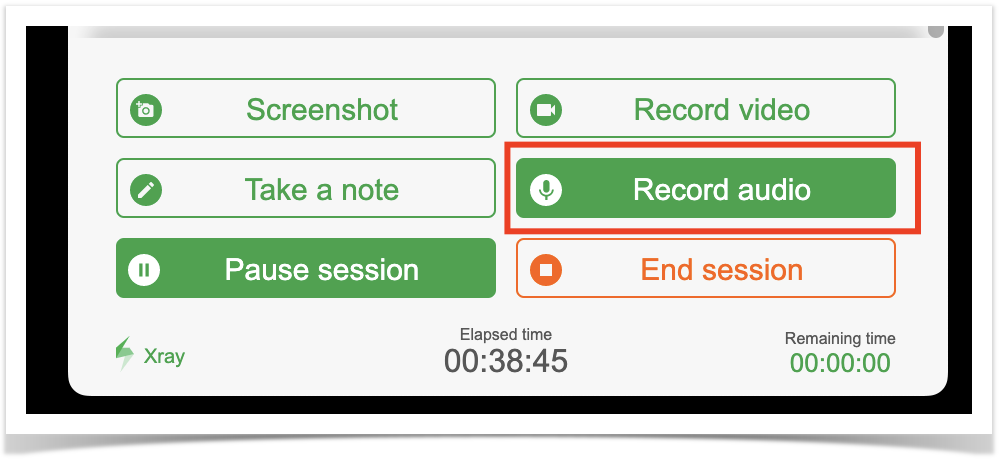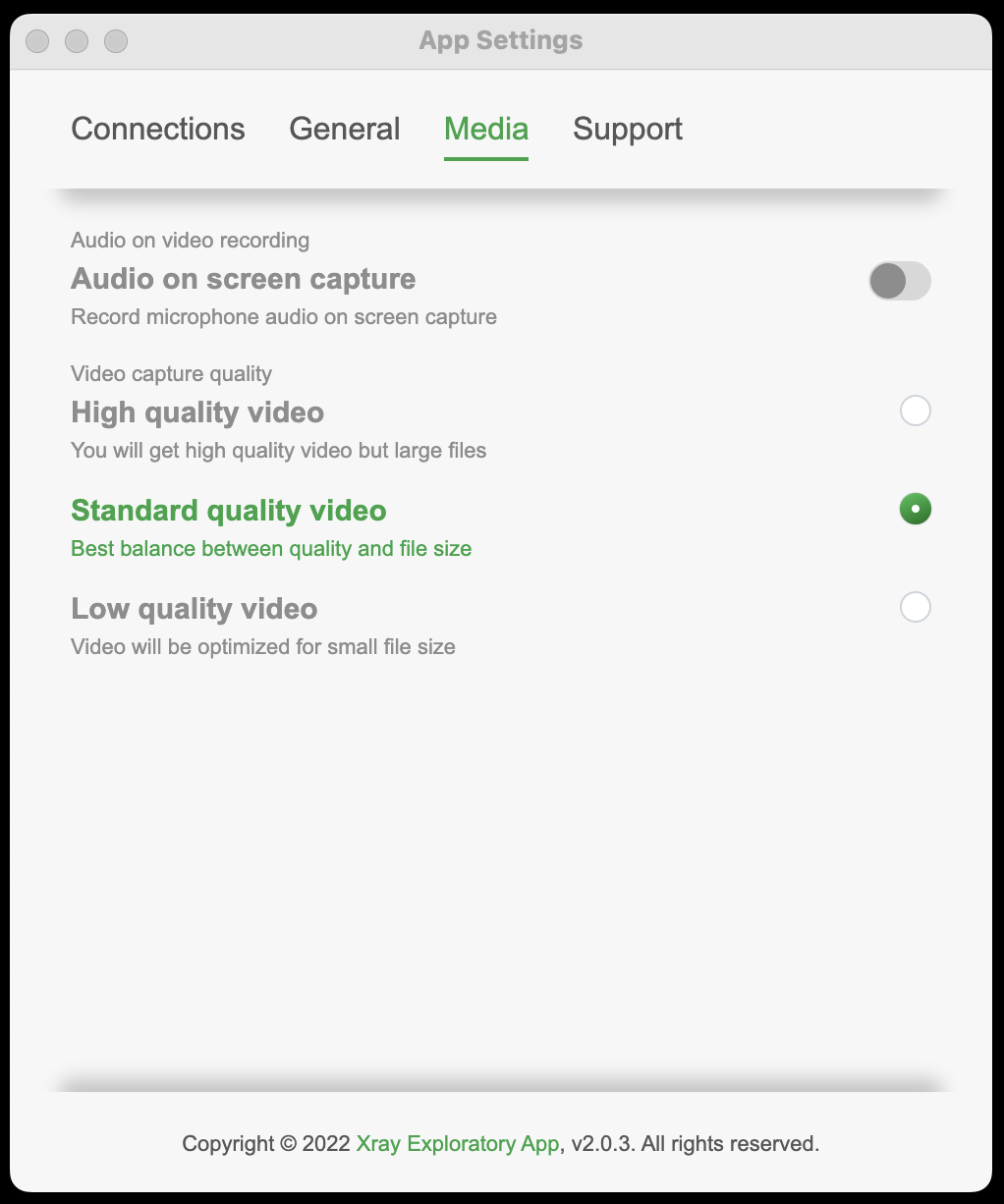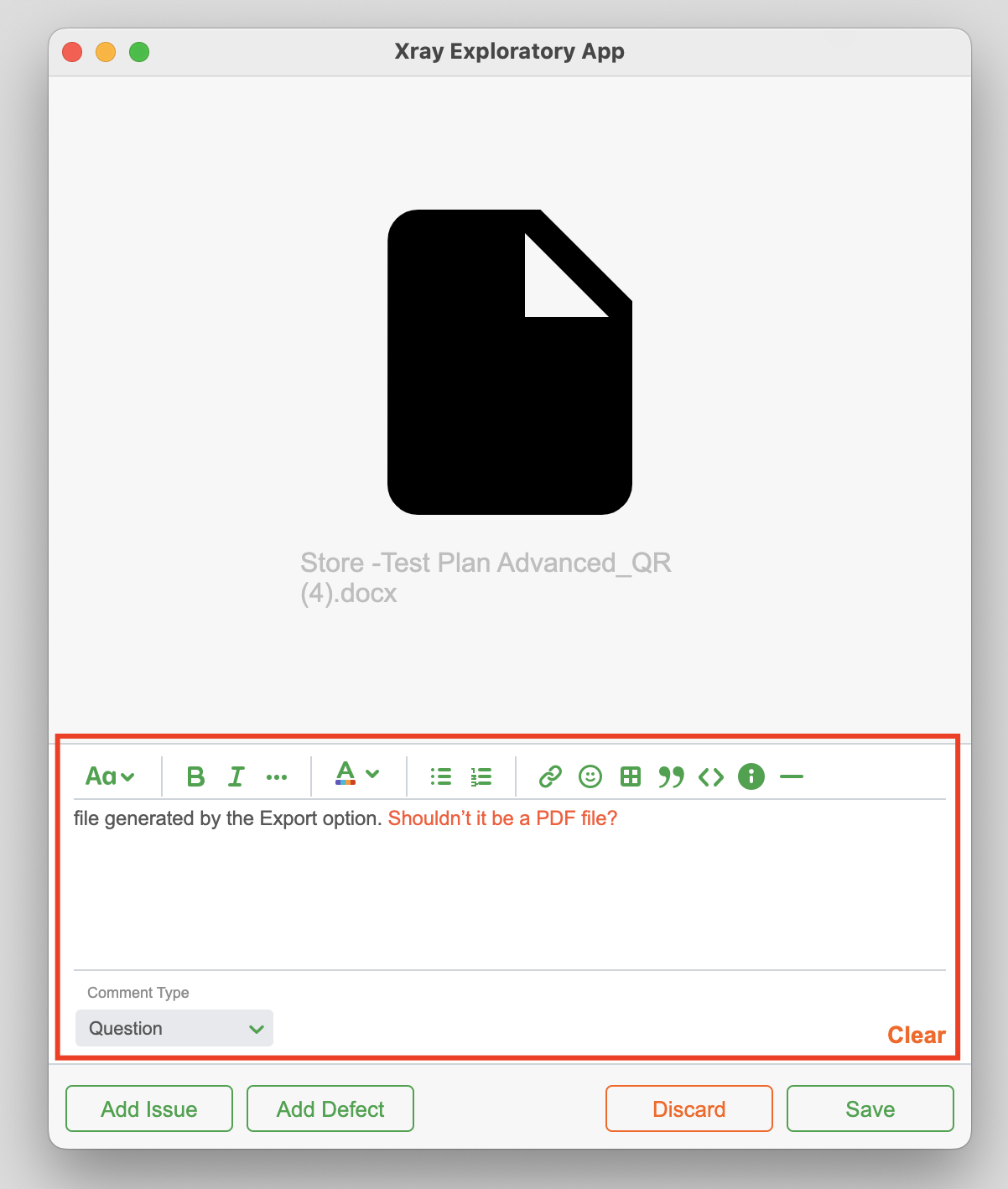Page History
...
Start with a few categories (e.g., Problem, Question, Idea, Praise) and adapt to your needs.
Organize text notes using mindmaps
...
In XEA the selection of what to record (i.e., the desktop, a specific application) whenever performing video recordings, or screenshots, is done at the start of the testing session. It can also be performed after resuming a paused session.
Audio recordings
Use audio
...
notes
If you prefer to verbalize while testing then record audio notes and review them later, if needed.
In XEA, you can easily take audio nodes.
Combine screen recordings with audio notes
Combine screen recording with audio notes, so you can stay even more focused on testing.
In XEA global settings, you can enable "Audio on screen capture".
Evidence
Upload evidence and add categorized notes to provide better context
Upload some file as evidence and add some text, marking it as a Problem, Idea, or other. This will provide more context to the screenshot you're taking.
In XEA this is done at the same time you upload evidence, at the bottom.
If using the browser, record the traffic to a .har file
...
Later on, the .har file can be uploaded from the same place to be analyzed in further detail.
Add the .har file as standard evidence to your test session. Switch to the "Timeline" view and then drag the file to XEA.
General
Sequence matters so record it
...