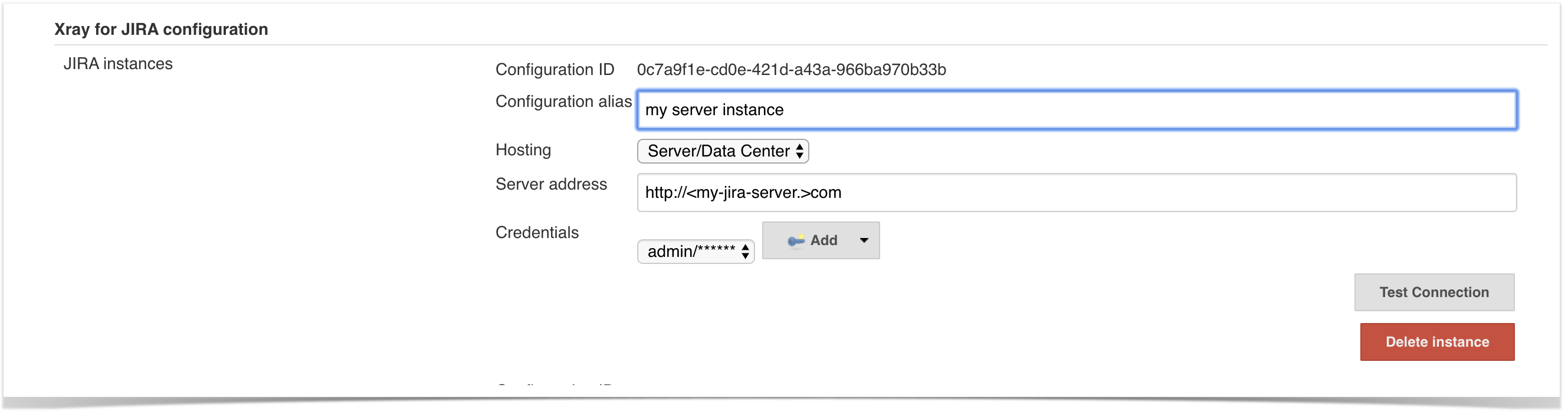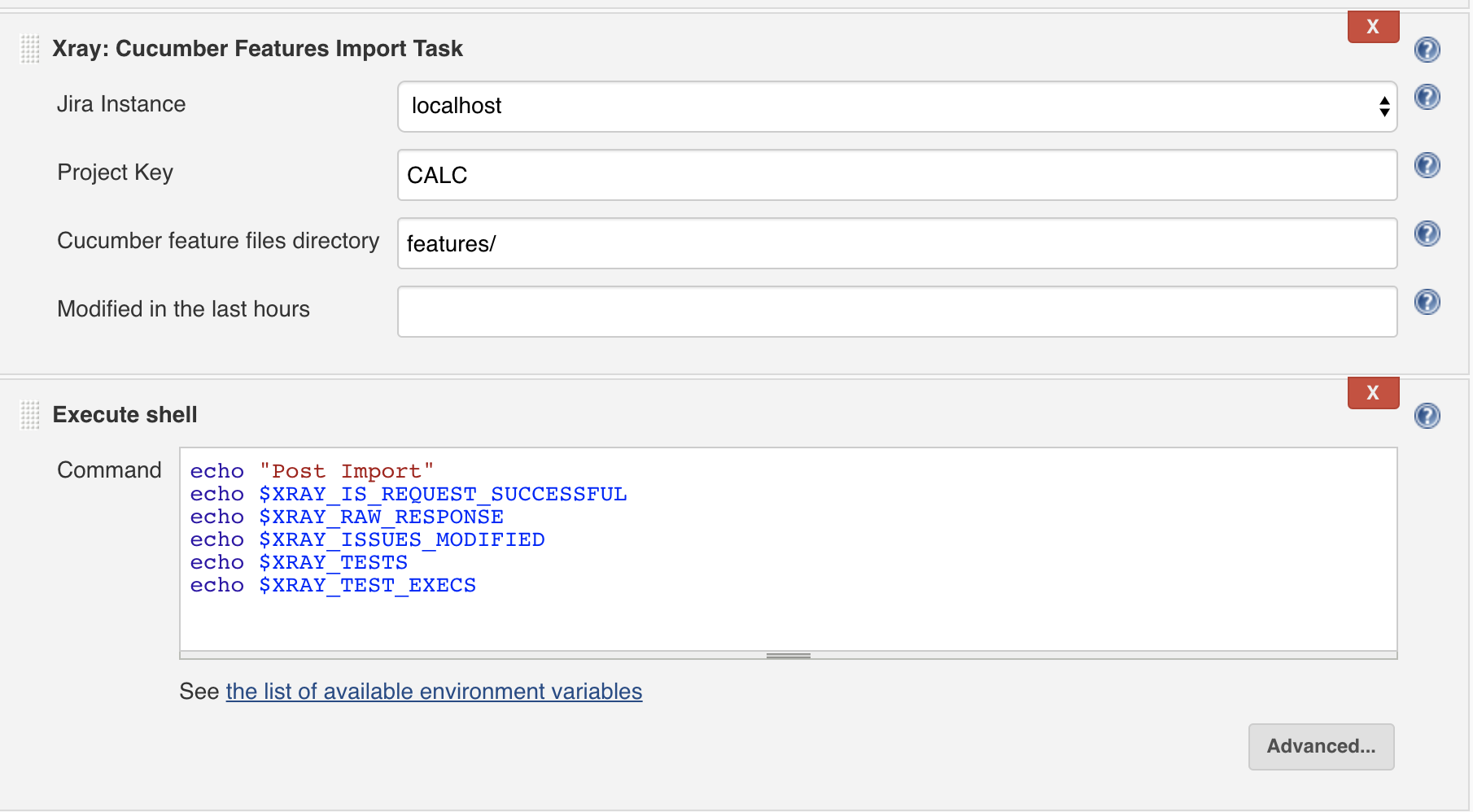Page History
...
| Children Display | ||||
|---|---|---|---|---|
|
Upgrading to version 2.1.1
| Warning | ||
|---|---|---|
| ||
|
Installation
The installation is made manually. For more information on how to install add-ons, please refer to how to install add-ons.
| Info | ||
|---|---|---|
| ||
The Jenkins baseline for this app is v2.60.3 and it may not work properly with previous versions. |
...
| Info | ||
|---|---|---|
| ||
You may download the latest version of the Jenkins plugin from the latest Release Notes. |
If you have the actual xray-connector.hpi file,
- Go to the Update Center of Jenkins in Manage Jenkins > Manage Plugins.
- Select the advanced tab
- In the Upload Plugin section, click upload and select the file
xray-connector.hpifile.
Jenkins Native Installation (via web UI)
Since version 2.1.0, you can install the plugin by using the Jenkins native Web UI. You can read more about how to to it here.
Configuration
Xray for Jenkins is configured in the global settings configuration page Manage Jenkins > Configure System > Xray for Jira configuration.
Jira servers
The Jira servers configuration defines connections with Jira instances.
To add a new Jira instance connection, you need to specify some properties:
- Configuration alias
- Hosting: Hosting (instance type) in this case Server/Data Center.
- Server Address: The address of the Jira Server where Xray is running
- Credentials:
- Use the Jenkins Credentials Plugin to set the username/password (if you are using a Server/Data Center instance).
- Make sure that the user you are using have the following permissions in the projects where you want to import the results and import/export feature files: View, Edit, Create.
...
Installation
The installation is made manually. For more information on how to install add-ons, please refer to how to install add-ons.
| Info | ||
|---|---|---|
| ||
The Jenkins baseline for this app is v2.60.3 and it may not work properly with previous versions. |
Manual Installation
| Info | ||
|---|---|---|
| ||
You may download the latest version of the Jenkins plugin from the latest Release Notes. |
If you have the actual xray-connector.hpi file,
- Go to the Update Center of Jenkins in Manage Jenkins > Manage Plugins.
- Select the advanced tab
- In the Upload Plugin section, click upload and select the file
xray-connector.hpifile.
Jenkins Native Installation (via web UI)
Since version 2.1.0, you can install the plugin by using the Jenkins native Web UI. You can read more about how to to it here.
Configuration
Xray for Jenkins is configured in the global settings configuration page Manage Jenkins > Configure System > Xray for Jira configuration.
Jira servers
The Jira servers configuration defines connections with Jira instances.
To add a new Jira instance connection, you need to specify some properties:
- Configuration alias
- Hosting: Hosting (instance type) in this case Server/Data Center.
- Server Address: The address of the Jira Server where Xray is running
- Credentials:
- Use the Jenkins Credentials Plugin to set the username/password (if you are using a Server/Data Center instance).
- Make sure that the user you are using have the following permissions in the projects where you want to import the results and import/export feature files: View, Edit, Create.
note: the Configuration ID is not editable. This value can be used in the pipelines scripts.
| Info | ||
|---|---|---|
| ||
The user present in this configuration must exist in the JIRA instance and have permission to Create Test and Test Execution Issues |
Creating a new Project
The project is where the work that should be performed by Jenkins is configured.
For this app, you can configure:
- Freestyle projects
- Maven Projects
- Multi-configuration Projects
- Pipeline Projects
In the home page, clicking for example New Item > Freestyle project, provide a name, and then click OK.
Build Steps
Build steps are the building blocks of the build process. These need to be defined in the project configuration.
The app provides
- one build step for exporting Cucumber Scenario/Scenario Outlines from Jira as .feature files
- one build step for importing Cucumber Tests from existing Cucumber features into Jira.
- one post-build action which publishes the execution results back to Jira, regardless of the build process status.
| Info | ||
|---|---|---|
| ||
| The user present in this configuration must exist in the JIRA instance and have permission to Create Test and Test Execution Issues |
Creating a new Project
The project is where the work that should be performed by Jenkins is configured.
For this app, you can configure:
- Freestyle projects
- Maven Projects
- Multi-configuration Projects
- Pipeline Projects
In the home page, clicking for example New Item > Freestyle project, provide a name, and then click OK.
Build Steps
Build steps are the building blocks of the build process. These need to be defined in the project configuration.
The app provides
- one build step for exporting Cucumber Scenario/Scenario Outlines from Jira as .feature files
- one build step for importing Cucumber Tests from existing Cucumber features into Jira.
- one post-build action which publishes the execution results back to Jira, regardless of the build process status.
| Info | ||
|---|---|---|
| ||
| The fields of the tasks may take advantage of the Jenkins Environment variables, which can be used to populate fields such as the "Revision" for specifying the source code's revision. For more information, please see Jenkins set environment variables. |
Xray: Cucumber Features Export Task
This build step will export the Cucumber Tests (i.e., Scenario/Scenario Outlines) in .feature or bundled in a .zip file. The rules for exporting are defined here.
| fields of the tasks may take advantage of the Jenkins Environment variables, which can be used to populate fields such as the "Revision" for specifying the source code's revision. For more information, please see Jenkins set environment variables. |
Xray: Cucumber Features Export Task
This build step will export the Cucumber Tests (i.e., Scenario/Scenario Outlines) in .feature or bundled in a .zip file. The rules for exporting are defined here.
It invokes Xray's Export Cucumber Tests REST API endpoint (see more information here).
Configuration
Some fields need to be configured in order to export the Cucumber Tests. As input, you can either specify issue keys (see the endpoint documention here) or the ID of the saved filter in Jira.
| field | description |
|---|---|
| Jira instance | The Jira instance where Xray is running |
| Issue keys | Set of issue keys separated by ";" |
Filter ID | A number that indicates the filter ID |
| File path | The relative path of the directory where the features should be exported to; normally, this corresponds to the "features" folder of the Cucumber project that has the implementation steps. Note: The directory will be created if it does not exist. |
Xray: Cucumber Features Import Task
This build step will import existing cucumber Tests from existing Cucumber feature files into Xray issues. This Task will import from .feature files and also from .zip files.
It invokes Xray's Import Cumcumber It invokes Xray's Export Cucumber Tests REST API endpoint (see more information here)
| field | decription |
|---|---|
| JIRA instance | The Jira instance where Xray is running. |
Configuration
Some fields need to be configured in order to export the Cucumber Tests. As input, you can either specify issue keys (see the endpoint documention here) or the ID of the saved filter in Jira.
...
Filter ID
...
The relative path of the directory where the features should be exported to; normally, this corresponds to the "features" folder of the Cucumber project that has the implementation steps. Note: The directory will be created if it does not exist.
| Project Key | This is the project where the Tests and Pre-Conditions will be created/updated. |
| Cucumber feature files directory | This is the directory containing your feature files. All the files in this directory and sub directories will be imported. |
| Modified in the last hours | By entering an integer n here, only files that where modified in the last n hours will be imported. Leave empty if you do not want to use this parameter. |
Xray: Results Import Task
The app provides easy access to Xray's Import Execution Results REST API endpoints (see more information here). Therefore, it mimics the endpoints input parameters.
It supports importing results in Xray's own JSON format, Cucumber, Behave, JUnit, and NUnit, among others.
Using a glob expression, you can import multiple results files in the following formats:
- JUnit
- TestNG
- NUnit
- Robot framework
For those formats, the file path needs to be relative to the workspace.
Configuration
| field | description |
|---|---|
| Jira |
Xray: Cucumber Features Import Task
This build step will import existing cucumber Tests from existing Cucumber feature files into Xray issues. This Task will import from .feature files and also from .zip files.
It invokes Xray's Import Cumcumber Tests REST API endpoint (see more information here)
| field | decription |
|---|---|
| JIRA instance | The Jira instance where Xray is running. |
| Project Key | This is the project where the Tests and Pre-Conditions will be created/updated. |
| Cucumber feature files directory | This is the directory containing your feature files. All the files in this directory and sub directories will be imported. |
| Modified in the last hours | By entering an integer n here, only files that where modified in the last n hours will be imported. Leave empty if you do not want to use this parameter. |
Xray: Results Import Task
The app provides easy access to Xray's Import Execution Results REST API endpoints (see more information here). Therefore, it mimics the endpoints input parameters.
It supports importing results in Xray's own JSON format, Cucumber, Behave, JUnit, and NUnit, among others.
Using a glob expression, you can import multiple results files in the following formats:
- JUnit
- TestNG
- NUnit
- Robot framework
For those formats, the file path needs to be relative to the workspace.
Configuration
...
The results relative file path
Note: glob expressions are supported for
- JUnit
- JUnit Multipart
- TestNG
- TestNG Multipart
- NUnit
- NUnit Multipart
- Robot framework
- Robot framework Multipart
Additional fields
Depending on the chose test result format and endpoint, some additional fields may need to be configured.
...
Behave JSON multipart
Cucumber JSON multipart
NUnit XML multipart
JUnit XML multipart
Robot XML multipart
TestNG XML multipart
...
Test execution fields
An object (JSON) specifying the fields for the issue. You may specify the object either directly in the field or in the file path.
| Info | ||
|---|---|---|
| ||
The custom field IDs can be obtained using the Jira REST API Browser tool included in Jira. Each ID is of the form "customfield_ID". Another option, which does not require Jira administration rights, is to invoke the "Get edit issue meta" in an existing issue (e.g., in a Test issue) as mentioned here. Example: GET http://yourserver/rest/api/2/issue/CALC-1/editmeta |
| Format | A list of test result formats and its specific endpoint |
| Execution Report File | The results relative file path Note: glob expressions are supported for
|
Additional fields
Depending on the chose test result format and endpoint, some additional fields may need to be configured.
| Format and specific endpoint | Field | Description | ||||
|---|---|---|---|---|---|---|
Behave JSON multipart Cucumber JSON multipart NUnit XML multipart JUnit XML multipart Robot XML multipart TestNG XML multipart | Import to Same Test Execution | When this option is check, if you are importing multiple execution report files using a glob expression, the results will be imported to the same Test Execution | ||||
Test execution fields | An object (JSON) specifying the fields for the issue. You may specify the object either directly in the field or in the file path.
| |||||
NUnit XML JUnit XML Robot XML TestNG XML | Import to Same Test Execution | When this option is check, if you are importing multiple execution report files using a glob expression, the results will be imported to the same Test Execution | ||||
| Project key | Key of the project where the Test Execution (if the Test Execution Key field wasn't provided) and the Tests (if they aren't created yet) are going to be created | |||||
| Test execution key | Key of the Test Execution | |||||
| Test plan key | Key of the Test Plan | |||||
| Test environments | List of Test Environments separated by ";" | |||||
| Revision | Source code's revision being target by the Test Execution | |||||
| Fix version | The Fix Version associated with the test execution (it supports only one value) |
Xray: Build Enviroment Variables
Since version 2.2.0, the Xray plugin will now set some build enviroment variables according to the operation result after each of the Xray Steps mensioned above.
| Build Enviroment Variable Name | Meaning and Value |
|---|---|
XRAY_IS_REQUEST_SUCCESSFUL | Contains the string 'true' if all requests made by the step were sucesseful, or 'false' otherwise. |
XRAY_ISSUES_MODIFIED | All Issue keys that were modified and/or created by the step, seperated by ';' with no duplicated entries (E.g. 'CALC-100;CALC-101;CALC-102'). |
XRAY_RAW_RESPONSE | The unprocessed JSON response of all requests made by the step, seperated by ';'. |
XRAY_TEST_EXECS | All Test Execution Issue keys that were modified and/or created by the step, seperated by ';' with no duplicated entries (E.g. 'CALC-200;CALC-201;CALC-202'). Please note that in same cases, it will be not possible to determine the issue type of the Issue key returned in the request response and in that case, the key it will only be added to the XRAY_ISSUES_MODIFIED variable. |
XRAY_TEST | All Test Issue keys that were modified and/or created by the step, seperated by ';' with no duplicated entries (E.g. 'CALC-300;CALC-301;CALC-302'). Please note that in same cases, it will be not possible to determine the issue type of the Issue key returned in the request response and in that case, the key it will only be added to the XRAY_ISSUES_MODIFIED variable. |
| Info | ||
|---|---|---|
| ||
Due to Jenkins limitations, these variables will not be set on Pipeline projects. |
NUnit XML
JUnit XML
Robot XML
TestNG XML
...
Key of the Test Execution
...
Examples
Cucumber
In a typical Cucumber Workflow, after having created a Cucumber project and the Cucumber tests specified in Jira, you may want to have a project that exports the features from Jira, executes the automated tests on a CI environment and then imports back its results.
...