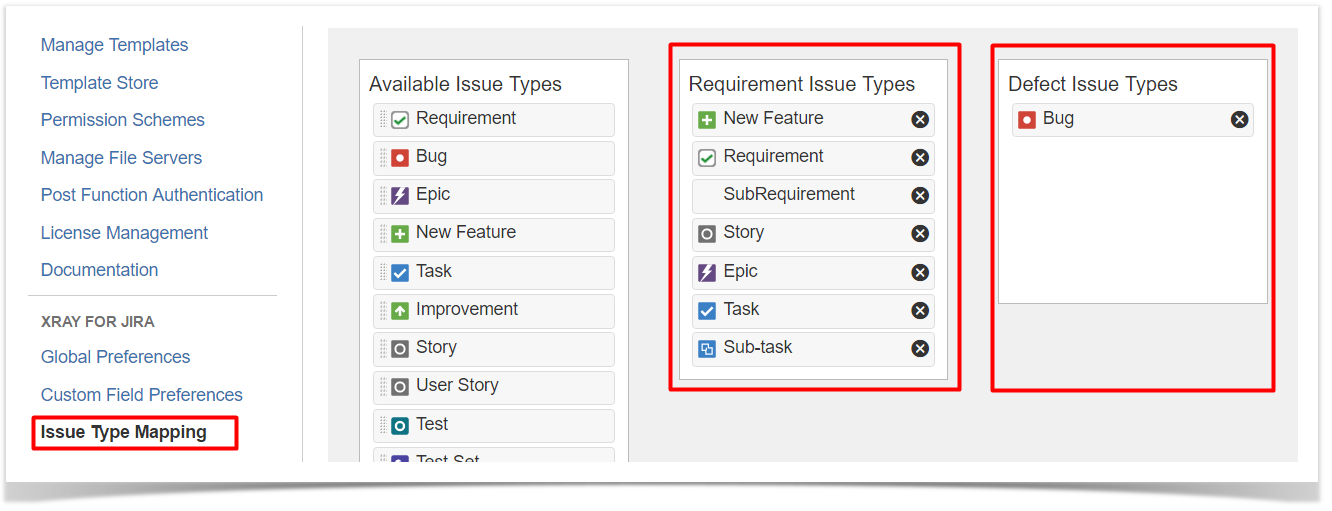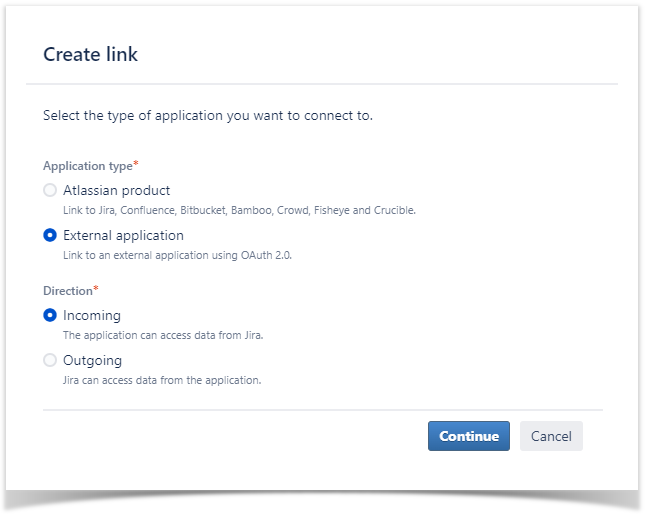Page History
...
In Jira's administration, in the Add-ons tab, go to Issue Type Mapping and configure what issue types should be considered as "requirements" and "defects".
| Note |
|---|
Xray Issue Types (Test, Test Plan, Test Set, Test Execution, Sub-Test Execution and Precondition) MUST NOT be mapped as Requirements nor Defects. |
| Info | ||
|---|---|---|
| ||
Refer to the specific Issue Type Mapping page or take a look at the extensive Administration & Configuration if you want to fine-tune Xray or adapt it to your specific needs. |
...
| Info | ||
|---|---|---|
| ||
Configure Test Case Designer
Test Case Designer is a cloud powered feature and requires user to make an initial configuration to allow access.
| UI Steps | ||||||
|---|---|---|---|---|---|---|
| ||||||
You will now be able to see the new option on projects menu for Test Case Designer |