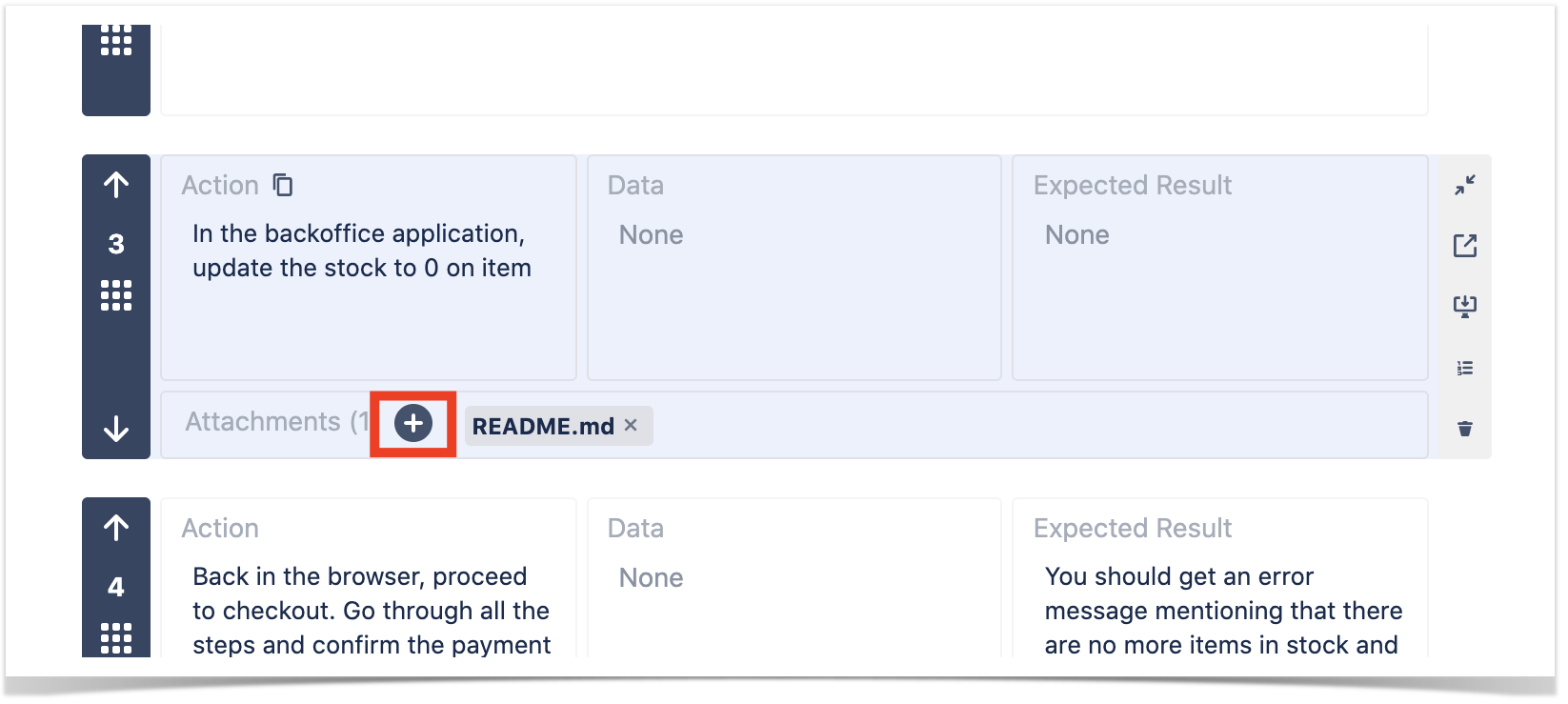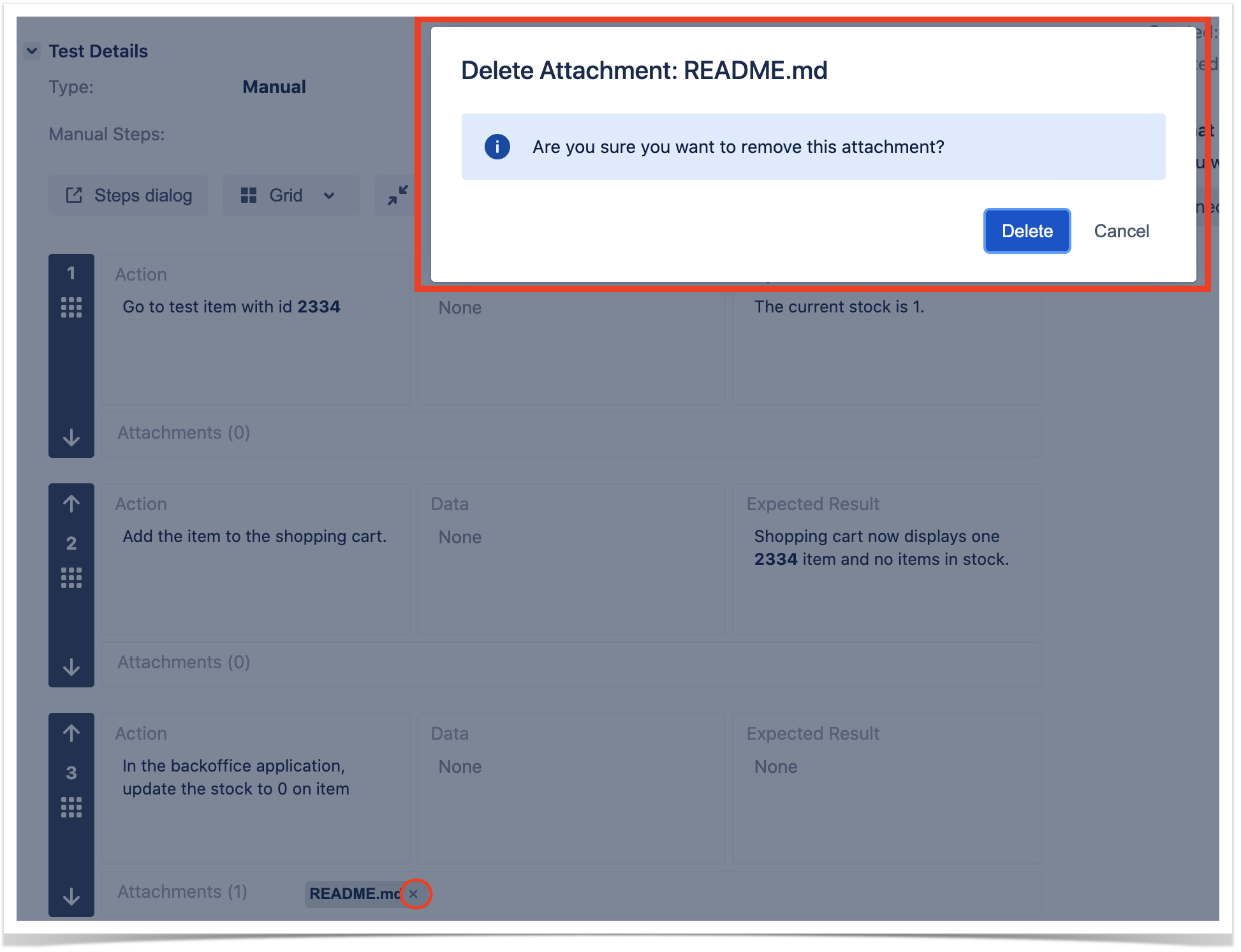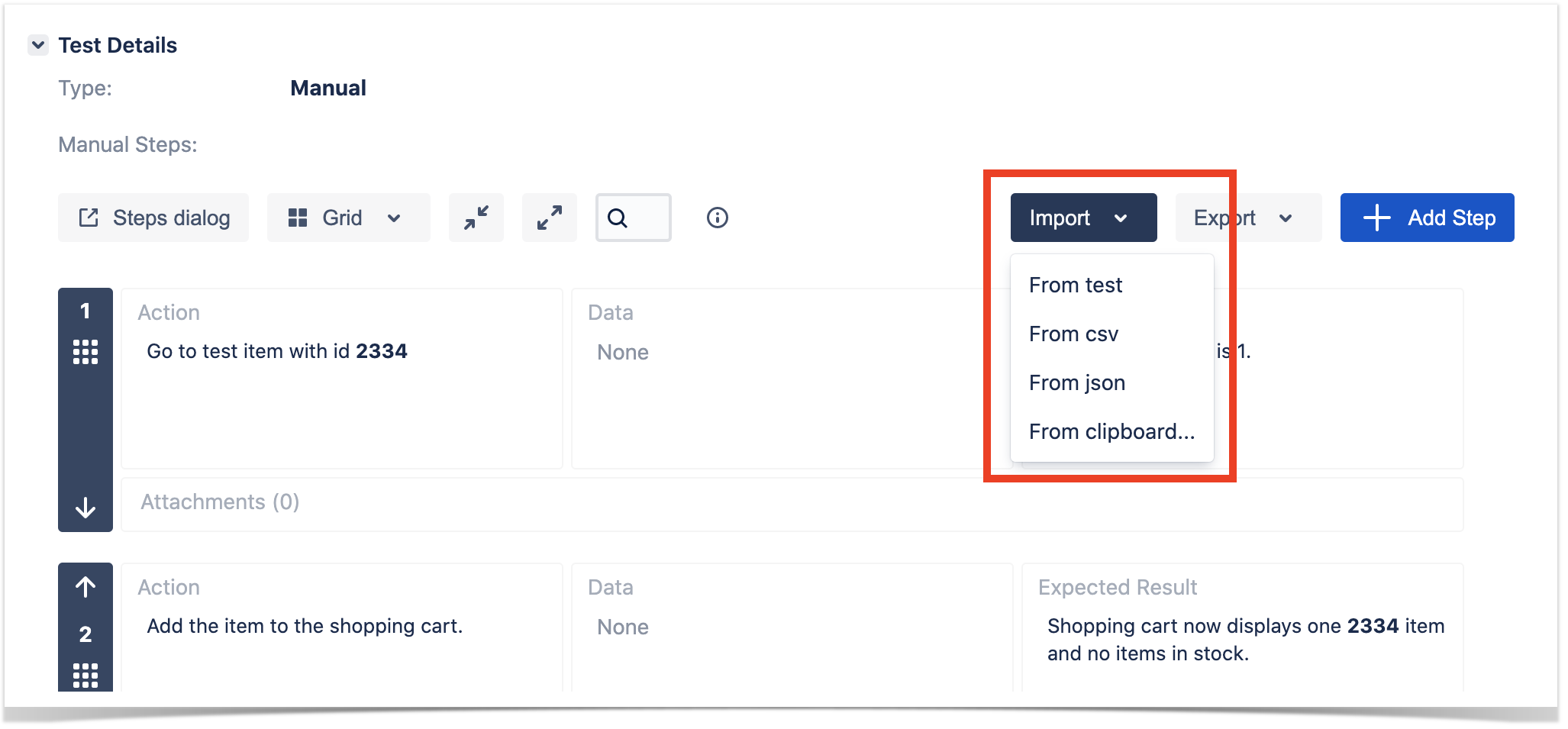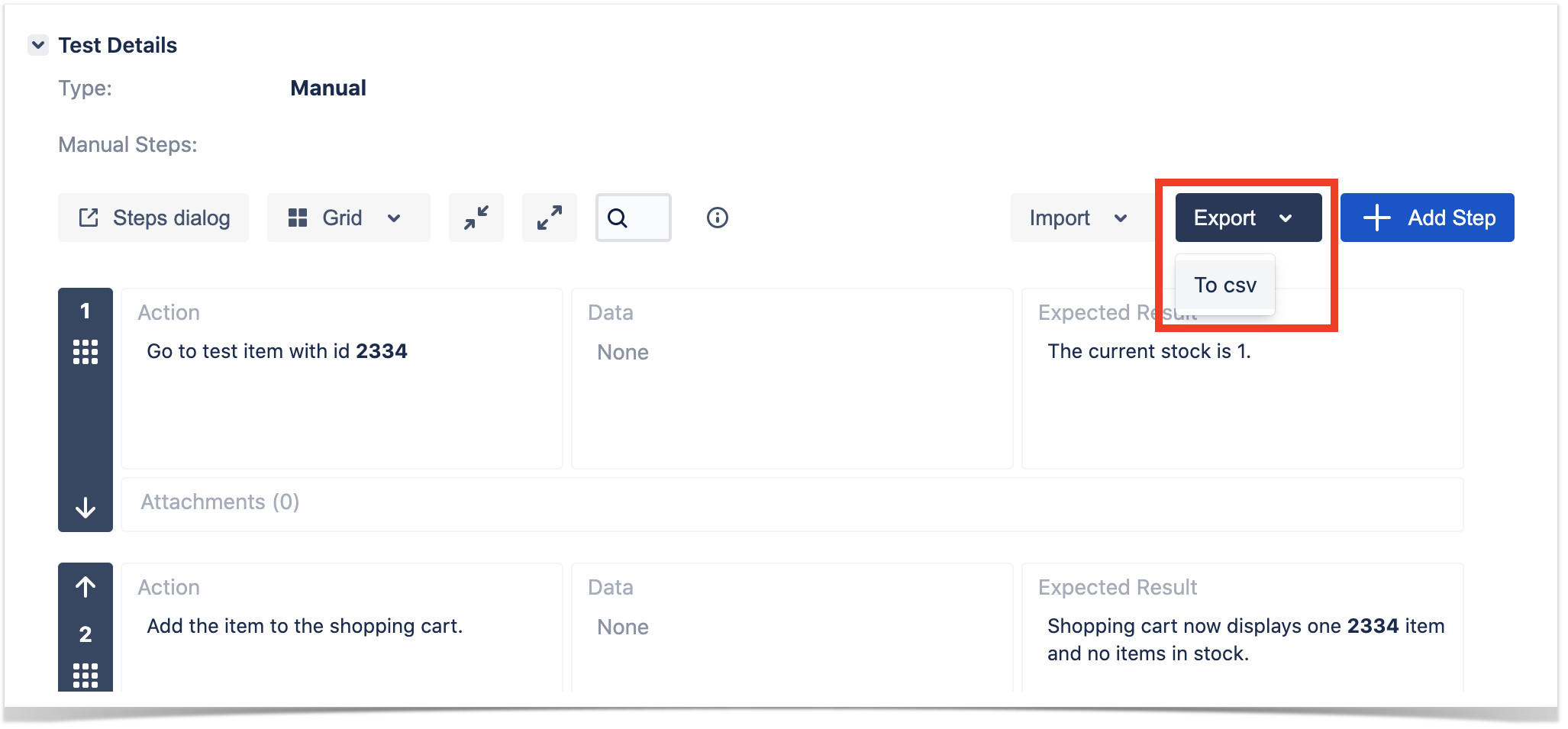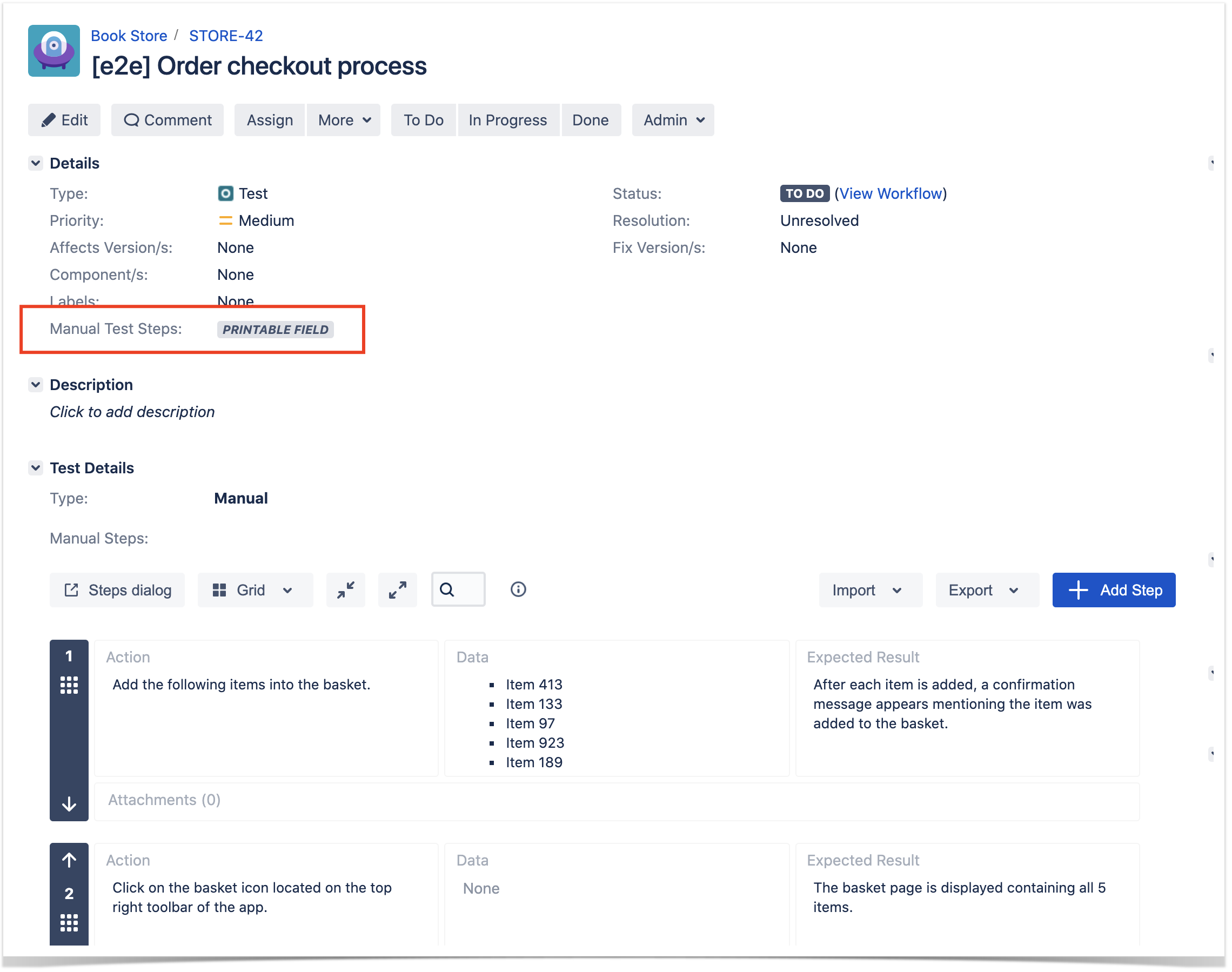Page History
...
To delete attachments, you can just click the Bin button that appears when hovering over existing attachments. After clicking the button, you will be prompted with a confirmation message to remove the attachment or not.
Copy to clipboard
...
It's possible to search for steps containing a specific text using the search bar.
When text is introduced into the search bar, it will enter into an active search state and only the steps that include that text in any of its fields will be displayed. The search is case insensitive.
The steps displayed in the search results will be automatically expanded.
...
In an active search state, the following step actions are disabled:
- Create new Step
- Rerank Step
- Clone Step
...
In order to import steps, press the Import button located at the top of the test steps, in the actions bar. A dropdown list with all the import options will appear:
Choose the desired option.
...
Manual Test Steps can be exported to CSV by clicking the “Export > To CSV” button located above the steps.
After clicking the action button, the following dialog will pop up.
...
Hence, if you need to include the Test Steps when using the native Jira export actions for the Test issues, please include this custom field on the screen. The Manual Test Steps custom field does not present any relevant information regarding the Test Steps when it is included on the issue view. A "Printable Field" label is displayed instead, indicating that the custom field is on the screen and will provide the Tese Steps when exported to XML, Word, or Printable formats.
For more information about exporting manual Tests in bulk, please visit Export Tests using JIRA built-in features.
...