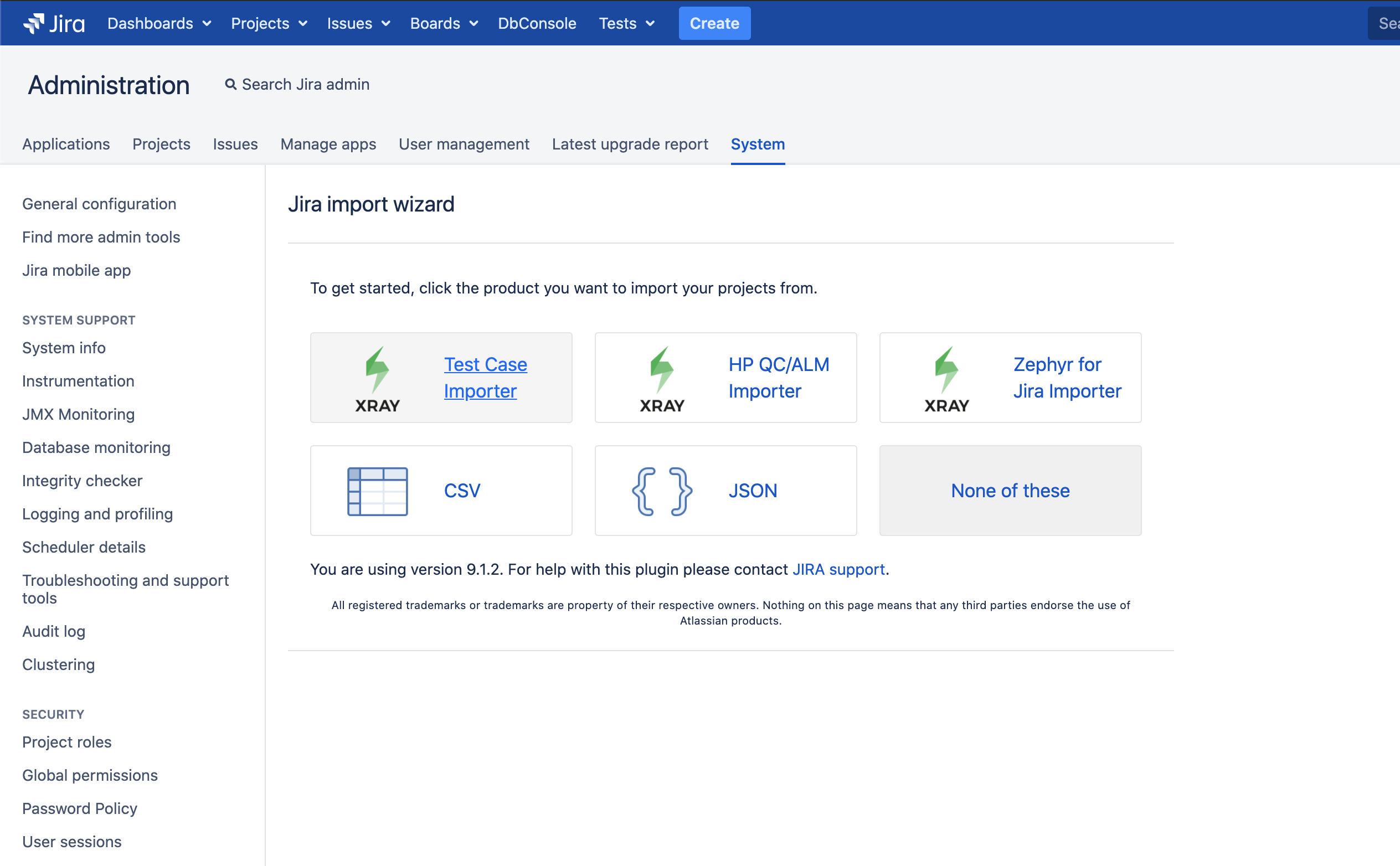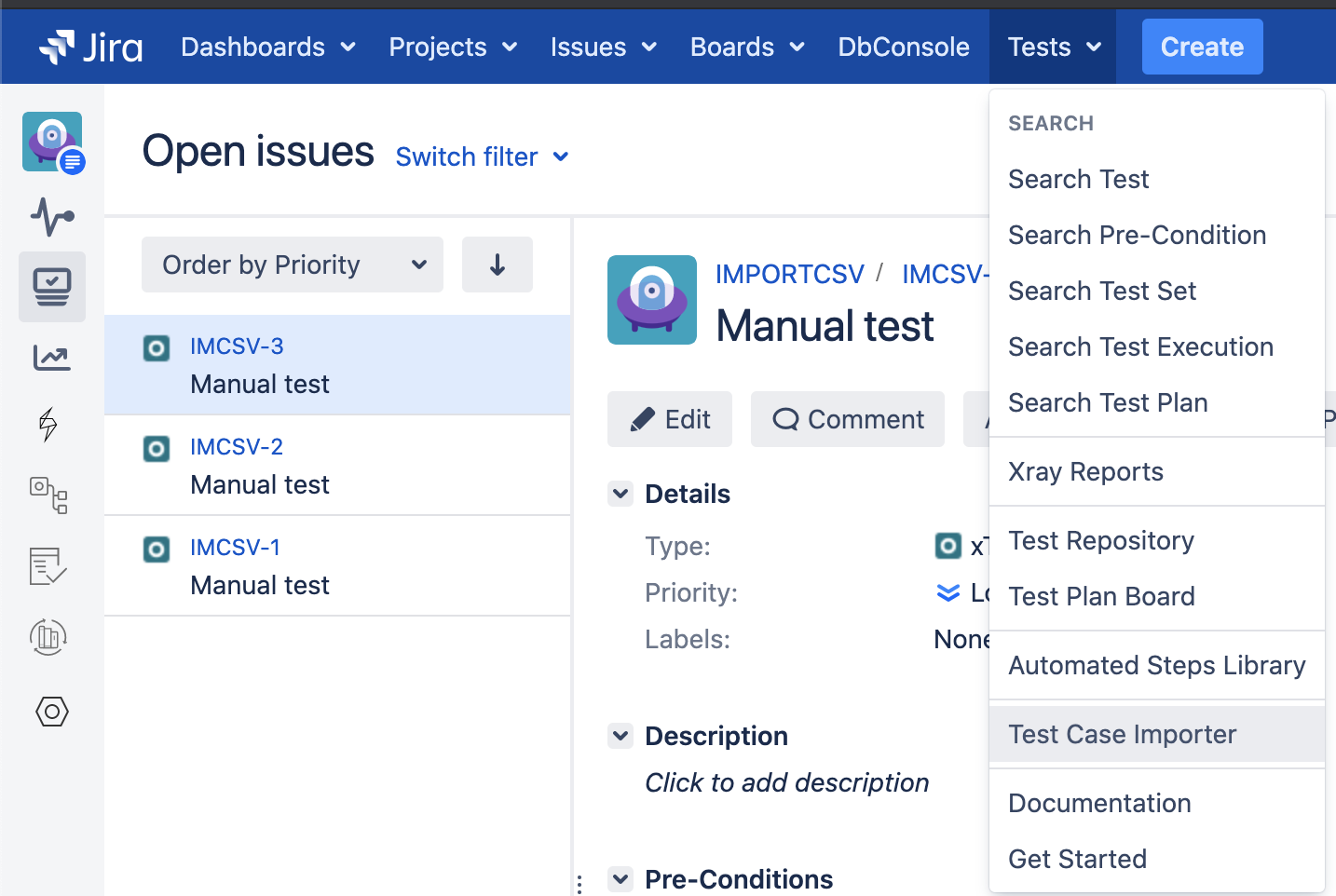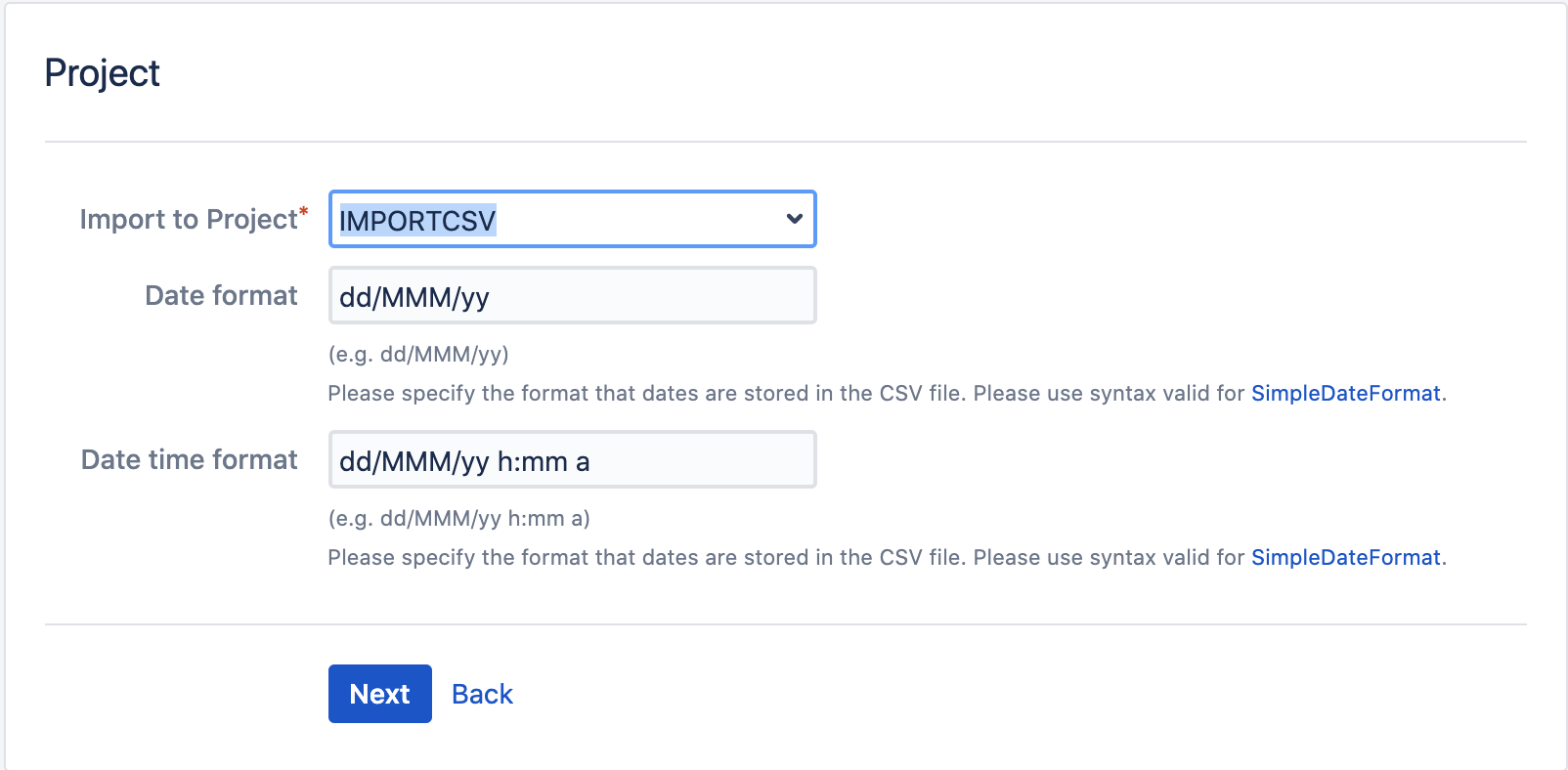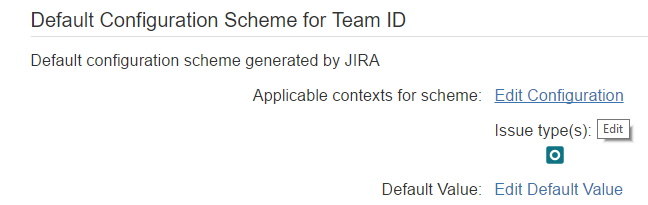Page History
...
| Table of Contents | ||
|---|---|---|
|
Before importing
The CSV source file must follow some simple rules.
...
| Info | ||
|---|---|---|
| ||
Please make sure your project has Xray's "Test" issue type and its associated screens are configured properly. This is done automatically if you followed the Quick Setup instructions. If you added Xray's issue types by hand to your project or if you changed the screens/screen scheme configurations, then you may need to perform additional configuration operations. More info on Custom Fields and Screen Configuration and Configuring Xray with an Existing Project |
Downloadable examples
- previous example with 2 test cases, semicolon-delimited: default_doc_samples_for_test_case_importer.csv (CSV)
- 4 simple test cases, semicolon-delimited, with standard custom fields: 4samples_for_test_case_importer_simple.csv (CSV), 4samples_for_test_case_importer_simple_configuration.txt (configuration file)
Importing Test Cases
Xray provides the ability to import multiple test cases at once either as a standard user or as a JIRA administrator; there is no limit on the number of tests that can be imported.
As a JIRA Administrator
For demonstration purposes, the CSV example file from the previous section is used.
...
- Log in with an administrator account.
- Go to System > Import and Export > External System Import.
- Select the Xray Test Case Importer.
- Follow the Setup Page section instructions
As a Non-Administrator JIRA user
- Log in with a non-administrator account.
- Got to Tests menu > Test Case Importer as shown in the image
- Select the Test Case Importer menu item
- Follow the Setup Page section instructions
...
| Info | ||
|---|---|---|
| ||
Only users that have the Bulk Change permission will have this option available. The configuration can be found in the Jira Administration / System. Additionally the user will only be able to import data into projects where he has the Create Issues permission. |
Setup Page
Provide the basic settings for the importation process.
...
- The CSV Delimiter field is the column delimiter used in your CSV source file.
- The File Encoding field is the encoding used in your CSV source file.
- Optionally, you can use the settings from a previous importation.
Project Page
- Select the Xray project where you want your Manual Test cases to be imported.
- Set the Date formats that will be used for all Jira custom fields and also to the Manual Test Step Custom fields of type "Date picker" and "DateTime picker".
Field Mapping Page
Map the fields from your CSV to Jira and Xray fields
...
| Info | ||
|---|---|---|
| ||
Only custom fields that have the issue type Test selected as one of the applicable issue types will be available for mapping. Available custom fields for import:
Note: Only "single-value" custom fields are supported. "Select List (cascading)" custom fields behave as a single-value field; in that case, you have to specify the value in the format "parent -> child" as mentioned also for Jira's native CSV importer. |
Value Mapping Page
Map the CSV column values. In the example above, the Map Field Value checkbox is selected for Priority, so those values are going to be mapped.
...
The importation process is complete. A configuration file can be saved to import other manual test cases in the future.
Special fields
Attachments
It is possible to attach files to Test and to Test Steps.
...
| Info | ||
|---|---|---|
| ||
The attachment may be referred by name (in this case the file:// protocol is assumed), by "file://" or "http(s)://". Multiple files may be specified within one CSV column; for this, the attachments must be delimited by space. Note: For file protocol, only files in the "<JIRA_DATA_HOME>/import/attachments" folder will be imported. |
Test Repository folder
If you want to add the Tests to some folder within the Test Repository, you can specify a column having the Test Repository Path.
...
Make sure you have the Hierarchical Test Organization enabled and the logged in user belongs to a Project Role allowed to edit the Test Repository. You can check this settings under the Xray Global Settings.
Links
You can import a link to other issues for newly-created Tests by choosing the "Link ..." mapping.
...
| Info | ||
|---|---|---|
| ||
When importing Tests, you can specify the links to the requirements that each Test validates. For that purpose, columns must be mapped as Link "Tests". If the Test covers multiple requirements, then multiple CSV columns must be used, each one being mapped in the same way. |
Date Time fields
Dates and Date Time field formats must comply with the Java SimpleDateFormat. On the project mapping page, the format used on the CSV file should be given in order for the import process to complete without errors or warnings.
| Info | ||
|---|---|---|
| ||
|
Comments
Comments can be added to Test issues using the "DateTime;User;CommentBody"syntax, where DateTime and User are optional.
...
| Info | ||
|---|---|---|
| ||
|
Priorities
An issue's priority defines its importance in relation to other issues. You can read more here. Before Jira 7.6, priorities could only be defined globally (i.e, for all projects). In Jira 7.6, Jira allowed a Project to have custom Priority Scheme. When using Jira CSV importer, Jira has different behaviors when Priorities are provided or not, depending on the Jira versions.
...
- Priority is provided and is associated with Project: Xray will create the Tests with the priority provided in CSV
- Priority is provided but does not exist or is not associated with Project Scheme: Xray will create Tests with the default priority if set, or with the lowest ranked priority;
- Priority is not provided: Xray will create Tests with the default priority if set, or with the lowest ranked priority;
Issue Key (Update Existing Manual Test)
As in Jira's native CSV import, we provide means to updating an existing issue.
...
| Info | ||
|---|---|---|
| ||
|
Useful tips for importing Tests
Importing data in any system is a non-linear process; you may need to run it multiple times until you get the expected result because it is easy to forget to map a field or use a delimiter, etc.
...