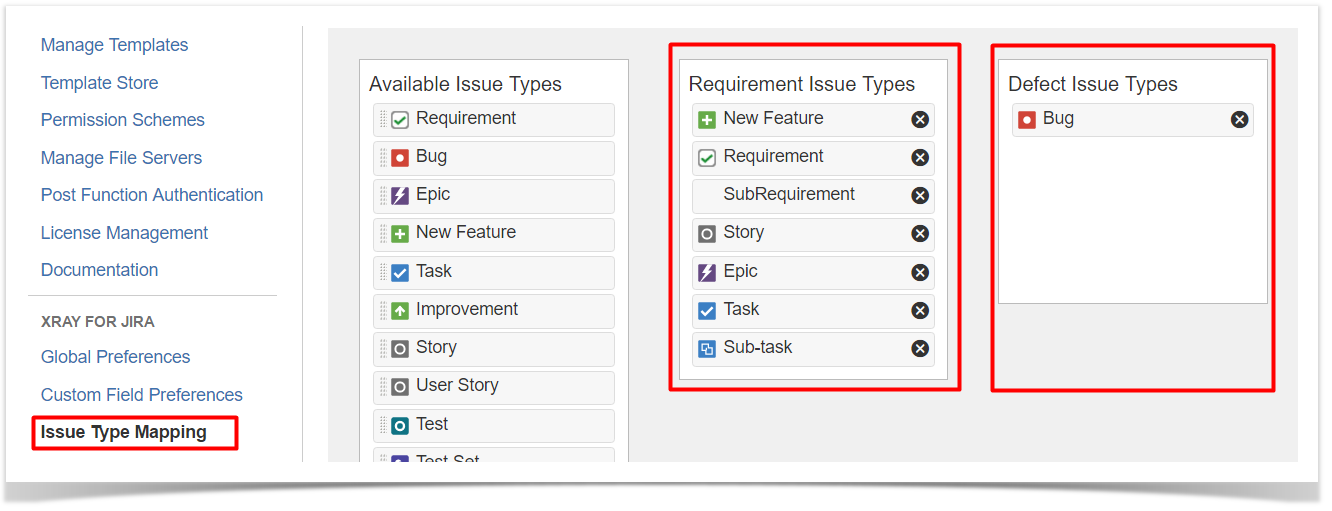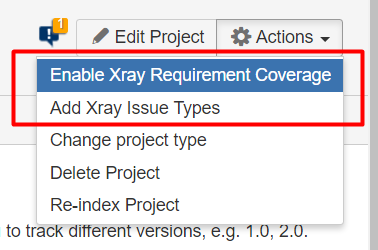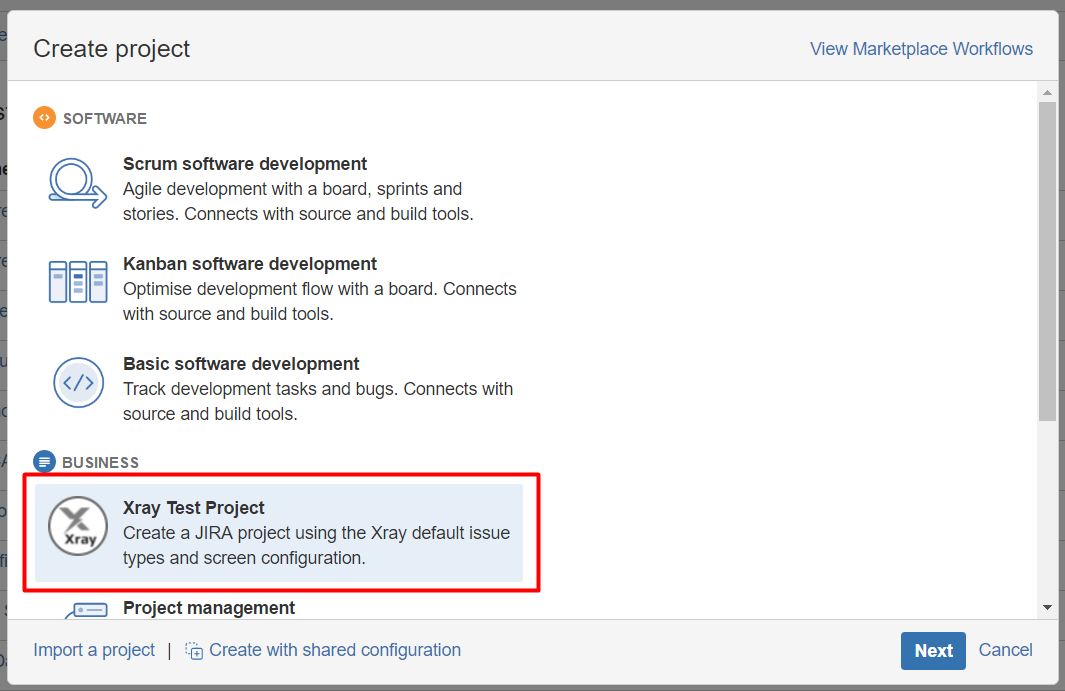Page History
After installing Xray, there are basically two steps you need to make or ensure before starting using to use it.
Configure Requirements and Defects
In JIRAJira's administration, in the " Add-ons " tab, go to " Issue Type Mapping " and configure what issue types should be considered as "requirements" and "defects".
| Info | ||
|---|---|---|
| ||
See the Refer to the specific Issue Type Mapping page or take a look at the extensive Administration Settings, if you want to fine-tune Xray for JIRA or adapt it to your own specific needs. |
...
Enable Xray in your projects
You can enable Xray for your existing projects or create a new project with the "both standard " issue types and also the Xray issue types.
For existing projects, in the project Administration Administration page, in go to Actions at the top right side "Actions" menu, you can-hand side. You can either:
a) set your project as a requirements Requirements project , by choosing "Enable Xray Requirement Coverage", so their the requirements may be are covered by tests; or
b) or you can add Xray issues (i.e., Test, Test Set, Test Execution, Test Plan) to a the project.
| Info | ||
|---|---|---|
| ||
Since the Issue Type Scheme being used by your project may also be used by other projects, in order to add Xray's Issue Types from the project settings page you must belong to a group allowed to do so in Xray settings. The allowed groups to add Xray Issue Types can be defined in this setting. |
| Info | ||
|---|---|---|
| ||
...
If, instead, you want to quickly create a new projectproject and use it to manage everything (e.g., requirements, defects, tests), in the JIRA's go to the Jira Administration page for Projects, in . In the creation dialog, choose "Xray Test Project".
...
| Info | ||
|---|---|---|
| ||
...