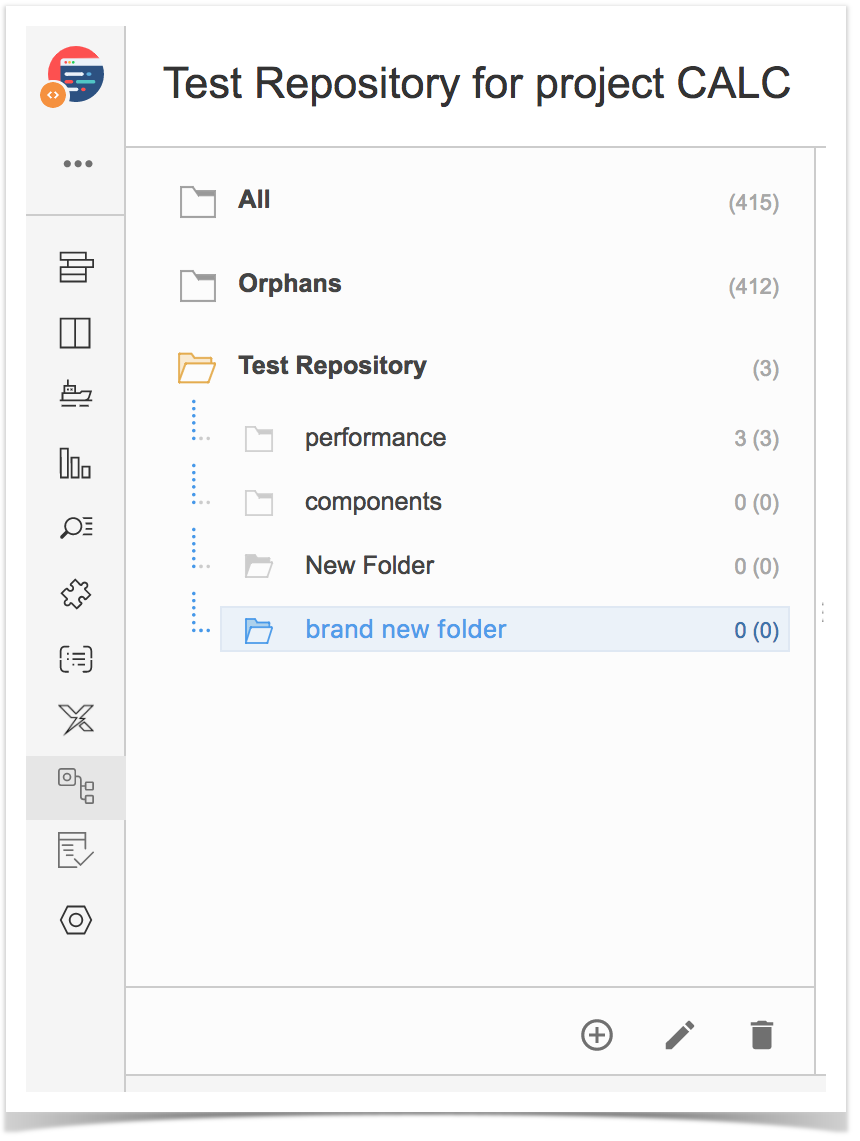Page History
| UI Steps |
|---|
| Info |
The Test Repository concept enables the hierarchical organization of Tests at the project level by allowing you to organize Tests in folders. Multiple folders can be created and Tests can be added to them. Similar to traditional operating systems (e.g., Windows, OSX, Linux), Tests can only be part of one folder. |
| UI Steps | |||||||||||||
|---|---|---|---|---|---|---|---|---|---|---|---|---|---|
|