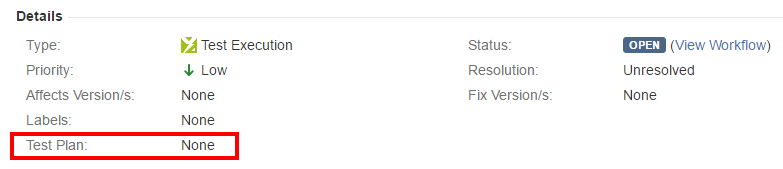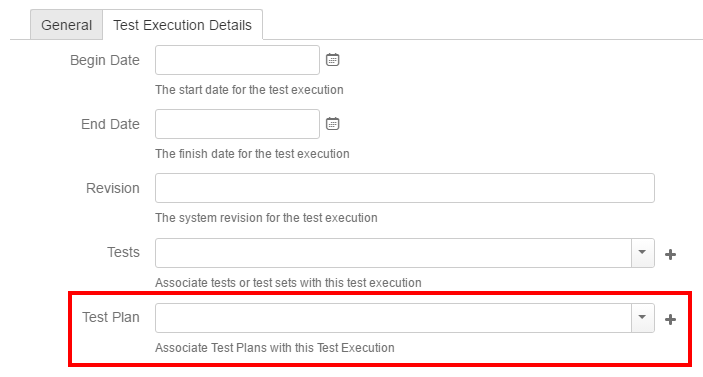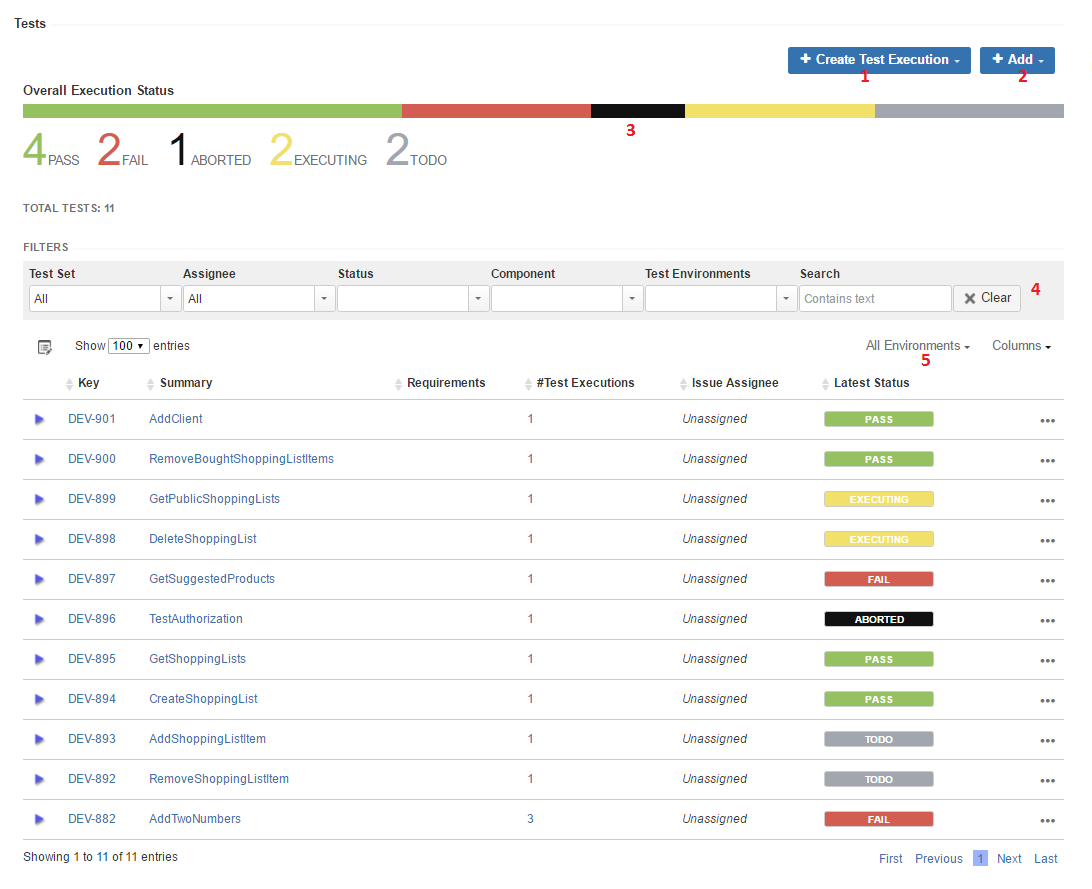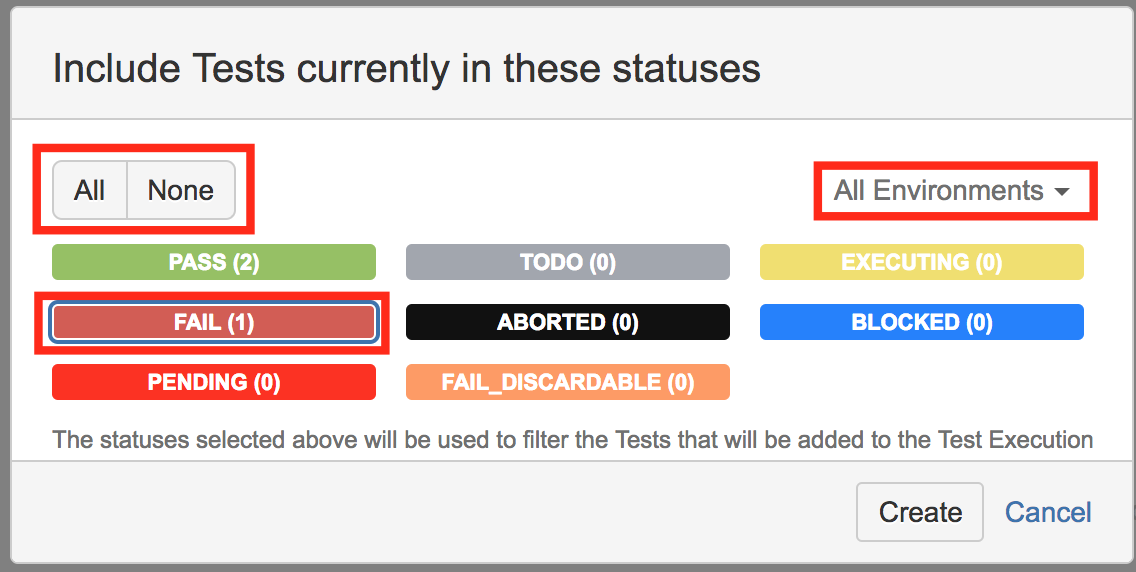Page History
...
Add Tests to a Test Plan
Aside from adding Tests to the Test Plan using the issue create screen, you can also do it in the Test issue page.
Step 1: Click Add.
Step 2: Choose to add either Tests or Test Sets. Note that if you choose Test Sets, you are not actually adding Test Set(s); instead, you are adding the Tests that belong to that Test Set(s).
...
Associate Test Executions to the Test Plan
Since the table only shows Test Runs for tests that are in the Test Plan and for Test Executions that are associated with the Test Plan, it's necessary to associate Test Executions with the Test Plan.
You can also add existing Test Execution issues directly to a Test Plan.
Test Executions can also be associated with a Test Plan by editing the custom field Test Plan in the Test Execution issue view page or directly in the create issue screen in the Test Execution Details tab. Note that with this method, only the Test Execution shall be associated with the Test Plan; the Tests will not be associated.
Test Plan table
The Test Plan Test view section in the issue page provides you with a table where you can see all the Tests that were added to the Test Plan and their Test Executions (if they are associated to the Test Plan).
- Create planned Test Execution (see next Section), so its results be reflected on the current Test Plan
- Add Tests and Test Sets
- Test Plan Progress Bar
- Table Filters
- Use a Test Environment to calculate the status for test issues for that environment.
...
The Create Test Execution button will open a dropdown that has 2 options. with some options that will allow you to select the Tests that will be part of the Test Execution.
| Info | ||
|---|---|---|
| ||
In order to create a related Test Execution from the Test Plan, the user must be allowed to the edit the current Test Plan since the results on the Test Execution will affect the consolidated information shown at the Test Plan. The user will only be able to create Test Executions in certain projects, therefore the list of projects shown in the creation dialog will be filtered out accordingly. |
All tests...
Lets you create a Test Execution with all the tests that are associated with the Test Plan.
Note: If the revision field is not configured in the create issue screen of the Test Execution for the selected Project, the field will not appear in the dialog.
If there are some mandatory fields, the standard create issue screen will be shown.
With status...
It will open a dialog that will allow the user to filter the tests that will be associated to the Test Execution by Test Run Status.
...
Choose the Tests based on their consolidated status in a specific Test Environment. You can choose all Tests using the top left-side option; the Test Environment can be chosen in the top right-side option. For all shown status, you can see the amount of Tests that are currently in that consolidated status. You may choose one or more statuses. In the example below, we will be including just the (1) Test that is currently failing.
Bulk action
You can select some Tests, using the bulk selection (1), and then schedule a Test Execution for them.
...