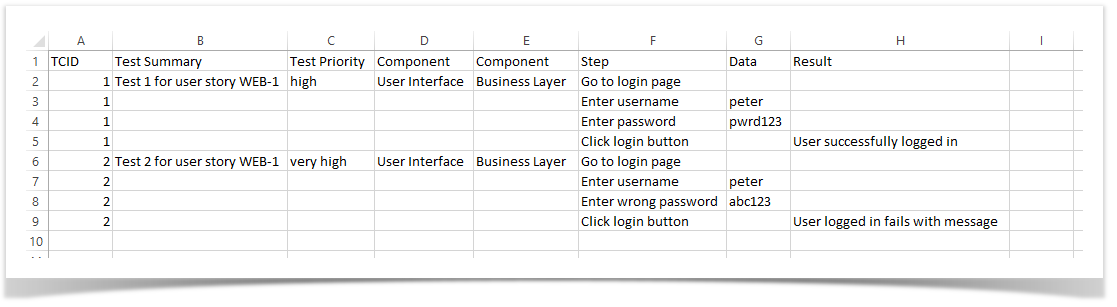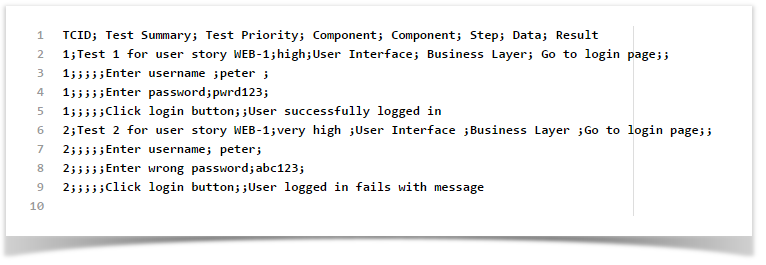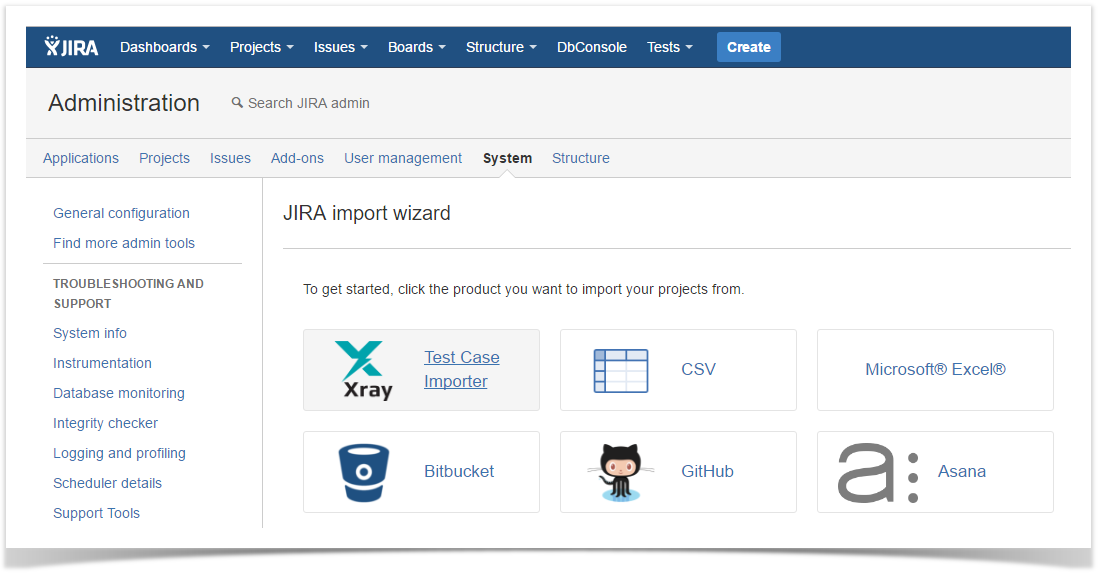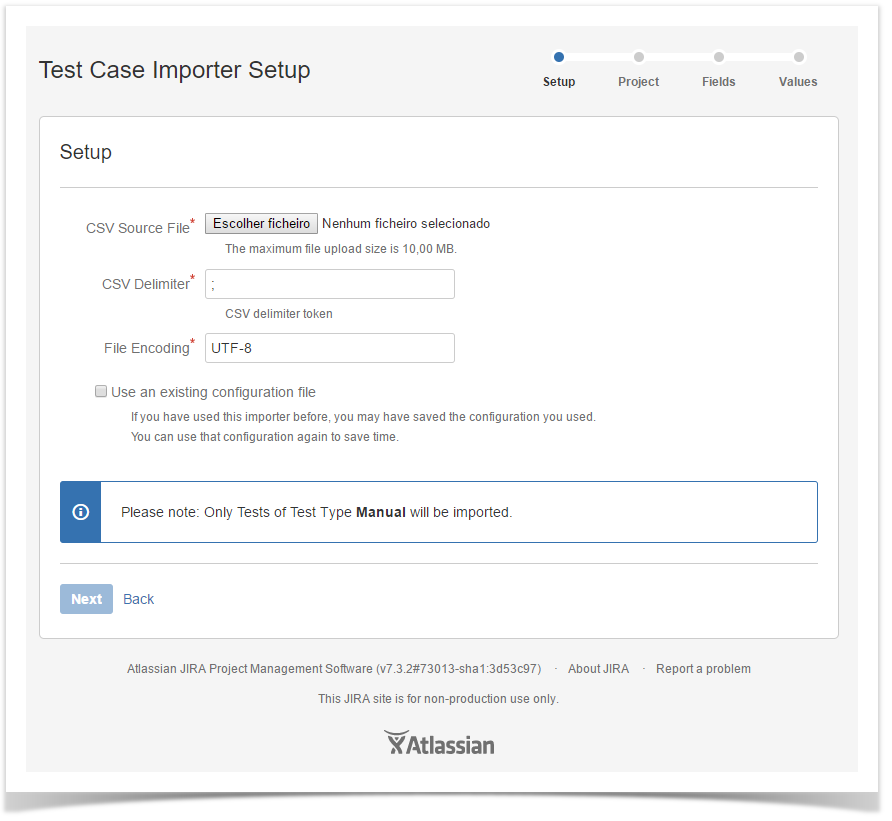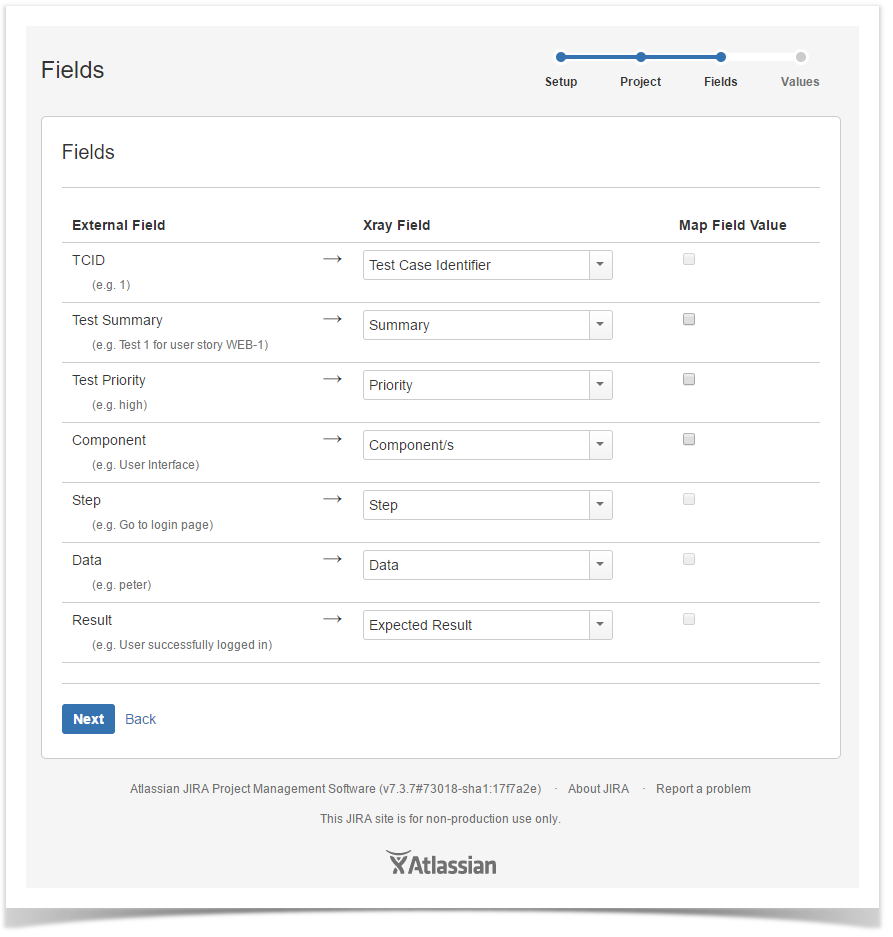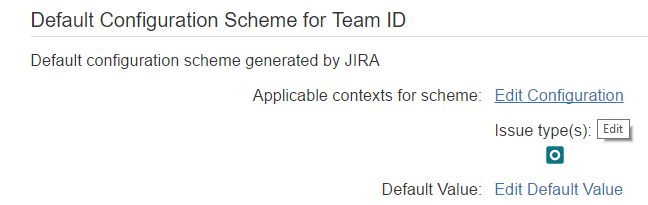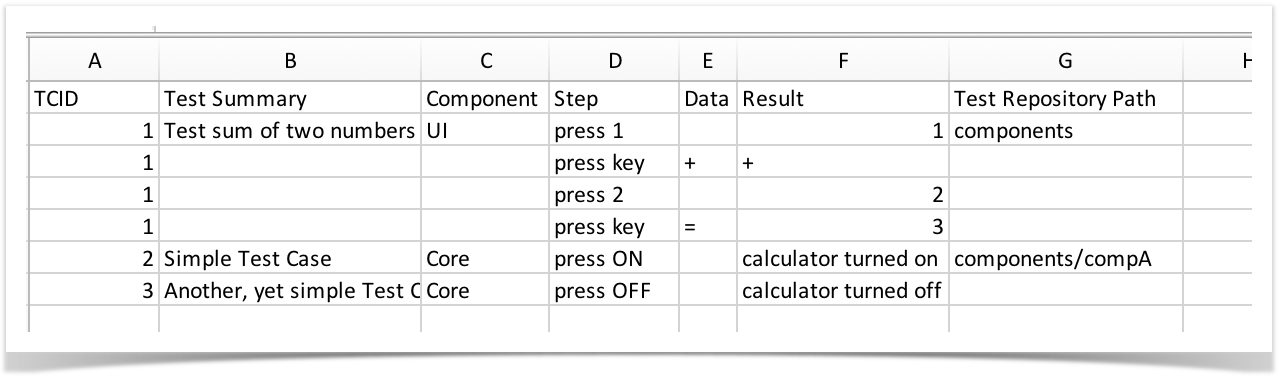Page History
You can use the Xray's Test Case Importer (a JIRA Jira Importer Plugin extension) to import Manual Tests from a CSV source file.
...
- Test Case Identifier – this is the field used to identify which lines belongs to which test case. In the example bellowbelow, it is the TCID column.
- Summary – this field is mandatory since JIRA Jira doesn’t allow you to create an issue without a summary. In the example bellowbelow, it is the Test Summary column.
- Step – this field is going to be mapped as the Step field of a Manual Test Step. In the example bellowbelow, it is the Step column.
Here is an example of test cases structure:
And here This is how the CSV file looks like once the test cases above are exported to CSV:
| Info | ||
|---|---|---|
| ||
If you choose the “,” (comma) as the CSV columns column separator, then you must quote use quotation marks around any field that contains commas. |
| Info | ||
|---|---|---|
| ||
If you need to use new lines within a field, for example, like in the issue description for example, then you need to quote the field. |
Importing Test Cases
For demonstration purposepurposes, the CSV example file from the previous section is used.
To complete the importation process, follow the examples bellowsteps below.
- Log in with an administrator account.
- go Go to System>Import and Export>External System > Import and Export > External System Import.
- Choose Select the Xray "Test Case Importer" like shown in the image bellow.
Setup Page
Then Provide the basic settings for the importation process must be provided.
- The CSV Delimiter field is where you provide the column delimiter used in your CSV source file.
- The File Encoding field is where you provide the encoding used in your CSV source file. Make sure that you provide the right encoding.
- Optionally, you can use the settings from a previous importation.
Project Page
Next you need to select Select the Xray project where you want your Manual Test cases to be imported.
Field Mapping Page
Next you need to map Map the fields from your CSV to JIRA Jira and Xray fields
It is mandatory to map at least three fields:
- Test Case Identifier (located under Manual Test Step fields). In this example, this field is mapped with to the TCID column from the CSV file.
- Summary (Located under JIRA Jira fields) In this example, this field is mapped with to the Test Summary column from the CSV file.
- Step (located under Manual Test Step fields) In this example this field is mapped with to the Step column from the CSV file.
The fields that aren't are not mapped will not be imported to the test case.
| Info | ||
|---|---|---|
| ||
Only custom fields that have the issue type Test selected as one of the applicable issue types , will be available for mapping. Available custom fields for import:
Note: Only single-value custom fields are supported. |
Value Mapping Page
And in the last step, can Map the CSV column values. In the example above, the Map Field Value checkbox is selected for Priority, so next those values are going to be mapped.
...
The importation process is complete. A configuration file can be saved to import other manual test cases using the same configuration.For any questions regarding this feature, please contact our support teamin the future.
Special fields
Attachments
...
Folders and their respective sub-folders must be delimited by "/", as shown in the following example.:
During the mapping step, you need to map the CSV column containing the path to the "Test Repository Path" Xray's custom field.
...
| Info | ||
|---|---|---|
| ||
The "Test Repository Path" is case insensitive and each folder is trimmed (spaces are removed from the start/end of it). This means that "components/compA", "components /compA", and " components/COMPA" , are all the same and will be mapped to the same folder within the Test Repository. If the folder is not found, then the Test is created, but it is not associated with any folder; it will be seen within appear in the "Orphans" meta-folder. |
Links
You can import a link to other issues , for the newly-created Tests by choosing the "Link ..." mapping.
...
| Info | ||
|---|---|---|
| ||
Whenever When importing Tests, it's also possible to you can specify the links to the requirements that each Test validates. For that purpose, columns must be mapped as Link "Tests". If the Test covers multiple requirements, then multiple CSV columns must be used, each one being mapped in the same way. |
Date Time fields
Dates and Date Time fields formats should use a syntax that complies with field formats must comply with the Java SimpleDateFormat. On the project mapping page, the format used on the csv CSV file should be given in order for the import process to complete without errors or warnings.
...
Comments can be added to Test issues , using the following syntax "DateTime;User;CommentBody"syntax, where DateTime and User are optional.
More that one comment can be added for each issue, by adding more than one column on the csv CSV file.
DateTime uses the Date Time format given specified on the project mapping page, and User must be a valid username.
| Info | ||
|---|---|---|
| ||
|
Useful tips for importing Tests
Importing data in any system may be is a non-linear process and ; you may need to run it multiple times until you got get the expected result , because simple things such as forgetting because it is easy to forget to map a field may happen.
Some general useful tips:
or use a delimiter, etc.
- Add add a unique label to all your tests, so you can clearly identify the tests imported at a given time; that . This will make your analysis simpler and eventualy if you do some bulk operation in them performing bulk operations (e.g., change fields, remove themfields) it will also be easier;.
- use Use a custom field for storing the external ID of the tests in their original system. Thus, whenever tests are imported, you can easily compare them with the original ones tests in the original system;