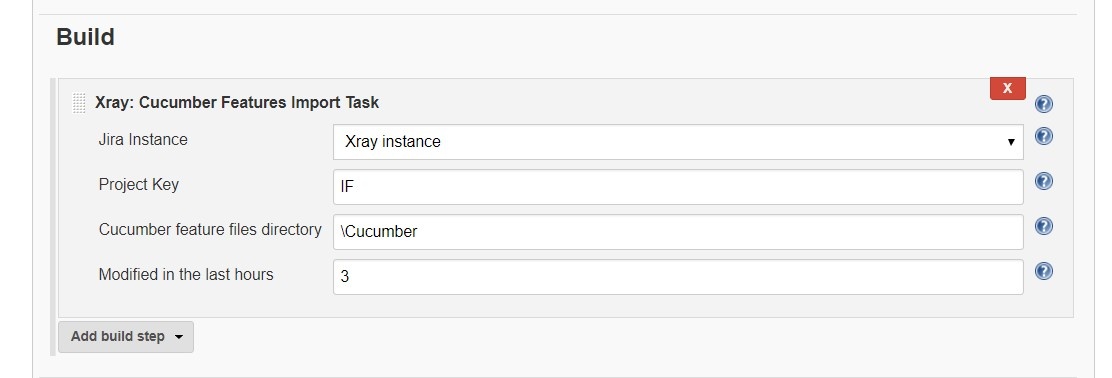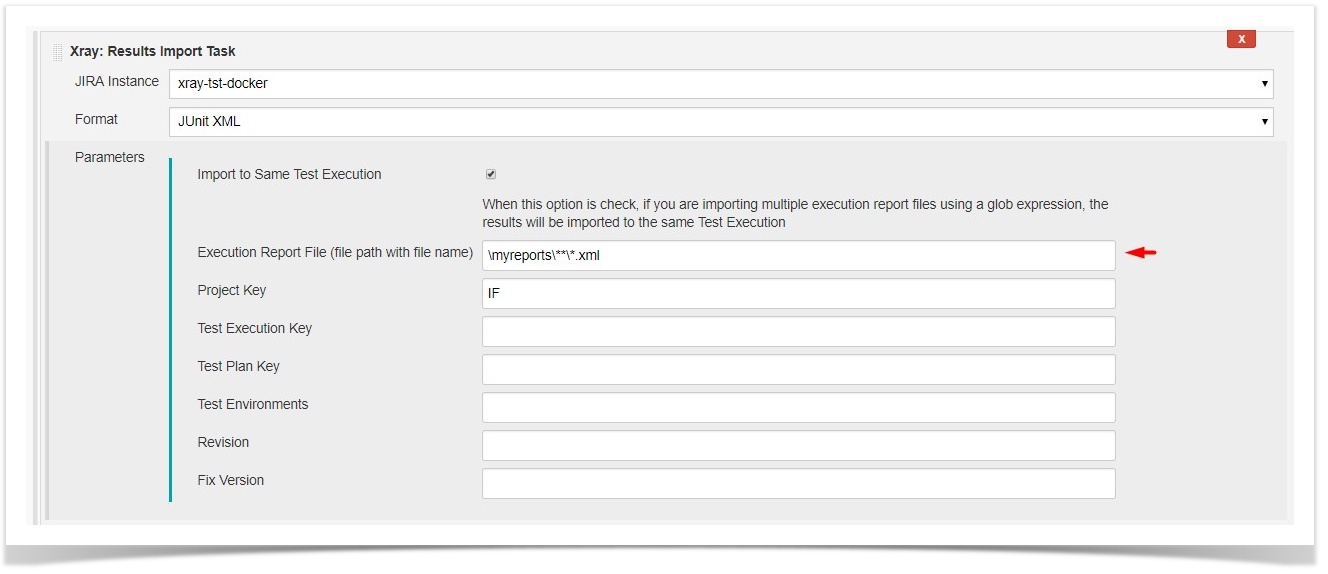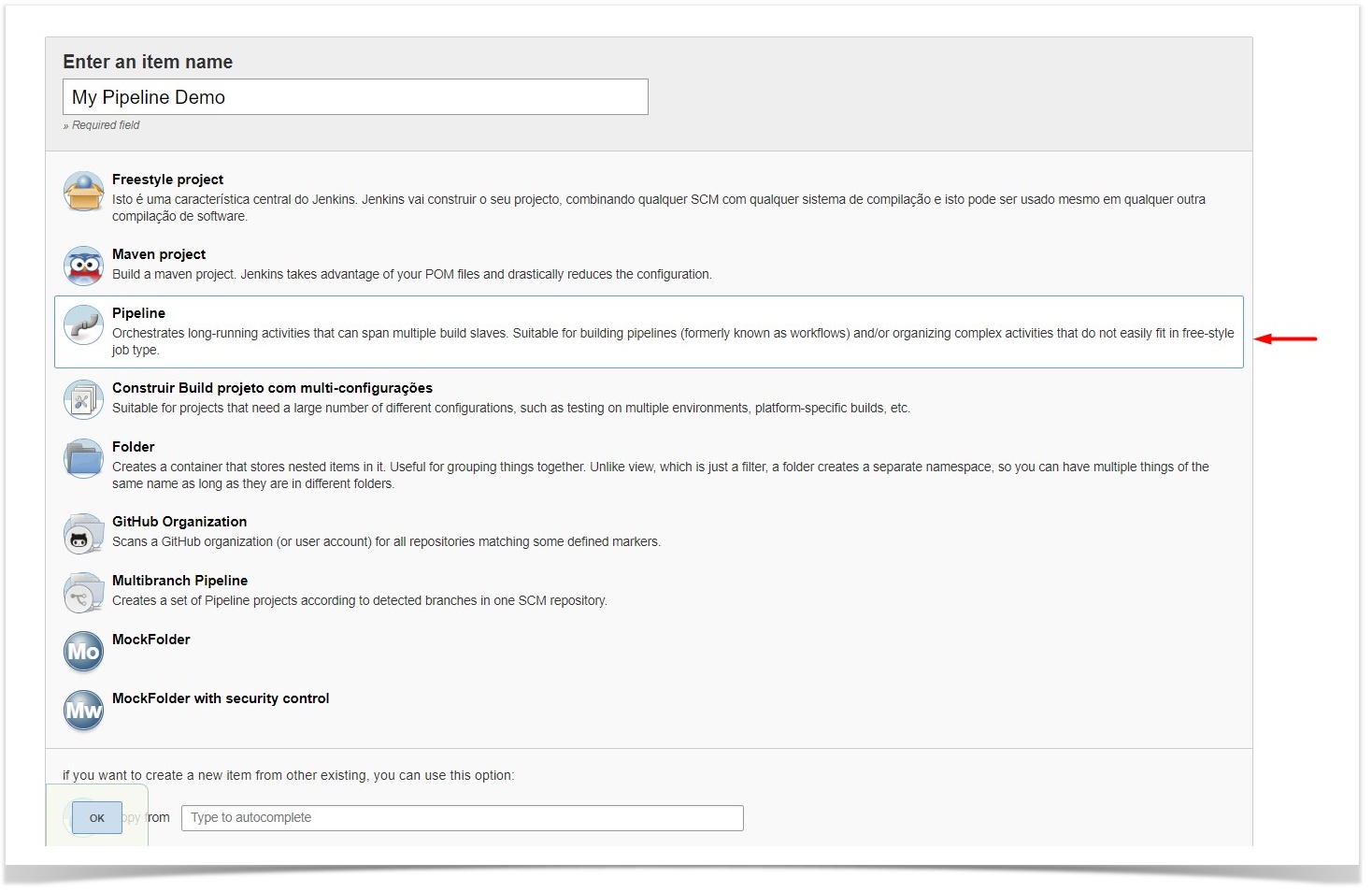Page History
...
The installation is made manually. For more information on how to install add-ons, please refer to how to install add-ons.
| Info | ||
|---|---|---|
| ||
This app was tested against Jenkins The Jenkins baseline for this app is v2.3260.x 3 and it may not work properly with previous versions. |
...
- Configuration alias
- Server Address: The address of the Jira Server where Xray is running
- Authentication:
- User: username
- Password.
note: the Configuration ID is not editable. This value can be used in the pipelines scripts.
| Info | ||
|---|---|---|
| ||
The user present in this configuration must exist in the JIRA instance and have permission to Create Test and Test Execution Issues |
...
Creating a new Project
The project is where the work that should be performed by Jenkins is configured.
...
It invokes Xray's Import Cumcumber Tests REST API endpoint (see more information here)
| field | decription |
|---|---|
| JIRA instance | The Jira instance where Xray is running. |
| Project Key | This is the project where the Tests and Pre-Conditions will be created/updated. |
| Cucumber feature files directory | This is the directory containing your feature files. All the files in this directory and sub directories will be imported. |
| Modified in the last hours | By entering an integer n here, only files that where modified in the last n hours will be imported. Leave empty if you do not want to use this parameter. |
...
Using a glob expression, you can import multiple results files in the following formats:
- JunitJUnit
- TestNG
- NunitNUnit
- Robot framework
For those formats, the file path needs to be relative to the workspace.
Configuration
| field | description |
|---|---|
| Jira instance | The Jira instance where Xray is running |
| Format | A list of test result formats and its specific endpoint |
| Execution Report File | The results relative file path Note: glob expressions are supported for
|
Additional fields
...
| format and specific endpoint | field | description | |||||
|---|---|---|---|---|---|---|---|
Behave JSON multipart Cucumber JSON multipart NUnit XML multipart JUnit XML multipart Robot XML multipart TestNG XML multipart | Test execution fields | An object (JSON) specifying the fields for the issue. You may specify the object either directly in the field or in the file path.
| |||||
NUnit XML JUnit XML Robot XML TestNG XML | Import to Same Test Execution Executions | When this option is check, if you are importing multiple execution report files using a glob expression, the results will be imported to the same Test Execution | |||||
| Project key | Key of the project where the Test Execution (if the Test Execution Key field wasn't provided) and the Tests (if they aren't created yet) are going to be created | ||||||
| Test execution key | Key of the Test Execution | ||||||
| Test plan key | Key of the Test Plan | ||||||
| Test environments | List of Test Environments separated by ";" | ||||||
| Revision | Source code's revision being target by the Test Execution | ||||||
| Fix version | The Fix Version associated with the test execution (it supports only one value) |
...
In this example, we configured the task to import to the Project IF of the Xray instance all the .features and .zip files that are contained in \Cucumber directory and sub directories, which were modified in the last 3 hours.
Importing the execution results
...
You can also import multiple results using a glob expression, like in the following example
Pipeline projects support
Xray for Jenkins provides support for pipelines projects, allowing you to use Xray specific tasks.
Here is a simple example of a pipeline script using the Xray: Cucumber Features Export Task
| Code Block | ||||
|---|---|---|---|---|
| ||||
pipeline {
agent any
stages {
stage('Export Cucumber') {
steps {
step([$class: 'XrayExportBuilder', filePath: '\\features', issues: 'IF-1', serverInstance: '2ffc3a3e-9e2f-4279-abcd-e9301fe47bed'])
}
}
}
} |
| Info | ||
|---|---|---|
| ||
For Pipeline specific documentation, you may want to give a look at: |
Examples
JUnit
This is a declarative example, for JUnit based tests.
| Code Block | ||||
|---|---|---|---|---|
| ||||
pipeline {
agent any
stages {
stage('Compile'){
steps {
checkout([$class: 'GitSCM', branches: [[name: '*/master']], doGenerateSubmoduleConfigurations: false, extensions: [[$class: 'SparseCheckoutPaths', sparseCheckoutPaths: [[path: 'java-junit-calc/']]]], submoduleCfg: [], userRemoteConfigs: [[credentialsId: 'a3285253-a867-4ea7-a843-da349fd36490', url: 'ssh://git@localhost/home/git/repos/automation-samples.git']]])
sh "mvn clean compile -f java-junit-calc/pom.xml"
}
}
stage('Test'){
steps{
sh "mvn test -f java-junit-calc/pom.xml"
}
}
stage('Import results to Xray') {
steps {
step([$class: 'XrayImportBuilder', endpointName: '/junit', fixVersion: 'v3.0', importFilePath: 'java-junit-calc/target/surefire-reports/*.xml', importToSameExecution: 'true', projectKey: 'CALC', serverInstance: '552d0cb6-6f8d-48ba-bbad-50e94f39b722'])
}
}
}
} |
Cucumber ("standard" workflow)
This is a declarative example, for Cucumber tests using the "standard" workflow (see Testing with Cucumber).
| Code Block | ||||
|---|---|---|---|---|
| ||||
pipeline {
agent any
stages {
stage('Export features from Xray'){
steps {
checkout([$class: 'GitSCM', branches: [[name: '*/master']], doGenerateSubmoduleConfigurations: false, extensions: [], submoduleCfg: [], userRemoteConfigs: [[credentialsId: 'a3285253-a867-4ea7-a843-da349fd36490', url: 'ssh://git@localhost/home/git/repos/automation-samples.git']]])
step([$class: 'XrayExportBuilder', filePath: 'cucumber_xray_tests/features', filter: '11400', serverInstance: '552d0cb6-6f8d-48ba-bbad-50e94f39b722'])
}
}
stage('Test'){
steps{
sh "cd cucumber_xray_tests && cucumber -x -f json -o data.json"
}
}
stage('Import results to Xray') {
steps {
step([$class: 'XrayImportBuilder', endpointName: '/cucumber', importFilePath: 'cucumber_xray_tests/data.json', serverInstance: '552d0cb6-6f8d-48ba-bbad-50e94f39b722'])
}
}
}
} |
Cucumber ("VCS/Git based" workflow)
This is a declarative example, for Cucumber tests using the "VCS/Git based" workflow (see Testing with Cucumber).
| Code Block | ||||
|---|---|---|---|---|
| ||||
pipeline {
agent any
stages {
stage('Synch (update) recent tests to Xray'){
steps {
checkout([$class: 'GitSCM', branches: [[name: '*/master']], doGenerateSubmoduleConfigurations: false, extensions: [], submoduleCfg: [], userRemoteConfigs: [[credentialsId: 'a3285253-a867-4ea7-a843-da349fd36490', url: 'ssh://git@localhost/home/git/repos/automation-samples.git']]])
step([$class: 'XrayImportFeatureBuilder', folderPath: 'cucumber_xray_tests/features', lastModified: '10', projectKey: 'CALC', serverInstance: '552d0cb6-6f8d-48ba-bbad-50e94f39b722'])
}
}
stage('Export features from Xray'){
steps {
checkout([$class: 'GitSCM', branches: [[name: '*/master']], doGenerateSubmoduleConfigurations: false, extensions: [], submoduleCfg: [], userRemoteConfigs: [[credentialsId: 'a3285253-a867-4ea7-a843-da349fd36490', url: 'ssh://git@localhost/home/git/repos/automation-samples.git']]])
sh "rm -rf cucumber_xray_tests/features"
step([$class: 'XrayExportBuilder', filePath: 'cucumber_xray_tests/features', filter: '11400', serverInstance: '552d0cb6-6f8d-48ba-bbad-50e94f39b722'])
}
}
stage('Test'){
steps{
sh "cd cucumber_xray_tests && cucumber -x -f json -o data.json"
}
}
stage('Import results to Xray') {
steps {
step([$class: 'XrayImportBuilder', endpointName: '/cucumber', importFilePath: 'cucumber_xray_tests/data.json', serverInstance: '552d0cb6-6f8d-48ba-bbad-50e94f39b722'])
}
}
}
} |
Using parameters
You can ask for human input in your pipeline builds by passing parameters
| Code Block | ||||
|---|---|---|---|---|
| ||||
pipeline{
agent any
parameters {
string(defaultValue: "NTP", description: '', name: 'projectKey')
string(defaultValue: "Android", description: '', name: 'env')
}
stages {
stage ('Import Results') {
steps {
step([$class: 'XrayImportBuilder',
endpointName: '/junit',
importFilePath: 'java-junit-calc/target/surefire-reports/*.xml',
importToSameExecution: 'true',
projectKey: params.projectKey,
revision: params.projectKey + env.BUILD_NUMBER,
serverInstance: '552d0cb6-6f8d-48ba-bbad-50e94f39b722',
testEnvironments: params.env])
}
}
}
} |
Recommendations
You can automatically generate your step scripts using the Jenkins Snippet Generator.
This is the simplest way to generate your step script, and we strongly recommend the use of this snippet due to the complexity of some task related parameters.
Troubleshooting
The build process is failing with status code 403
...