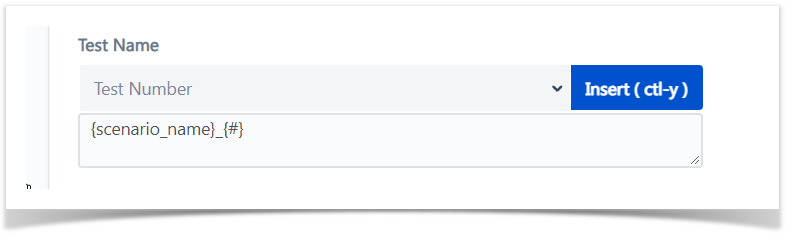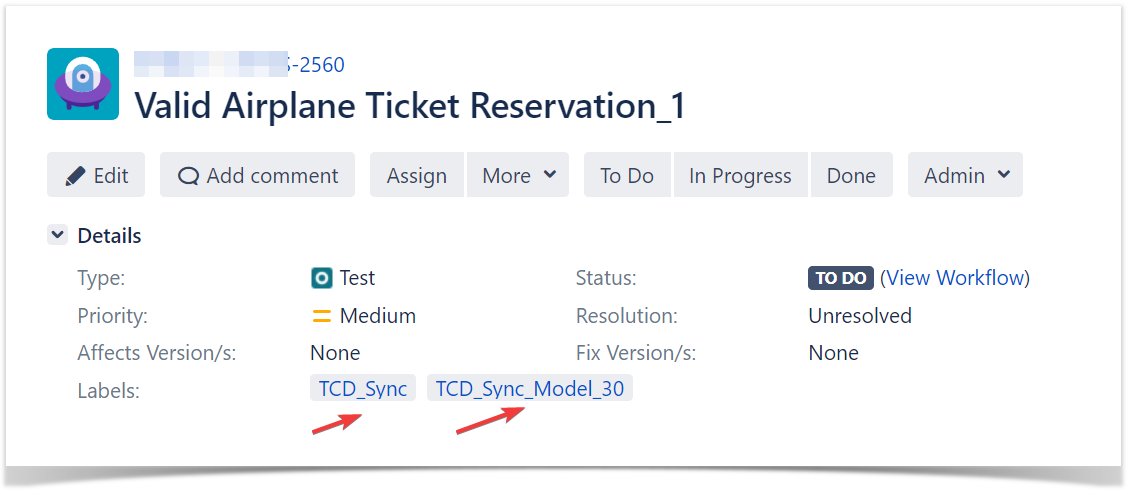Page History
...
When sharing with someone who is not yet familiar with how to use Xray Enterprise Designer, you might want to select “Can Copy and Comment on Plans.” That way, the person you share with will be able to make comments to your plans and ask clarifying questions about it, but they will not be able to make changes to your plan.
Synchronize a Test Model
After you have designed your test model, you can synchronize to Xray so that you can then track test execution.
| UI Steps | ||||||||||||||||
|---|---|---|---|---|---|---|---|---|---|---|---|---|---|---|---|---|
| ||||||||||||||||
|
To keep track of synchronizations, access the "Sync History" on the screen to track all synchronizations as well as its status:
| Tip |
|---|
To better track the issues created on Jira, system will add labels to issues with the test model ID and with a generic label to tag the issues synched from Xray Test Case Designer. |