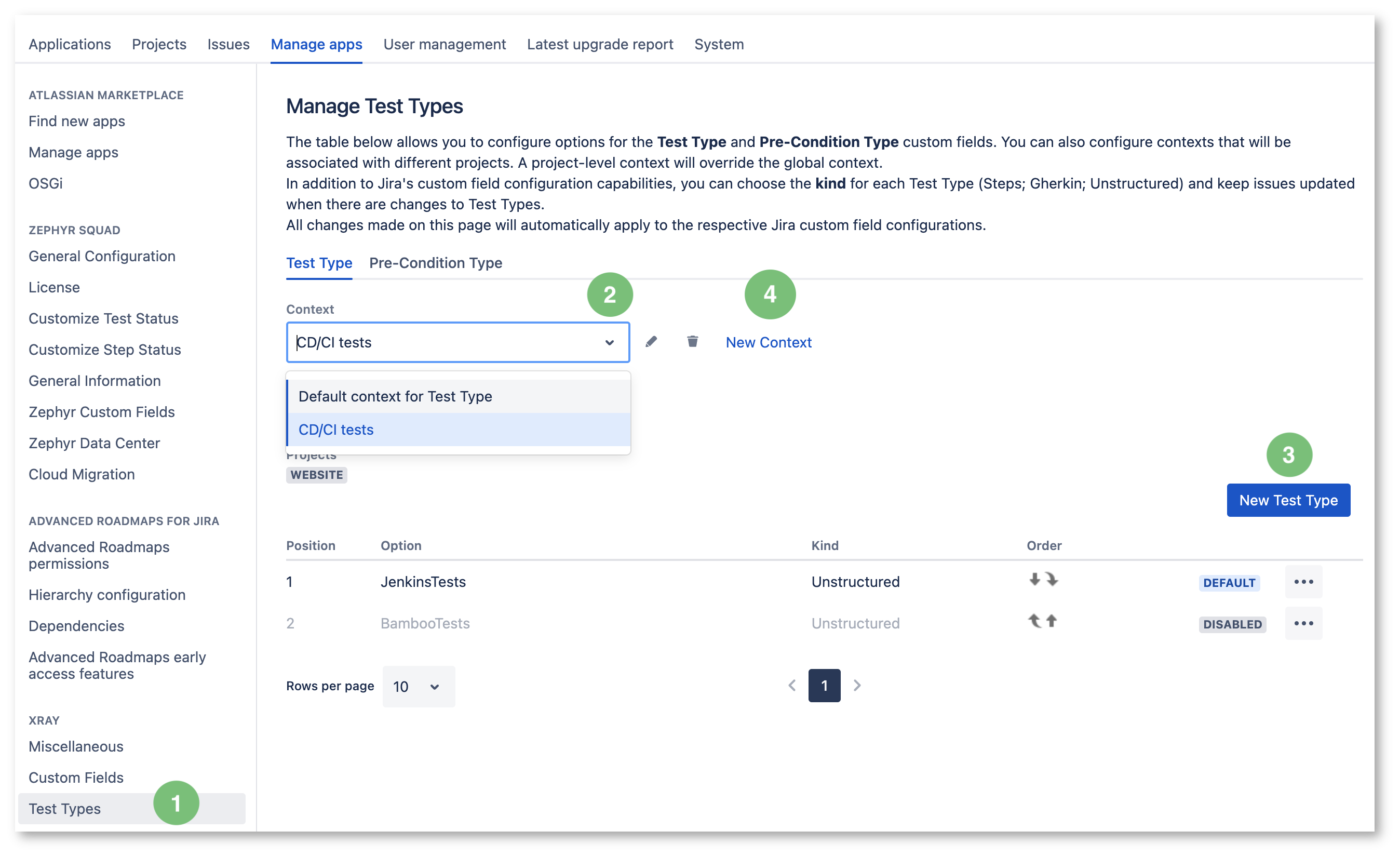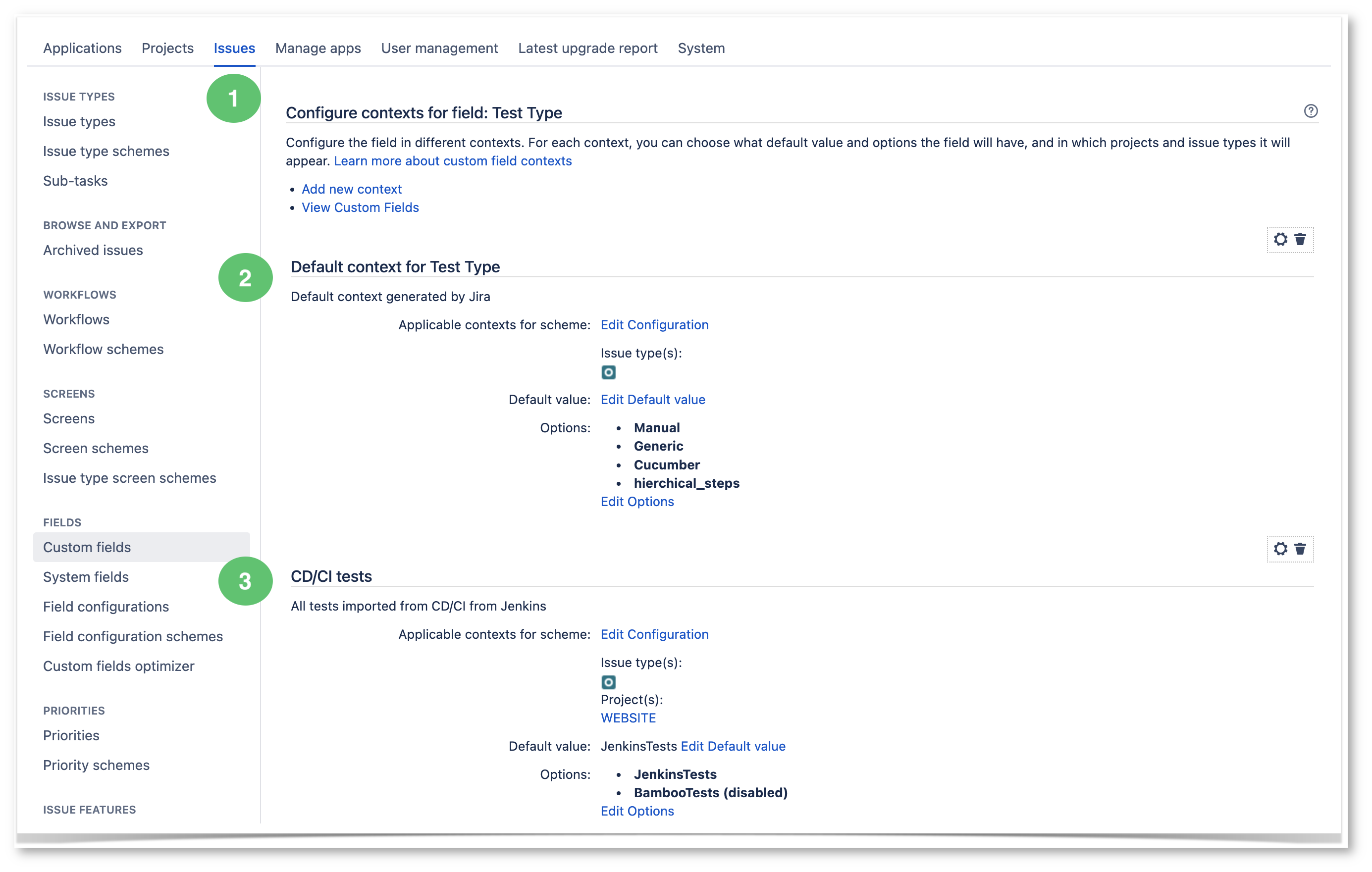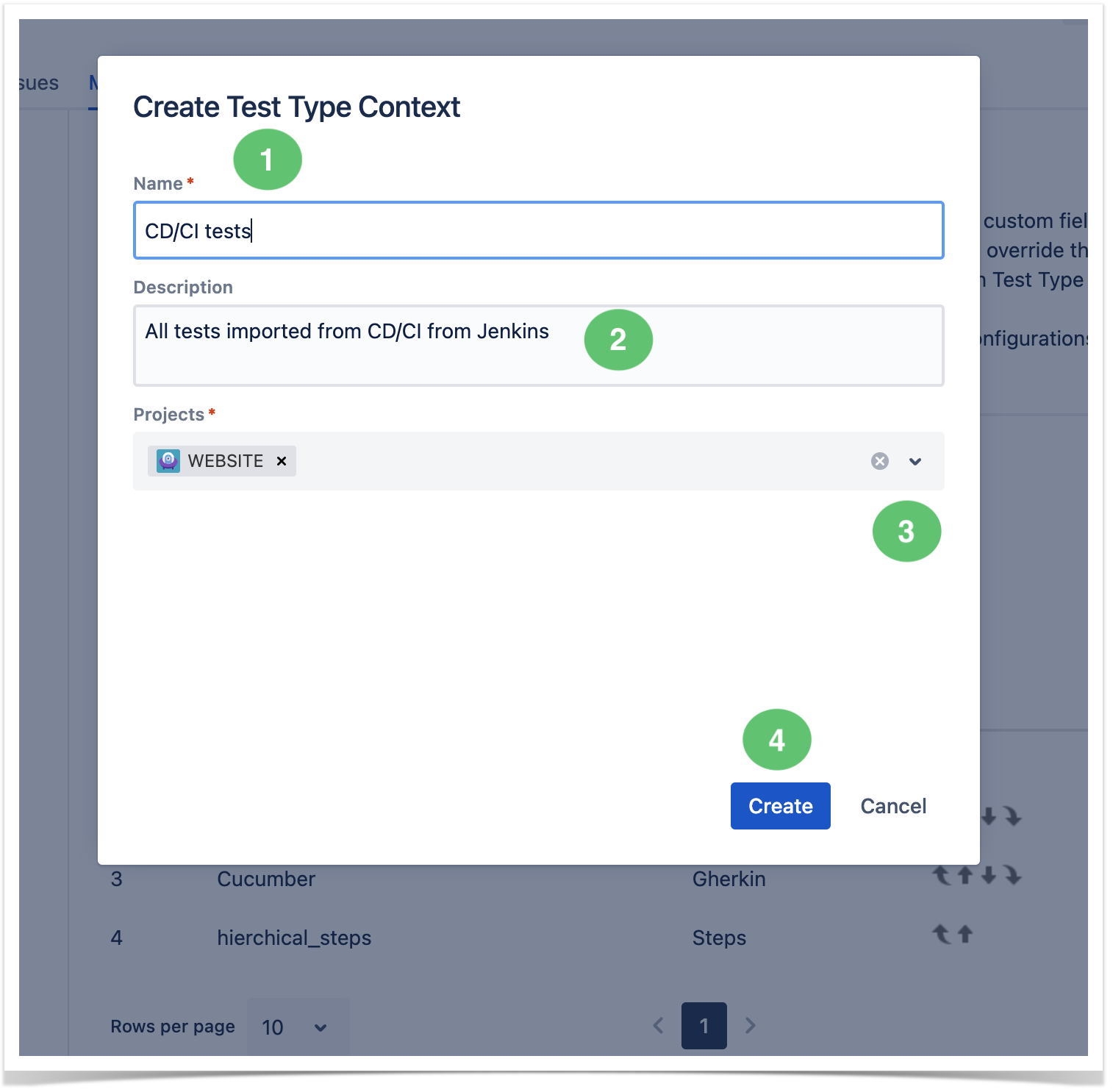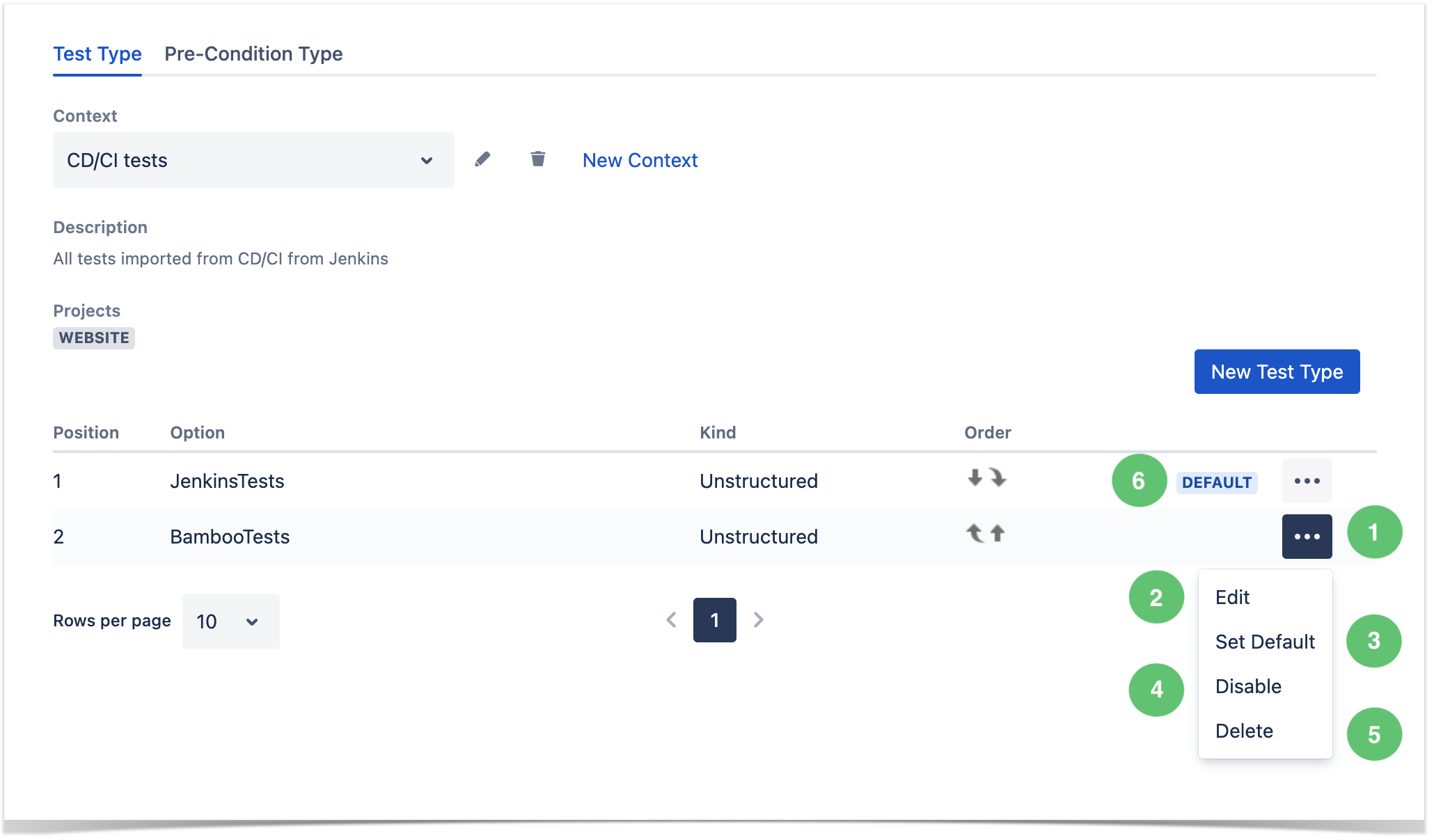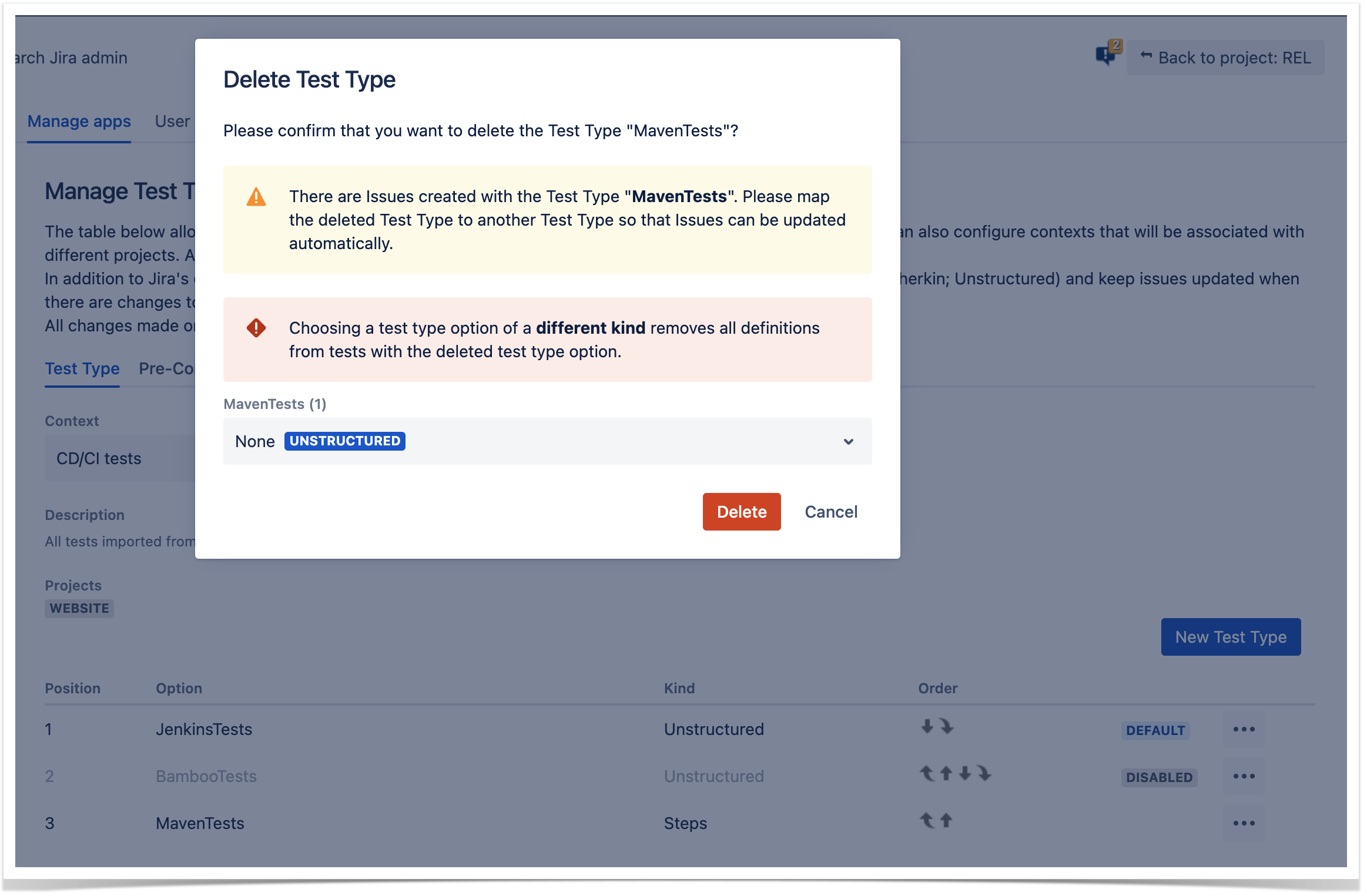Page History
...
- Steps: structured and composed of multiple steps.
- Unstructured: it has only one Definition field that can be used to define the Test case.
- Gherkin: a test composed of Gherkin statements.
By default, upon installation, Xray will create the following Test Types:
...
In addition to Jira's custom field configuration capabilities, you can choose the type for each Test Type (Steps, Gherkin, and Unstructured) and keep Issues updated when there are changes to Test Types.
Configuring the Test Type
| Info |
|---|
Configuring the Test Type affects Jira's configuration Contexts for Test Type and Pre-condition Type. |
...
| UI Steps | ||||||
|---|---|---|---|---|---|---|
|
| Info |
|---|
| All changes made on these pages will automatically apply to the respective Jira custom field configurations. |
...
| UI Steps | ||||
|---|---|---|---|---|
|
...
| UI Steps | ||||
|---|---|---|---|---|
|