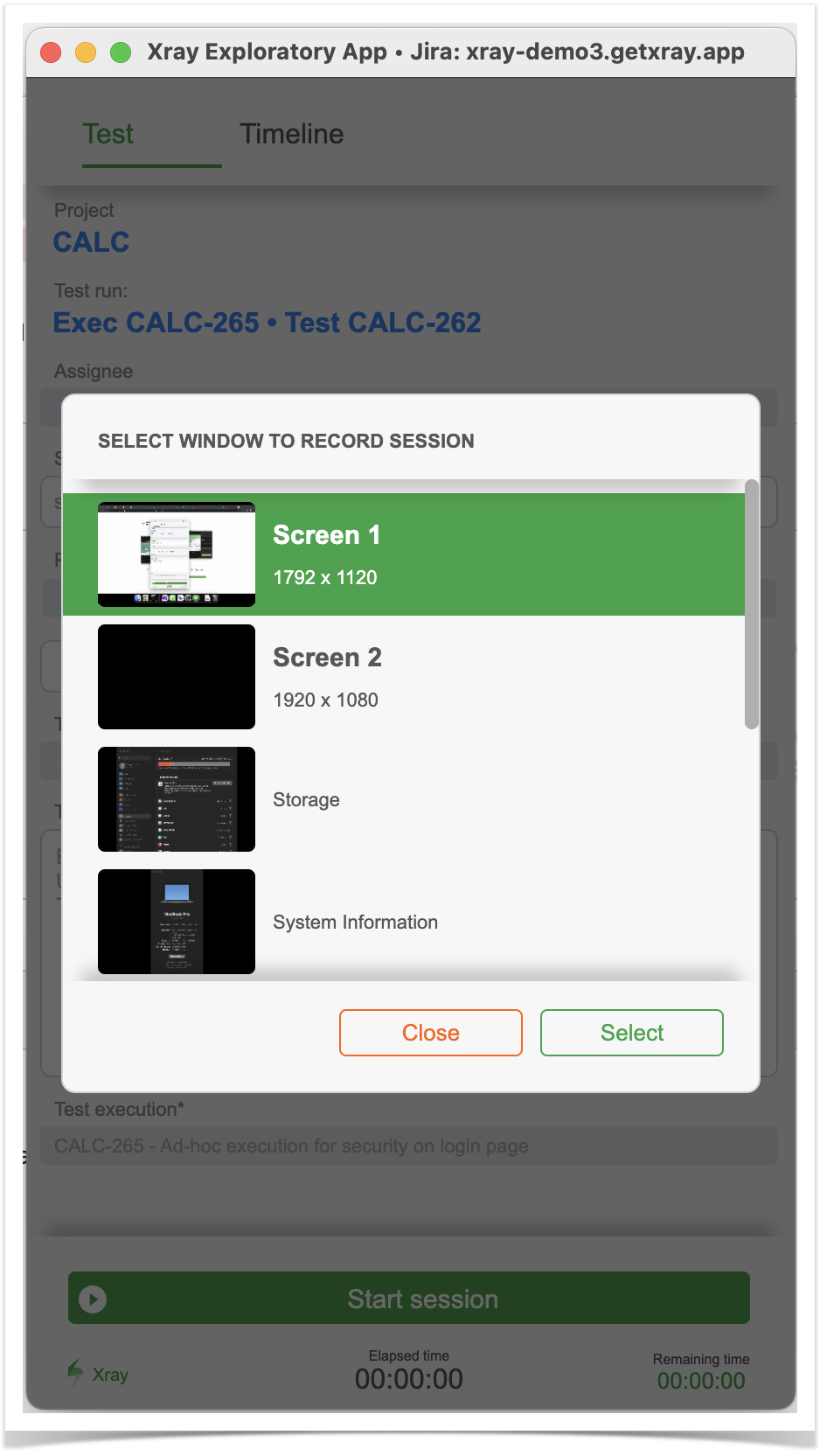Page History
...
Exploratory testing is an approach for testing where the testers plays a key role on in uncovering problems that otherwise could stay unnoticed.
...
Learn more here.
Process at a glance
In exploratoryt exploratory testing, usually we start with a goal, or a so-called charter. The charter is a high-level description of what we aim to test and the why, for the purpose of the time we decide to allocate to it.
...
| Info | ||
|---|---|---|
| ||
| ||
| Info | ||
| ||
|
Using Xray built-in capabilities
...
- Create an exploratory Test issue
- for the Summary, use a name that summarizes the test charter
- choose the proper test type, as mentioned earlier
- fill out the "Generic Test Definition" field, with the test charter
Performing the test session (i.e., "executing" the test)
...
| Info | ||
|---|---|---|
| ||
|
To be able to use Xray Exploratory App, please see its Getting Started documentation that details the installation and configuration process.
Concerning the integration with Xray, there are two main flows to have in mind:
...
The subtle difference is which tool we'll use to create/define the exploratory Tests. Teams may use the first approach, where Xray is the master, if they wish to follow similar processes as they do for manual scripted test cases, and have some sort of management/planning.
Starting an exploratory testing session for an existent Test in Xray
In this scenario, we're considering that an exploratory test and its charter have already been defined and exists in Xray.
The exploratory test may have been created in Xray (see above instructions on how to use Xray for defining exploratory tests) or by Xray Exploratory App on a previous session (please see information ahead on how to use Xray Exploratory App to create Tests).
Having the Test, how can we start our testing session and use XEA to assist us?
We can either start the session right from Xray, or directly from XEA.
Starting the session from Xray
To start a session from Xray, we need first to schedule a execution for our test by creating a Test Execution with it, or adding it to an existing Test Execution and then use the option to execute it using Xray Exploratory App from the test run details screen.
Then start your session.
First, you need to select the screen/application you wish to record (in case you aim to take screenshots or record videos).
We can then perform exploratory testing and use Xray Exploratory App to assist us during the process. In the end, results can be uploaded to Xray to the original Test Execution created in Xray, being associated with the corresponding Test Run of the exploratory Test.
| Info |
|---|
While exploring your target app/system, use Xray Exploratory App to:
After finishing exploring, end your session, review it, choose properly the test status you aim to report, and choose the option to upload the results to Xray and Jira (i.e., "Submit Test Run"). |
Please see Xray Exploratory App's documentation for more information on executing exploratory testing sessions and all the available options.
Starting the session directly from XEA
Assuming Xray Exploratory App is installed and the connection to the Jira/Xray instance have been configured, we just need to start Xray Exploratory App and choose "New Session for Existent Test".
Then we need to select the Jira project where we have our Test, and then identify it by its issue key. Then we just need to load it and start our testing session.
We can then perform exploratory testing and use Xray Exploratory App to assist us during the process. In the end, results can be uploaded to Xray to a newly created Test Execution having the Test we selected along with its result (i.e., the corresponding Test Run).
Please see Xray Exploratory App's documentation for more information on executing exploratory testing sessions and all the available options.
Create a new exploratory test using XEA and report results to Jira and Xray
Assuming Xray Exploratory App is installed and the connection to the Jira/Xray instance have been configured, we just need to start Xray Exploratory App and choose "New Session".
Then we need to select the Jira project where we aim to create our Test on, along with some additional information:
- Summary: for a brief summary of our test charter
- Test Type: make sure to select the proper you will be using as an abstraction of exploratory tests (e.g., "Exploratory", "Generic")
- Charter: the test charter
We can then perform exploratory testing and use Xray Exploratory App to assist us during the process. In the end, results can be uploaded to Xray to a newly created Test Execution having the newly created Test along with its result (i.e., the corresponding Test Run).
Please see Xray Exploratory App's documentation for more information on executing exploratory testing sessions and all the available options.