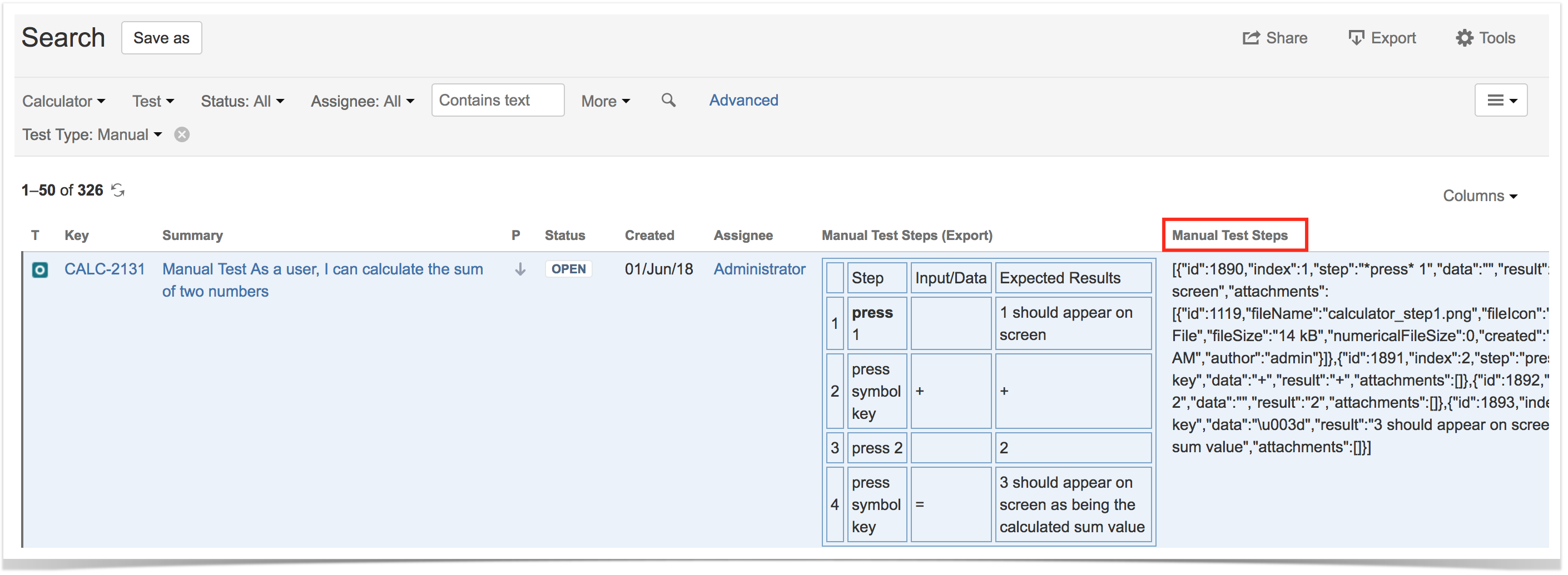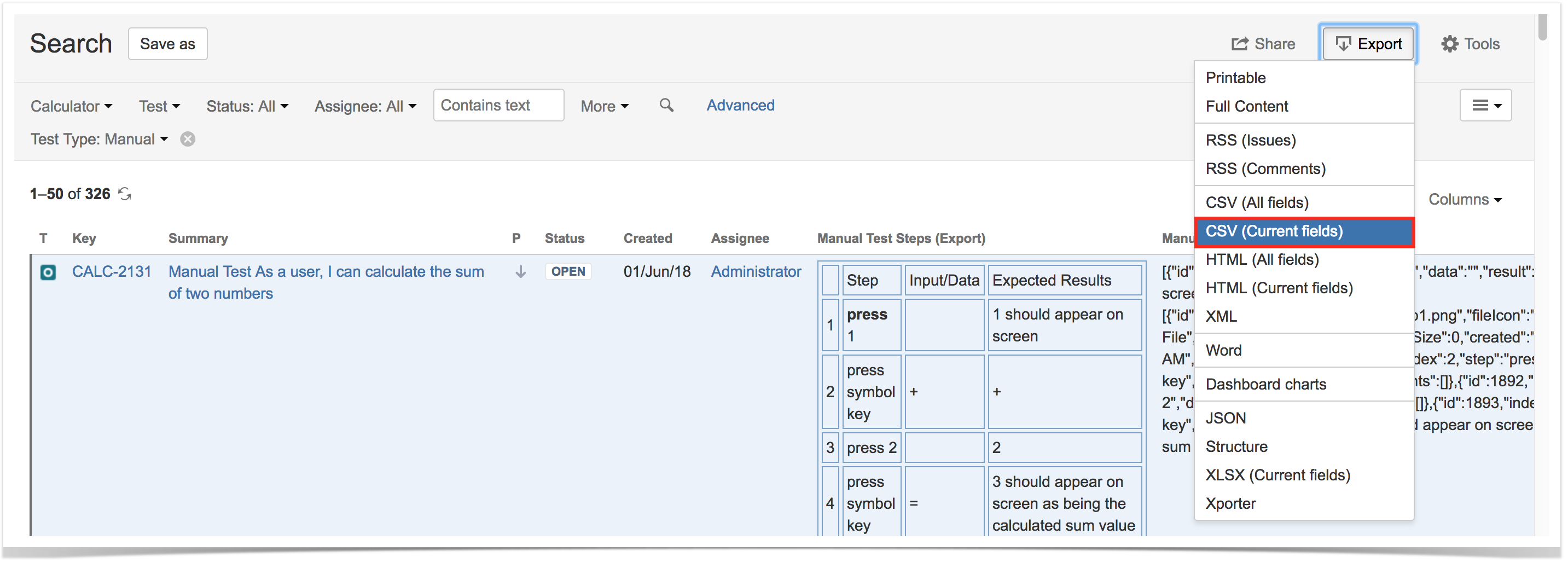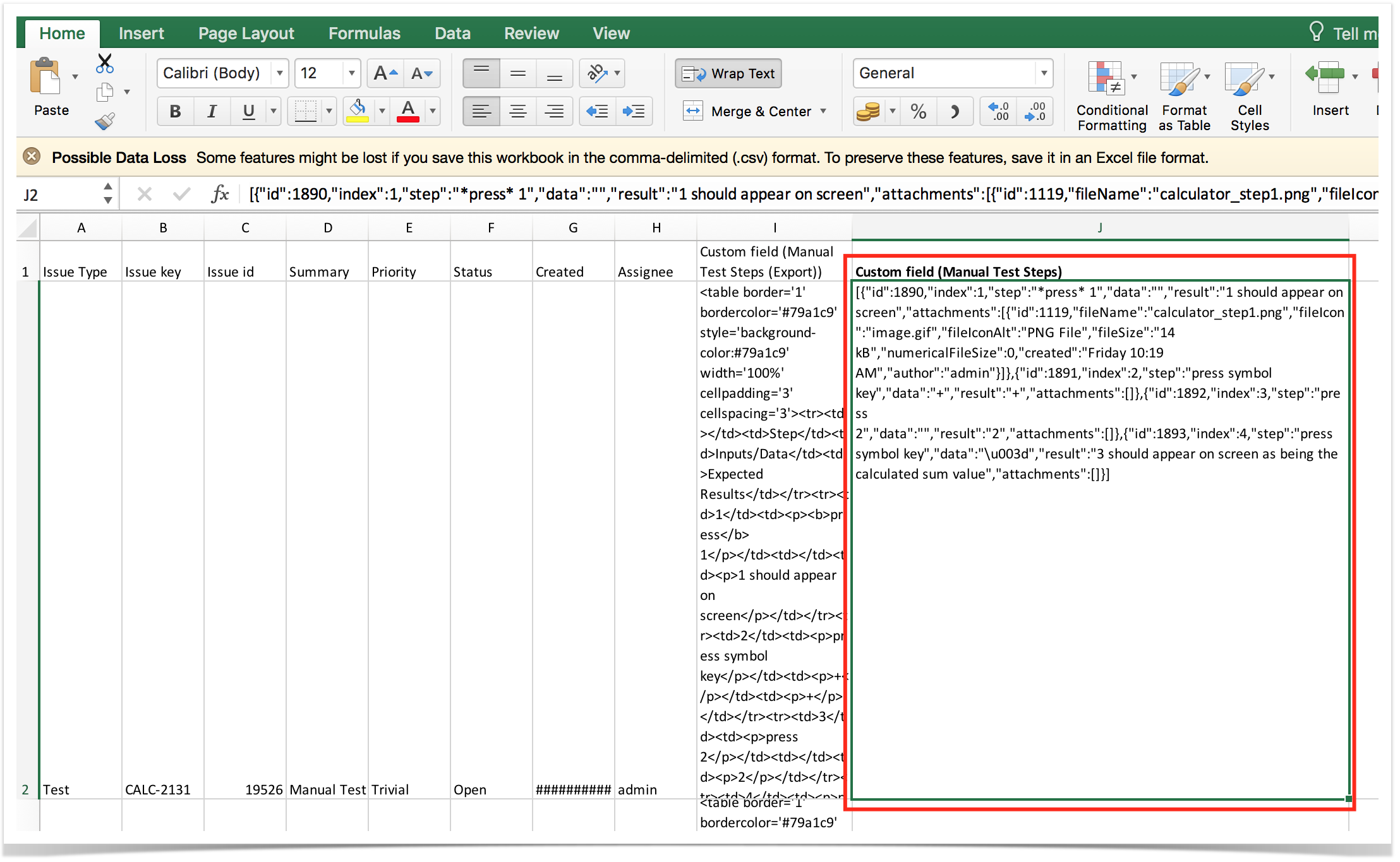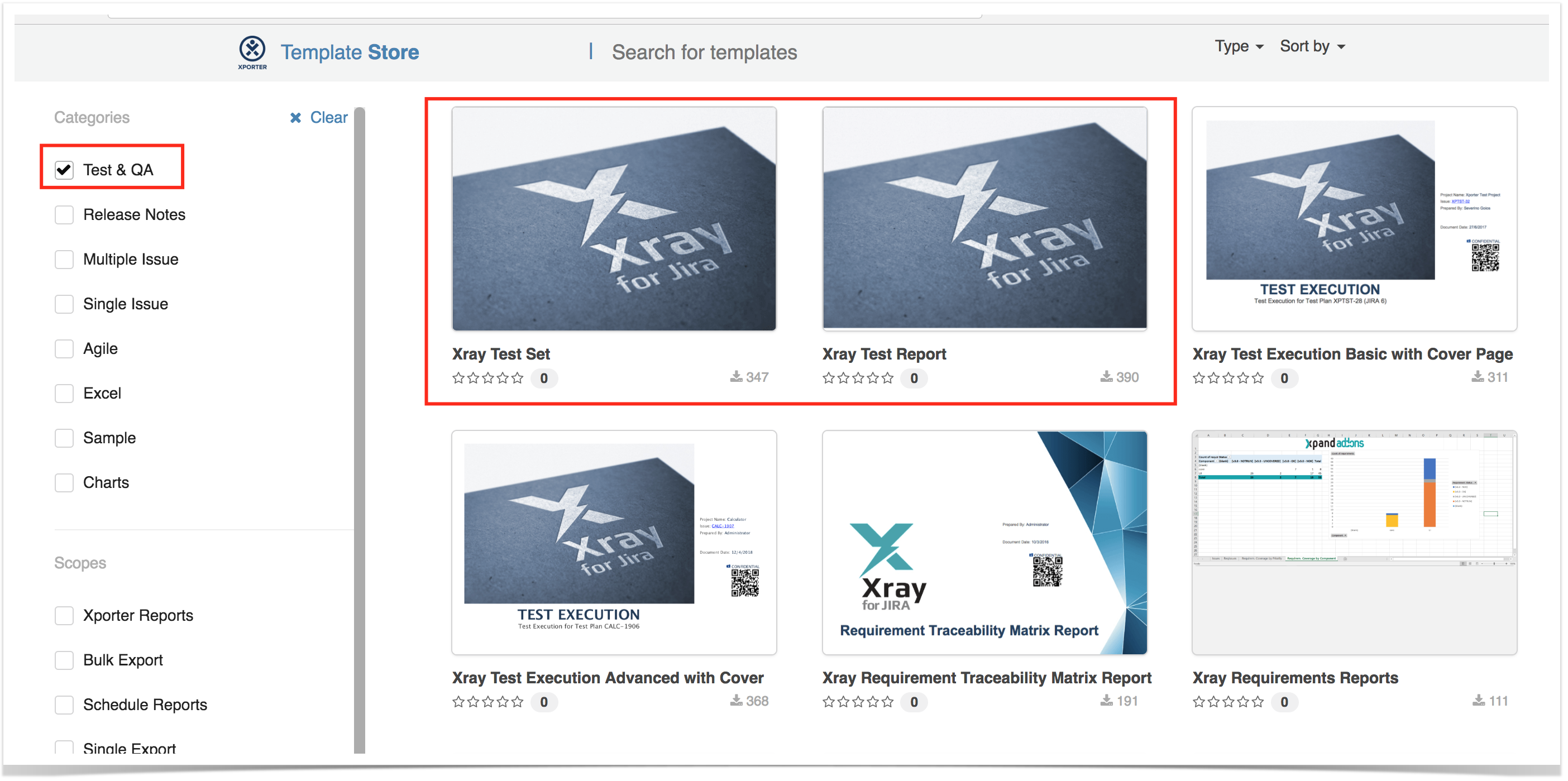Page History
...
| Info | ||
|---|---|---|
| ||
Since Jira 7.2, Jira only provided the ability to export issues to CSV in a limited way; recent versions do not support natively the ability of exporting to Excel. If you need to export issues, including your Tests, to Excel or fully customizable templates, then we recommend you use the Xporter app. |
Exporting to a printable layout / PDF
Recent versions of Jira give the ability to export issues, including Xray Tests, to a printable, non-customizable, layout.
...
Then the browser can be used to print this to paper or, eventually, to PDF (if the browser supports this natively or if there is a custom printer driver for this purpose).
Exporting to CSV
If you want to export to CSV to have an Excel like sheet, with the steps in a readable way, exporting to CSV using Jira will not provide you that ability (Xporter would be the proper solution). You could export the steps by including the "Manual Test Steps (export)" column but it would generate the steps as an HTML table, which Excel does not format correctly out-of-the-box.
...
Go to Issues > Search, select the Test issues and the column "Manual Test Steps"; that column has the steps all in a JSON structure.
Using Xporter app to export to fully customizable PDF, Word, Excel, CSV documents
By using Xporter app, you can fully customize the layout of the document containing the specification of your test cases. It also gives the ability to either generate documments in .pdf, .docx or even .xlsx and .csv formats.
...
Some good examples for making a document related with test specification are the "Xray Test Set" and the "Xray Test Report" templates. There are some other ones, more related with execution, such as "Xray Offline Test Report" (if you're interested on this topic, please check out this blog post).
Import Pre-Conditions, Test Sets, Test Executions and Test Plans
...
- Migrate Tests specification
- From CSV using Test Case Importer; supports attachmentattachments, but you will miss the mapping information between original_idóid and the created_issue_key; you will have to somehow manage it.
- Programmatically, create the Test issues using Jira’s REST API (some examples are in http://confluence.xpand-addons.com/display/XRAY/Tests+-+REST#Tests-REST-CreatingandEditingTests-JIRARESTAPI ); this will allow you to easily identify the mapping original_idócreatedid<=>created_issue_key, which can be used afterwards.
...
This depends on the legacy system organization. If it somehow groups tests, then use the Jira REST API to create the Test Set issues. After that, use Xray’s REST API to add the Tests. You must know the Tests issue keys in advance. On the other hand, in case you're using folders as means to organize Tests both in the original system and also in Xray, you may simply specify the folder as being mapped to the "Test Repository Path" Xray's custom field during the Test Case Importer's import process.
3. Import results
a) Create Test Executions with their respective Tests
...