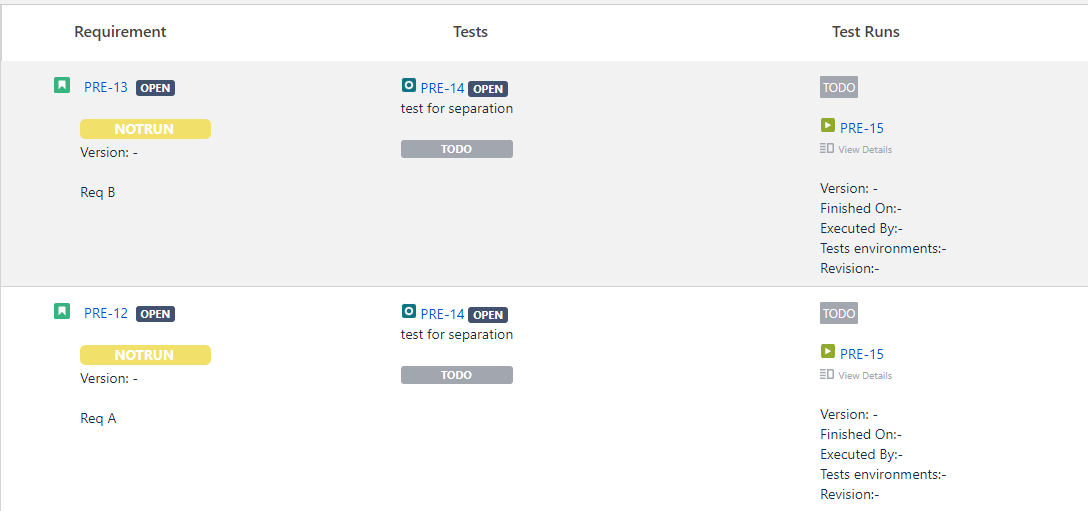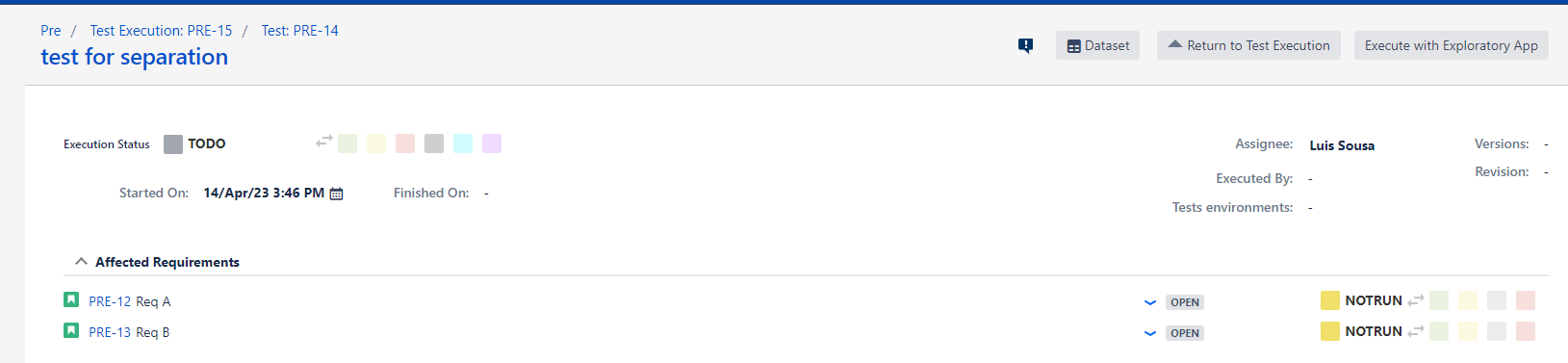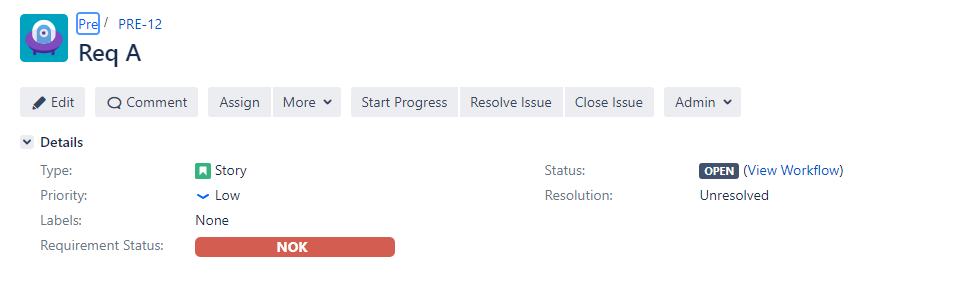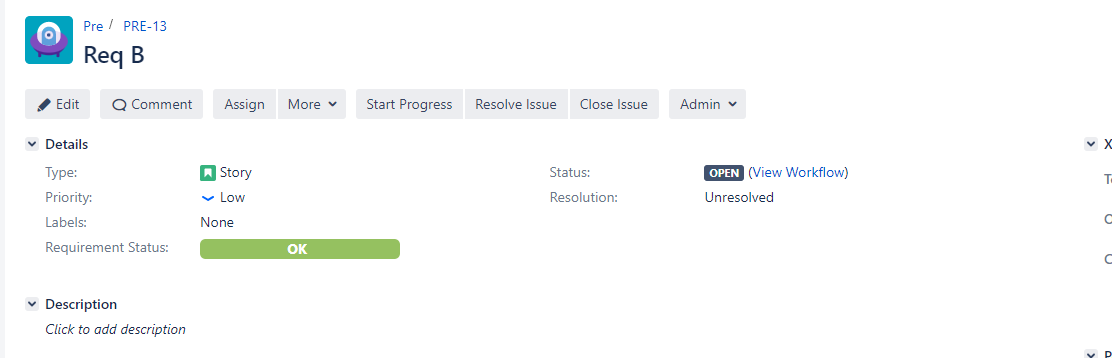Page History
...
After creating 2 Requirements: A and B, they are linked to one Test only and set the linking between them as "tests", as shown on the following picture:
Then a Test Execution is created and in the Execution details page you will be able to choose the Status of each Requirement, like on the following screenshot:
If you go to the Requirement A, you have the following Requirement Status:
If you go to the Requirement B, you have the following Requirement Status:
4
- Option Separation of Concerns Checked
The result of your Test will affect globally all the Requirements that are associated with it, so if on the Execution page you set the status as PASS, all the Requirements associated will be OK too.
...
- Go to Jira Administration >> Manage AppsAdd-ons
- Xray >> Requirement coverage
- Check or uncheck the option
...