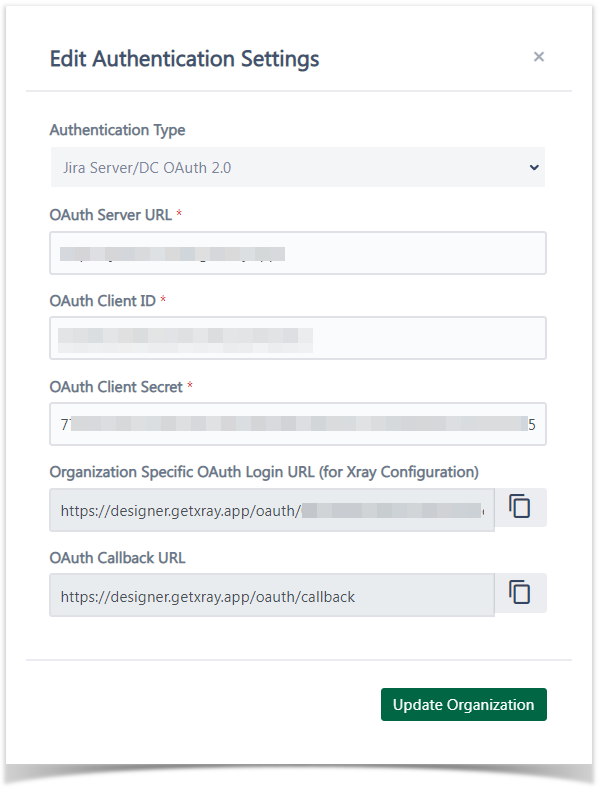Page History
...
Test Case Designer provides and an administration area where administrator administrators can manage your organization’s instance and the users user permissions.
Access & Navigation
...
- “Users” dropdown contains 2 options:
- “User Management” - showcases the activity statistics both at the instance and at the individual levels.
- “Invite User” - allows you to manually add users one-by-one to your organization, without the need for them to sign up. This can also be accomplished by the green button on the right side.
- “Customize” includes the “Export Fields” feature which allows you to determine the fields & formats of the export options.
- "Organization Settings" details displays the license information, where you can edit the approved domains, user authentication settings and the metrics of users by period (like new users in last 24h, disable users, total users and others).
- User management table reflects the names and the emails associated with the organization, dates of creation and last login, cumulative usage metrics, and the allowed actions:
- Enable/Disable an user;
- Make/Remove Organization Admin.
| Info |
|---|
The “Computations” column , stands for the number of Scenario clicks that resulted in the “fresh” generation, not the retrieval of cached ones. |
...
From the Organization Settings, the "User Authentication Settings" allows you to select the authentication method between 3 options: email & password, Jira OAuth for Cloud, and for Server/Data Center.
User Management
...
Setting permission Levels
There are two permission levels - “Edit” and “Read-only”only.” They have separate limits from the licensing standpoint, which can be seen in the organization settings:
...
- New self-registered users default to the “Edit” level if the seats are available and to “Read-only” otherwise.
- When a customer administrator tries to register an edit-level user while the number of edit-level seats for the organization has been exhausted, the red tooltip will display and clicking “Register User” will require confirmation for “Read Only” switch
- Blocked users do not count towards seat limits.
...
Within license limitslicense limits, you can set the permission level per user at "Edit Permissions" or for the whole organization using this checkbox column.
...